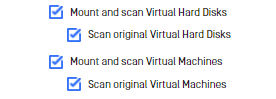The Kiosk functionality enables comprehensive deep scanning of disk image files by seamlessly mounting and scanning all nested files within, ensuring thorough analysis even in the presence of multiple layers of disk image files.
Supported disk image file types
- Virtual Hard Disks (.VHD or .VHDX)
- Virtual Machines (.VMDK)
- Arcronis Disk backups (.TIB or .TIBX)
Configuration to scan disk image files
See Disk Image Files for more detail to configure scanning for each type of disk image file.
The scanning flow
1. User select the disk image files to scan
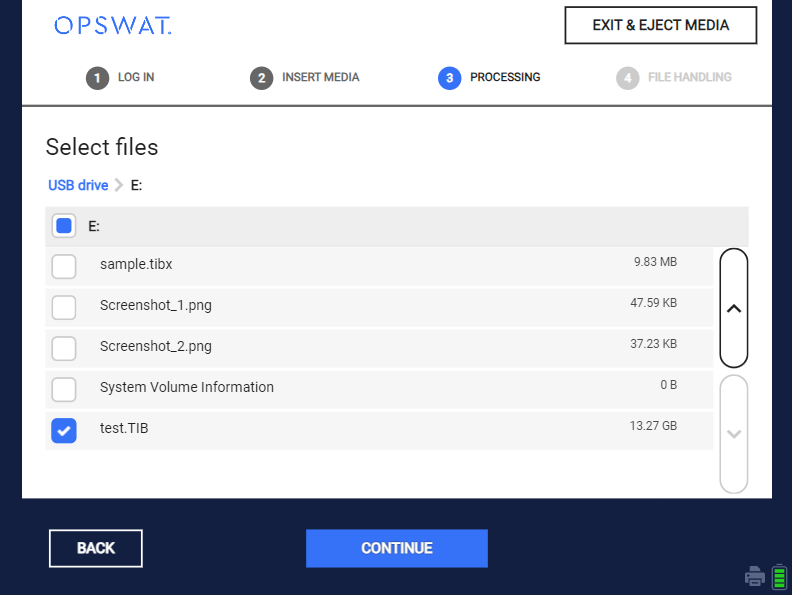
Image: User selects disk image file to scan
2. Kiosk prepares for scanning
Kiosk will mount and enumerate all child files to scan.
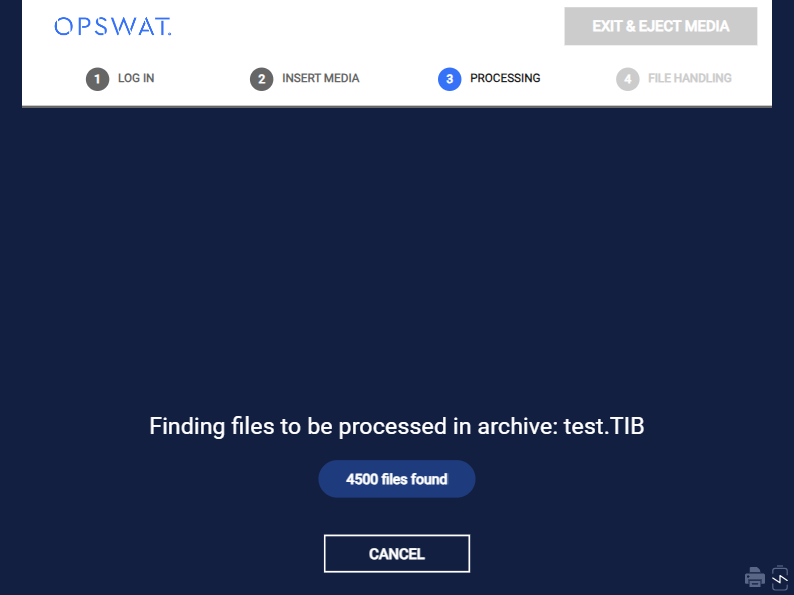
Image: Kiosk is mounting and enumerating files inside the TIB file
For any nested disk image files inside the selected one, Kiosk will mount and scan all of them according to option mounting and scanning corresponding to that types of disk image.
For example, If the test.TIBcontains the A.vhd file inside:
- When
Mount and scan Virtual Hard Disksis enabled, Kiosk will mount and scan A.vhd file as well. - When
Mount and scan Virtual Hard Disksis disabled, Kiosk will not mount A.vhd file, only original file A.vhd file is processed.
3. Scanning
Kiosk scans all enumerated files and show the progress of current processing disk image file on the UI.
From Kiosk v4.6.8, the child files inside the disk image is added into the Processed files for better statistics and estimation remaining time.
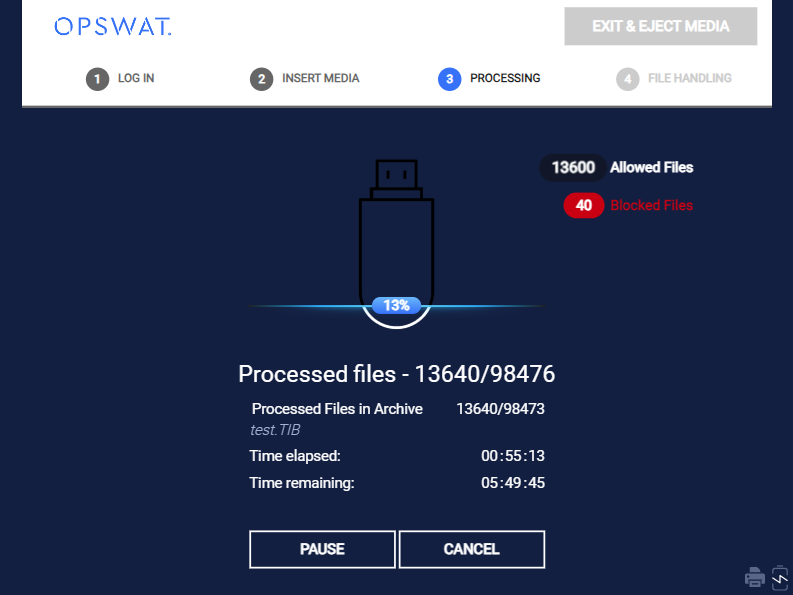
Image: Kiosk is scanning test.TIB file
4. Reporting
Kiosk UI
User can view the detailed result of original file and child files on Kiosk UI.
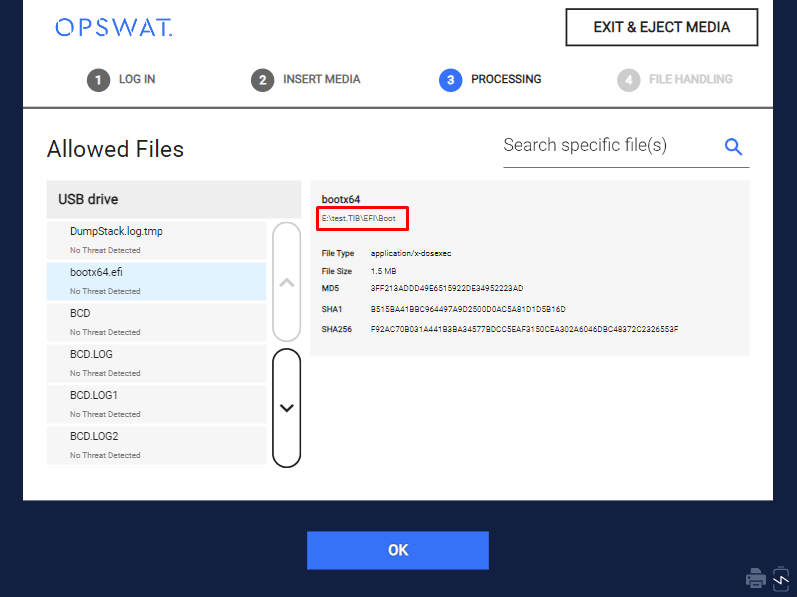
Image: Detailed result of allowed files on Kiosk UI
This view can only display a maximum of 500 files
Session Log
Beside the primary report, Kiosk will create a folder named session ID to gather all reports of disk image files.
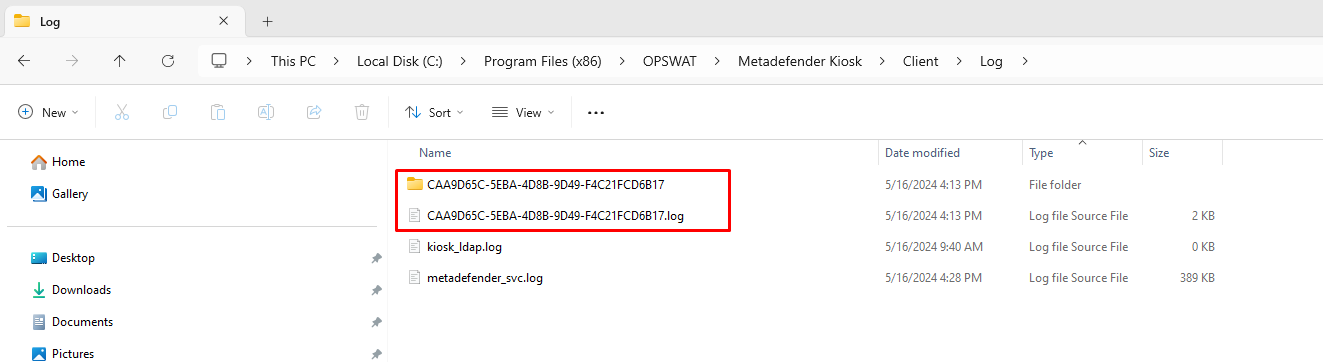
The primary report contains the final result of the disk image file selected by the user. Meanwhile, Kiosk will generate a separate report for the child files. This additional report will be named as the original file and will follow the same format as the primary report.
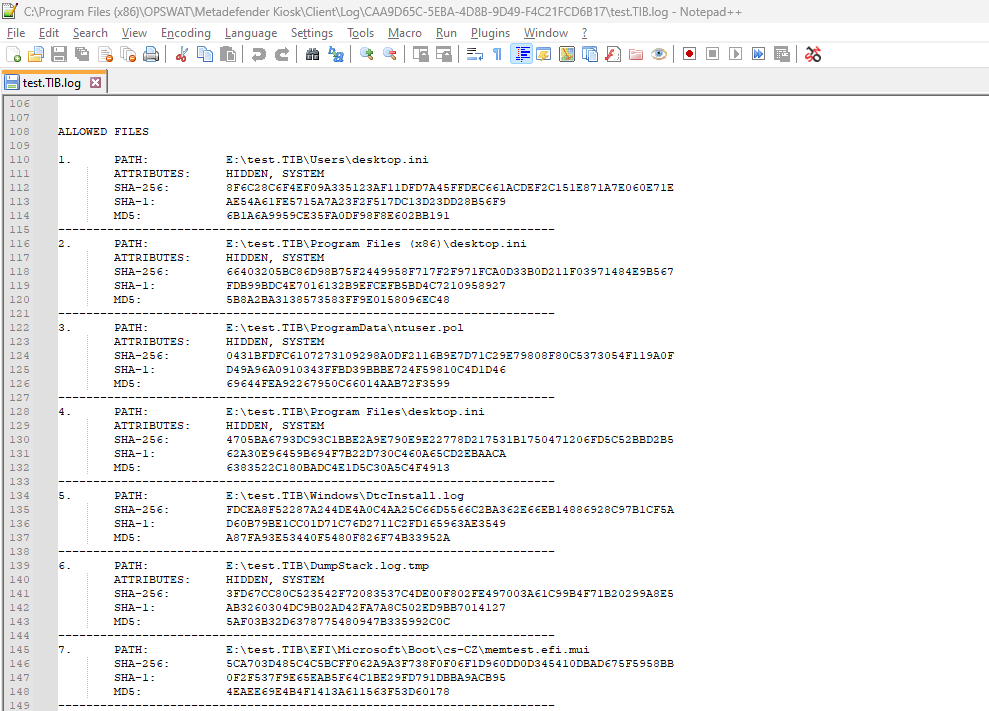
Image: Detailed result of child file insde test.TIB
5. Post processing actions
See Processing virtual disk files for more details.
Notes
The Session History on Kiosk WebMC and Print result will display only the disk image files selected by the user, excluding their respective child files.
For some TIB files, two limitations are addressed with Acronis tool.
- Filenames ending with numbers are considerred invalid
- Same filename with different extension, e.x: somefile.tib and somefile.tibx are considered invalid.
VMDK files with Windows and Linux filesystems are supported. In case of Linux filesystem, Kiosk may failed to mount it on Windows. Kiosk will covert the VMDK file to VHDX file then mount to scan if Mount and scan Virtual Hard Disks is enabled along with Mount and scan Virtual Machines.