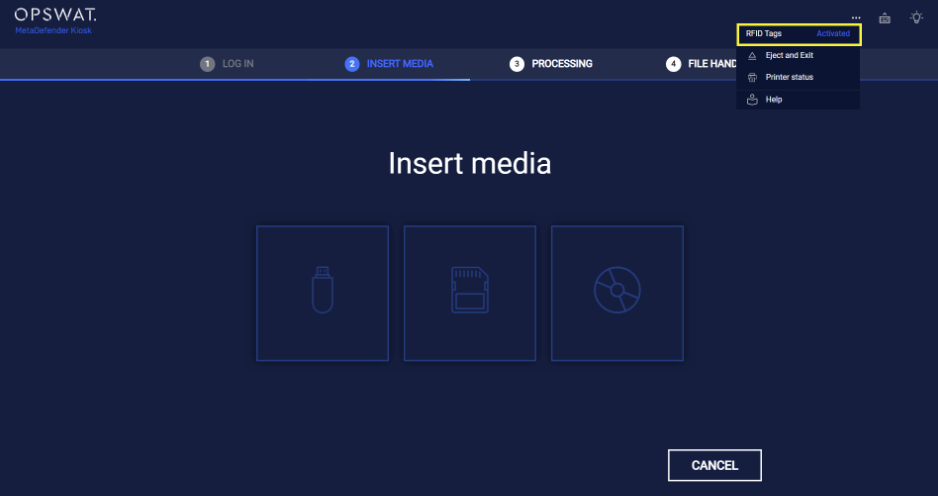The purpose of this guide is to demonstrate the process of setting up a RFID card for authentication in MetaDefender Kiosk. In this example, we tested a DUALi DE-620 RF card reader and ELATEC TWN4 MultiTech 2 LF HF RFID reader. Please note that this guide is for reference only, for the most accurate instructions, refer to the setup documentation provided by your smart card providers.
RFID card authentication requires proper setup and configurations on Active Directory and Kiosk
- Kiosk must integrate with Active Directory for RFID card registration and authentication
The instruction bellow assumes requirements mentioned above have been met. Configuring these requirements are out of the scope of this document.
1. Integrate with AD and Enable RFID authentication
From Kiosk WebMC, navigate to Workflows, under Employee Workflow, click on Set Default Login Method, select MetaDefender Kiosk Authentication, select Remote Active Directory.
- Click on Add new and provide the information of your Active Directory server for integration

Click on Enable RFID authentication. Provide the information below:
- Reader vendor ID: RFID reader vendor ID can be found in the Device Manager (see the steps)
- Mapping field name in AD: Provide a custom field in AD user attributes to store RFID card code. If not provided, Kiosk uses EmployeeID by default
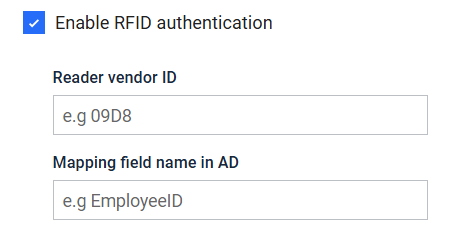
Acquire RFID reader vendor ID
- Press Win + R, type devmgmt.msc, and open it with Administrator permissions
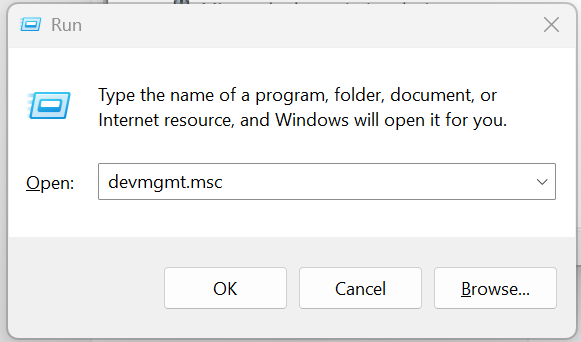
- Under Device Manager, navigate to Keyboards, plug in the RFID reader to the Kiosk system. The first HID Keyboard Device name should be the RFID reader
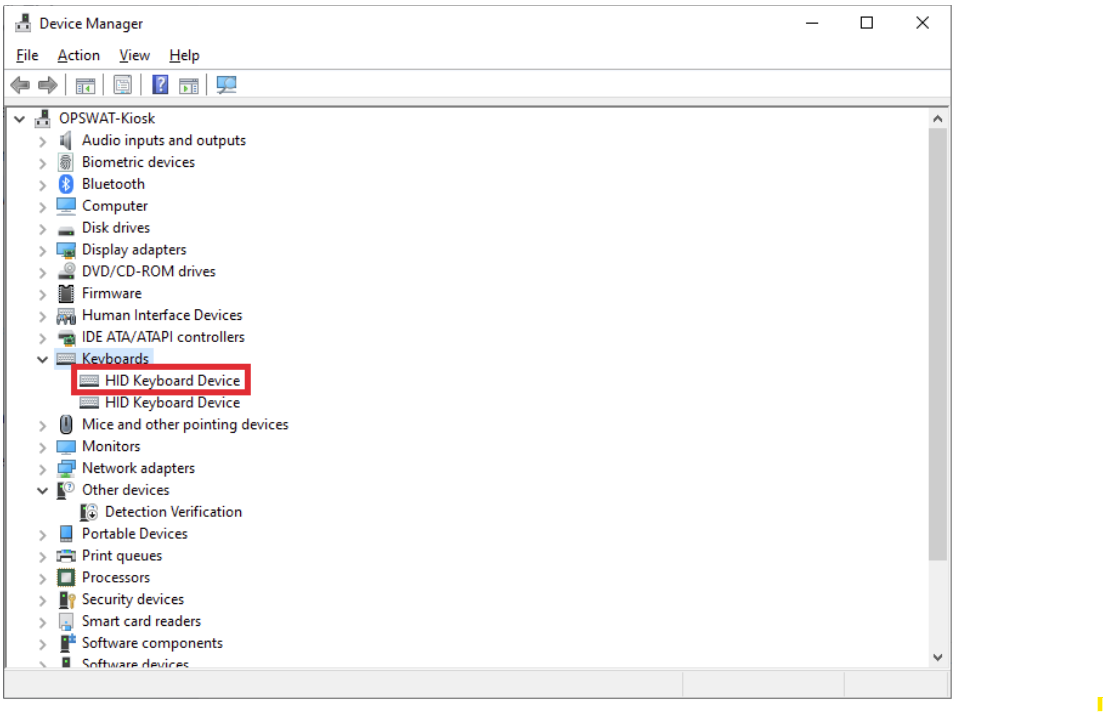
- Double-click on HID Keyboard Device ID. It should pop up a properties window, click on Details tab, change Property to Device instance path to verify the value.
- You should see the value similar as the example below. Reader vendor ID is the 4 characters after "VIC_", in this example, it is 09D8
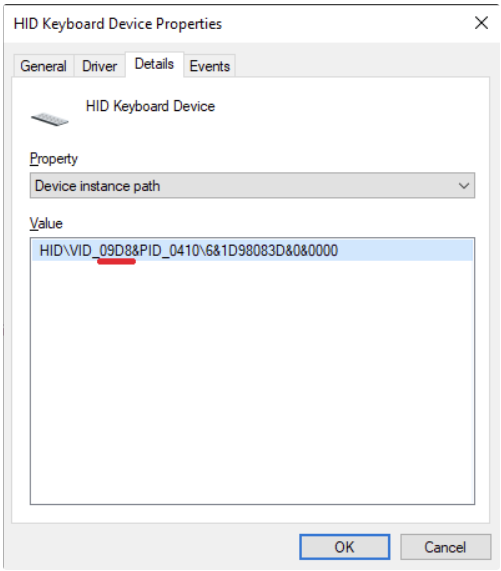
Mapping field name in AD
- Open Active Directory User and Computers and select Properties of a user. Go to Attribute Editor tab, you can use any available attribute for Kiosk to set RFID card code. For example, uid
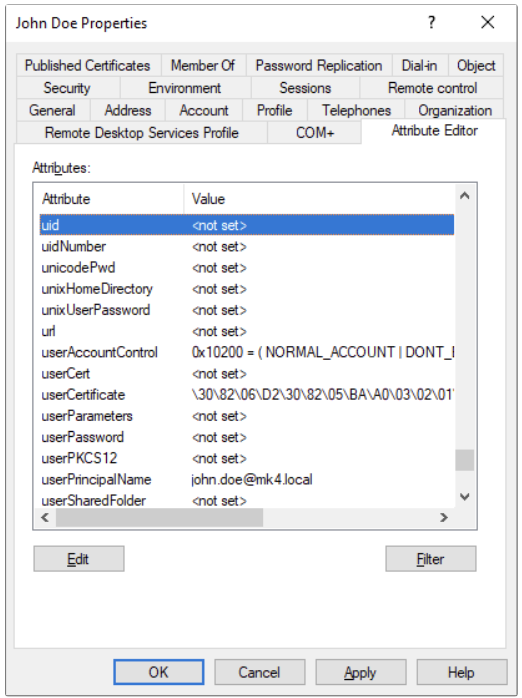
Register RFID for a Kiosk user
- Once the setup of RFID authentication is successfully completed, open Kiosk UI, select Employee Workflow and login with an AD account
- At the Insert media screen, the user can register the RFID card if it is not yet registered, Click on ... icon to access more settings, click on Active button next to RFID tags
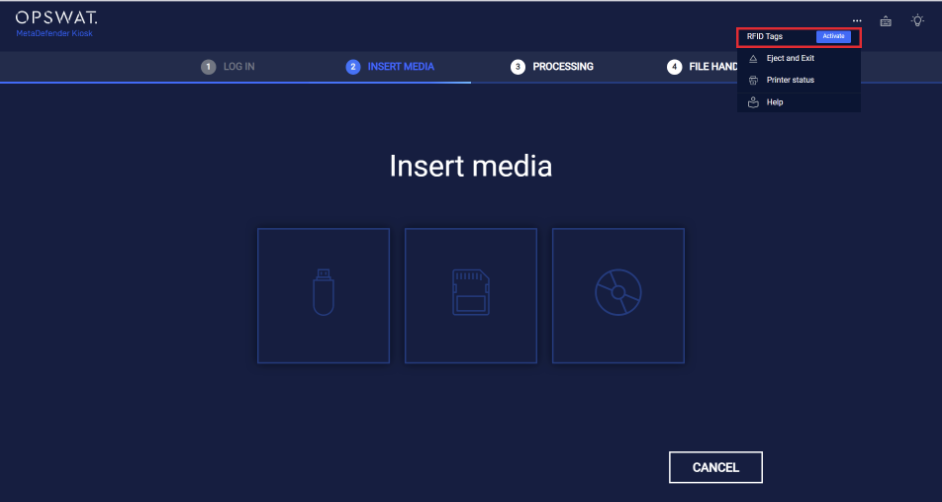
- Kiosk will request the user to swipe a RFID card for registration
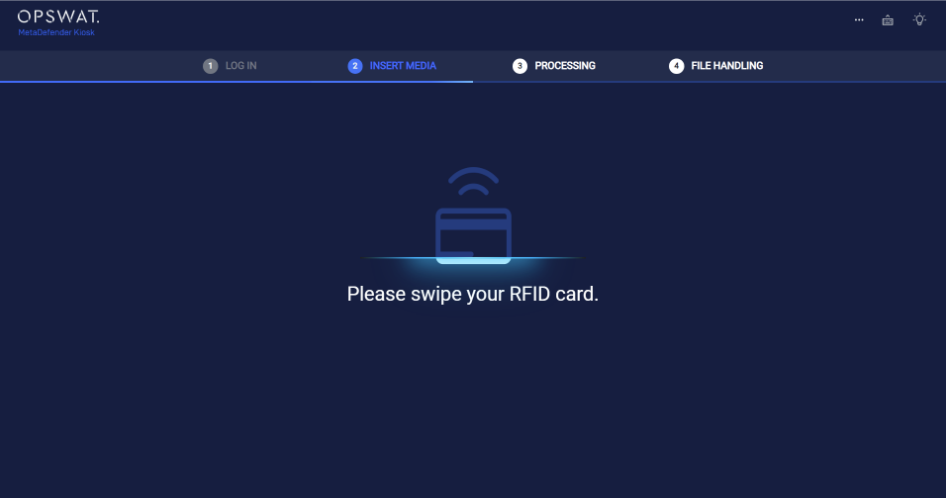
- When successfully register an RFID card, Kiosk will show the screen below
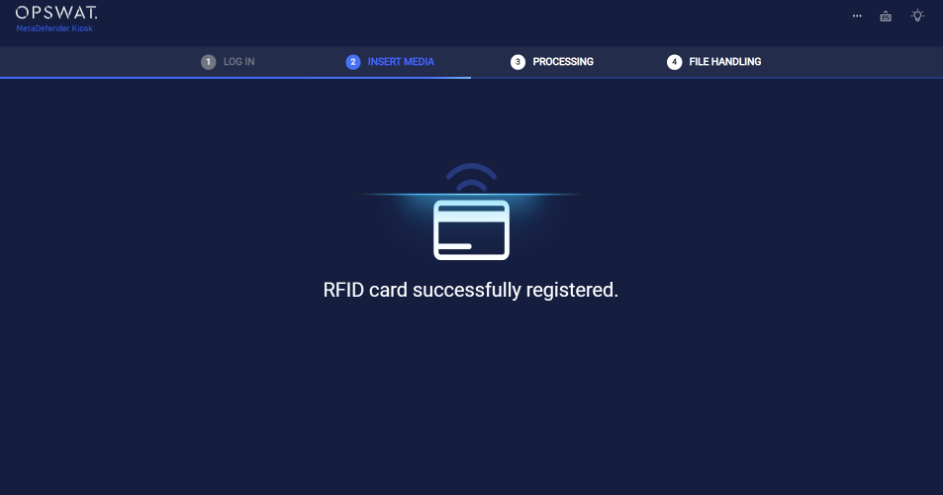
- The user can verify if their RFID card is registered to their account by clicking on ... icon to access more options. If the card is registered, Kiosk will display Activated next to RFID tags. Once activated, the user can authenticate to Kiosk simply by swiping their RFID card