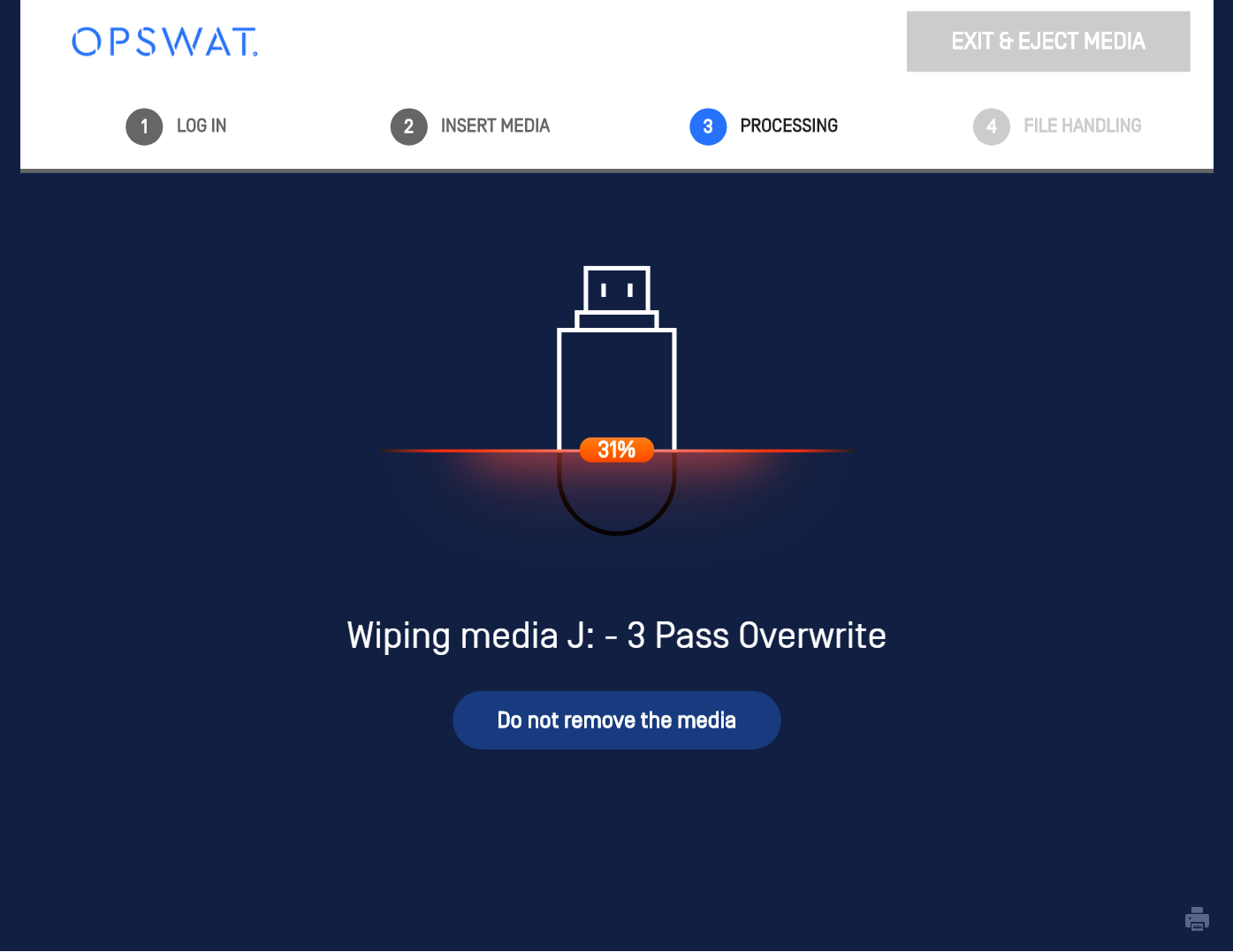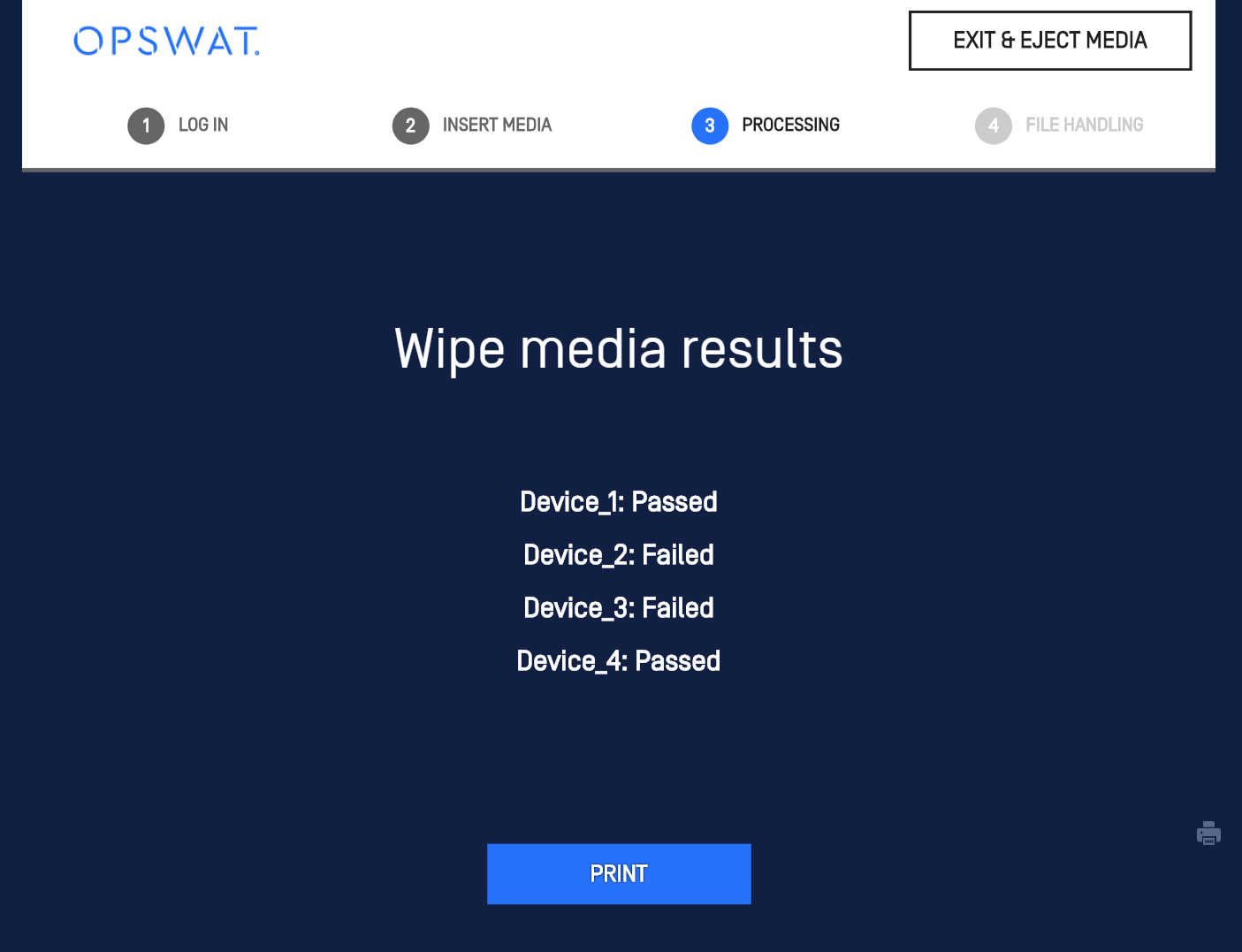- Insert the media you want to process. The Process selection screen appears.
- Click Browse . (If you want to process the entire media, click Process All and skip to step 5) All detected drives are displayed.
Note: Click Wipe Media to remove all data from the detected media and overwrite the entire disk with random data, depending on the configuration set in the MetaDefender Kiosk Management Console.
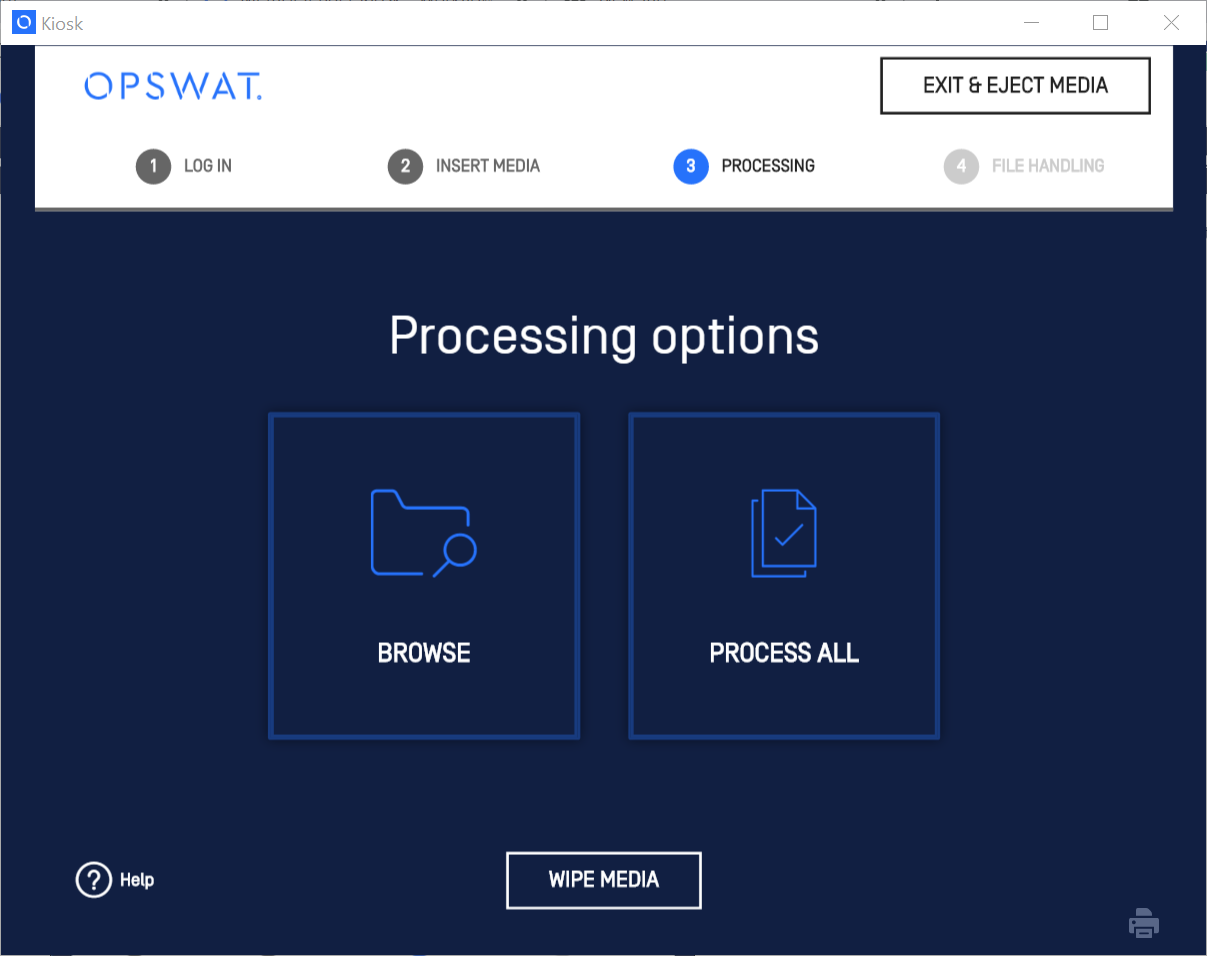
- Select the drive, folders, or files (including system files) you want to scan and click Continue . Files are displayed in pages for directories with a large amount of files and can be navigated via the Previous Page and Next Page buttons.
Note: Boot Sector in the figure below are the Master Boot Record and Volume Boot Record; they will be processed if selected.
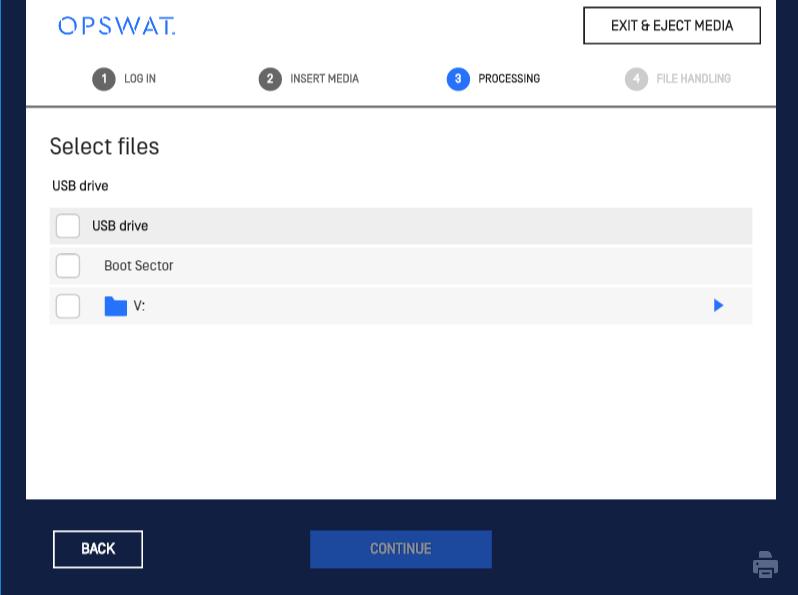
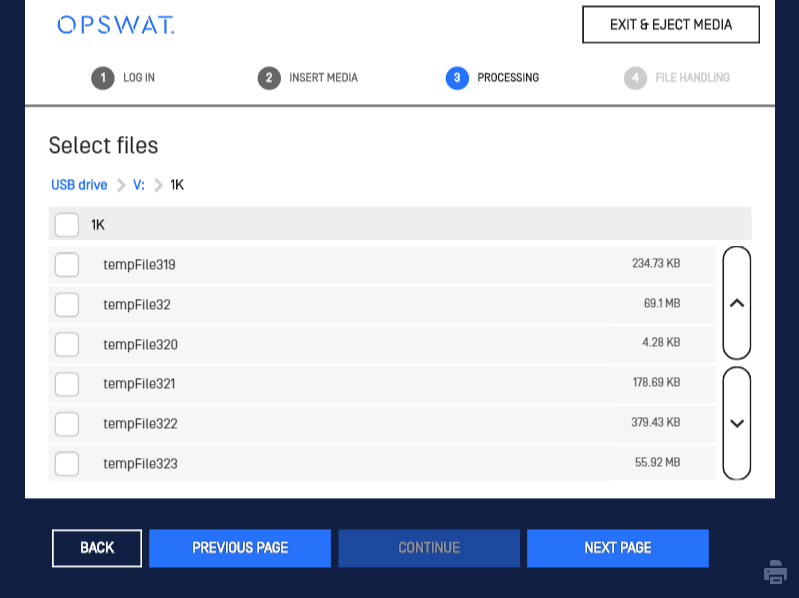
Note: If the Size Summary is set, users can observe the total size of selected files and folders.
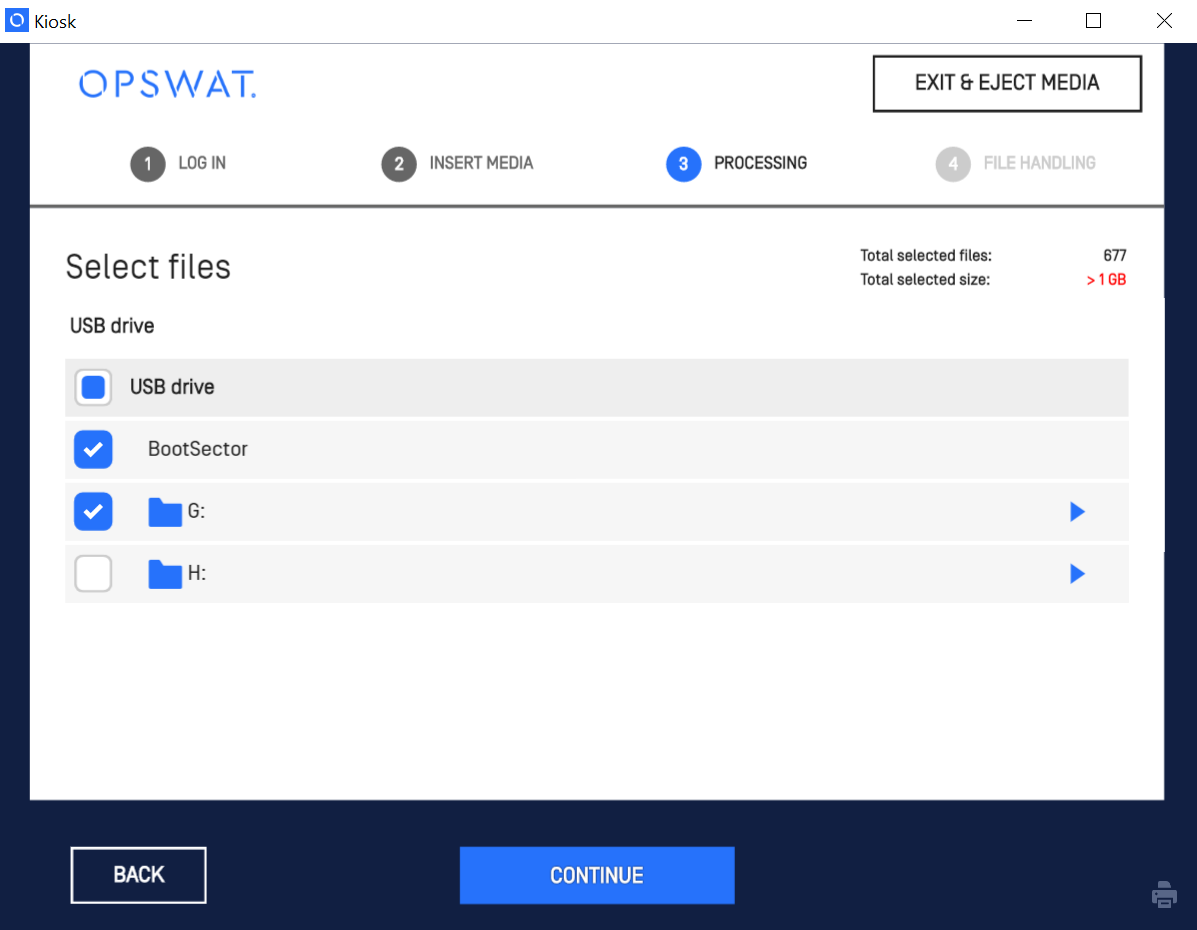
- The Progress screen displays the following information:
- Counts of current file results (e.g. allowed files, blocked files, skipped files)
- The progress percentage on the media icon
- The number of files of processed out of the total number files to be processed
- The current time elapsed
- Estimated time remaining
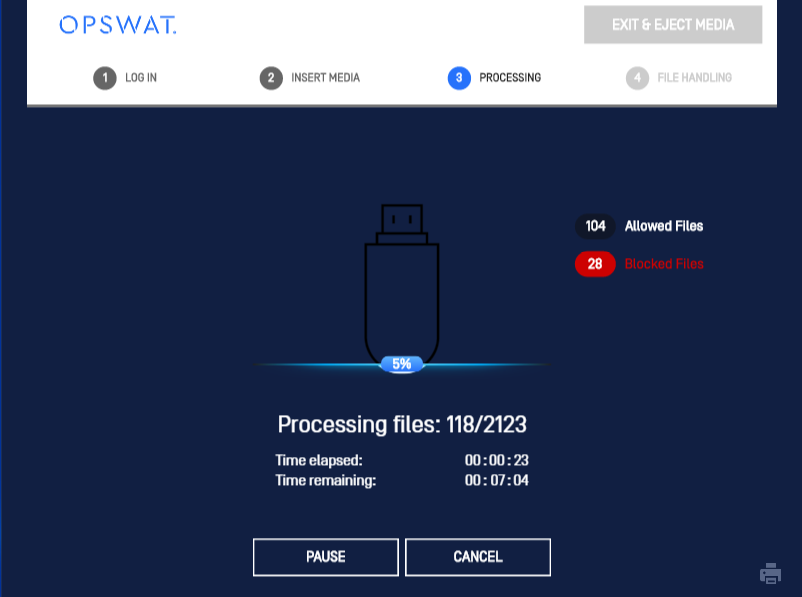
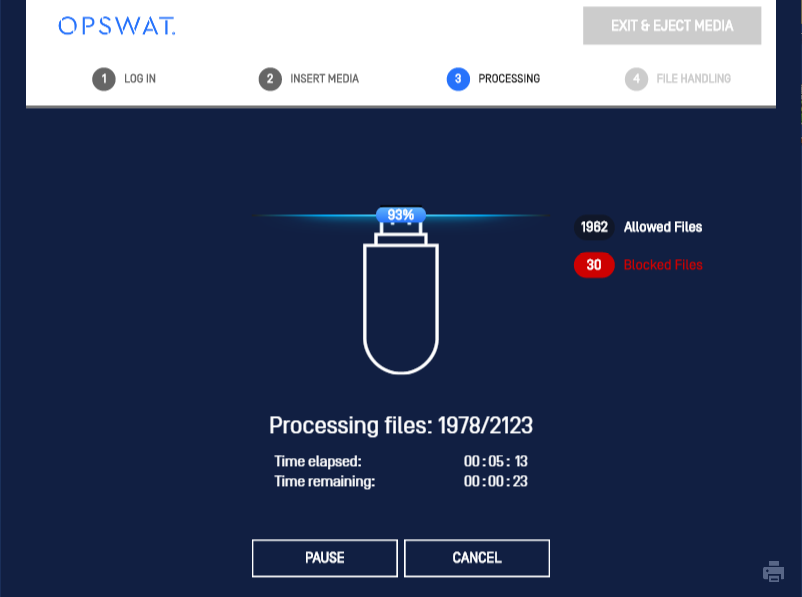
Note: If the inserted media does not have Windows-readable partitions, or if multiple partitions have been disabled in the MetaDefender Kiosk Management Console and the drive has multiple partitions, the No volumes mounted for the selected devic e error message appears and you will be returned to the Idle screen. This error message also appears if MetaDefender Kiosk is unable to read a partition because it is a private or encrypted partition.
- If at least one encrypted archive is found and encrypted archive decryption is enabled in the MetaDefender Kiosk Management Console, a list of the encrypted files is displayed. See 9.5. Processing Encrypted Archives for additional information.
- When processing is complete, the Sessions Results screen is displayed. See 9.6. Viewing the Session Results.
Note: If you click Cancel during processing, the Session Results screen will be displayed. If media is removed during scanning, the session will end and return to the idle screen.
Wiping Media
Media can be wiped to delete all of the files on the device and make it harder for data to be recovered using specialized tools that can read the remnants of files that were previously on the disk.
Multiple media can be inserted at the wipe option selection screen, in which the wipe selection will be applied to all the media. The device index will be displayed under each option.

There are four options:
- Format
- 1 Pass
- 3 Pass
- 7 Pass
Format is the fastest option, but it simply removes the references to the files on the drive without overwriting those portions of the drive. The 1, 3, and 7 pass wipe options write over the entire drive with differing algorithms, making it much more difficult to retrieve the data that was originally stored on the drive. The United States Department of Defense recommends using a 7 pass wipe to clean media. OPSWAT does a low-level sector by sector wipe of the media.
Using the wipe feature will completely erase and reformat ALL information on the device. This includes the partition table and master boot record along with any file system information.
Algorithm Details
| Num. of Passes | Algorithm Steps in Order | Security Standard |
|---|---|---|
| 1 |
|
|
| 3 |
|
We use pseudorandom instead of a fixed pattern as our final pass *We select 0xFF and 0x00 (reverse of standard), then pseudorandom data instead of a fixed character for our final pass |
| 7 |
|
|
Wiping will occur among each media one-by-one with the final results displayed at the end.