Pre-requisites
- A PC running Windows 7/8/8.1/10
- A USB flash drive (at least 32GB).
Instruction
- Download and extract the Hardened Image archive file.
- Locate to the extracted folder.

- Run the rufus-3.14.exe file.
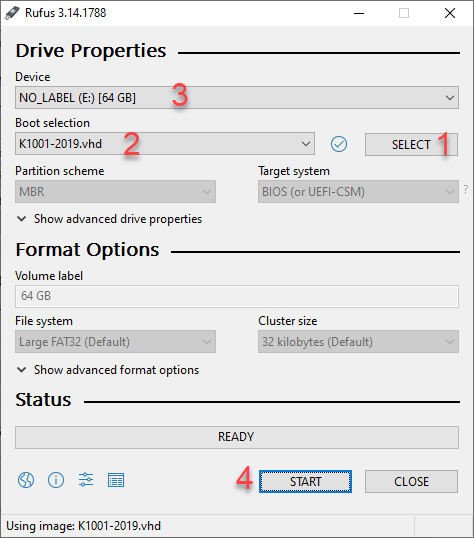
Press Select button.
Select the vhd file under the extracted folder.
Select the available USB flash drive.
Press START Button.
NOTE: All of the data on your USB will be formatted.
- Select OK to confirm the format.
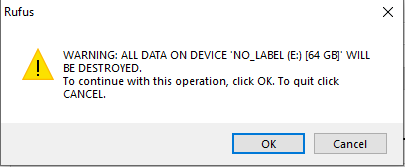
- The setup process takes around 20 minutes to complete.

Installing the MetaDefender Kiosk Hardened Image
You can now use this deployment USB to flash a device with the Hardened image.
In order to apply the image to a device please do the following:
- Insert your deployment USB into the device.
- Boot the device from the off state and initiate the keyboard shortcut to enter the system BIOS or “one-time” boot menu. (This keyboard shortcut varies based on motherboard manufacturers)
- Select the deployment USB in the boot menu. Ensure you are booting into UEFI mode or the image will not boot properly.
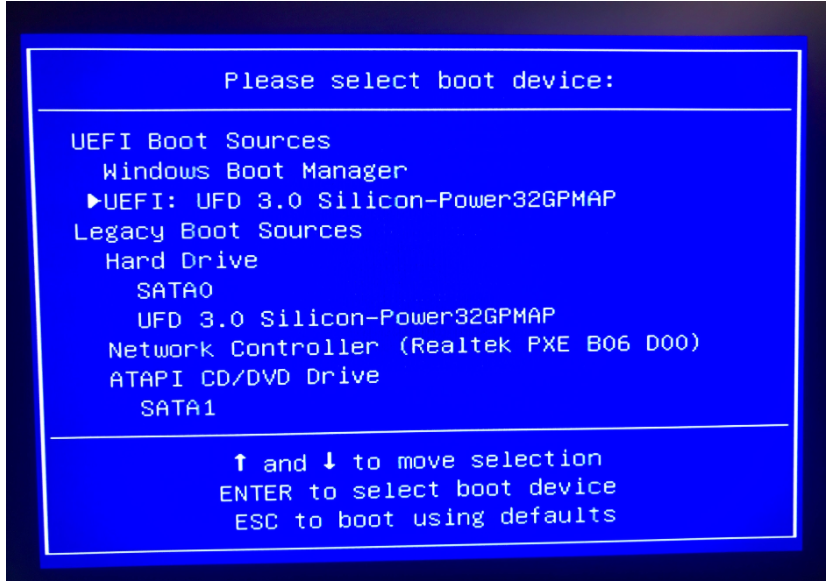
- Boot up the PC with the USB that we just created
- Follow the on-screen command prompt questions:
- If available enter your Windows License key.
- Select the drive to install the image. All data will be wiped.
- Choose whether or not to do a full pass wipe (Selecting "Yes" will take much longer).
- Choose whether or not to restart the device when complete.
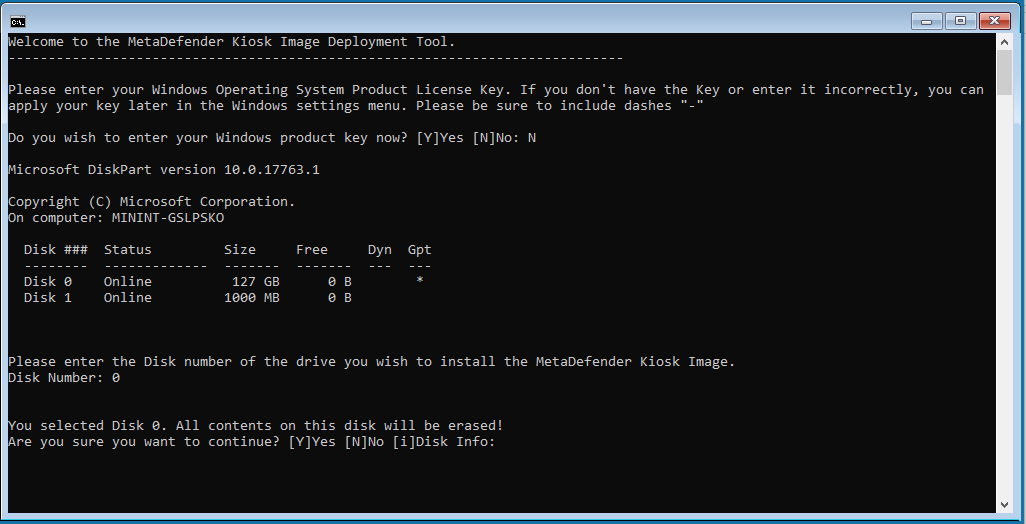
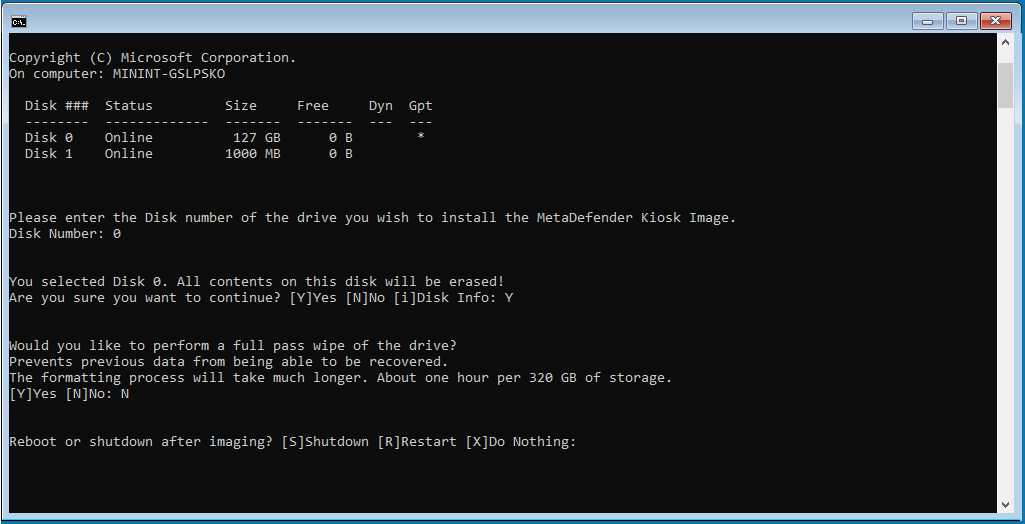
Post Installation Actions
Change default log-in information for the local windows account:
- Username: KioskUser
- Password: Opswat1234!
Run setup wizard on MetaDefender Core.
- MetaDefender Core and MetaDefender Kiosk will need to be activated.
- Go to http://localhost:8008 and follow the wizard in order to activate MetaDefender Core.
- Connect MetaDefender Core with Kiosk following the instructions on this page: Configuring with MetaDefender Core
Run setup wizard on MetaDefender Kiosk.
- To activate MetaDefender Kiosk, please go to http://localhost:8009/ and follow the wizard to create an account and apply your license.
Accept any changes from baseline in Kiosk UI.

