
My OPSWAT is a unified portal that enables stakeholders: customers, partners, and community users to engage, communicate and do business with OPSWAT.
A My OPSWAT account is necessary to ensure you have the ability to:
- be informed and receive the latest Kiosk updates
- keep communication open with OPSWAT regarding any product questions or requests
- potentially manage Kiosks from your user organization's user account
My OPSWAT / Central Management product management
This is the management server that allows Administrators to manage all deployed Kiosks.
Deployment can be done with an on-premise installation or utilize My OPSWAT to manage Kiosks from the cloud.
The management server allows the ability manage multiple aspects of Kiosk:
- Activate/deactivate a Volume License
- Configure Kiosks, either individually or within specified groups
- Provide Kiosk upgrade package hosting
- View detailed session reports
- Dashboard view of aggregated data [session result counts, average scan times, system health] of all Kiosks
This is the hardware appliance unit that users will use to scan their portable media, receive results of their scan, and can transfer media to a secondary destination.
The Volume License is the licensing mechanism to allow Kiosk to connect to My OPSWAT or OPSWAT Central Management.
If a Volume License has not been obtained, reach out to OPSWAT Support to request a Volume License and provide the Deployment ID of the management server in use.
Setup Checklist
Setup a management server product: My OPSWAT / OPSWAT Central Management
- Obtain and activate a Volume License in the management server
Items 1 & 2 are highly recommended to be done before the Kiosk arrives.
Item 3 can only be done once the Kiosk is received.
Setup a My OPSWAT account
Email address to use for signing up.
Successfully login to the My OPSWAT Portal.
Having a My OPSWAT account is essential to obtain the resources prior to setting up the Kiosk once it arrives and to have access to support when necessary.
Follow the My OPSWAT guide to create your account.
Setup a management server
Ensure that your My OPSWAT account is created and you can login to the Portal.
Management server is operational and Volume License is activated.
A management server is required to license, configure, and manage Kiosk instances.
There are multiple management products to choose from based on the deployment environment of your organization:
My OPSWAT
My OPSWAT requires no installation and is accessible at my.opswat.com.
- Activate the Volume License
- If a Volume License has not been obtained, reach out to OPSWAT Support to request a Volume License and provide the Deployment ID from
My Products > Settings > Licensepage - Activation is successful when under the
MetaDefender Kiosk L-Series Activationsection, theLimitcolumn shows the expected amount of Kiosk instances purchased and the Expires date is set to a time in the future.
- If a Volume License has not been obtained, reach out to OPSWAT Support to request a Volume License and provide the Deployment ID from

- Take note of the Registration Code
- Server URL is simply
my.opswat.com - These items are used for connecting a Kiosk to My OPSWAT
- Server URL is simply
Refer to the My OPSWAT product operation guide for more details on how to manage a Kiosk.
OPSWAT Central Management
Central Management can be installed on-premise and deployed within your local network.
-
- Follow the installation guide to install and run through the configuration wizard to perform the basic setup
-
- If a Volume License has not been obtained, reach out to OPSWAT Support to request a Volume License and provide the Deployment ID from the License menu
- Activation is successful when the
Limitcolumn shows the expected amount of Kiosk instances purchased and the expiration date is shown.
Take note of the Server URL and Registration Code
- The Reg Code can be found in
Settings > Global Settings > Account > Registration Code - These items are used for connecting a Kiosk to Central Management
- The Reg Code can be found in
Refer to Central Management's user guide for more details on how to manage a Kiosk.
Connect Kiosk to the management server
Ensure that the management server & Volume License are activated and that the environment where Kiosk(s) are deployed will be able to connect to the management server.
Kiosk is no longer in Evaluation Mode and can accept media to scan.
Kiosk will start in Evaluation Mode when powered on for the first time.
Details of Evaluation Mode
No management connection
- No settings can be modified
- No updates are downloaded
- No reports are generated or stored
Only AV engines are used for scanning
ScanandScan and Copy to USBworkflows are available for selection when starting a sessionTrial period is set for
120 days
To unlock the full feature set of Kiosk, connect it to the management server previously setup.
On the Insert Media prompt page in Evaluation Mode, click the Connect to OCM button to begin the setup process to connect Kiosk.
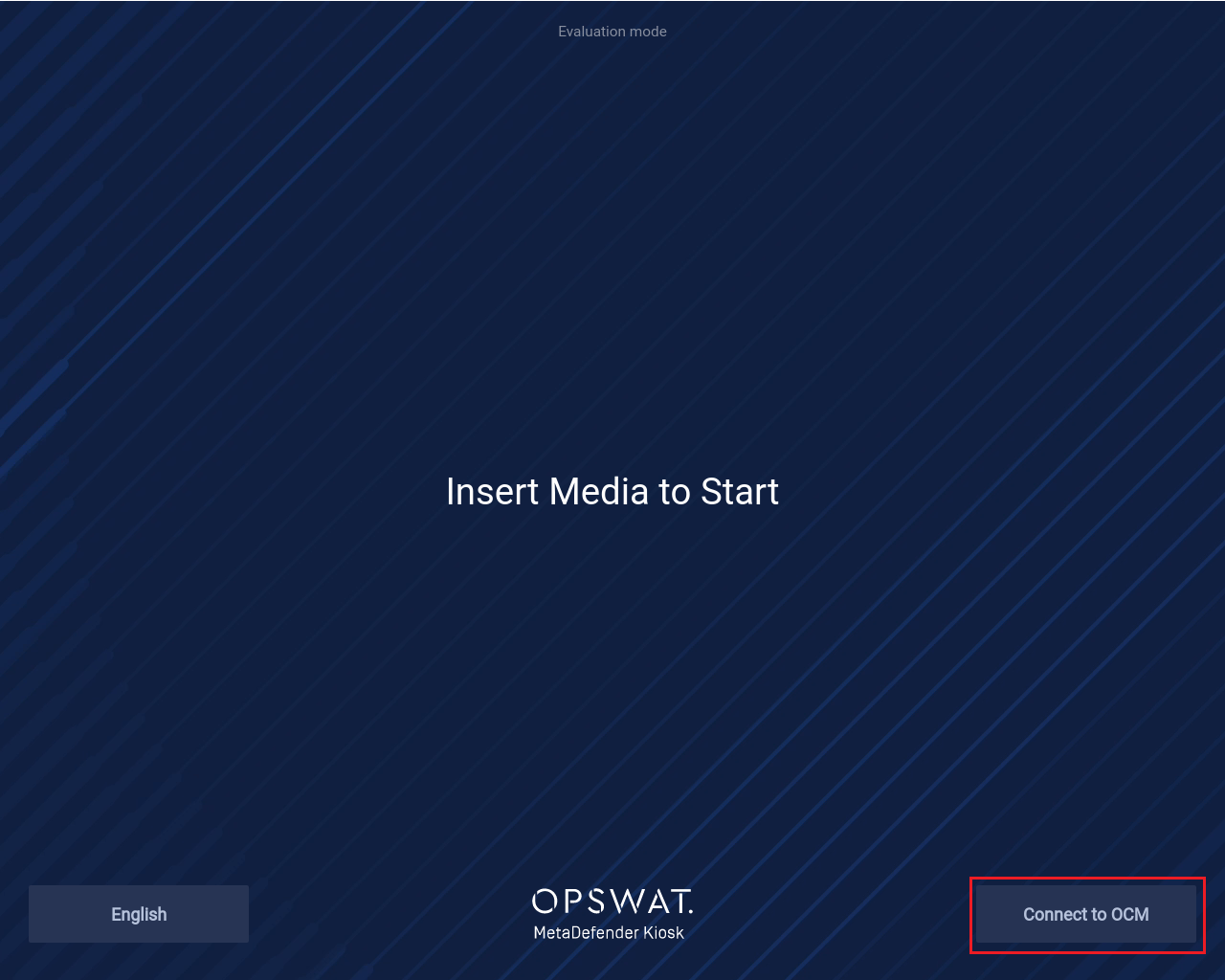
Connect to OCM
Once Kiosk is out of Evaluation Mode, it cannot be reverted back to it
Kiosk connection setup begins with choosing the default on-screen language:
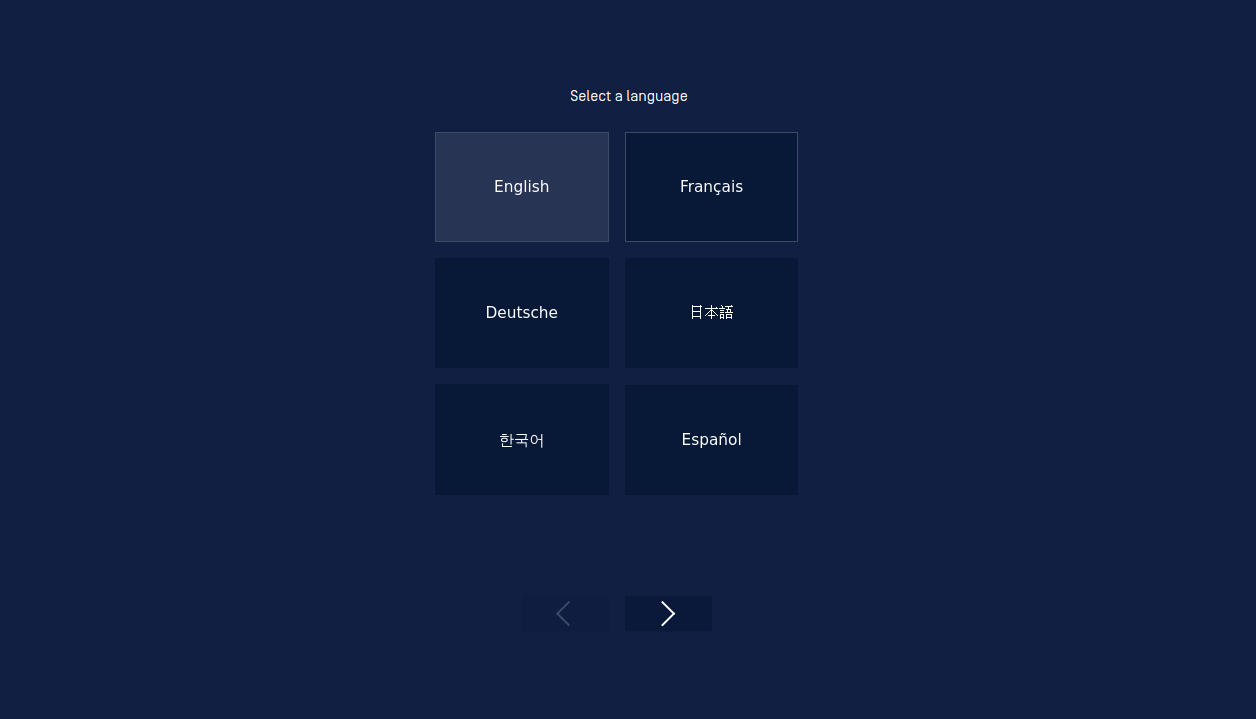
Select a language
The Onboarding screen will show next.
Connecting to a management server can be done with two different methods:
- Ethernet / Wi-Fi Mode - if the Kiosk will have a direct internet connection to the My OPSWAT / Central Management server
- Island Mode - if the Kiosk will not have any network connection to Central Management
- Requires at least one Kiosk connected to OPSWAT Central Management through Ethernet / Wi-Fi Mode

