Support Package
A support package contains essential information regarding the Kiosk system operation. For any issues encountered with the Kiosk, please generate a support package and provide it when reaching out to Customer Support.
Creating the package
Prepare a USB with a folder named
Gather OPSWAT support packageat the root directoryInsert the USB at any time after the UI is up (after the splash screen and not during a running scan)
- The splash screen is the page displayed when the Kiosk is booting up and the text
OPSWAT MetaDefender Kioskis displayed in the center of the screen.
- The splash screen is the page displayed when the Kiosk is booting up and the text
Wait at least 5 minutes or (if your USB has an activity light) wait until the USB activity light stops flashing
Unplug the USB
Successful package creation will generate 2 files in the Gather OPSWAT support package directory:
MK5-SupportPackage- the full support packageMK5-SupportPackage.sha256- hash of the support package to ensure completeness
If any file is missing or the hash does not match the package, reattempt the process again until successful.
It is recommended that the USB used to retrieve a support package be formatted to anything other than FAT32.
In rare cases, a support package may grow larger than 4GB and may result in failure to obtain the package due to exceeding the file size limitation of FAT32.
System Reset
To reset Kiosk back to allow reconfiguration:
- Hold down the power button to shutdown the system
- Connect a keyboard to the system
- Turn the system on
- Hold down
LEFT-SHIFT + LEFT-ALT + F7(for version 5.3.2 and older useLEFT-SHIFT + LEFT-ALT + F9) when the Kiosk text is displayed (the splash screen):
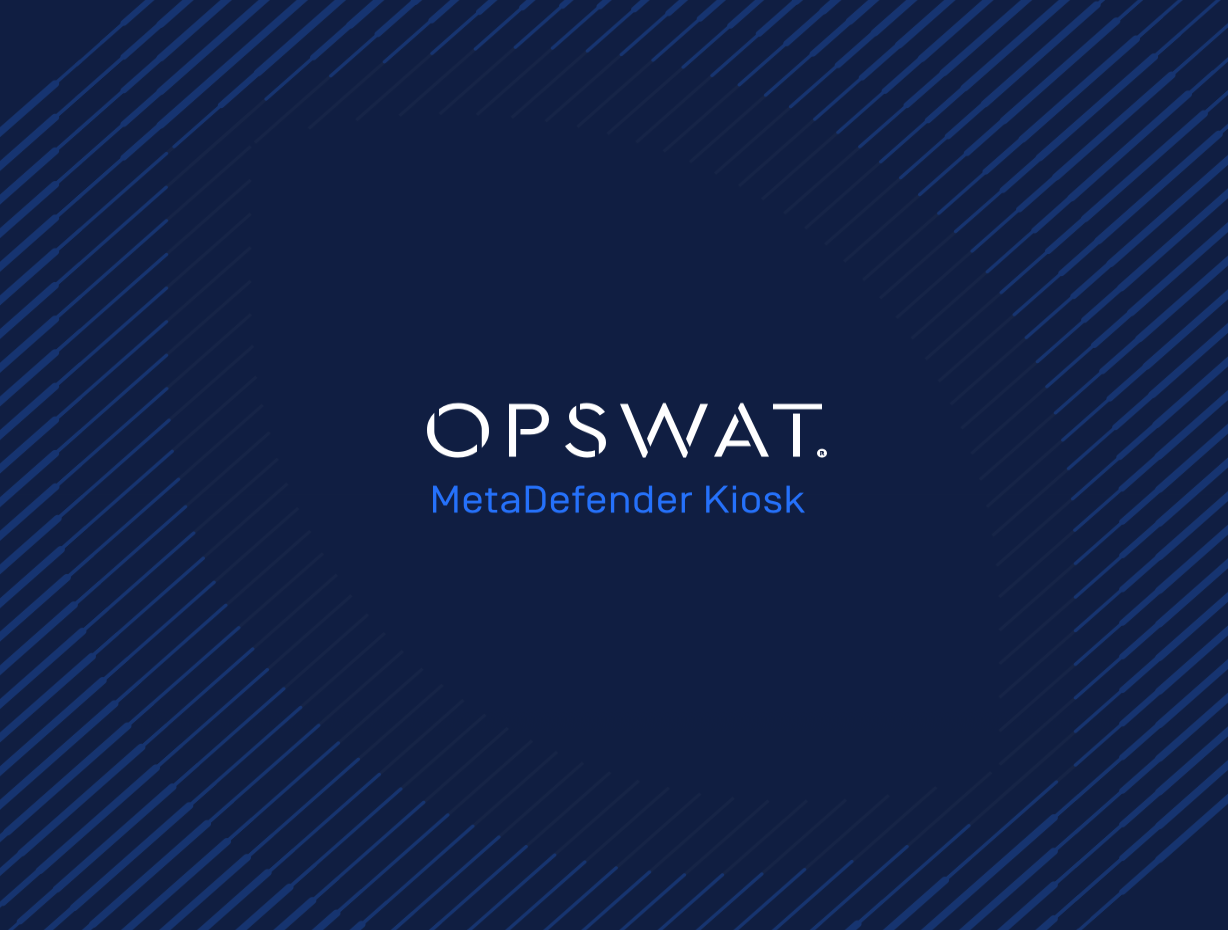
splash screen
- Continue to hold down the keys until the system reboots itself
- Upon a successful reboot, the language selection menu will be displayed
Do not hold down the Right-Shift or Right-Alt keys.
Do not hold down the keys before the splash screen is displayed.
Failure to adhere to the specified process will not result in a successful reset.
License
When connecting Kiosk to Central Management, it will do an initial validation check on the volume license obtained.
If there is an issue, a drop down error will be displayed:
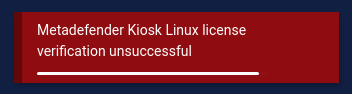
MetaDefender Kiosk Linux license verification unsuccessful
If Kiosk detects a license change and the validation check fails, a full screen error will be displayed and dismissed once the license issue is fixed:
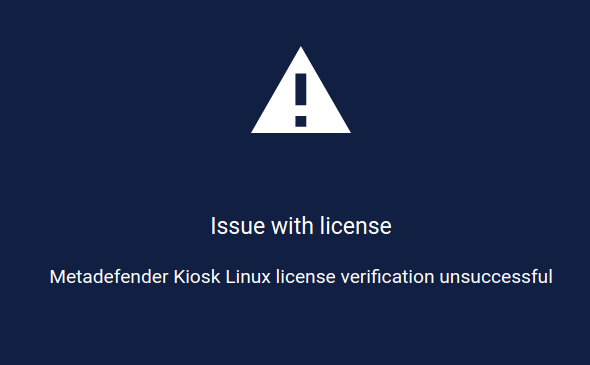
Issue with license - MetaDefender Kiosk Linux license verification unsuccessful
Most common reason why these errors will be shown is due to the offline license file being modified.
Review the license file and ensure line endings are set to Unix (LF) style and have not been accidentally modified to Windows (CR LF).
If the license file is intact, a support package will need to be provided.
Vault Connection
When configuring a MetaDefender Vault for the Transfer-Vault mode, there are two areas to ensure the configuration was successful.
For any failure cases, check the Kiosk's Vault configuration if the url is correctly typed, the Kiosk has access to the url or the apikey has admin permissions and not expired.
Kiosk Linux dashboard in Central Management
In Central Management, Dashboard -> MetaDefender Kiosk Linux, in the Resources column that displays the connected instances, the system indicator will continue to show Optimized if connection was successful or Not Good if connection failed.
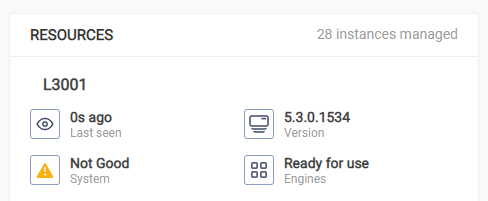
Kiosk Linux Info display
Touch the OPSWAT MetaDefender Kiosk logo at the bottom-middle of the screen. A window will display the details of the Vault connection. An error message will be displayed if the system cannot connect to Vault. If the connection is successful, a product version will be displayed.
For a direct connection to Vault, MetaDefender Vault Version will be displayed:
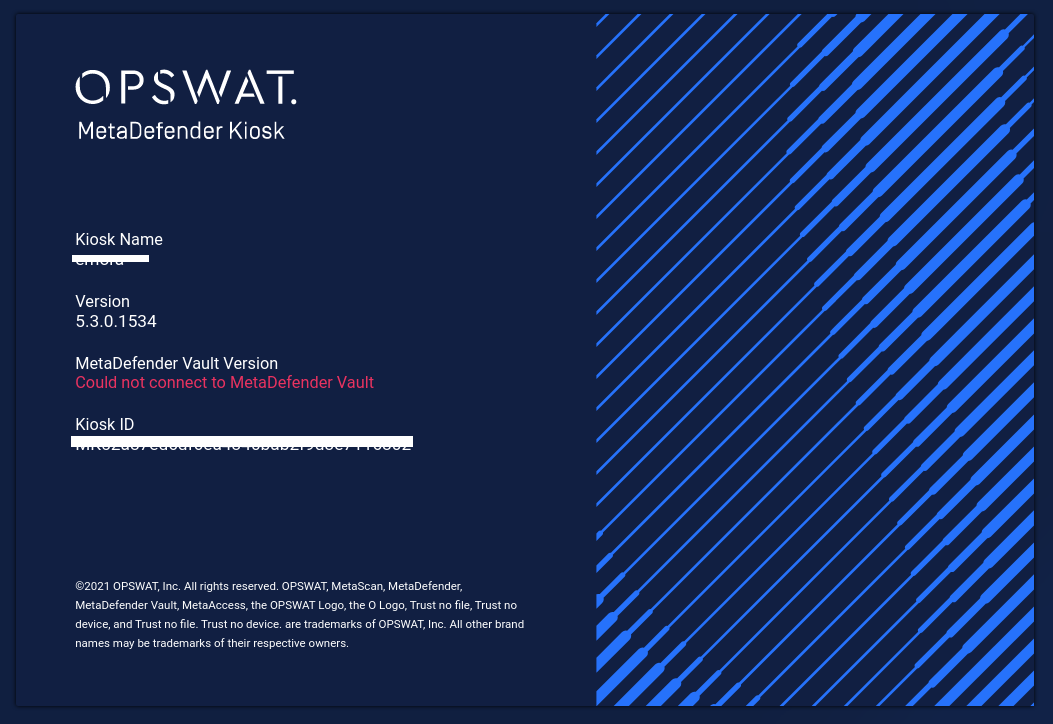
If a MetaDefender NetWall is detected, the NetWall version will be displayed:
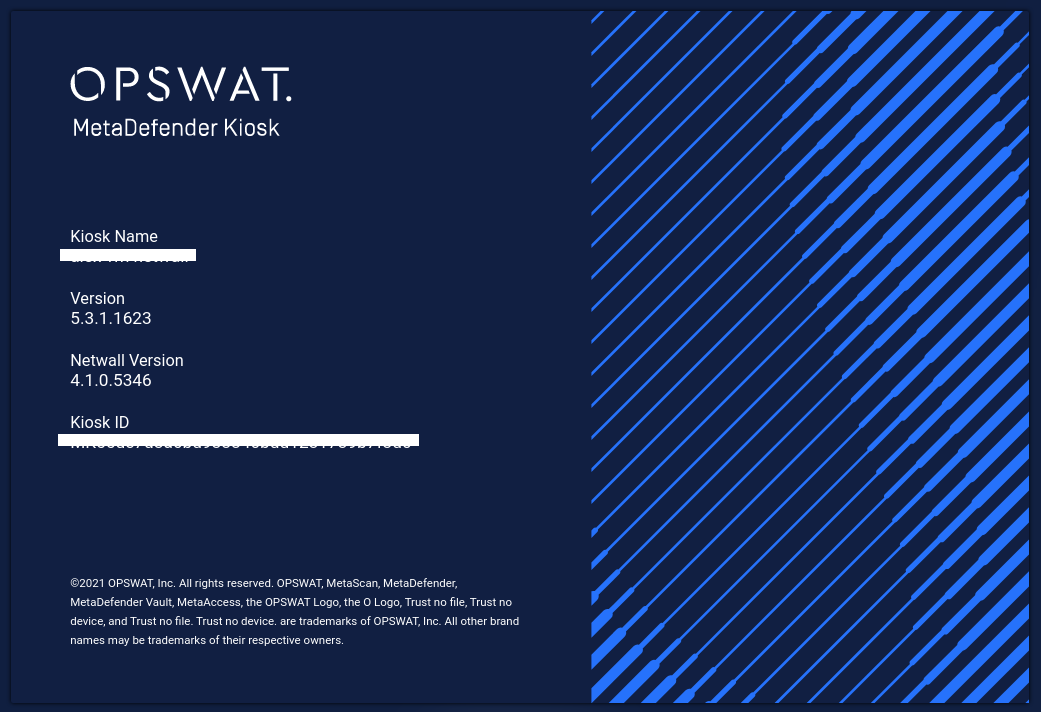
Integrity Check
For system protection, Kiosk can detect if it is running on unapproved hardware or the hardware has been modified either internally or externally.
At system start, Kiosk will perform a system integrity check. If any violation is detected the splash screen will show:
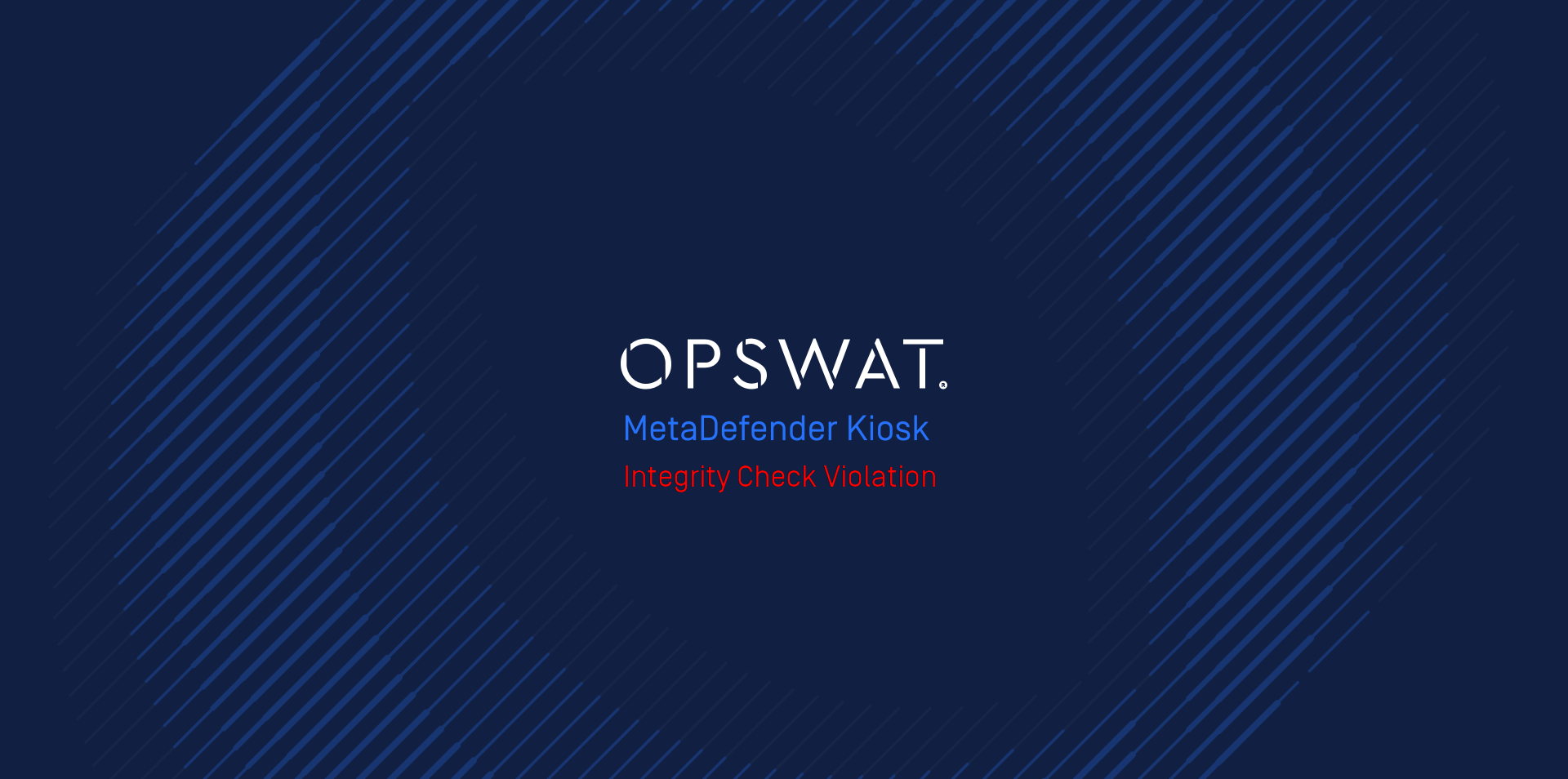
Integrity Check Violation
Different resolutions can be taken for each case of violation:
- Unapproved hardware - capture a Support Package and contact OPSWAT support for next steps to take
- Internal hardware modification - unapproved internal modifications are not allowed, un-do the changes made
- External hardware modification - power off the system and ensure hardware (keyboard, USB, etc...) is disconnected when powering back on
After system startup, if Kiosk remains in a violated state, the screensaver will be replaced with this message:

This system is unapproved to run Kiosk
If it is evident that there has been no internal or external modifications or there is no clear understanding why, then a support package will need to be provided as soon as possible.
Network Setting Input
In rare circumstances, when configuring the network setting during onboarding, the on-screen keyboard will not display due to continual switching of input fields.
When this is encountered, close all networking screens and navigate back out the onboarding page.
Afterwards, navigate back to networking settings and the on-screen keyboard will display again to allow input.

