Getting Started with Kiosk Linux
Evaluation Mode
Kiosk comes shipped in Evaluation Mode - a temporary trial period to allow the use of Kiosk.
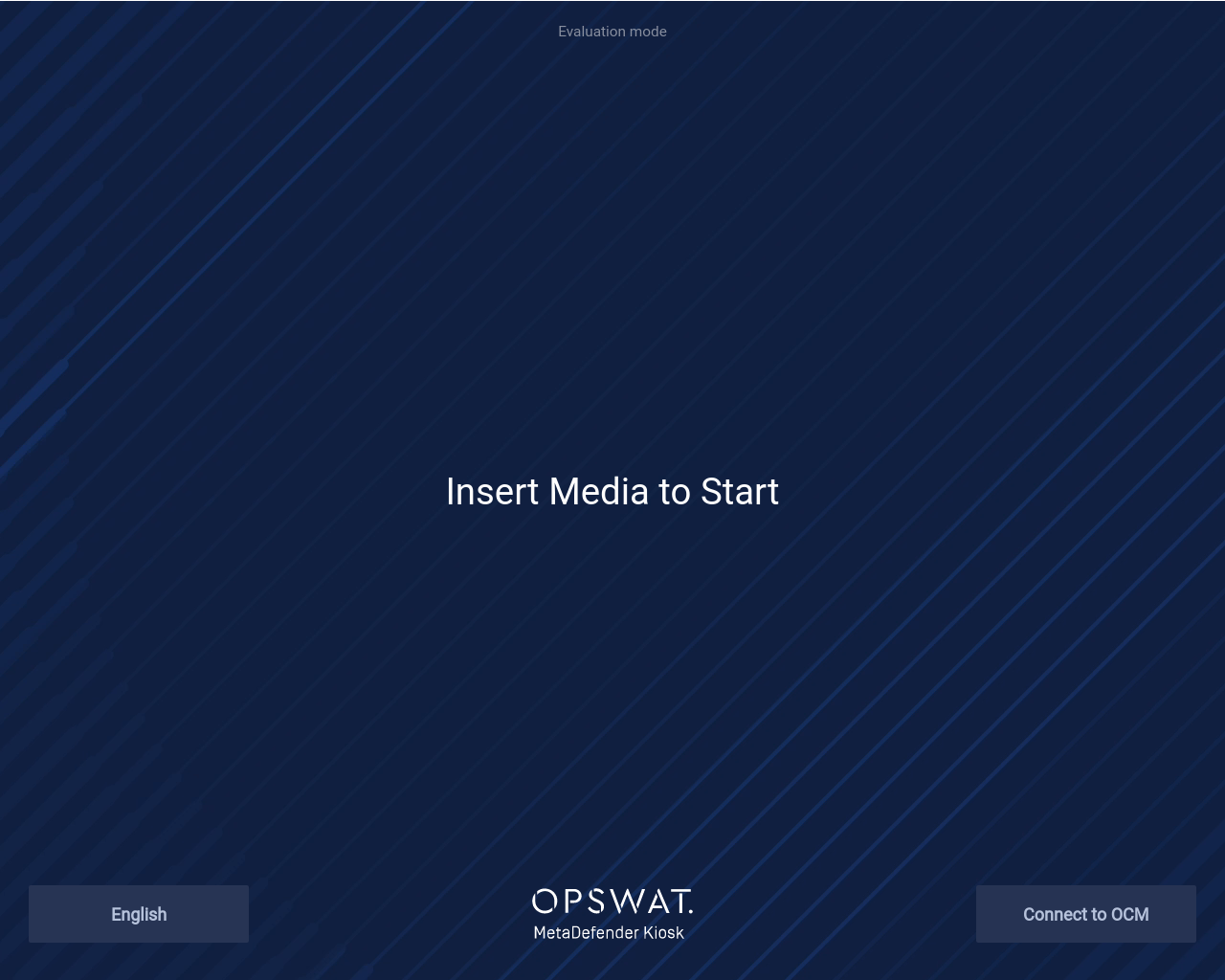
In Evaluation mode, the Kiosk version display will show it is an evaluation instance and the number of days remaining for the evaluation period:
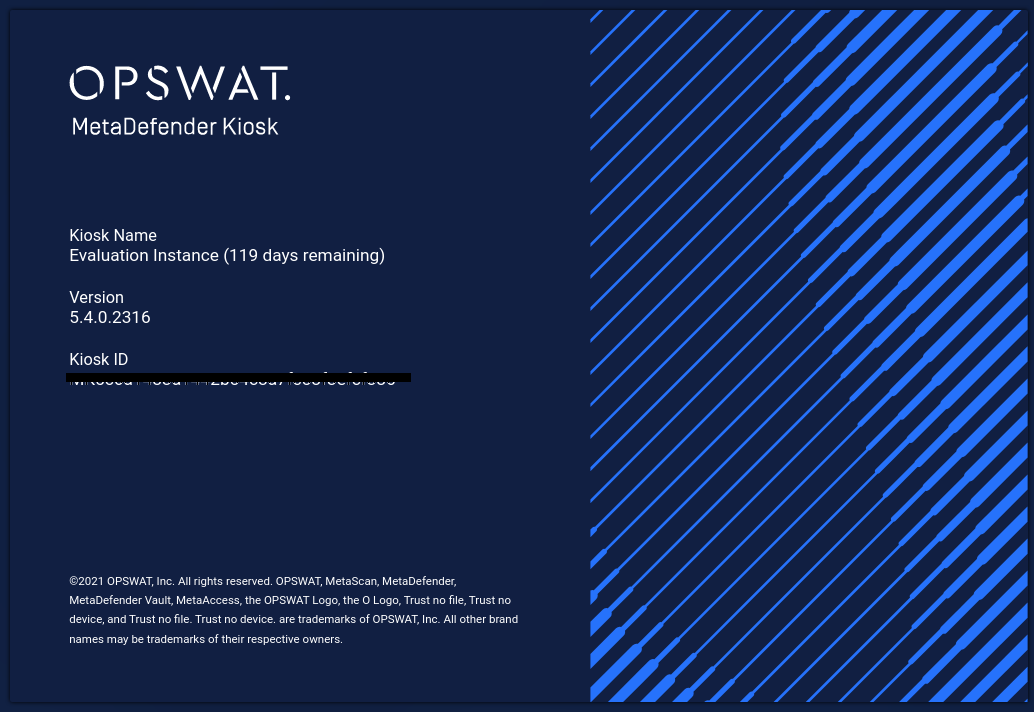
Details of Evaluation Mode
No connection to Central Management
- No reports are generated and cannot be viewed
- No settings can be modified
- No updates are downloaded by the Kiosk
Only AV engines are used for scanning
Only
Transfer - USBoperating mode can be usedTrial period is set for
120 days
To unlock the full feature set of Kiosk and transition out of Evaluation Mode, it must be connected a Central Management server with a valid Volume License.
The following sections outline how to prepare Central Management for a Kiosk Linux connection.
Kiosk cannot be reverted back to Evaluation Mode once it has connected to a management server
Setup Steps
Install OPSWAT Central Management (version 7.18 or greater)
- Visit My OPSWAT to download the latest version of OPSWAT Central Management
Create an OPSWAT Support ticket to obtain a
MetaDefender Kiosk Linux v5 - volume license- Provide the Central Management deployment ID
Connect Kiosk to Central Management via Ethernet / Wi-Fi Mode or Island Mode
Central Management Configuration
Managing Kiosk Linux instances requires connecting to an OPSWAT Central Management server version 7.18 or greater. Visit My OPSWAT to download the latest version of OPSWAT Central Management.
Central Management requires a Volume License in order to license MetaDefender Kiosk Linux. See Managing the MetaDefender Kiosk Linux volume license for more information on licensing.
After installing Central Management, log into the management console and go to Settings->Global Settings. On the Account tab ensure you have a value for Registration Code. Generate a code if that field is empty.
Connecting to Central Management
On the Insert Media prompt page in Evaluation mode, click the Connect to OCM button to begin the setup process to connect Kiosk to Central Management.
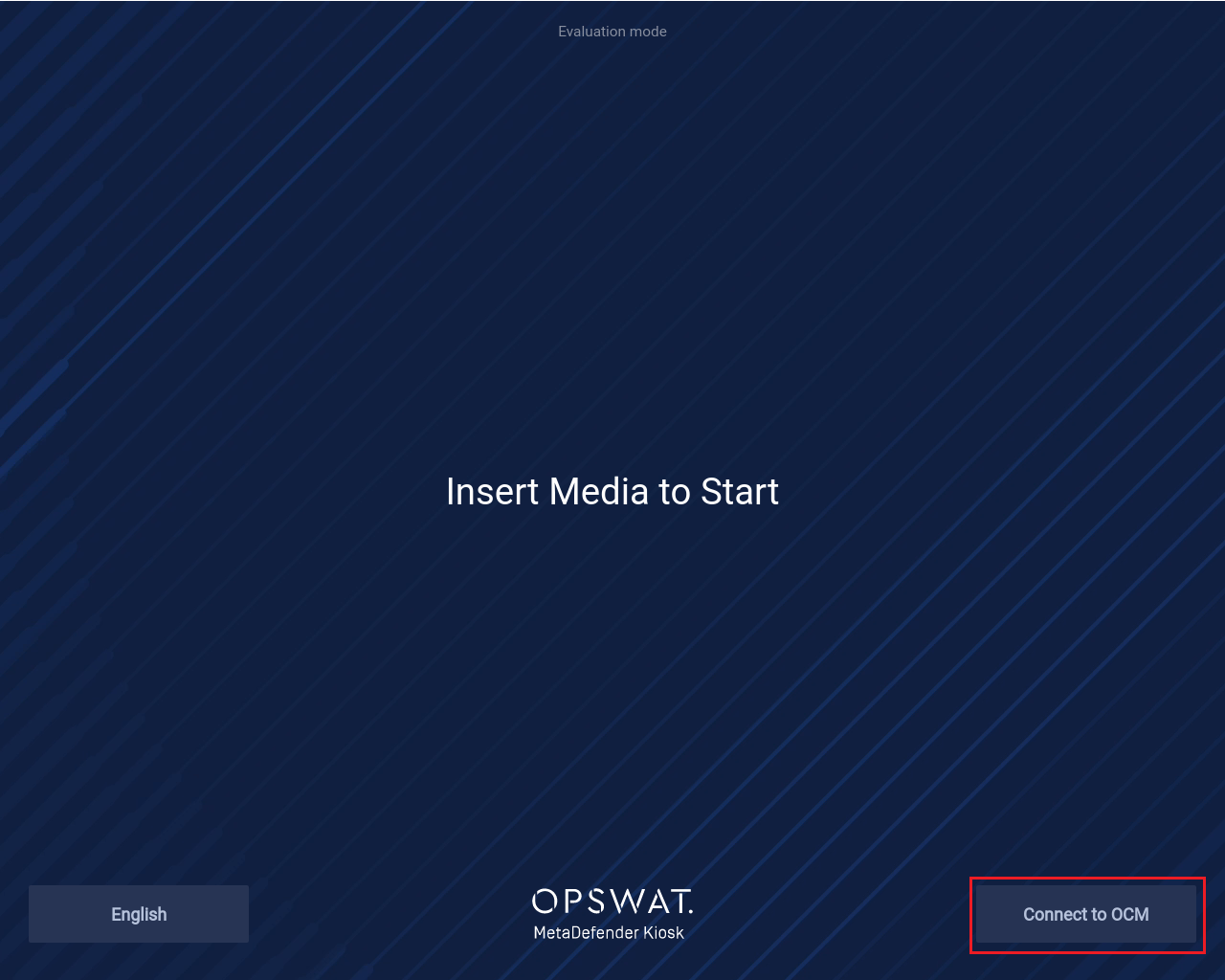
Setup begins with choosing the default on-screen language:
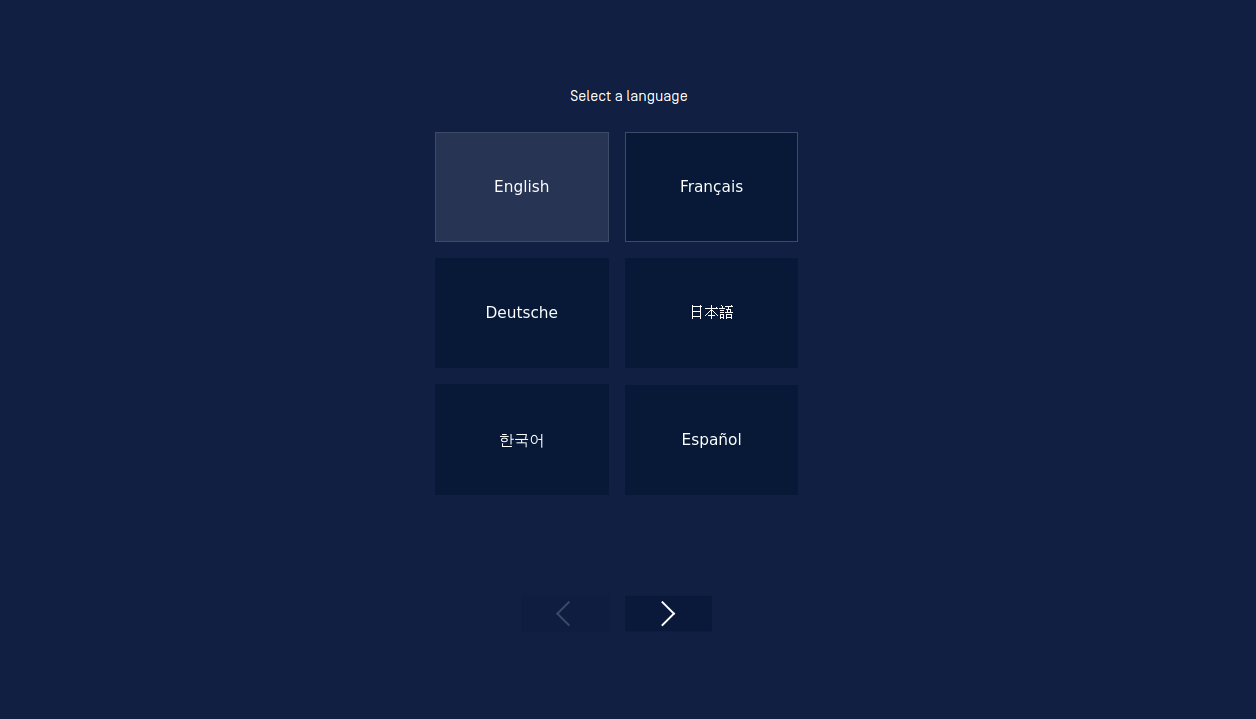
The Onboarding screen will show next.
Connecting to Central Management can be done with two different methods:
- Ethernet / Wi-Fi Mode - if the Kiosk will have a direct internet connection to the Central Management server
- Island Mode - if the Kiosk will not have any network connection to the Central Management server
Reconfiguring Kiosk
In the event the Network settings or the OPSWAT Central Management connection needs to be reconfigured, the system reset process should be followed to reconfigure Kiosk.
Any queued reports that have not been sent to Central Management will be wiped by a system reset.

