Preferences can be configured for each MetaDefender Kiosk Linux instance by clicking on the cog icon and selecting Settings.
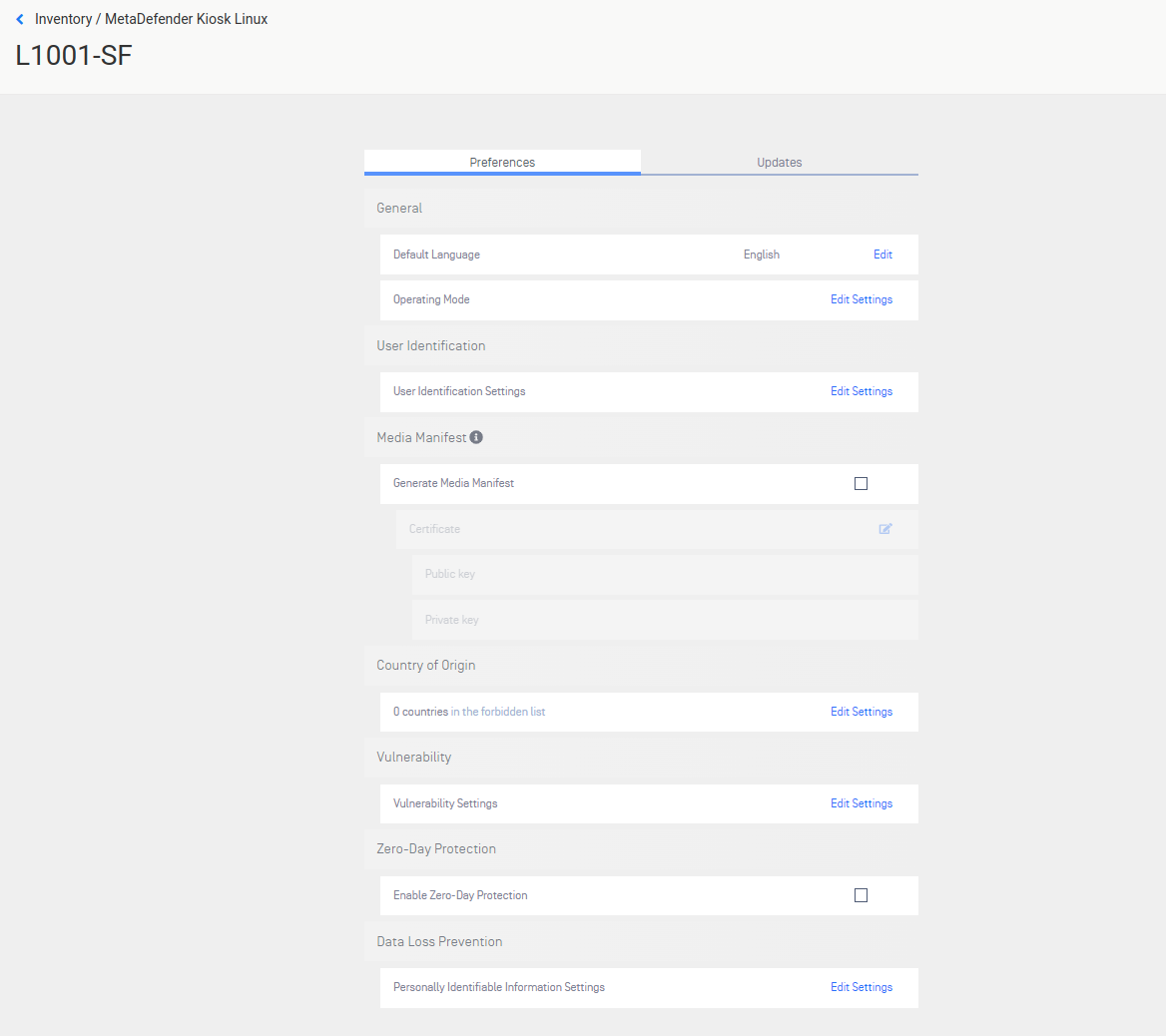
Preferences
The Preferences tab contains the configuration settings for Kiosk Linux.
General
- Default Language - set the default display language for the Kiosk UI
- Operating Mode - set Kiosk to
ScanorTransfermode- Scan Mode - scan the entire contents of the inserted media and obtain results of files that were Blocked & Allowed
- Transfer Mode - users select specific files to scan and copy only Allowed files to another USB device
User Identification
Enables the User Identification page in the Kiosk UI. Click the Edit Settings to open the following the popup where you can select which questions the user must answer.
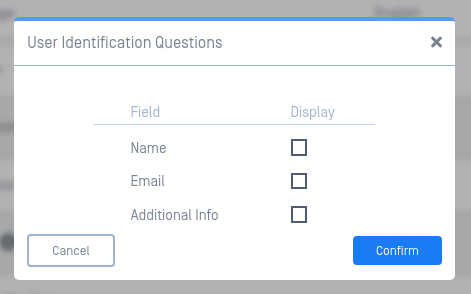
When any field is enabled, a user will be presented with a form, at the start of a session, displaying the field and require input from the user. This information will be included in the session report available in Central Management.
Media Manifest
Media Manifest is a signed file that records all the file results of the content on the scanned media and can be validated by other OPSWAT products such as Client or OPSWAT Media Validation Agent without the need for re-scanning file content.
In Scan mode, the manifest will be copied it to the scanned media once the scan completes.
In Transfer mode, the manifest will be copied to the secondary media.
Regardless of operating mode, Media Manifest is only applicable to media that is writeable. Discs are not currently supported for this feature.
Generate Media Manifest - select this option to generate a Media Manifest.
- Certificate - upload the Public and Private key files used by MetaDefender Core to generate the Media Manifest
- Certificate should be in a Base64-encoded X.509 certificate file (.crt, .cer) format
- Private key should be a privacy-enhanced electronic mail file (.pem) format and not be locked by password
Country of Origin
The Country of Origin (COO) engine is utilized to detect Supply Chain Risk issues. The engine scans any executable files to determine the country the binary originated from. Any executable found to be originating from a country in the Forbidden list will be marked as Blocked.
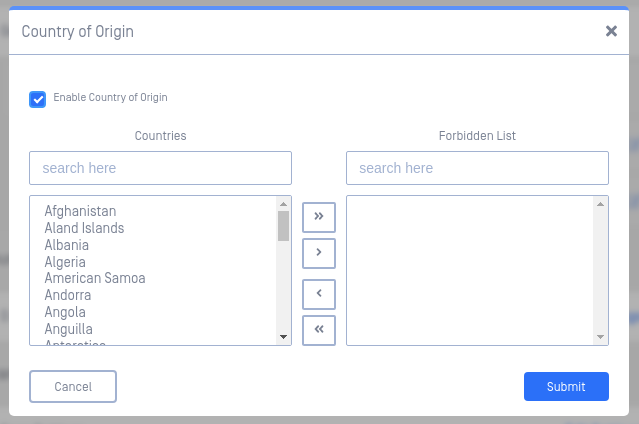
Click the checkbox to enable, then select the Countries you wish to block files from. Use the arrow buttons in the middle to move selected countries between the two lists. Click Submit to save the setting.
Vulnerability
The vulnerability engine determines if there are any known Common Vulnerabilities and Exposures (CVE) associated with a file. Any CVEs detected will cause the file to be marked as Blocked.
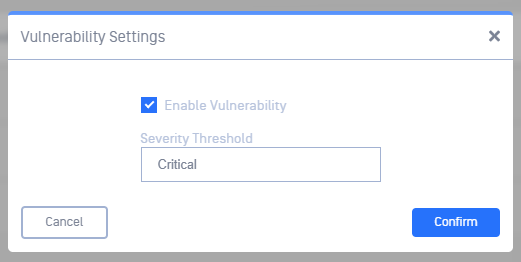
- Enable Vulnerability - check this to enable vulnerability detection
- Severity Threshold - configure the minimum severity that will be reported:
- Low - reports Low, Moderate, Important, and Critical CVEs
- Moderate - report Moderate, Important, and Critical CVEs
- Important - report Important and Critical CVEs
- Critical - only report Critical CVEs
Zero-Day Protection
Zero-Day Protection detects any active content embedded in a file such as macros, hyperlinks, etc... and attempts to reconstruct a file without such potential threat vectors.
In Scan mode, files with active content will be marked as Blocked and detected items will be listed.
In Transfer mode, a copy of the original file without the active content will be created and copied over to the secondary media.
In all operation modes, the original file on the original media will remain un-changed.
To enable Zero-Day Protection, check the Enable Zero-Day Protection checkbox.
Data Loss Prevention
The Data Loss Prevention (DLP) engine can detect any Personally Identifiable Information (PII) such as Social Security or Credit Card numbers. If the engine identifies any PII within a file, the file will be marked as Blocked and results will show how the certainty level of detection.
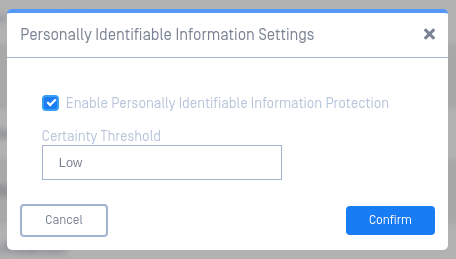
- Enable Personally Identifiable Information Protection - check this to enable PII detection
- Certainty Threshold - configure the minimum certainty that will be reported:
- Low - report Low, Medium, and High certainty of detection
- Medium - report Medium and High certainty of detection
- High - only report High certainty of detection
Updates
The Updates tab provides auto-update configuration.
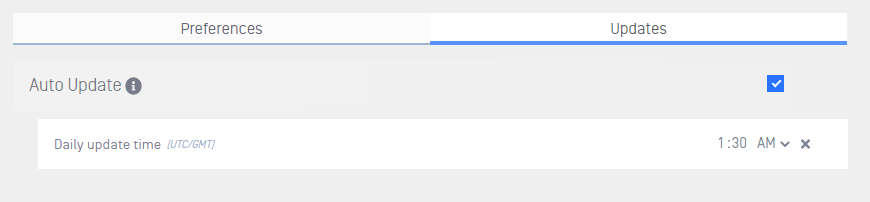
Auto Update
Check this box to allow automatic updates for Kiosk Linux.
- Daily update time - Configure a convenient time for Kiosk Linux to update itself.
Leave this empty or click the
xicon to allow Kiosk to update as soon as an update is ready to be applied.

