Preferences can be configured for each MetaDefender Kiosk Linux instance by clicking on the cog icon and selecting Settings.
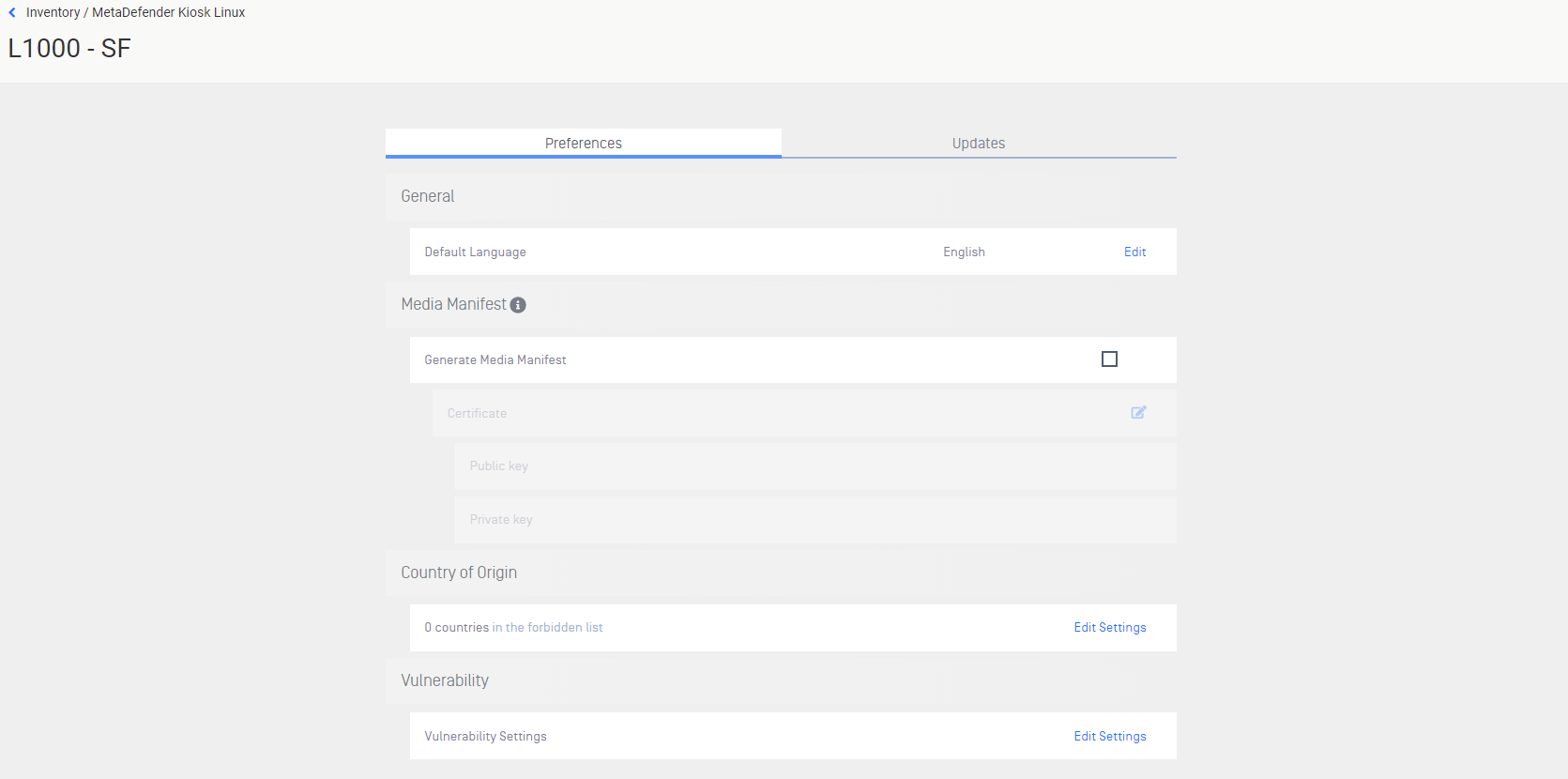
Preferences
The Preferences tab contains the general configuration settings for Kiosk Linux.
General
- Default Language - set the default language for the Kiosk Linux UI
Media Manifest
- Generate Media Manifest - select this option to generate a Media Manifest and copy it to the scanned media once the scan completes.
- Certificate - upload the Public and Private key files used by MetaDefender Core to generate the Media Manifest
- Certificate should be in a Base64-encoded X.509 certificate file (.crt, .cer) format
- Private key should be a privacy-enhanced electronic mail file (.pem) format and not be locked by password
Country of Origin
Configure the settings for detecting Supply Chain Risk. Click the checkbox to enable, then select the Countries you wish to block files from. Use the arrow buttons in the middle to move selected countries between the two lists. Click Submit to save the setting.
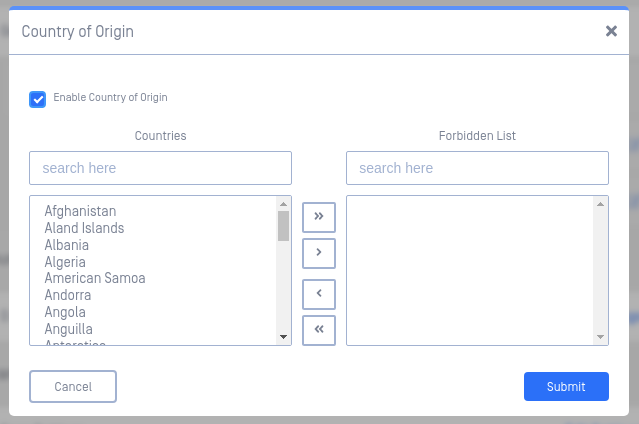
Vulnerability
Configure options for detecting CVE vulnerabilities in scanned files.
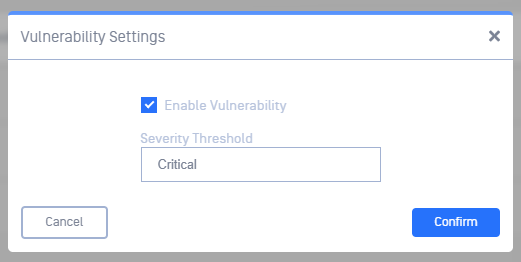
- Enable Vulnerability - check this to enable vulnerability detection
- Severity Threshold - configure the minimum severity that will be reported. The four options in increasing severity are Low, Moderate, Important, and Critical.
- Low - Kiosk Linux reports Low, Moderate, Important, and Critical detected CVE vulnerabilities
- Moderate - report Moderate, Important, and Critical CVEs
- Important - report Important, and Critical CVEs
- Critical - only report Critical CVEs
Zero-Day Protection
Enable or disable Zero-Day Protection.
Updates
The Updates tab provides auto-update configuration.
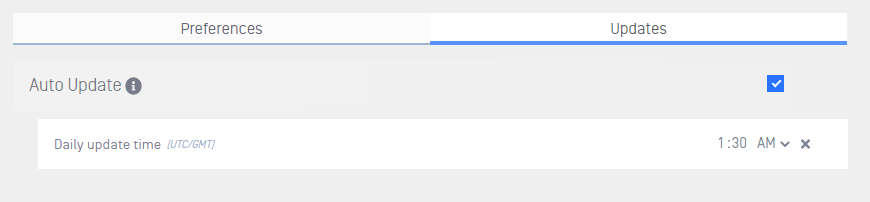
Auto Update
Check this box to allow automatic updates for Kiosk Linux.
- Daily update time - Configure a convenient time for Kiosk Linux to update itself. Leave this empty or click the x icon to allow Kiosk Linux to update as soon as an update is ready to be applied.

