The Kiosk is ready for use when Insert Media to Start is displayed.
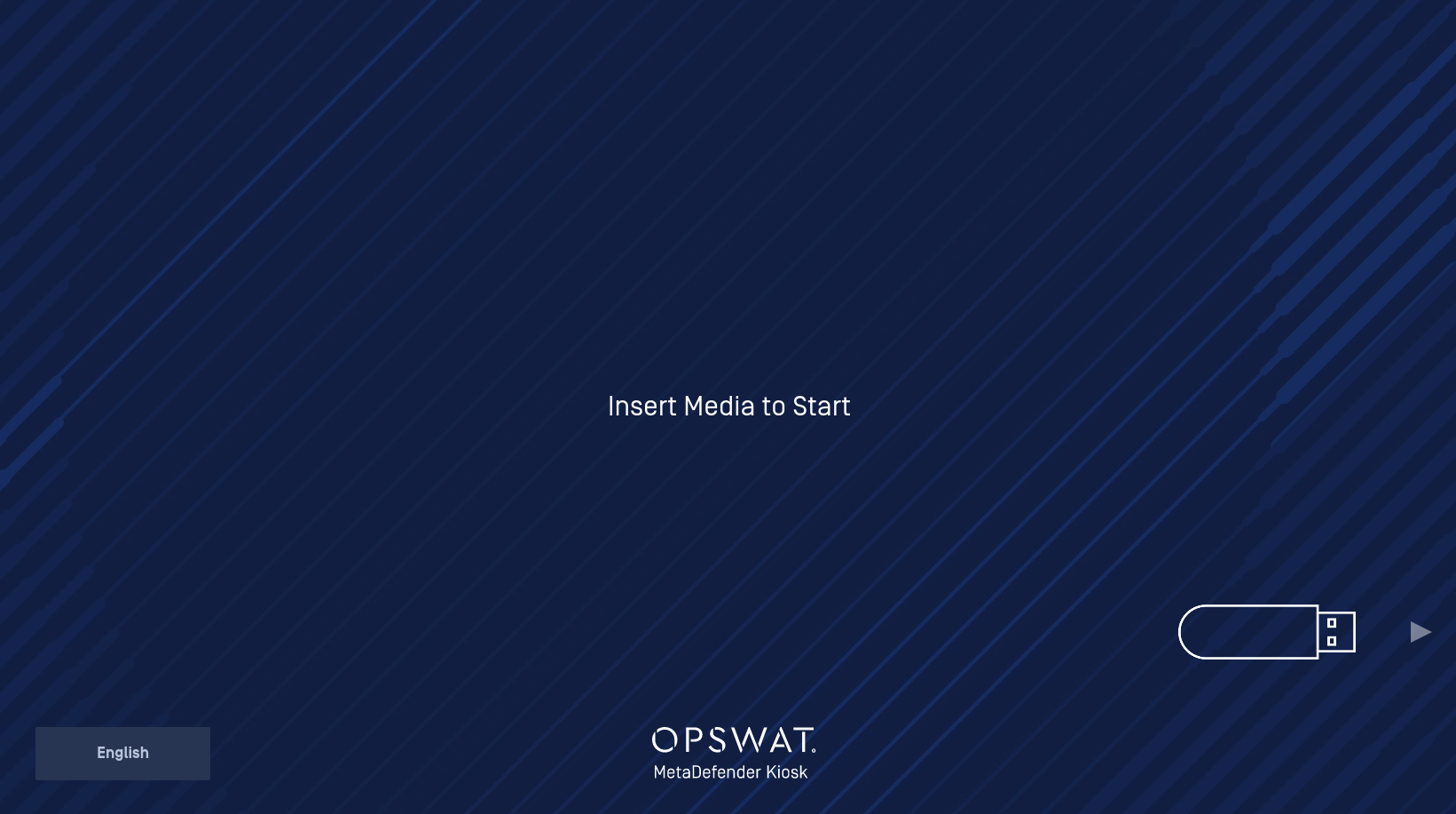
If the Kiosk is not in use for some time, an instructional video plays on the screen. Any interaction with the screen returns the Kiosk back to the Insert Media page.
Scanning media
Inserting media immediately starts a processing session and navigates to the scan progress page. The progress bar at the top of the screen indicates current elapsed time and estimated remaining time for processing. The middle of the screen shows the total Allowed and Blocked file counts and are updated as file results are identified. Under the total file counts, detailed file counts for Threat Detection, Zero-day Protection, Rootkit Detection, Vulnerabilities, and Supply Chain Risk update as the scan proceeds. Clicking any of these boxes after a scan completes opens the Scan Details page to the section clicked on.
Threat Detection / Rootkit Detection - Total number of infected files found and/or information on Boot Sector threat detection
Zero-day Protection - Total number of files where active content was detected. The initial release of Kiosk Linux will not sanitize the files, this functionality will be added in a future update.
Vulnerabilities - Total number of CVE vulnerabilities identified in files
Supply Chain Risk - Total number of files blocked due to Country of Origin settings
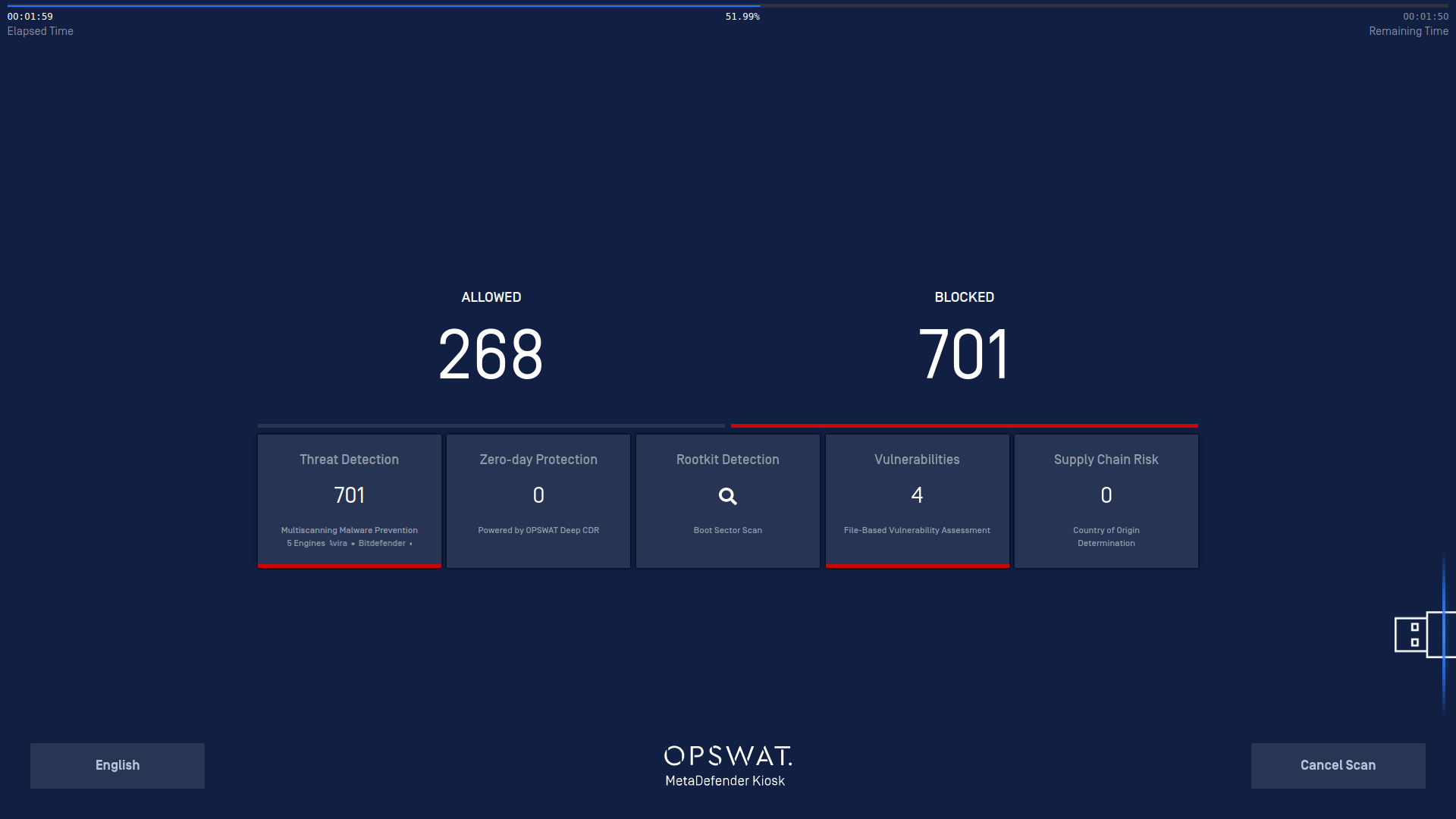
After processing completes, a button to View scan details will appear.
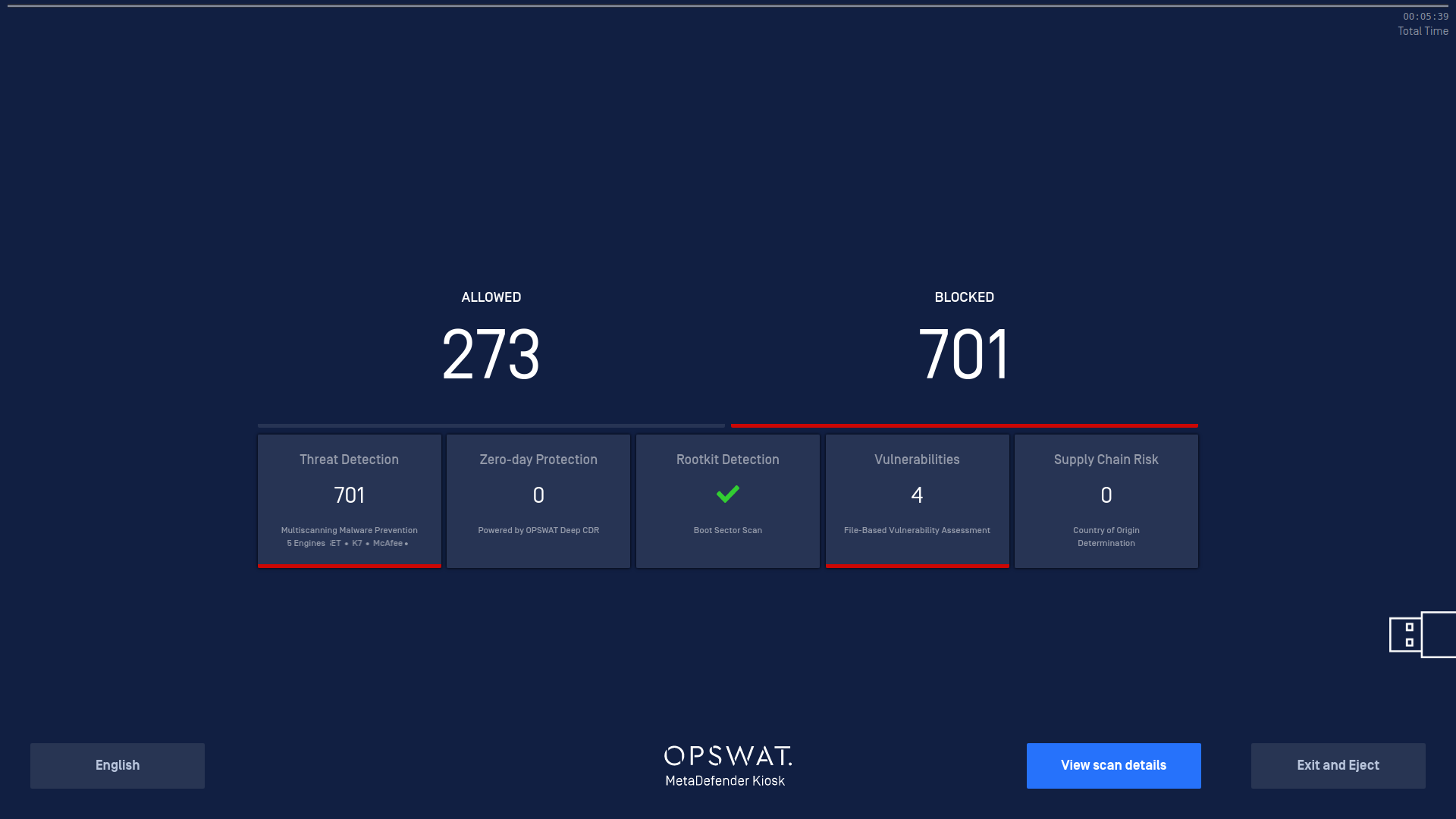
Clicking View scan details displays details on threats, vulnerabilities, zero day protection, and blocked files due to country of origin that were detected during processing.
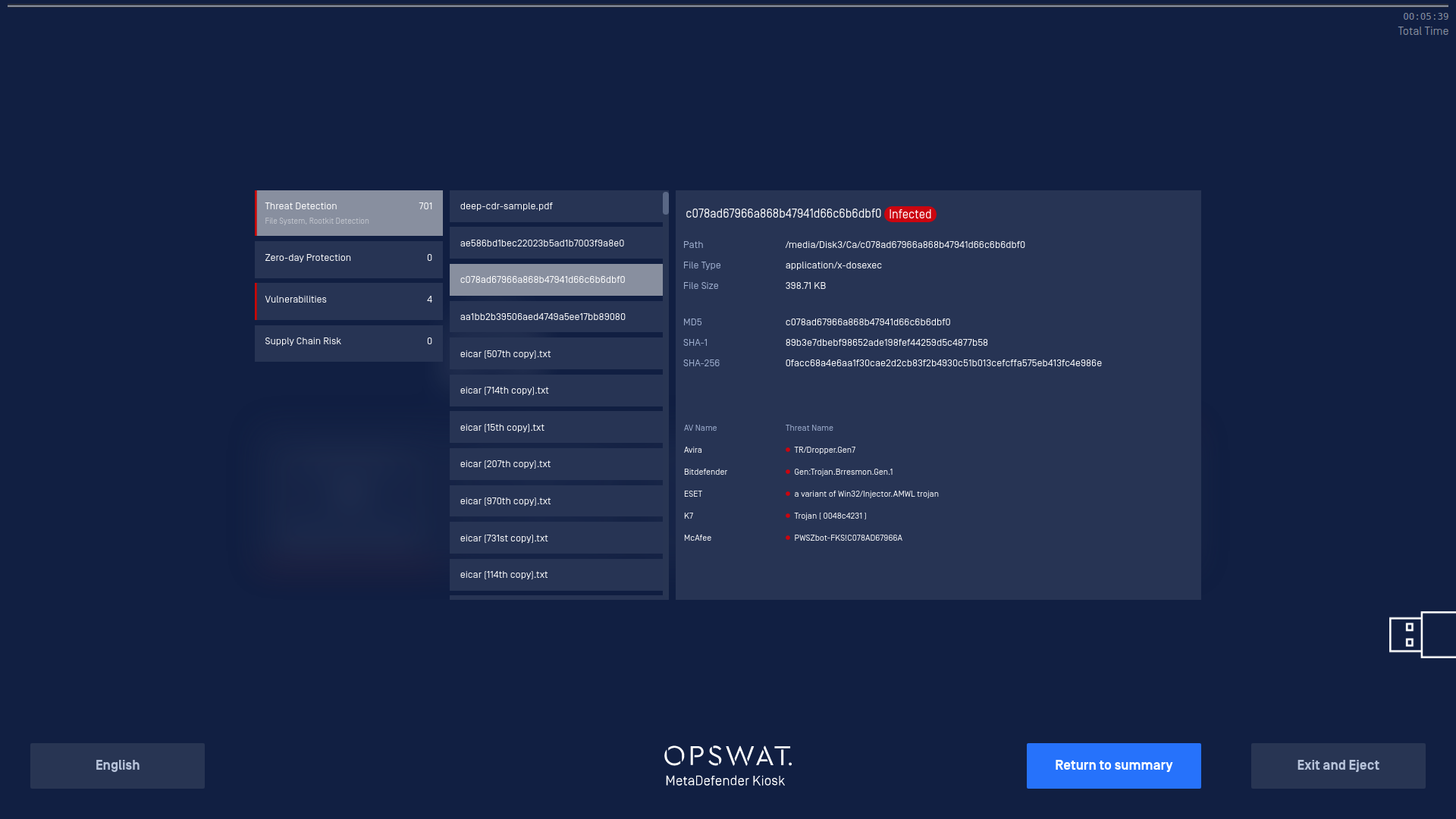
Clicking Exit and Eject ends the processing session and the media can be removed. Kiosk Linux goes back to the Insert Media to Start page and another scan can be started.

