Remote PostgreSQL
Linux
Step 1: Install PostgreSQL and OpenSSL
For Ubuntu/Debian:
sudo apt updatesudo apt install postgresql postgresql-contrib opensslFor CentOS/RHEL:
sudo yum install postgresql postgresql-server postgresql-contrib opensslStep 2: Create SSL Certificates
To enable TLS, you need a certificate and key for the server, and you can also create a certificate authority (CA) to sign the server certificate.
2.1 Create the CA Key and Certificate
openssl genrsa -des3 -out ca.key 4096openssl req -new -x509 -days 365 -key ca.key -out ca.crtca.key: Private key for the Certificate Authority.ca.crt: Public certificate for the Certificate Authority.
2.2 Create the Server Key and Certificate Signing Request (CSR)
openssl genrsa -out server.key 4096 openssl req -new -key server.key -out server.csrserver.key: Private key for the PostgreSQL server.server.csr: Certificate Signing Request (CSR) for the PostgreSQL server.
2.3 Sign the Server Certificate with the CA
openssl x509 -req -in server.csr \-CA ca.crt -CAkey ca.key \-CAcreateserial -out server.crt -days 365- server.crt: Signed server certificate.
2.4 Remove the Passphrase from the Server Key
openssl rsa -in server.key -out server.keyNow you should have the following files:
ca.crtserver.crtserver.key
Step 3: Configure PostgreSQL to Use SSL
You need to place the certificates and keys in the appropriate directory and update the PostgreSQL configuration to enable SSL.
3.1 Copy Certificates to PostgreSQL Data Directory
Copy the server.crt, server.key, and ca.crt files to PostgreSQL's data directory, usually located at the output of the below CLI
sudo -u postgres psql -c 'SHOW data_directory;'The output is: /var/lib/postgresql/16/main
sudo cp server.crt server.key /var/lib/postgresql/16/mainsudo cp ca.crt /var/lib/postgresql/16/mainEnsure the correct permissions and ownership:
sudo chown postgres:postgres \/var/lib/postgresql/16/main/server.crt \/var/lib/postgresql/16/main/server.key \/var/lib/postgresql/16/main/ca.crtsudo chmod 600 /var/lib/postgresql/16/main/server.key3.2 Update postgresql.conf
Edit the postgresql.conf file to enable SSL. The configuration file is usually located in the PostgreSQL data directory.
/etc/postgresql/16/main/conf.d/postgresql.confSet the following parameters:
ssl=onssl_ciphers='HIGH:MEDIUM:+3DES:!aNULL'ssl_prefer_server_ciphers=onssl_cert_file='server.crt'ssl_key_file='server.key'ssl_ca_file='ca.crt'Replace <version> with your PostgreSQL version number.
3.3 Update pg_hba.conf
Edit the pg_hba.conf file to enforce SSL connections. The configuration file is usually located in the PostgreSQL data directory.
sudo nano /etc/postgresql/16/main/pg_hba.confAdd or modify the following lines to require SSL connections:
# Require SSL for all connections hostssl all all 0.0.0.0/0 md5 hostssl all all ::/0 md5Step 4: Restart PostgreSQL
Restart the PostgreSQL service to apply the changes.
sudo systemctl restart postgresqlStep 5: Verify the SSL Setup
To verify that SSL is enabled and working, you can connect to your PostgreSQL server using psql or any other client with SSL support.
psql "host=localhost dbname=postgres user=postgres password=a sslmode=require"
Additionally, you can check if SSL is active by querying the server:
SHOW ssl;It should return on if SSL is enabled.
Windows
Step 1: Download and install the Postgresql Server for Windows OS
Step 2: Create SSL Certificates:
Download OpenSSL for the Windows: https://slproweb.com/download/Win64OpenSSL-3_3_2.msi
Download dependency for OpenSSL: https://aka.ms/vs/17/release/vc_redist.x64.exe and install it now
After installed the OpenSSL on your system, please help add the OpenSSL to SYSTEM PATH via cli:
[Environment]::SetEnvironmentVariable("Path", $env:Path + ";C:\Program Files\OpenSSL-Win64\bin", [EnvironmentVariableTarget]::Machine)Open a new Powershell windows
openssl --versionTo enable TLS, you need a certificate and key for the server, and you can also create a certificate authority (CA) to sign the server certificate.
2.1 Create the CA Key and Certificate
Create a directory to store the certificate:
mkdir -p certsopenssl genrsa -des3 -out ca.key 4096openssl req -new -x509 -days 365 -key ca.key -out ca.crtca.key: Private key for the Certificate Authority.ca.crt: Public certificate for the Certificate Authority.
2.2 Create the Server Key and Certificate Signing Request (CSR)
openssl genrsa -out server.key 4096 openssl req -new -key server.key -out server.csrserver.key: Private key for the PostgreSQL server.server.csr: Certificate Signing Request (CSR) for the PostgreSQL server.
2.3 Sign the Server Certificate with the CA
openssl x509 -req -in server.csr \-CA ca.crt -CAkey ca.key \-CAcreateserial -out server.crt -days 365- server.crt: Signed server certificate.
2.4 Remove the Passphrase from the Server Key
openssl rsa -in server.key -out server.keyNow you should have the following files:
ca.crtserver.crtserver.key
Step 3: Configure PostgreSQL to Use SSL
3.1 Copy Certificates to PostgreSQL Data Directory
Copy these files above to the C:\Program Files\PostgreSQL\15\data
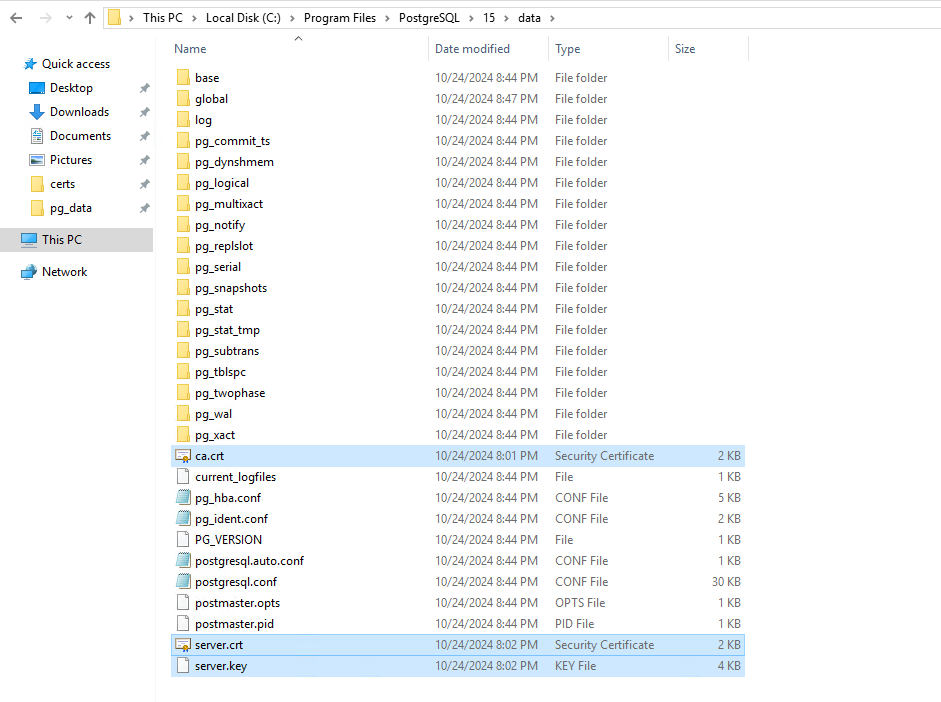
3.2: Update postgresql.conf
Edit C:\Program Files\PostgreSQL\15\datapostgresql.conf file to enable SSL. The configuration file is usually located in the PostgreSQL data directory.
ssl=onssl_ciphers='HIGH:MEDIUM:+3DES:!aNULL'ssl_prefer_server_ciphers=onssl_cert_file='server.crt'ssl_key_file='server.key'ssl_ca_file='ca.crt'3.3: Update pg_hba.conf
Edit the C:\Program Files\OPSWAT\Metadefender ICAP Server\data\pg_data\pg_hba.conf file to enforce SSL connections. The configuration file is usually located in the PostgreSQL data directory.
## Add these lines at the end of the filehostssl all all 0.0.0.0/0 md5 hostssl all all ::/0 md5Step 4: Restart the Postgresql service
Open the tab Service on the Task Manager to find the Postgresql service
Step 5: Verify the SSL Setup
psql "host=localhost dbname=postgres user=postgres password=a sslmode=require port=5432"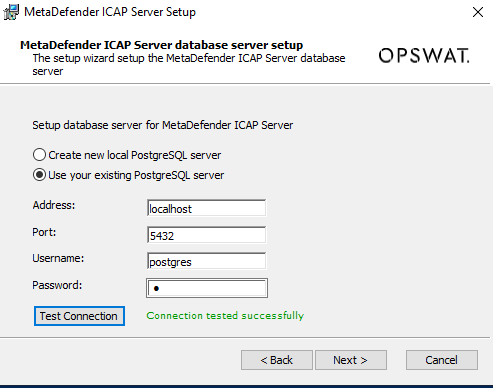
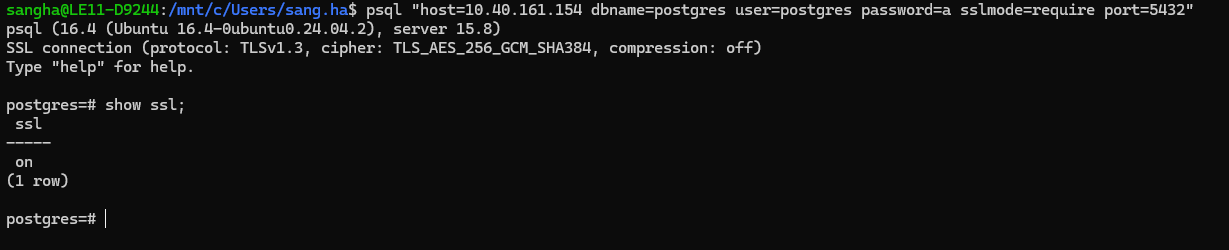
Local PostgreSQL
Linux
Step 1: Installed MD ICAP Server with local mode
Refer: https://docs.opswat.com/mdicap/installation/installation-icap-v520#21without-ignition-file
Step 2: Create SSL Certificates:
Same as step 2: Create SSL Certificate at Linux
Step 3: Configure PostgreSQL to Use SSL
3.1 Copy Certificates to PostgreSQL Data Directory
sudo cp server.crt server.key /var/lib/mdicapsrv/pg_data/sudo cp ca.crt /var/lib/mdicapsrv/pg_data/3.2: Update postgresql.conf
Edit the /usr/lib/mdicapsrv/postgres/postgresql.conf file to enable SSL. The configuration file is usually located in the PostgreSQL data directory.
sudo nano /usr/lib/mdicapsrv/postgres/postgresql.confSet the following parameters:
ssl=onssl_ciphers='HIGH:MEDIUM:+3DES:!aNULL'ssl_prefer_server_ciphers=onssl_cert_file='server.crt'ssl_key_file='server.key'ssl_ca_file='ca.crt'3.3: Update pg_hba.conf
Edit the /var/lib/mdicapsrv/pg_data/pg_hba.conf file to enforce SSL connections. The configuration file is usually located in the PostgreSQL data directory.
sudo nano /var/lib/mdicapsrv/pg_data/pg_hba.confAdd or modify the following lines to require SSL connections:
## Add these lines at the end of the filehostssl all all 0.0.0.0/0 md5 hostssl all all ::/0 md5Step 4: Restart the mdicapsrv service
sudo systemctl restart mdicapsrvStep 5: Verify the SSL Setup
psql "host=localhost dbname=postgres user=postgres password=a sslmode=require port=5433"
Windows
Step 1: Installed MD ICAP Server with local mode
Step 2: Create SSL Certificates
Download OpenSSL for the Windows: https://slproweb.com/download/Win64OpenSSL-3_3_2.msi
Download dependency for OpenSSL: https://aka.ms/vs/17/release/vc_redist.x64.exe and install it now
After installed the OpenSSL on your system, please help add the OpenSSL to SYSTEM PATH via cli:
[Environment]::SetEnvironmentVariable("Path", $env:Path + ";C:\Program Files\OpenSSL-Win64\bin", [EnvironmentVariableTarget]::Machine)Open a new Powershell windows
openssl --versionTo enable TLS, you need a certificate and key for the server, and you can also create a certificate authority (CA) to sign the server certificate.
2.1 Create the CA Key and Certificate
Create a directory to store the certificate:
mkdir -p certsopenssl genrsa -des3 -out ca.key 4096openssl req -new -x509 -days 365 -key ca.key -out ca.crtca.key: Private key for the Certificate Authority.ca.crt: Public certificate for the Certificate Authority.
2.2 Create the Server Key and Certificate Signing Request (CSR)
openssl genrsa -out server.key 4096 openssl req -new -key server.key -out server.csrserver.key: Private key for the PostgreSQL server.server.csr: Certificate Signing Request (CSR) for the PostgreSQL server.
2.3 Sign the Server Certificate with the CA
openssl x509 -req -in server.csr \-CA ca.crt -CAkey ca.key \-CAcreateserial -out server.crt -days 365server.crt: Signed server certificate.
2.4 Remove the Passphrase from the Server Key
openssl rsa -in server.key -out server.keyNow you should have the following files:
ca.crtserver.crtserver.key
Step 3: Configure PostgreSQL to Use SSL
3.1 Copy Certificates to PostgreSQL Data Directory
Copy these files above to the C:\Program Files\OPSWAT\Metadefender ICAP Server\data\pg_data
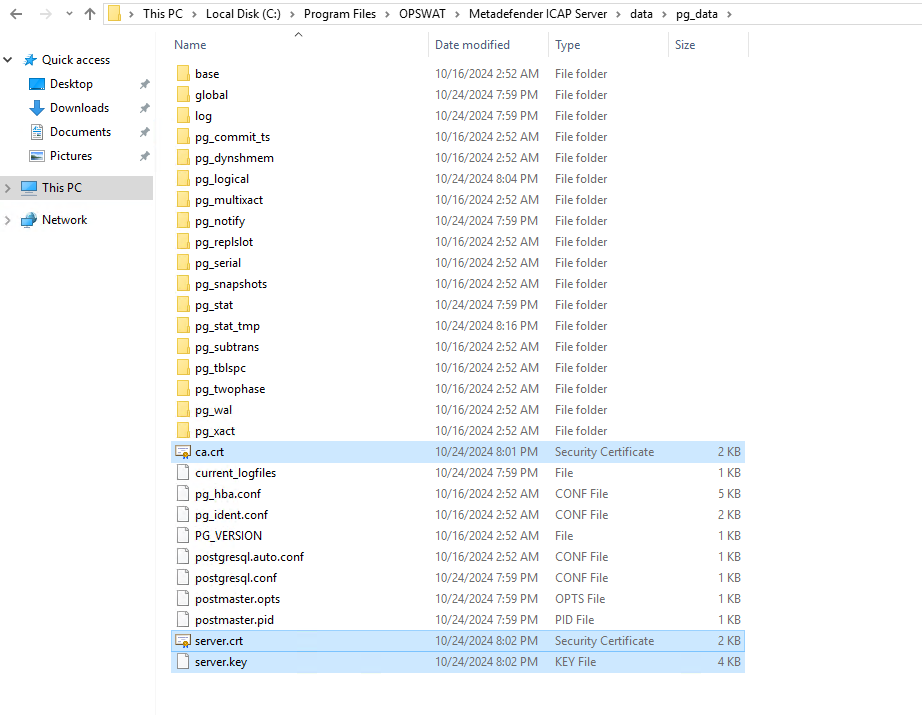
3.2: Update postgresql.conf
Create C:\Program Files\OPSWAT\Metadefender ICAP Server\postgres\postgresql.conf file to enable SSL. The configuration file is usually located in the PostgreSQL data directory.
ssl=onssl_ciphers='HIGH:MEDIUM:+3DES:!aNULL'ssl_prefer_server_ciphers=onssl_cert_file='server.crt'ssl_key_file='server.key'ssl_ca_file='ca.crt'3.3: Update pg_hba.conf
Edit the C:\Program Files\OPSWAT\Metadefender ICAP Server\data\pg_data\pg_hba.conf file to enforce SSL connections. The configuration file is usually located in the PostgreSQL data directory.
## Add these lines at the end of the filehostssl all all 0.0.0.0/0 md5 hostssl all all ::/0 md5Step 4: Restart the mdicapsrv service
Open the tab Service on the Task Manager to find the mdicapsrv service
Step 5: Verify the SSL Setup
psql "host=localhost dbname=postgres user=postgres password=a sslmode=require port=5433"

