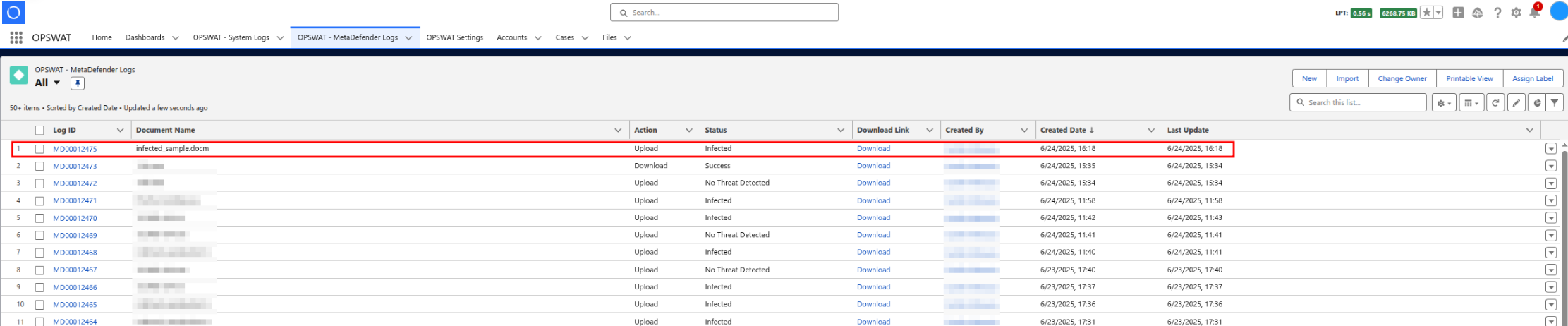This document serves as a comprehensive configuration guide for setting up Cloud Security for Salesforce after the package has been installed. It is intended for Salesforce administrators and MetaDefender admins responsible for enabling threat detection, file sanitization, and secure handling of user data.
Key configuration areas covered include:
- Administration Setup – Instructions for adding the API key, assigning required permission sets (CSFS Admin Access, Approver), and managing user access either manually or automatically.
- File Sanitization – Guidelines for authorizing AWS S3 endpoints in Remote Site Settings, tailored to your Salesforce organization’s server region (e.g., EU).
- Email Scanning – Steps for configuring Email-to-Case and routing addresses to enable email scanning.
- Large File Support – Notes on configuration considerations for handling large file uploads.
This guide ensures your Salesforce environment is properly secured and integrated with available features for advanced malware prevention and data sanitization.
Administration
- Add API Key into Account Settings section.
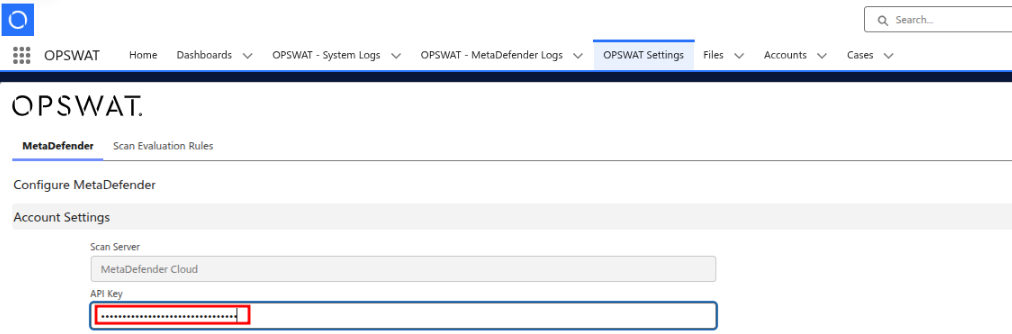
As a System Administrator, assign the CSFS Admin Access permission set to users who require access to the MDFS configuration.
- As CSFS Admin go to App Launcher → OPSWAT → OPSWAT Settings → Grant access as CSFS Admin to other Available users for whom is required.
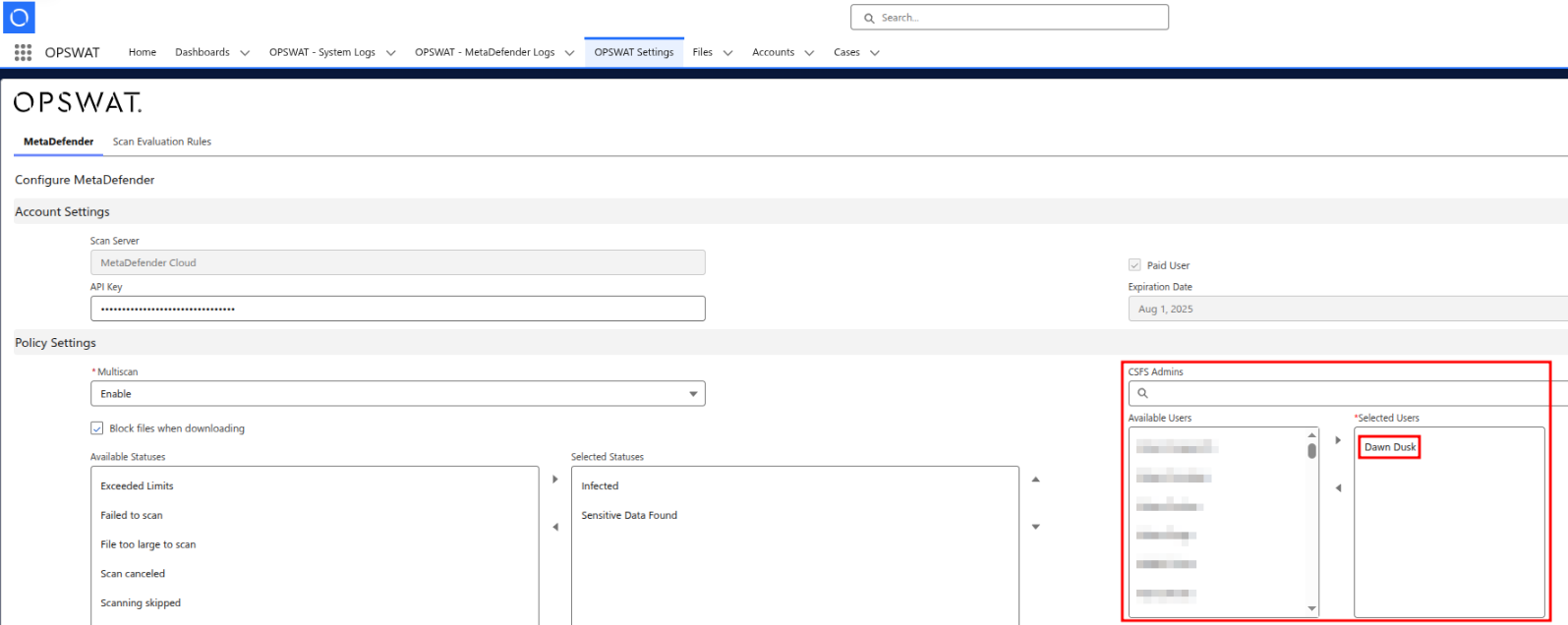
As System Administrator, assign the Approver permission set to MDFS Admins who require approval for releasing blocked files.
- As CSFS Admin go to App Launcher → OPSWAT → OPSWAT Settings → Grant access as Approver to the Available CSFS Admins for whom is required.
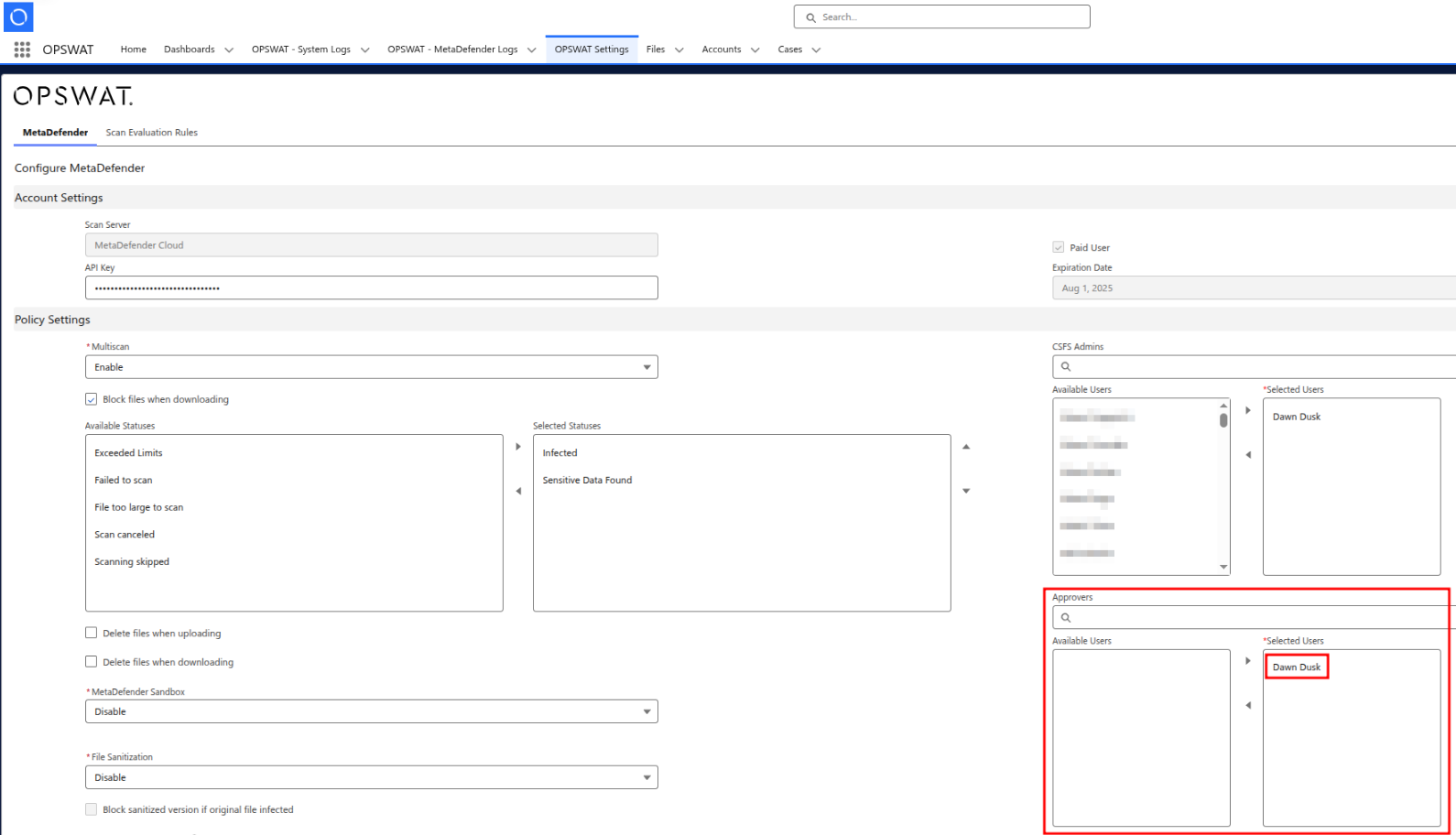
Add User Permission Assignment:
Manually
- Setup → Users → [select the user] → Permission Set Assignments → Edit Assignments → add MetaDefender User Access in Enabled Permission Sets → Save
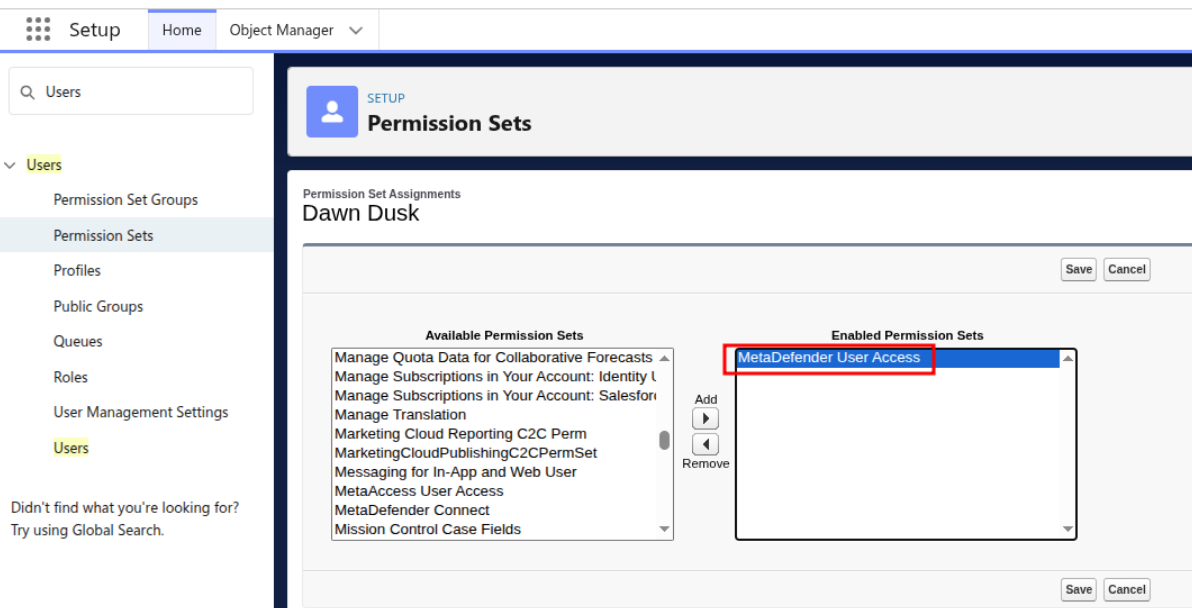
Automatically
- Using configuration in User Permission Assignment Settings section.
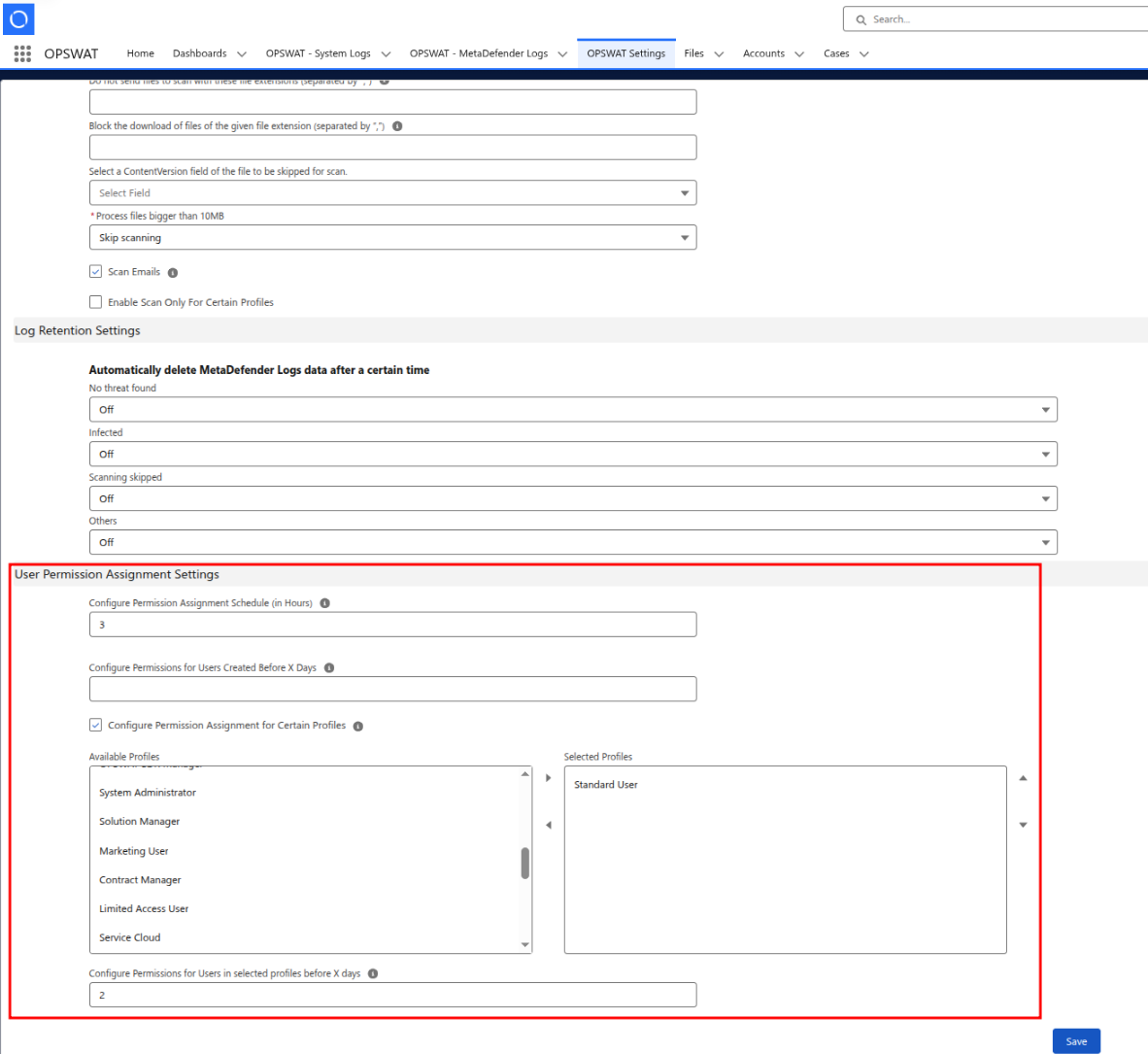
File Sanitization
Based on your Salesforce organization server region, authorize AWS s3 endpoint in Remote Site Settings.
e.g. of an EU Salesforce organization server region:
Setup → Remote Site Settings → New Remote Site:
- Remote Site Name:
Sanitized_Files_Host - Remote Site URL:
https://s3.eu-central-1.amazonaws.com
- Remote Site Name:
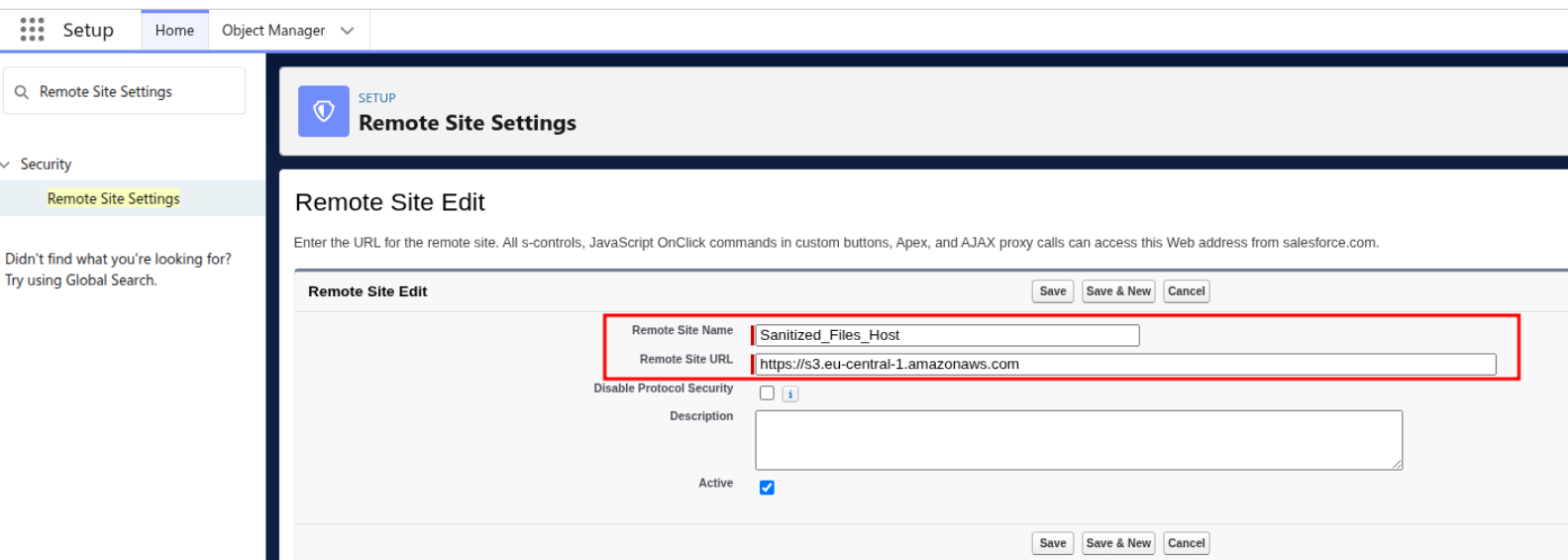
Scan Emails
Setup → Email-to-Case → Edit and check the followings:
Enable Email-to-Case
Enable on-demand service
- Over email rate limit action: Bounce message
- Unauthorized sender action: Discard message
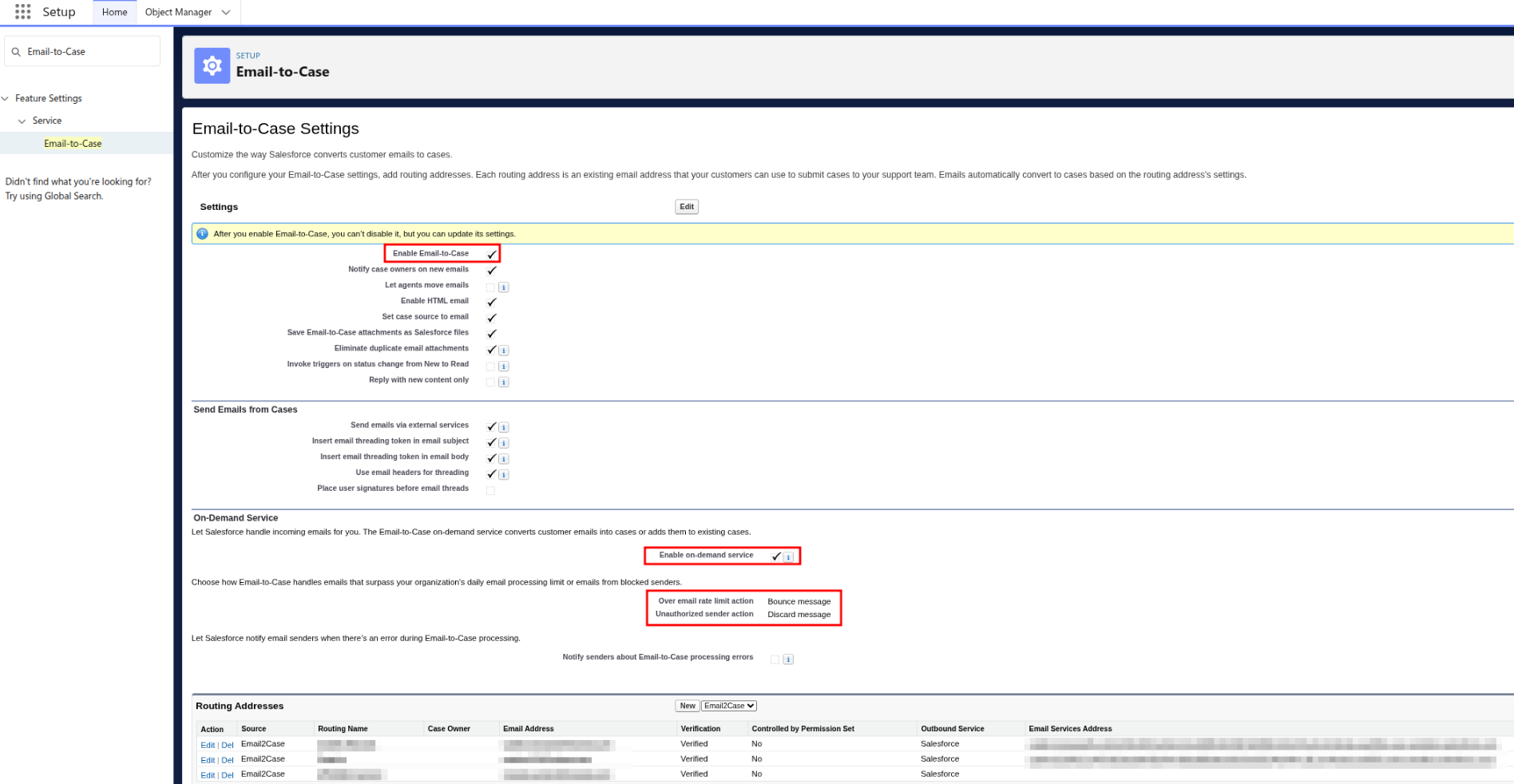
Set up Email-to-Case and define a Routing Address, using its associated Email Service Address to scan incoming emails.
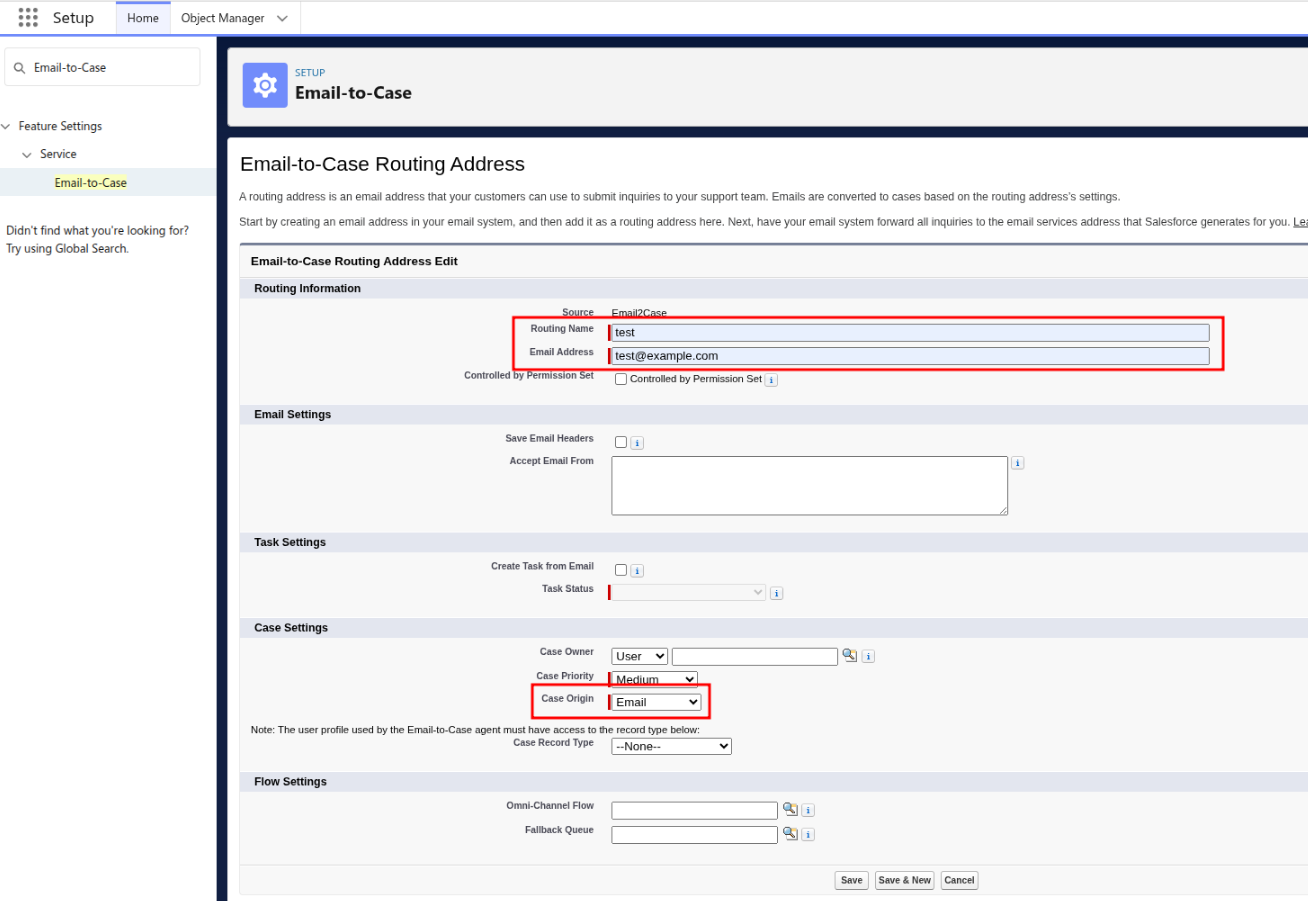
Large File support
https://www.opswat.com/docs/csfs/file-security--metadefender-/file-security---large-file-support
Testing Go-Live
- Enable Multiscan and Save the configuration.
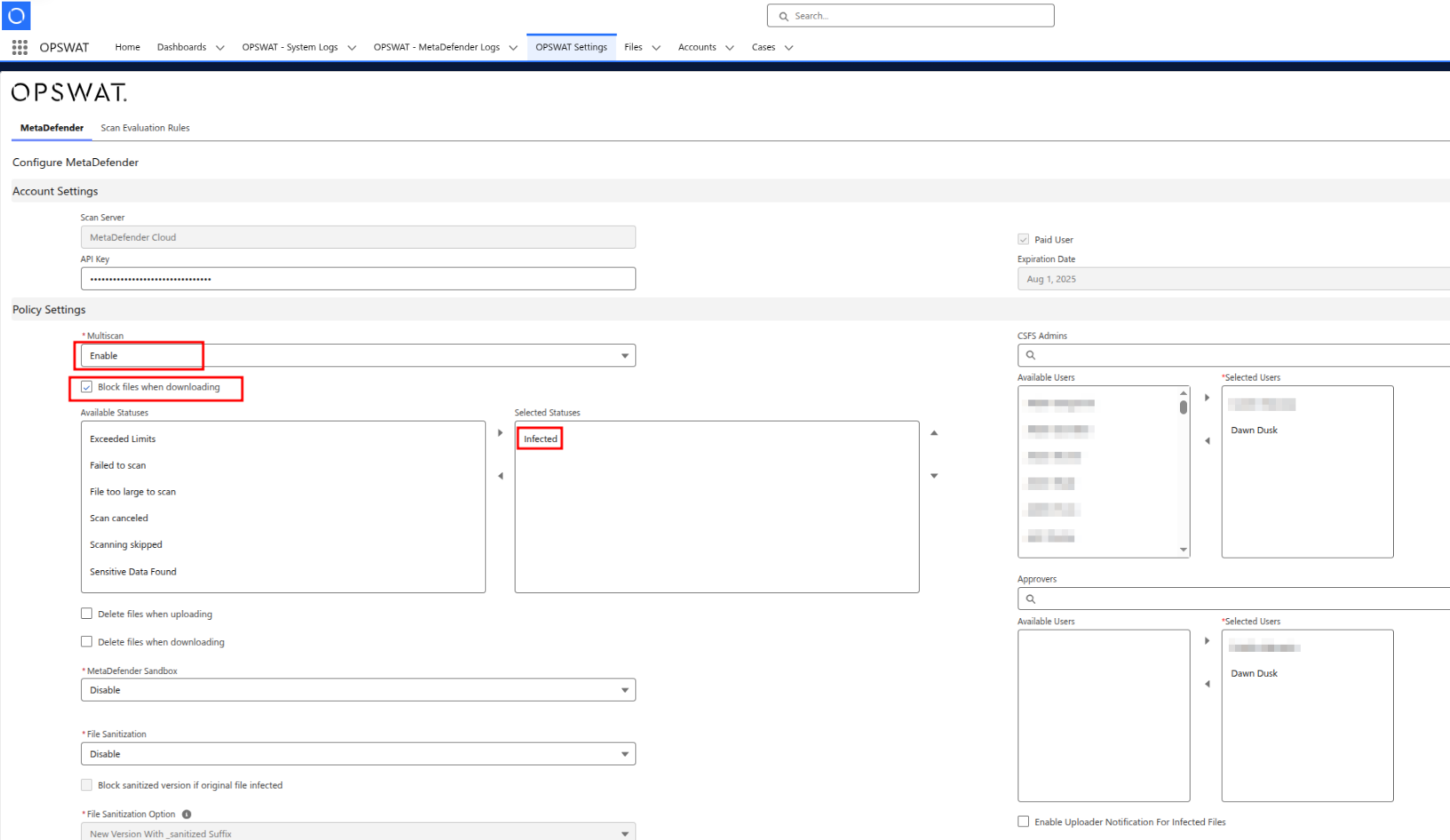
- Go to App Launcher and search for Files.
- In Files upload a file through Upload Files button.
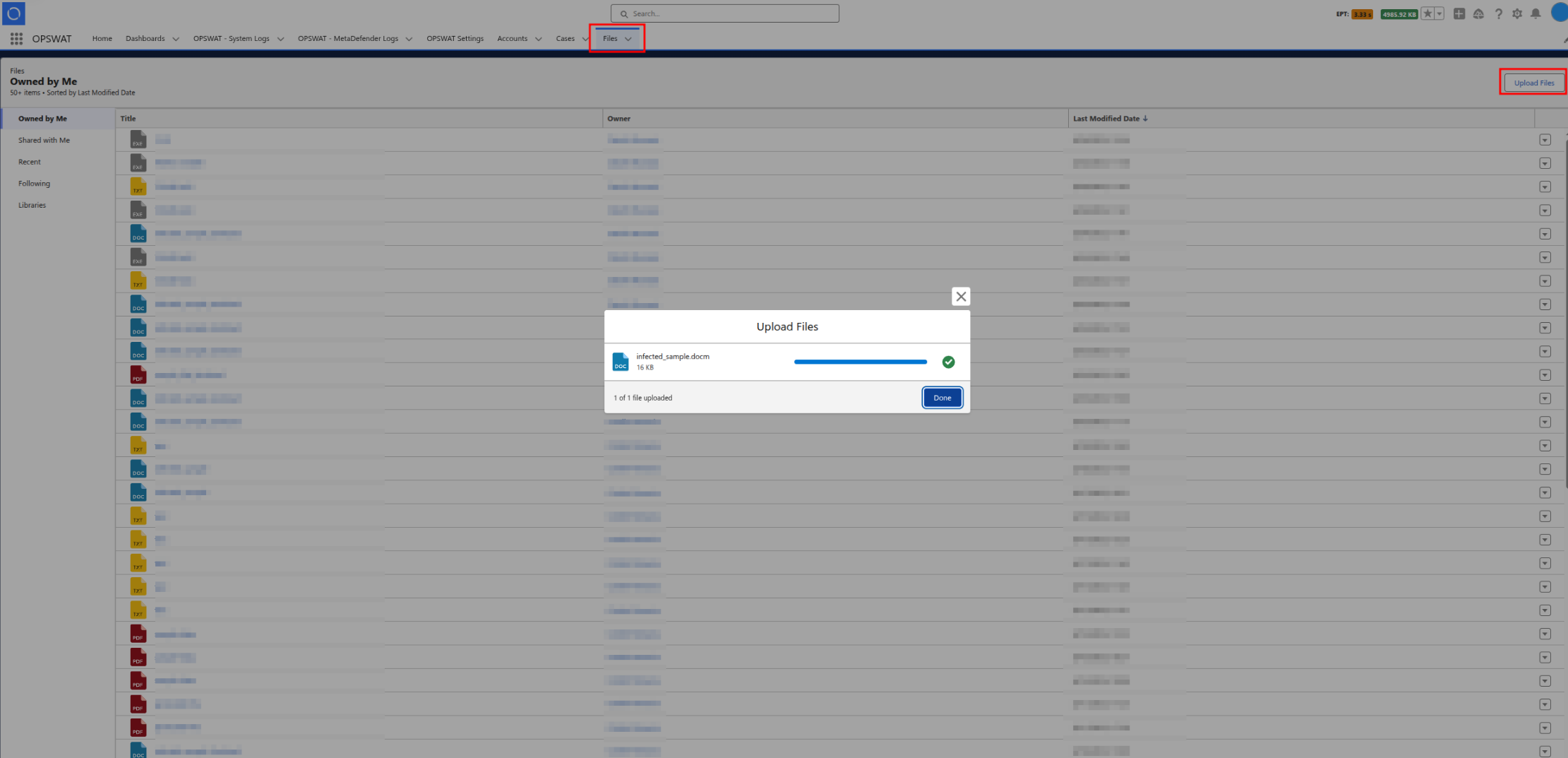
Once the file is done uploading, go to OPSWAT - MetaDefender Logs and check the status of the log generated for the uploaded file. If the status of the log is Failed to scan something was not correctly configured during the guideline steps or you don’t have a valid API Key.