MetaDefender Drive Toolkit offers a user interface that enables MetaDefender Drive users to provision, maintain, and manage the reports of multiple drives from a single interface.
Download and Initiate MetaDefender Drive Toolkit
- Unzip the downloaded package.
- Navigate to My OPSWAT and download MetaDefender Drive Toolkit.
- On your device, find the MetaDefenderDriveToolkit executable file, right click, and choose Run as administrator.
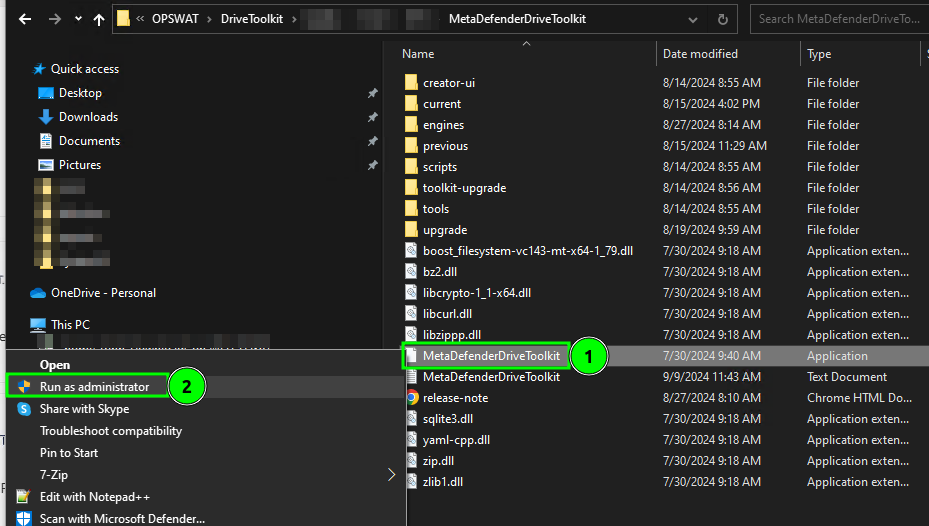
If you see the error message related to missing DLL files, such as MSVCP140.dll or VCRUNTIME140.dll, please download and install the latest VC-Redist.
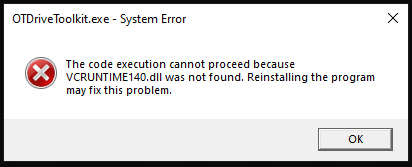
If you see the following error message, please make sure there is to follow the instructions above and try again.
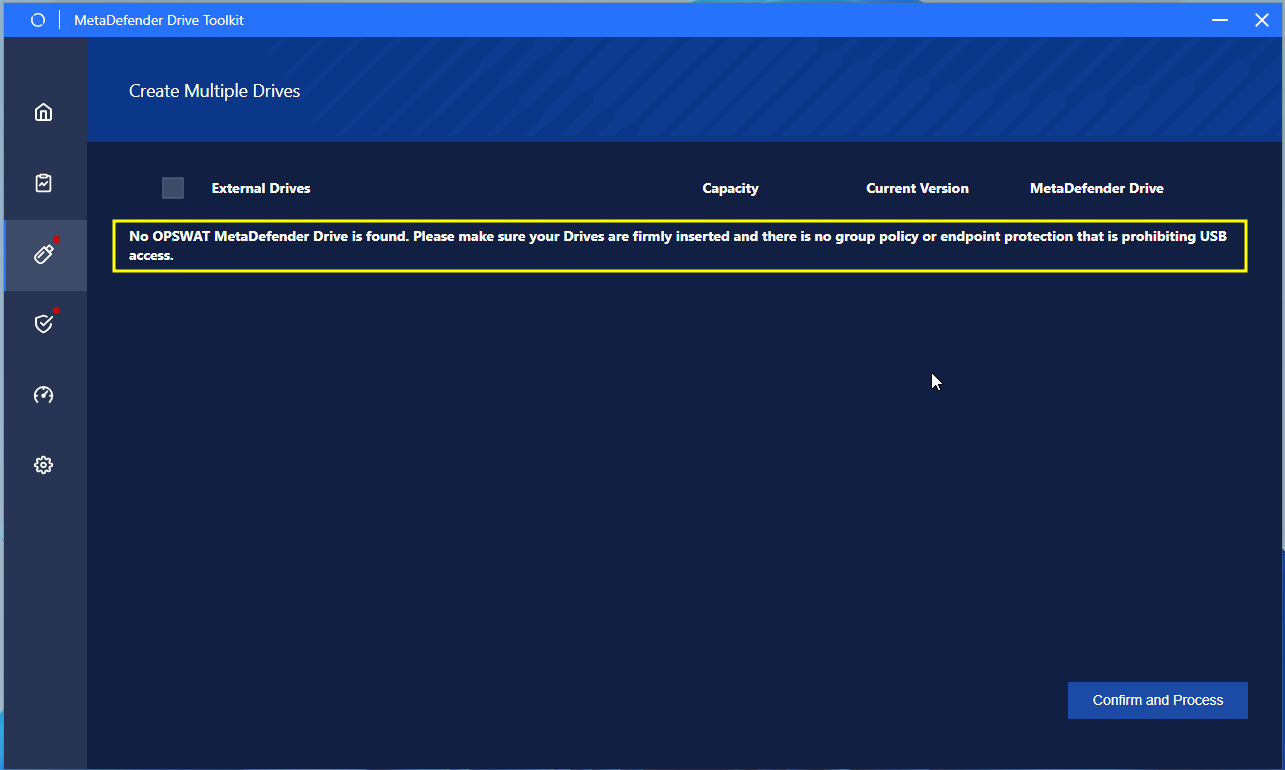
Dashboard
The MetaDefender Drive Toolkit dashboard shows a summary of the following:
- The number of plugged-in MetaDefender Drives.
- The number of MetaDefender Drives with outdated software or with possible malfunctions.
- The number of active drives and the number of expired or about to expire licenses.
- If a new MetaDefender Drive software version (Drive Image) or MetaDefender Drive Toolkit version is available.
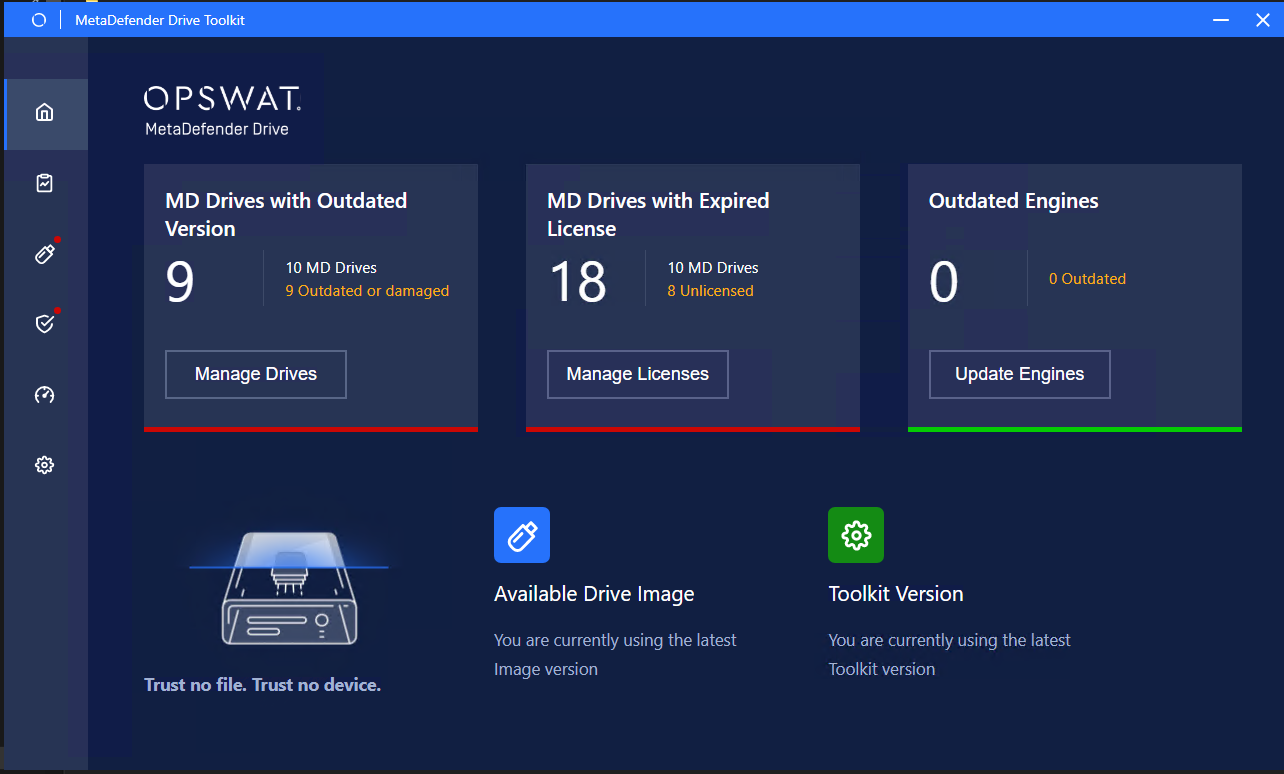
Inspect Drives
The Inspect Drives page gives you a general overview of each drive's usage by displaying stats about the number of scans, infected files found, vulnerabilities detected, Potential data leaks (files with sensitive data) found, and country of origin non-compliant files found.
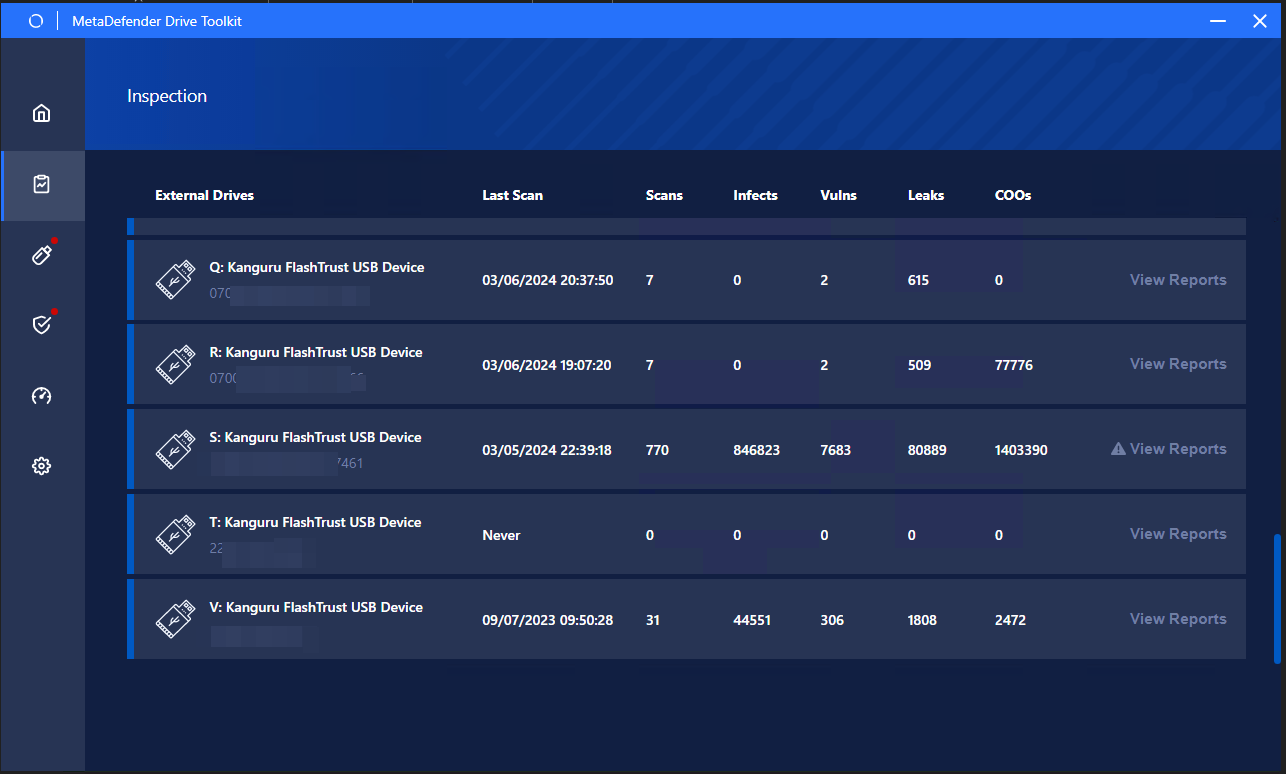
You can view more details about each scan performed on a specific drive by clicking the View Reports button next to this drive.
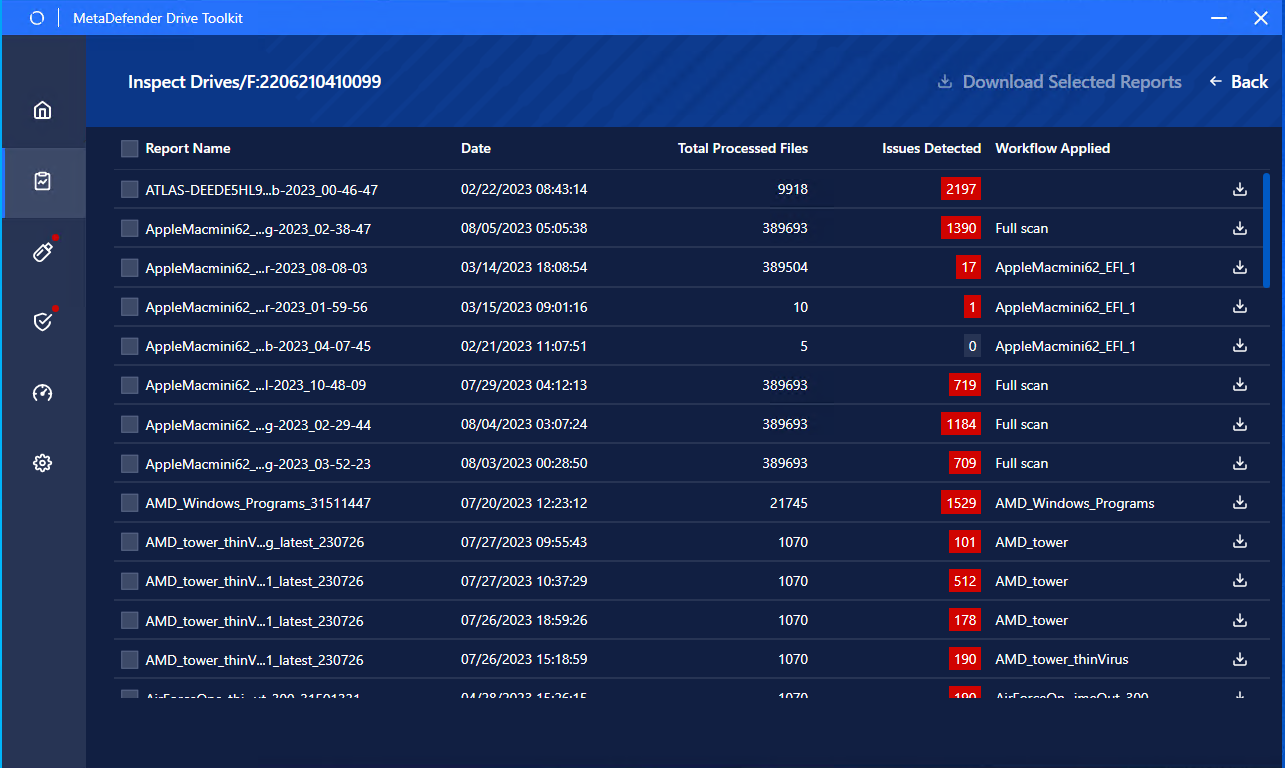
Starting from Drive Toolkit version 3.4.0, you can save the scan reports from any plugged-in drive on your local device's storage.
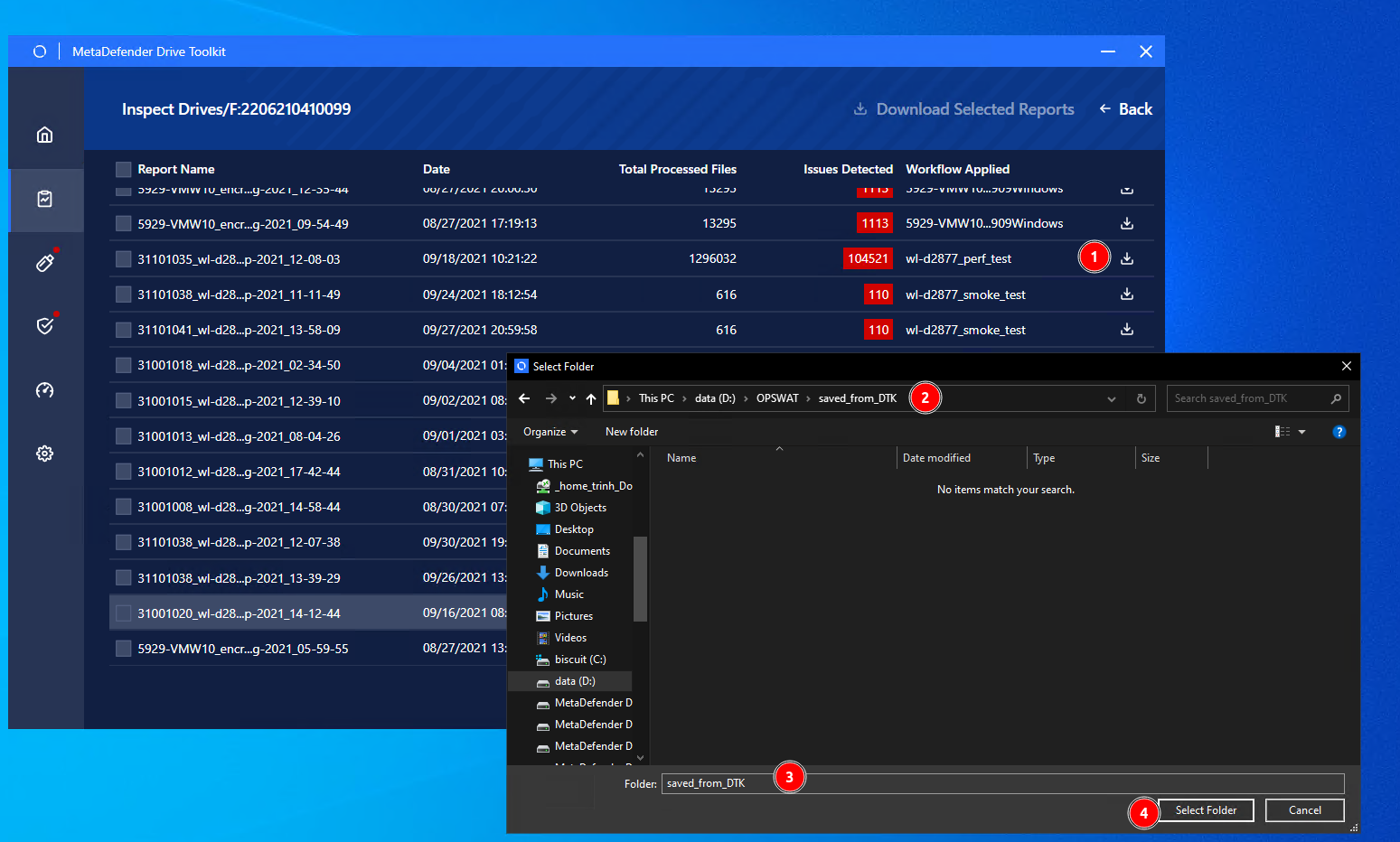
Create Drives
From the Create Multiple Drives page, you can upgrade or reinstall the MetaDefender Drive's software on any of your plugged in drives by flashing the downloaded software image. The drives list shows the storage capacity and the current version installed on each drive. The MetaDefender Drive column will show the status of your drives, which will be Not installed, Flashed or Flashed and activated.
- Check the boxes next to the drives you want to flash or ref image/re-image, then click Confirm and Proceed.
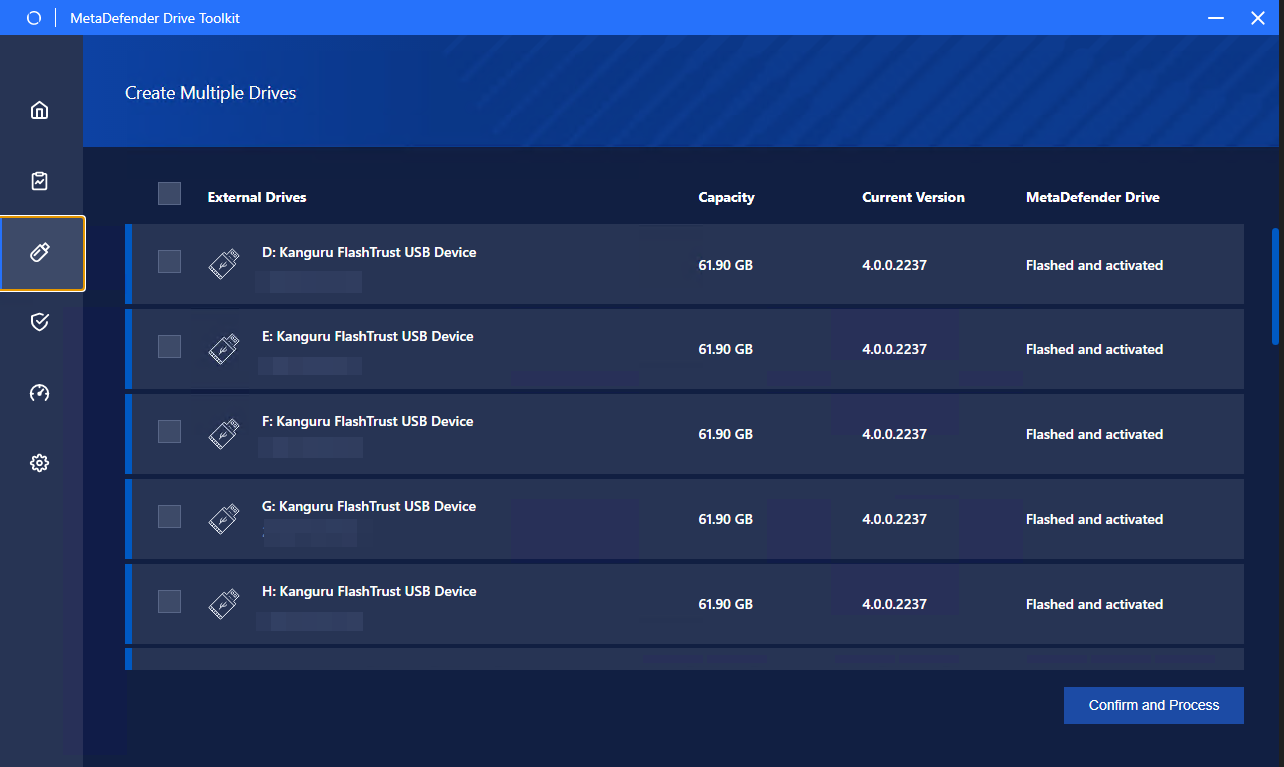
- You can track the progress on the same page while the MetaDefender Drive Toolkit is flashing the latest software image on your drives. First, each drive's existing settings, configuration and reports will be backed up, then a new image will be flashed. Finally, the backups will be restored.
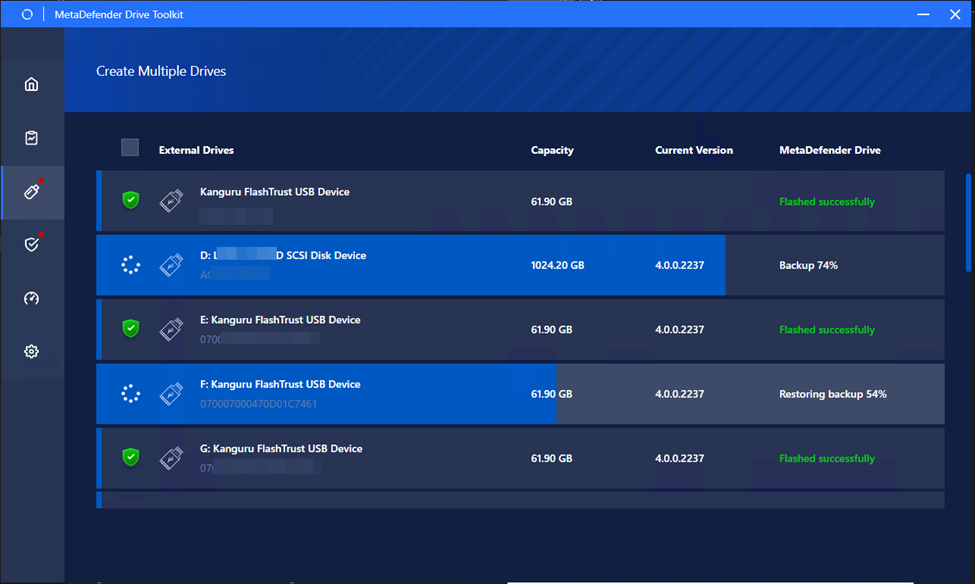
- Once the flashing progress is complete and the Flash Successfully status is displayed, your drive will be read to boot using the newly flashed software.
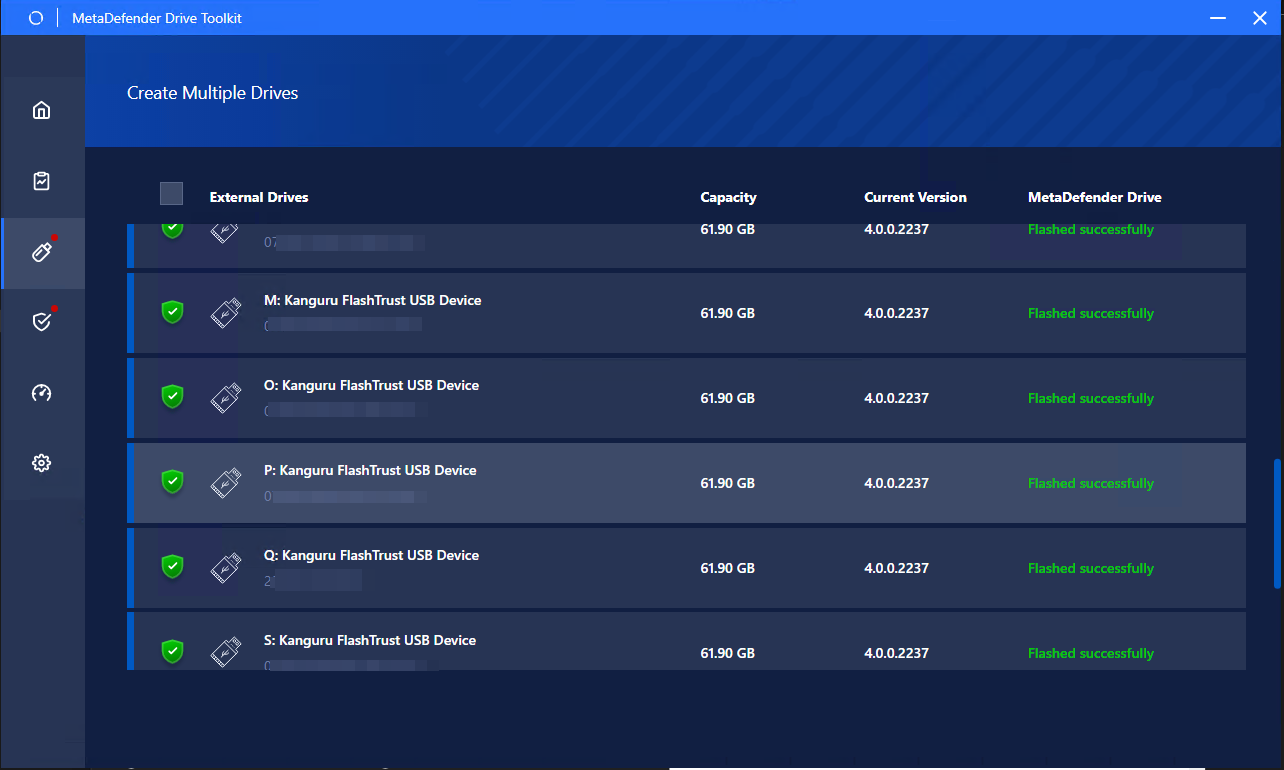
If you run into errors during the flashing process, please refer to the following troubleshooting page: Toolkit Fails to detect or interact with Drives - MetaDefender Drive.
Activate Drives
The Activate MetaDefender Drive page enables you to manually activate single or multiple drives without having to boot Drives up.
- Select the Drives you intend to activate, and click the Enter License button.
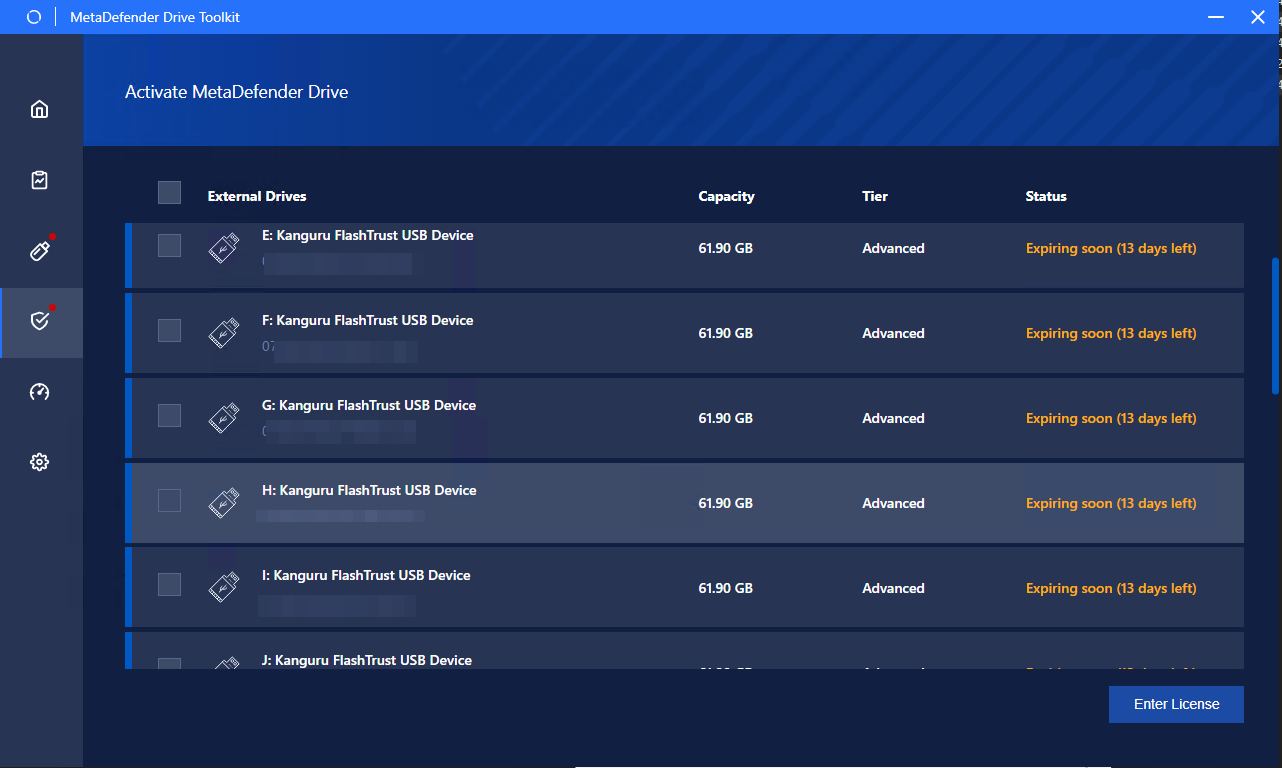
- Enter the license (it is recommended to copy and paste it), and click the Enter License button.

- If you have an active internet connection and the license key you entered is valid, the status License Copied Successfully and your drive will be fully activated with the next boot.
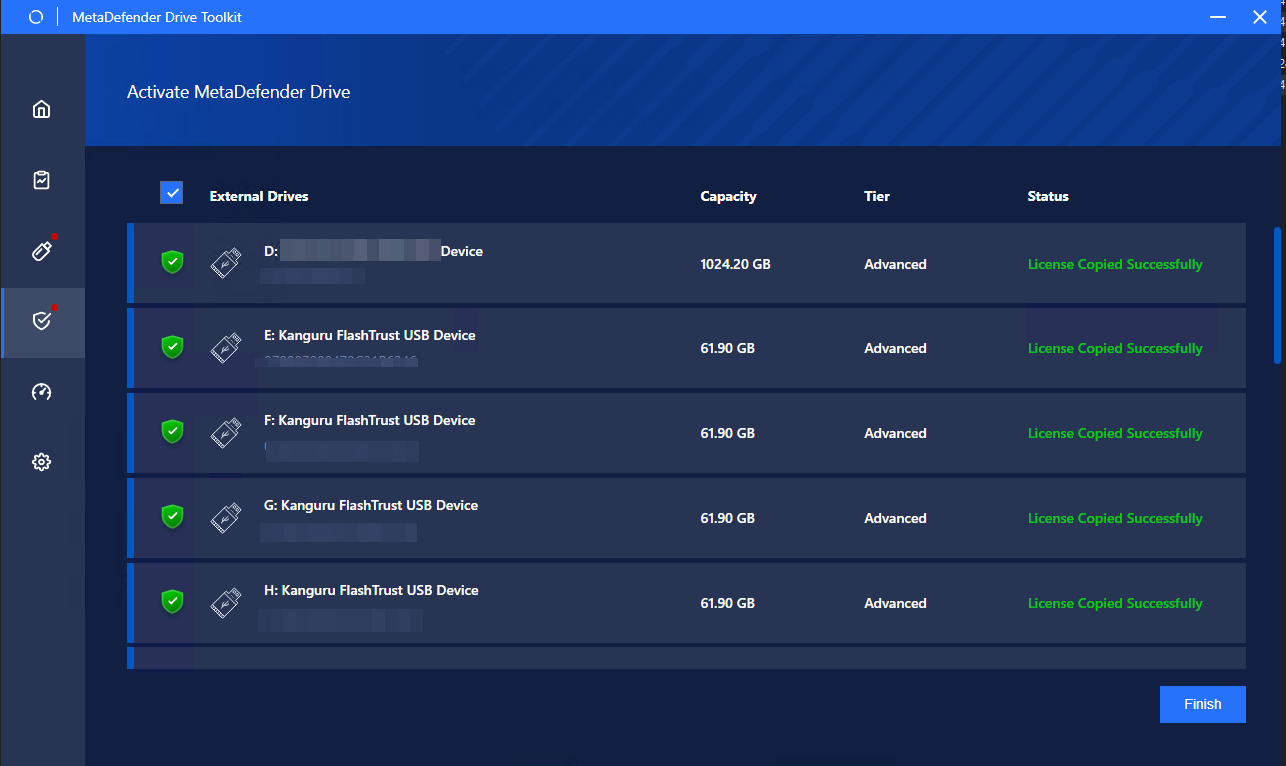
Download and Copy Engines
MetaDefender Drive Toolkit automatically checks for the latest engine versions included in your license. The downloaded updates will be stored in your device's local storage. From the Manage Engines page, you can check if any of your drives' engines is outdated so you can copy the latest version to this drive.
- Wait until all the engine update downloads are complete and the the engines show the ready status under the Database column, then click the Copy Engines to Drive button.
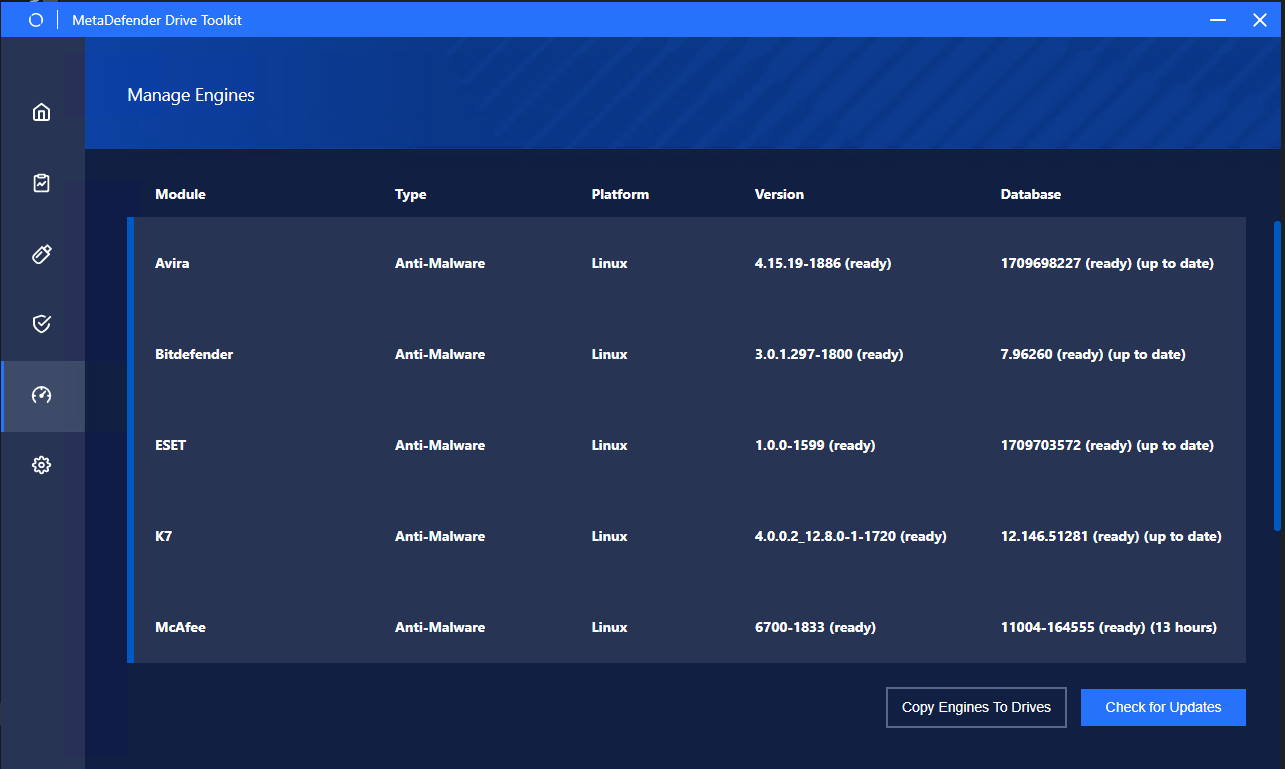
If you click the Copy Engines to Drive button before the engine updates are downloaded, you will receive the following "Engine update is still in progress" error.
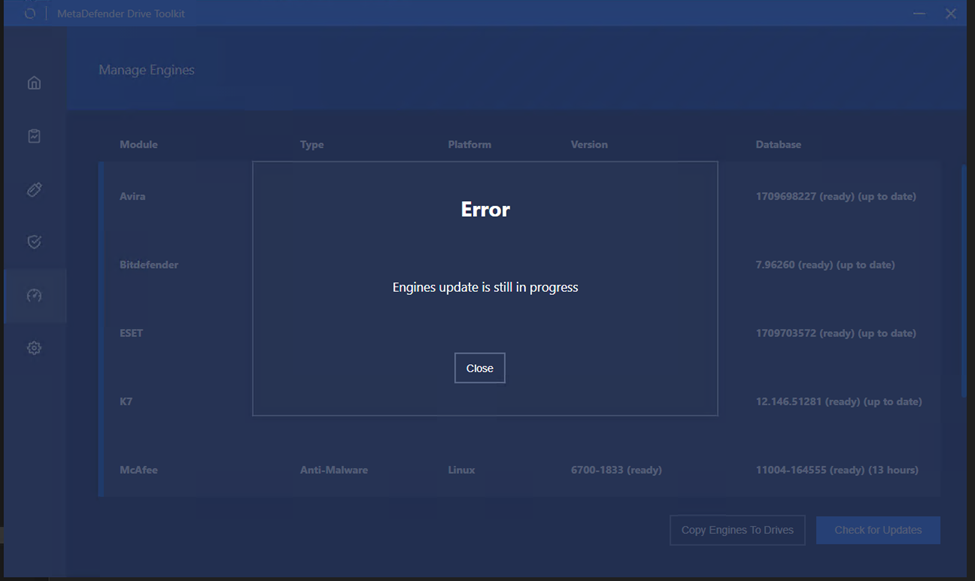
- Track the engines copying progress until you see the "Engines copied successfully" status displayed next to all the plugged in drives.

The engine copying process only copies the engine definition packages to the MetaDefender Drives. The engines will be fully installed and become fully functional with the next drive boot.
Updates
You can also check for MetaDefender Drive software upgrades manually by going to Advanced Options → Drive Version Management → Drive Version Management.
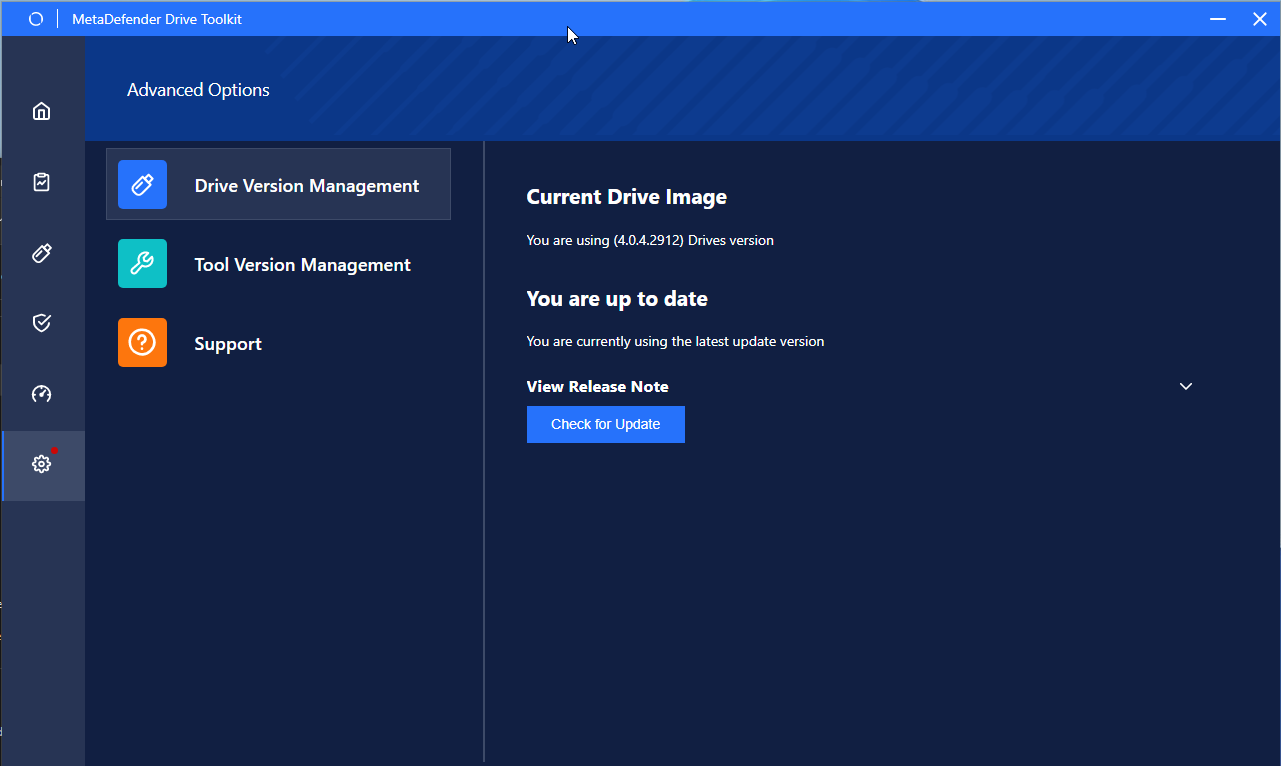
And, you can check for MetaDefender Drive Toolkit updates by going to Advanced Options → Drive Version Management → Tool Version Management.
Support
In case you face an issue that you can't resolve using the troubleshooting page or one of your Drives is malfunctioning, you can contact OPSWAT's support team and attach a support package. A support package can be downloaded by going to Advanced Options → Support, and clicking Generate Support Package.
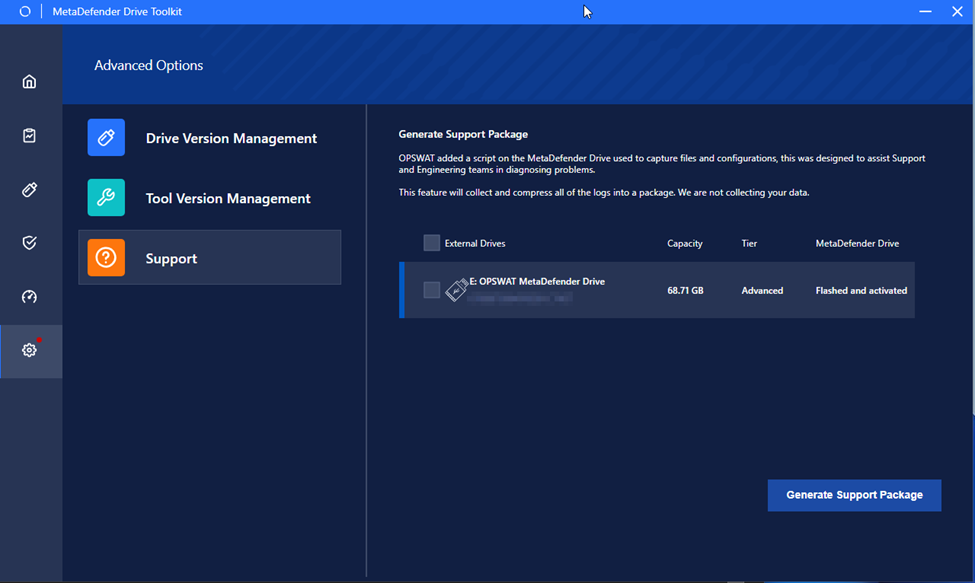
Drive Toolkit Logs
In the same folder where you launch MetaDefenderDriveToolkit.exe, you will find the MetaDefenderDriveToolkit.log file. that includes debugging information. If you face any issues while creating or upgrading a MetaDefender Drive, please attach this log file with your support request.
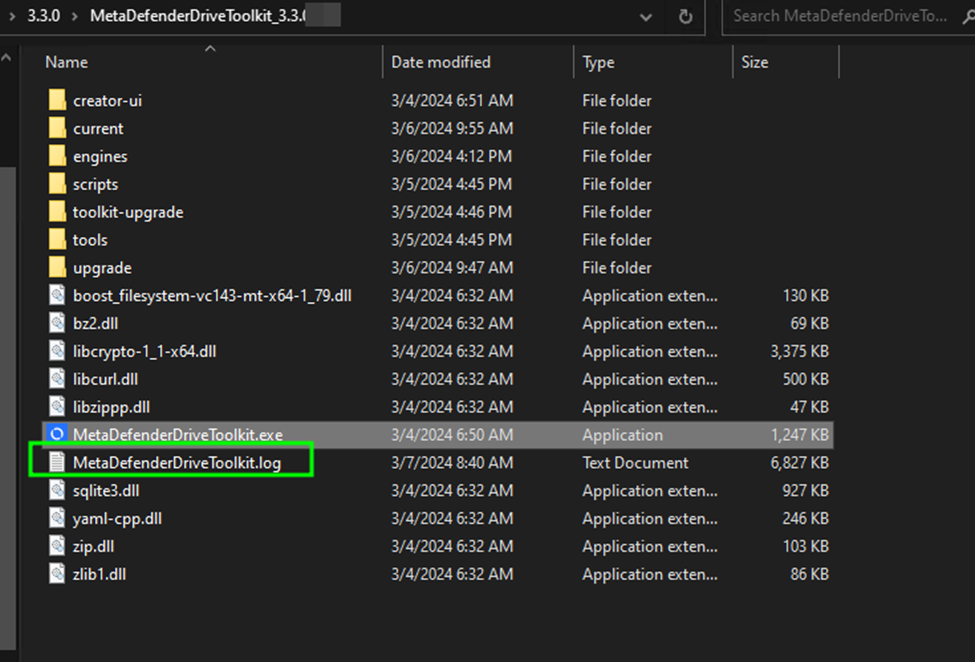
Removing the MetaDefender Drive
MetaDefender Drive must be safely ejected, similar to typical USB drives, to avoid data loss or any possible damage.
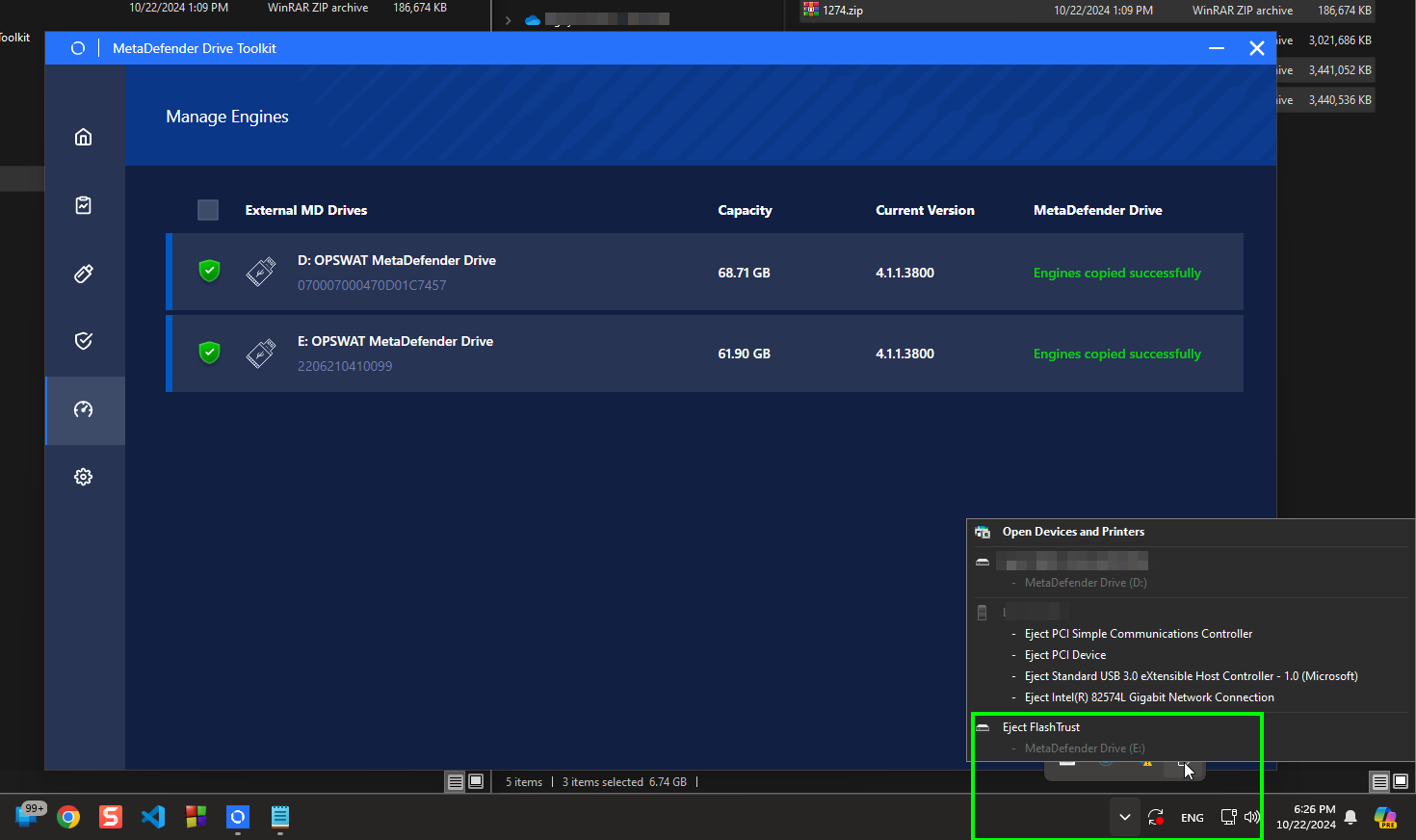
..

