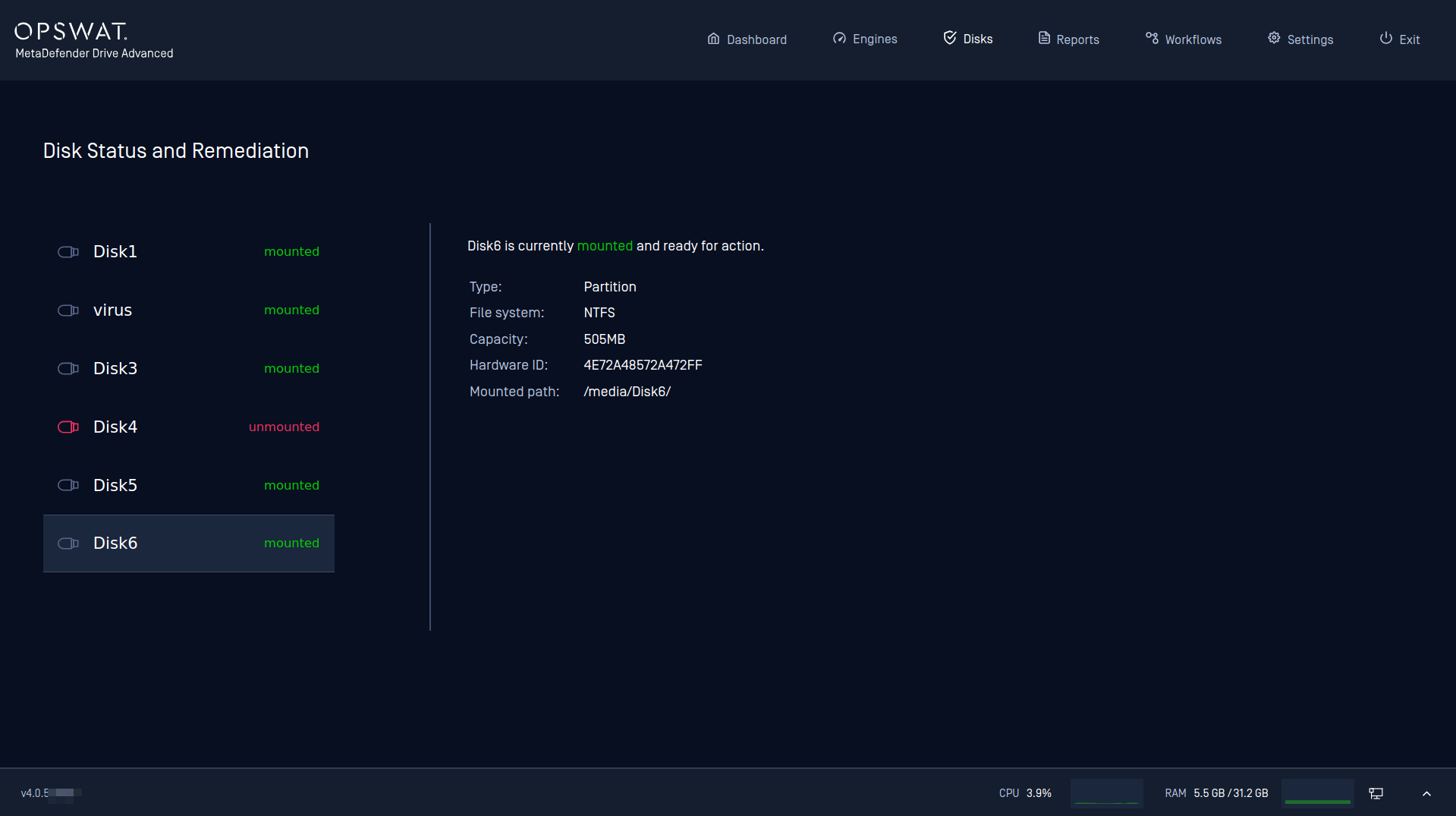MetaDefender Drive offers a Setup Wizard during the first use. This Getting Started section covers this setup.
Boot from MetaDefender Drive
- You should ensure that system requirements are met.
- If you insert MetaDefender Drive into the target device while the device is still running, please DON'T format the Drive's partition even if your operating system tells you to do so. Otherwise MetaDefender Drive will not work properly.
Turn OFF your computer.
Insert OPSWAT MetaDefender Drive into the device's USB Type-A port.
Turn ON the computer.
Enter the One-Time Boot Menu:
- For Windows or Linux computers: As your computer restarts, press the boot key repeatedly to enter the boot menu. The boot key varies by manufacturer, but it’s usually F12, F9, F10, or ESC (please refer to the manufacturer's manual for the exact boot key).
- For MacBook (2018 and before): Hold down the Option (⌥) key as your MacBook restarts to enter the boot menu.
- In the boot menu, use the arrow keys to select the "OPSWAT MetaDefender Drive"
- Follow the Prompts, your computer should now boot from the MetaDefender Drive. Follow the prompts to complete the process.
Alternatively, Change The Boot Order:
For Windows or Linux computers:
- As your computer restarts, press the BIOS key repeatedly to enter the BIOS setup. The BIOS key varies by manufacturer, but it’s usually F2, F10, F12, or DEL.
- Use the arrow keys to navigate to the “Boot” tab.
- In the boot order list, use the arrow keys to highlight your USB drive. Then, use the designated key (usually a function key) to move the USB drive to the top of the list.
- Press F10 to save your changes and exit BIOS. Your computer will restart and should now boot from the USB drive (which now is OPSWAT MetaDefender Drive)
For MacBooks:
- Hold down the Option (⌥) key as your MacBook restarts to enter the Startup Manager.
- Use the arrow keys to select the USB drive and press Enter.
- Restart and your MacBook will restart and should now boot from OPSWAT MetaDefender Drive
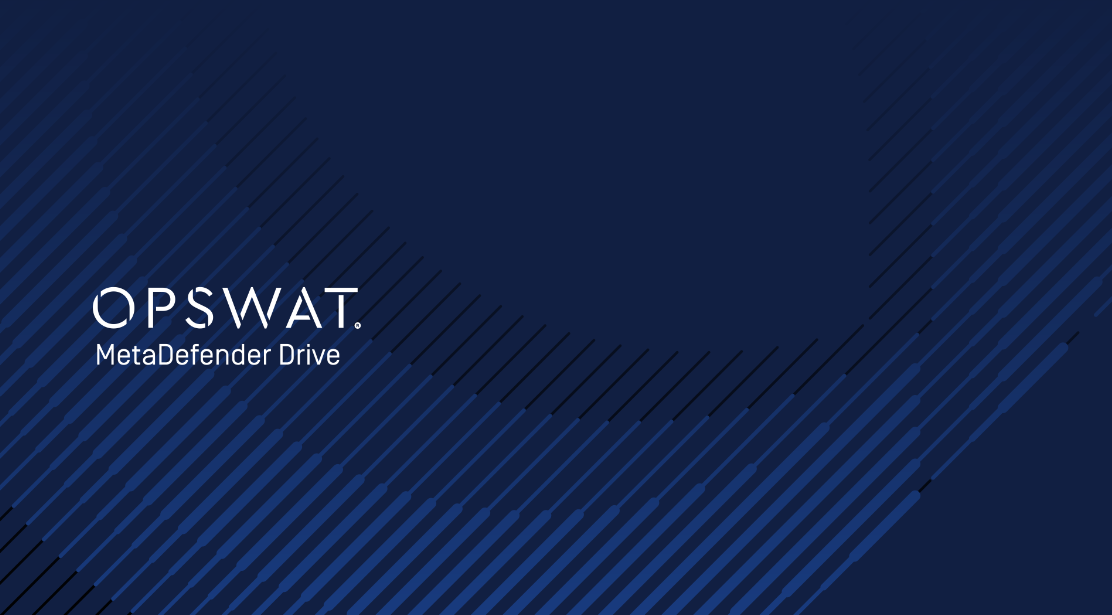
Establish Internet Connectivity (optional)
- If you do not currently have an active internet connection, then you will be prompted to establish one via the Fix Internet button.
- If you are in an offline environment, then you may continue without an internet connection but will have to skip upgrading the Drive to its latest version, in addition to providing engine updates via the offline workflow.
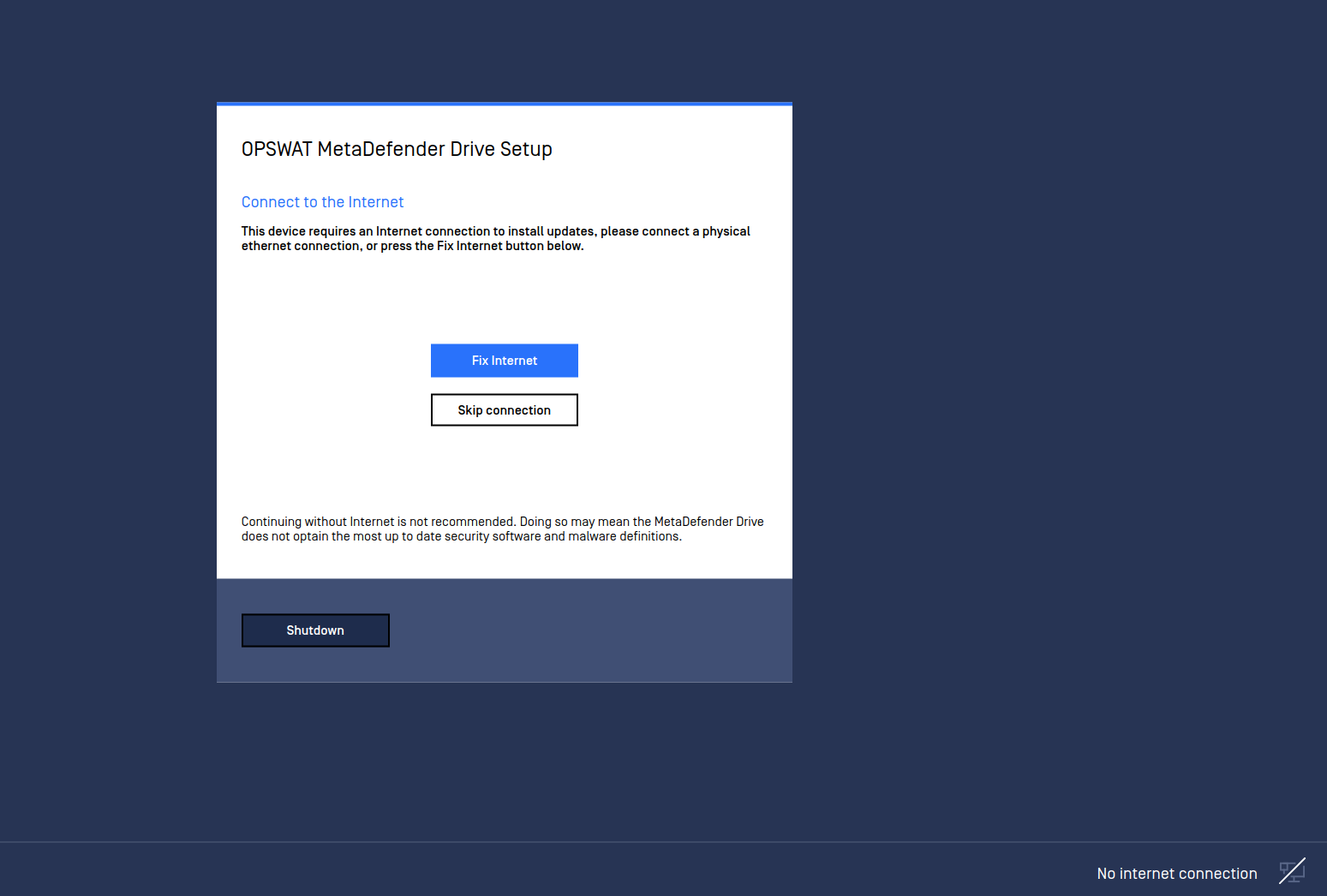
Upgrade Drive Software
- Once an Internet connection has been established, the MetaDefender Drive will check to make sure its software is on the most current version.
- It is highly recommended that you upgrade your MetaDefender Drive if prompted.
- In the event you are using the MetaDefender Drive in an offline environment, you can use the Skip Update button.
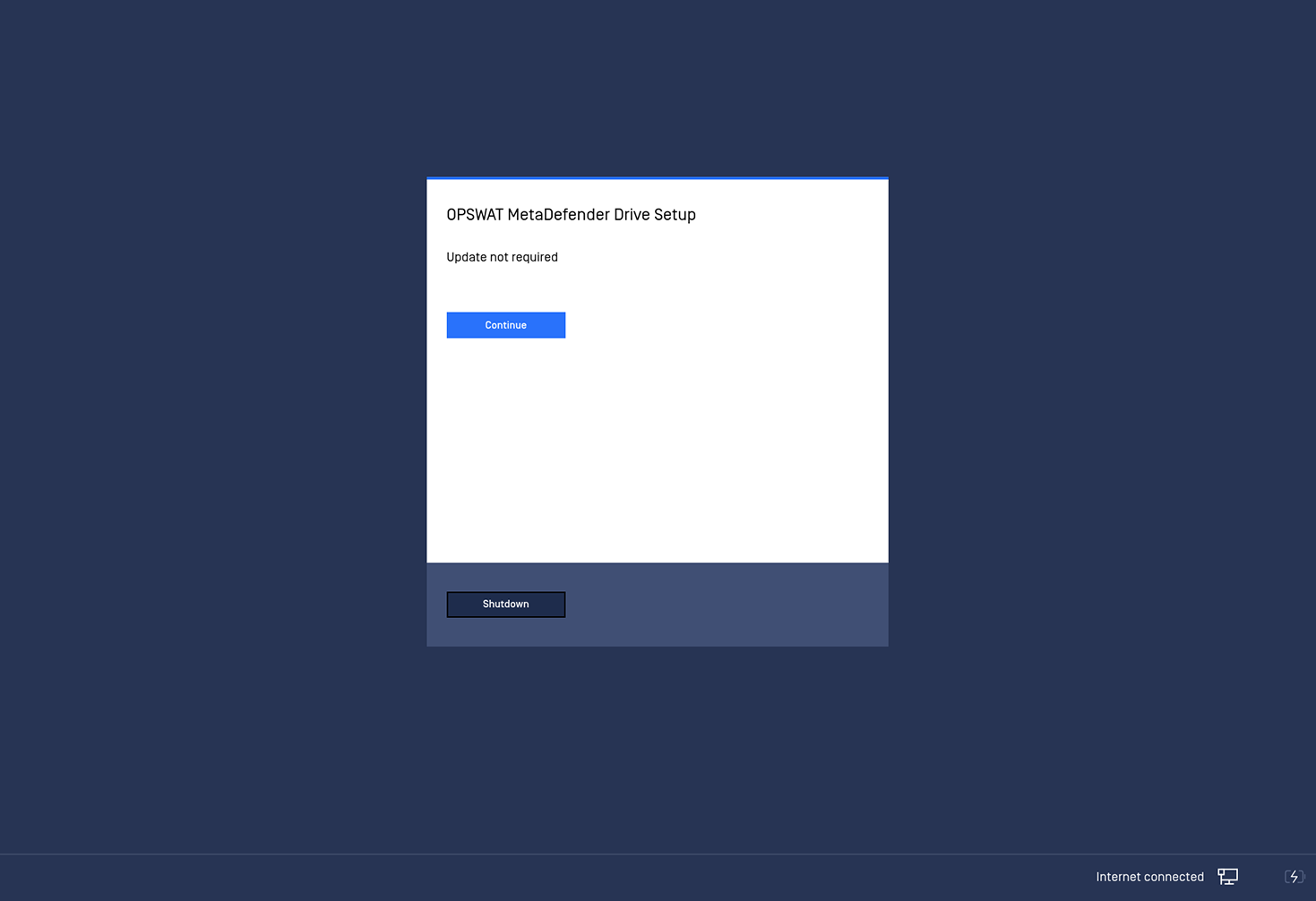
License Remediation
MetaDefender Drive will attempt to resolve its license automatically. However, if it cannot find a license it will prompt you to remediate
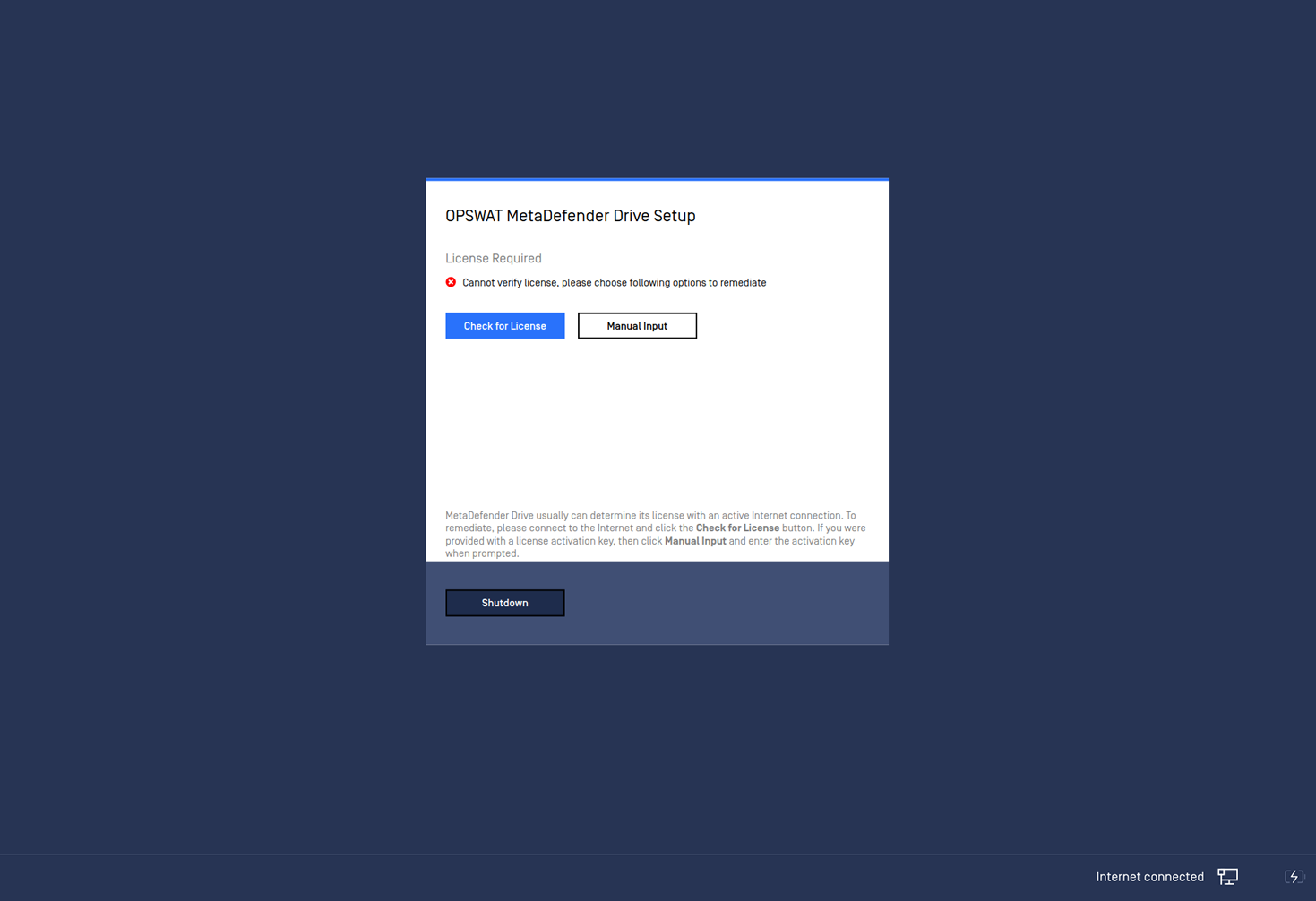
- If you were provided with an Activation Key through OPSWAT accounting, then you can click Manual Input and enter it at the prompt (as shown below)
- If you were NOT provided with an Activation Key you can check your internet connectivity and click the Check for License button again
- If MetaDefender Drive still does not accept your Activation Key or self-discover its license. Then please contact OPSWAT Support
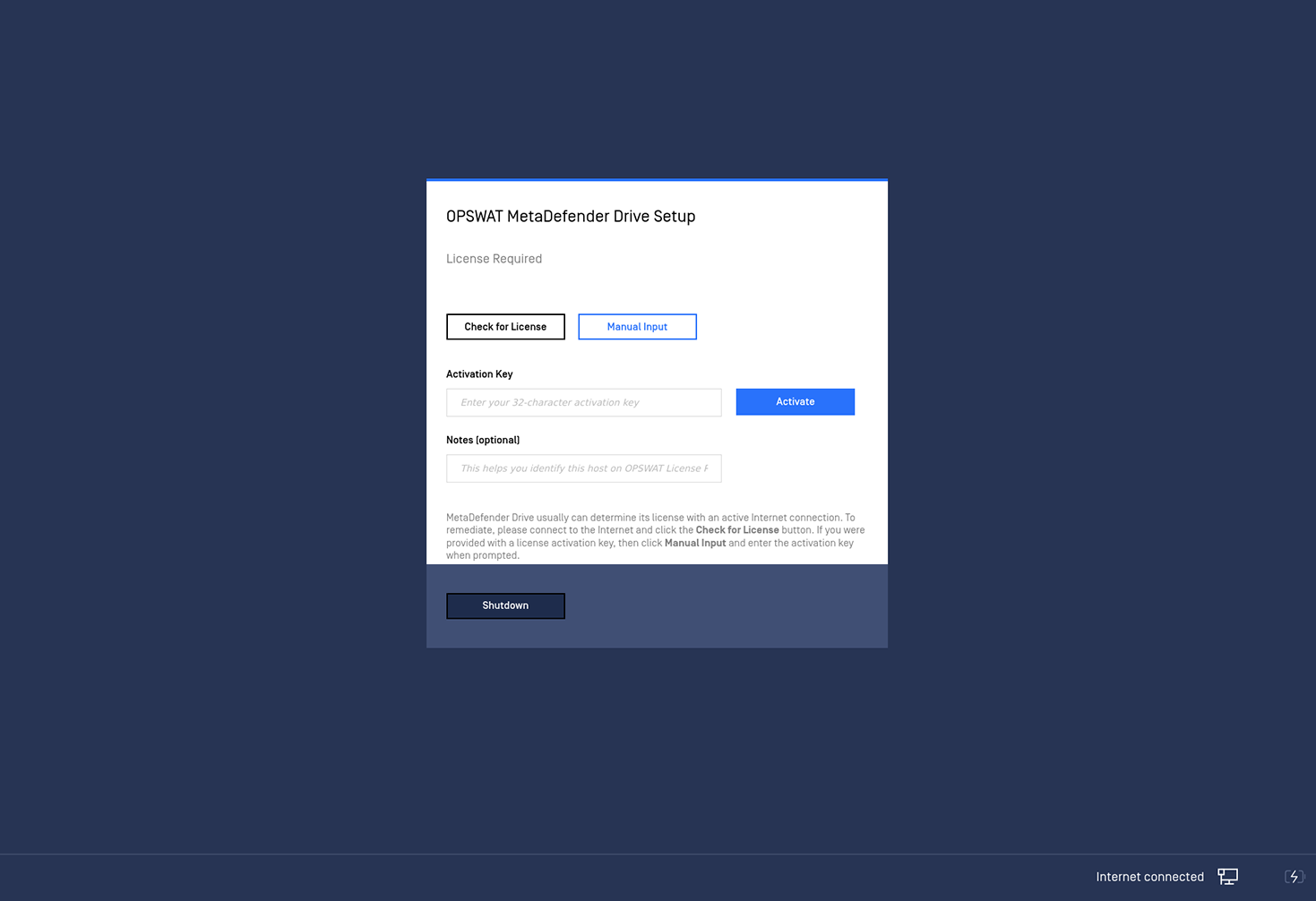
End-User License Agreement
- Upon first use, the MetaDefender Drive will ask you to accept the terms of usage.
You cannot continue using MetaDefender Drive without accepting OPSWAT EULA.
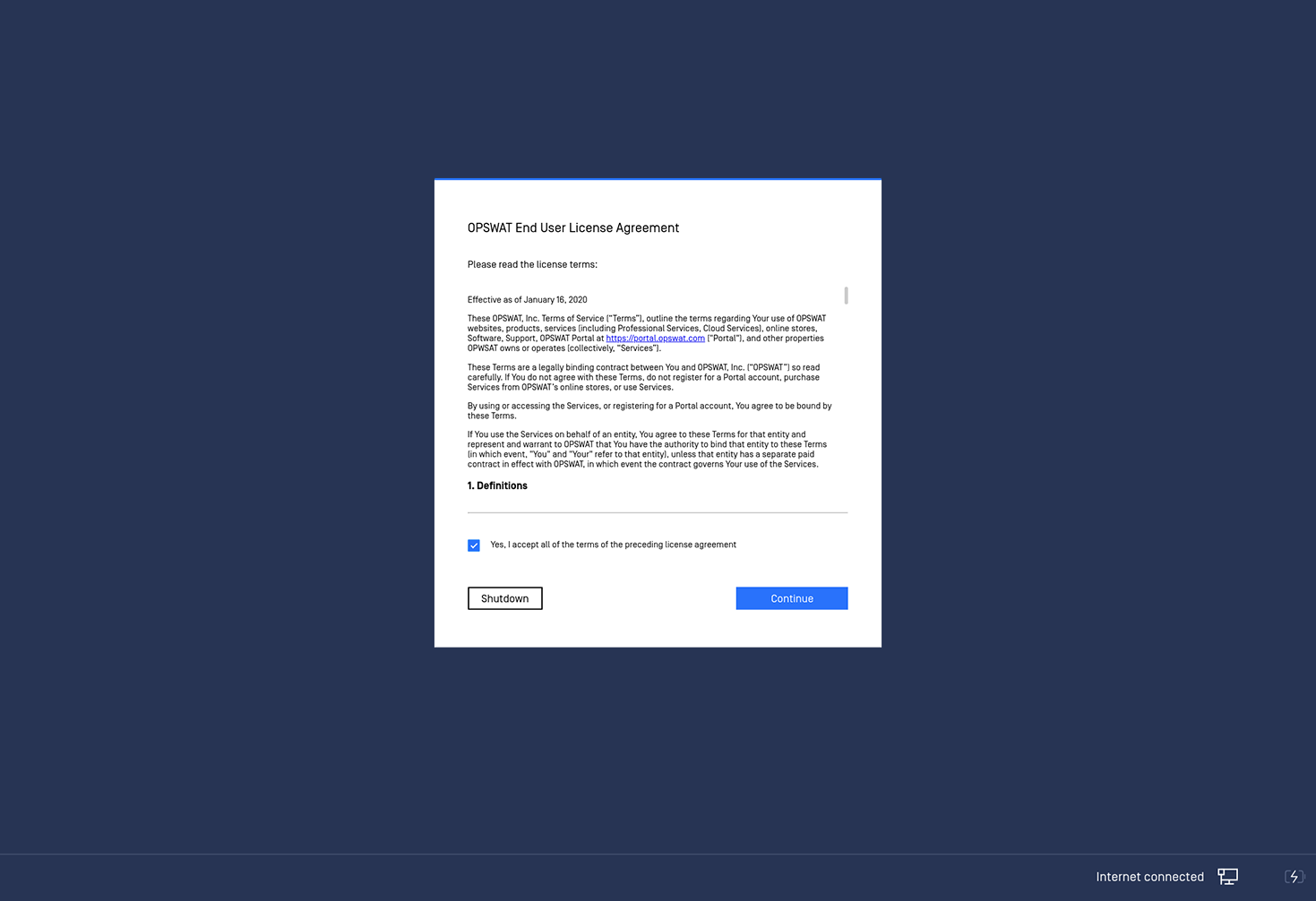
Engines
- MetaDefender Drive will automatically update if an active internet connection is enabled.
- You may see a message "Require engines are initializing" at the bottom of the dialog. MetaDefender Drive requires a minimum subset of internal drives to function, you must wait for this to finish to perform even a minimal scan.
- It is highly recommended that you update your engines regularly via an online connection or via an OPSWAT Central Management or using Update Downloader for Offline Environment.
- Updating engines from OPSWAT Central Management is available in the version 3.11.0 and above.
Engine definitions are persistent on the MetaDefender Drive. Subsequent scans after the successful update will be performed with the latest definitions, for both online and offline deployments.
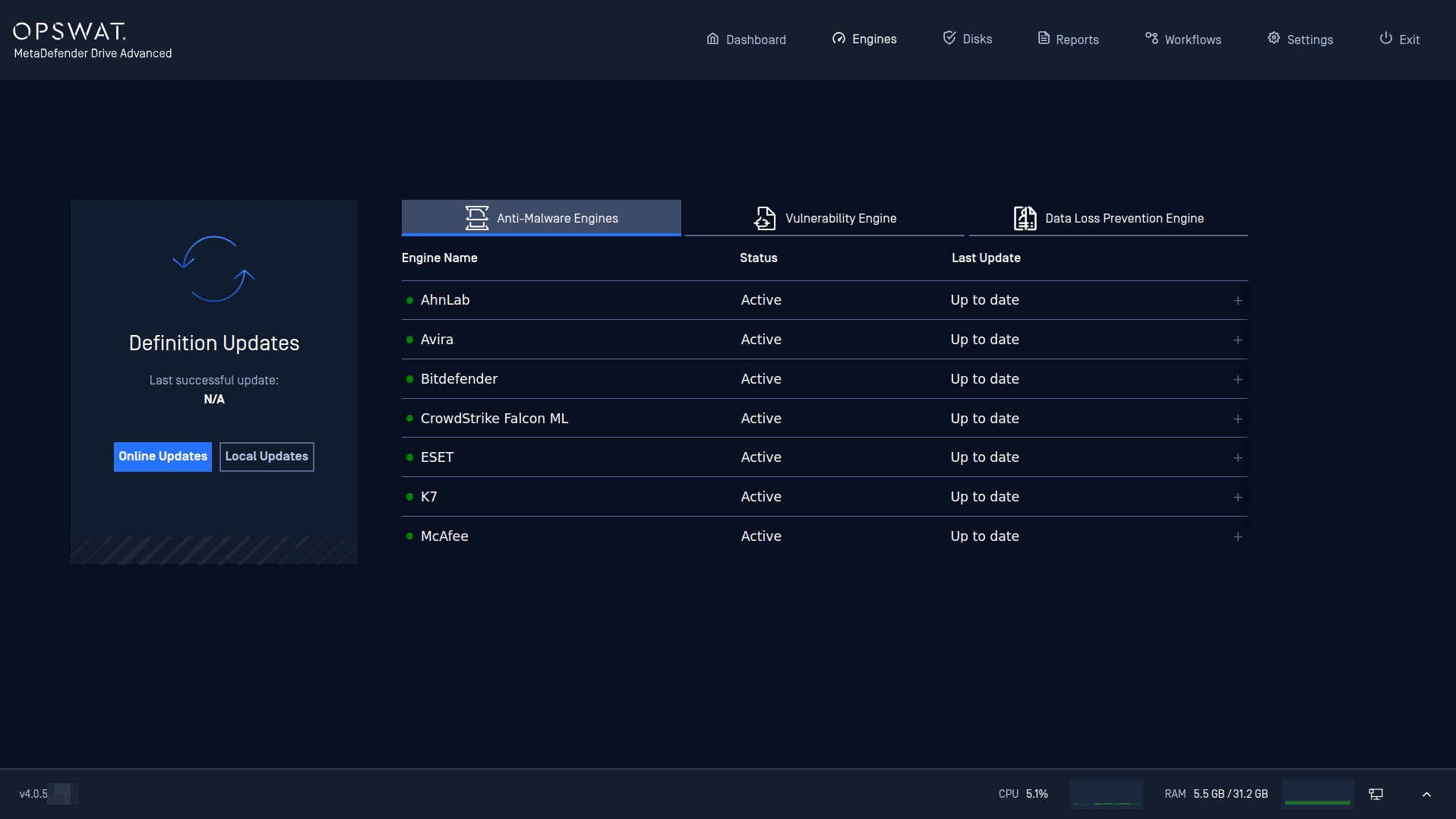
Disks
MetaDefender Drive will auto-detect each partition and file system on the target device.
MetaDefender Drive will then attempt to determine if the disk is encrypted. If the disk is encrypted by BitLocker, then MetaDefender Drive will determine if it already knows the decryption key.
If MetaDefender Drive cannot determine an encryption key it will allow the user to know its most likely classification of the encryption system and provide steps to unlock that Drive based on the encryption type
- Enter the Bitlocker/FileVault/LUKS password
- Enter the Bitlocker recovery key
If MetaDefender Drive determines the drive is un-encrypted then it will simply mount it and display it as Ready.
Finally, you must click Continue to move on scanning the target device.
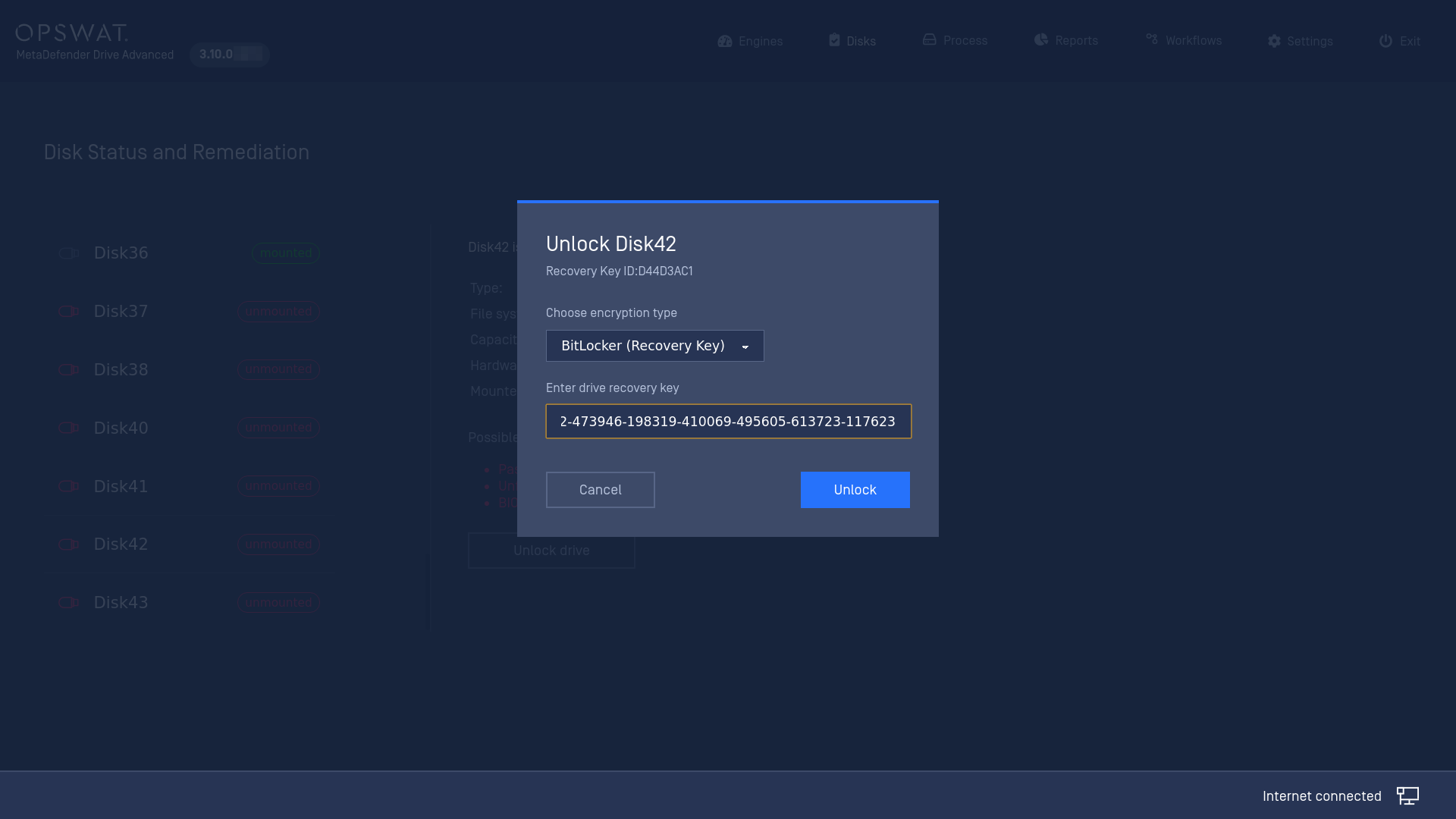
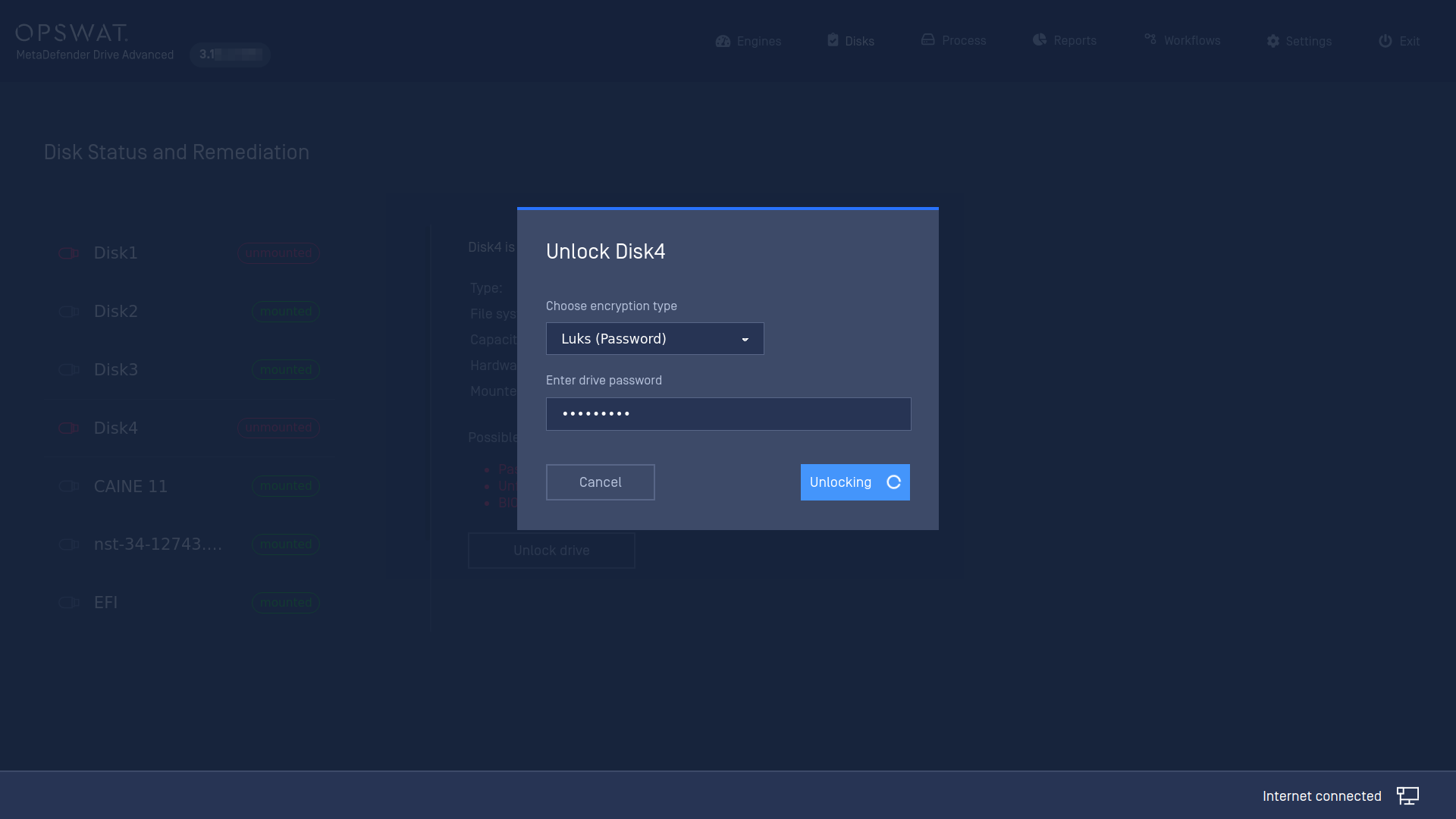
Please be noted that if the local disks are showed as Unmounted because they are encrypted, unformatted partitions or they are formatted with unsupported filesystem.