- Navigate to My OPSWAT and download MetaDefender Drive Toolkit for the appropriate environment
- Unzip the package
Execute MetaDefender Drive Toolkit
- Launch the Drive Toolkit

- If you run into the messages that warning for missing DLL's (e.g. MSVCP140.dll or VCRUNTIME140.dll) please download and install latest VC-Redist from here https://learn.microsoft.com/en-us/cpp/windows/latest-supported-vc-redist?view=msvc-170
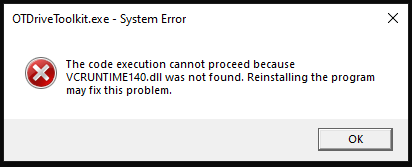
Dashboard
This page shows the quick and general information about
- How many Drives are plugged into your current Windows system? (NOTE: This toolkit will only image official OPSWAT hardware.)
- Are they in good shapes or damaged?
- Are they activated, any of them are unlicensed or expired?
- Available Drive Image and Toolkit Updates
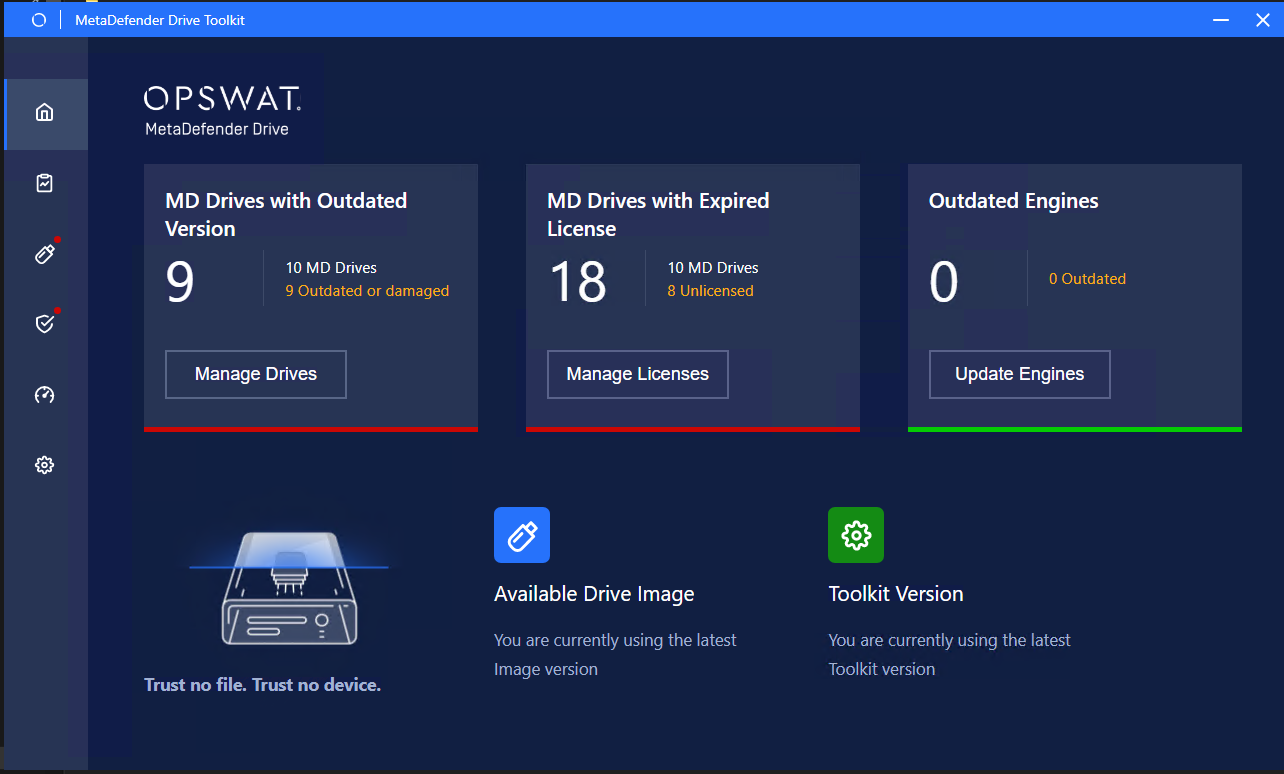
Inspect Drives
- This tab helps you understand how often your MD Drives have been used and how many defects have been reported by MD Drives
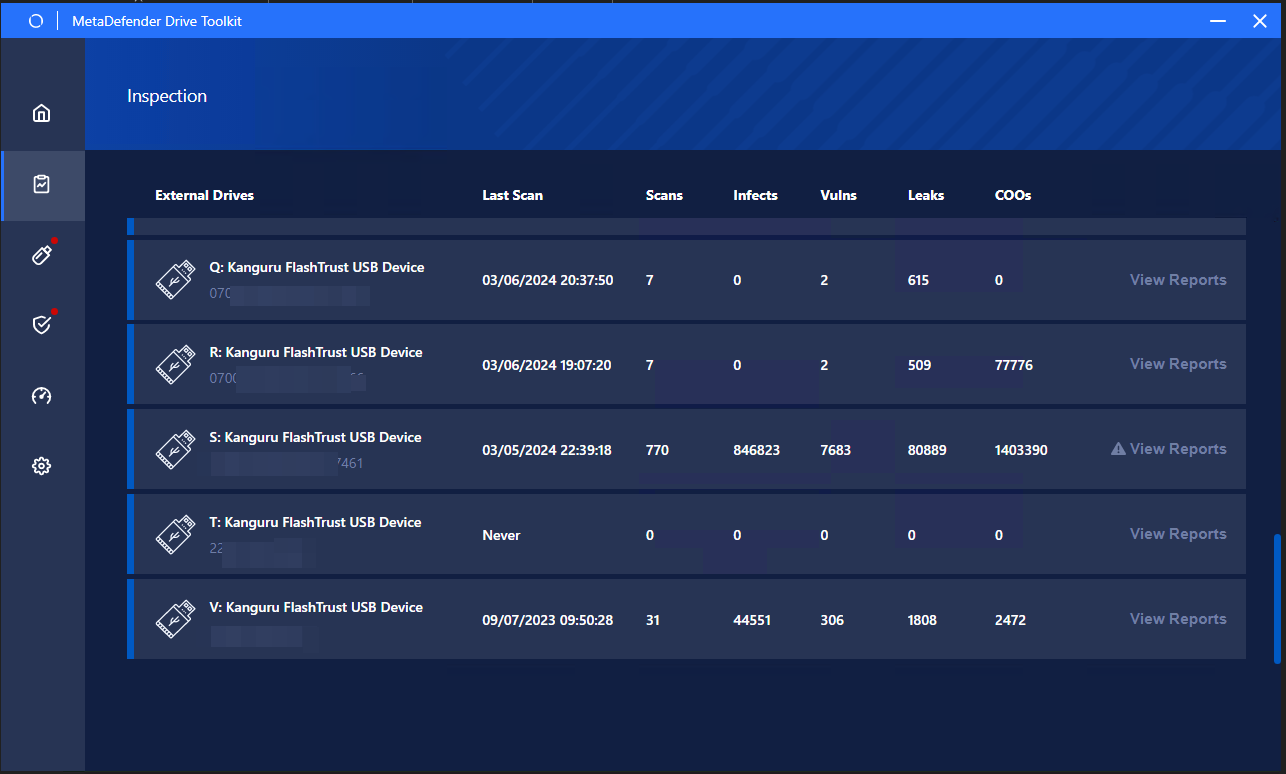
- Also, you can analyse a scan by view the verbose report by "View Reports" option next to every Drive
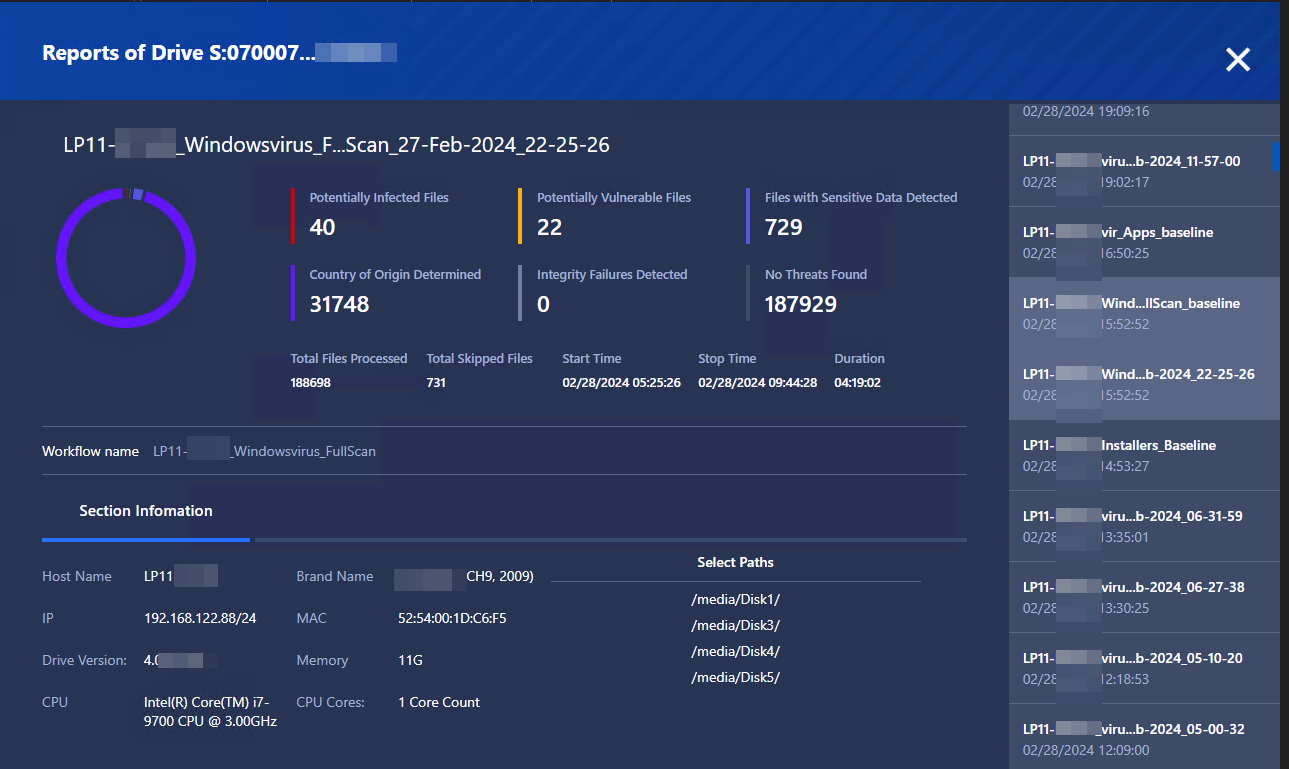
Create Drives
- Check the checkboxes to select all or only the Drives you want to image/re-image, then hit "Confirm and Proceed".
- The Capacity and Current Version will show the current version being installed in your Drives.
- The MetaDefender Drive column will show the status of your Drives ("Not installed", "Flashed" or "Flashed and activated)
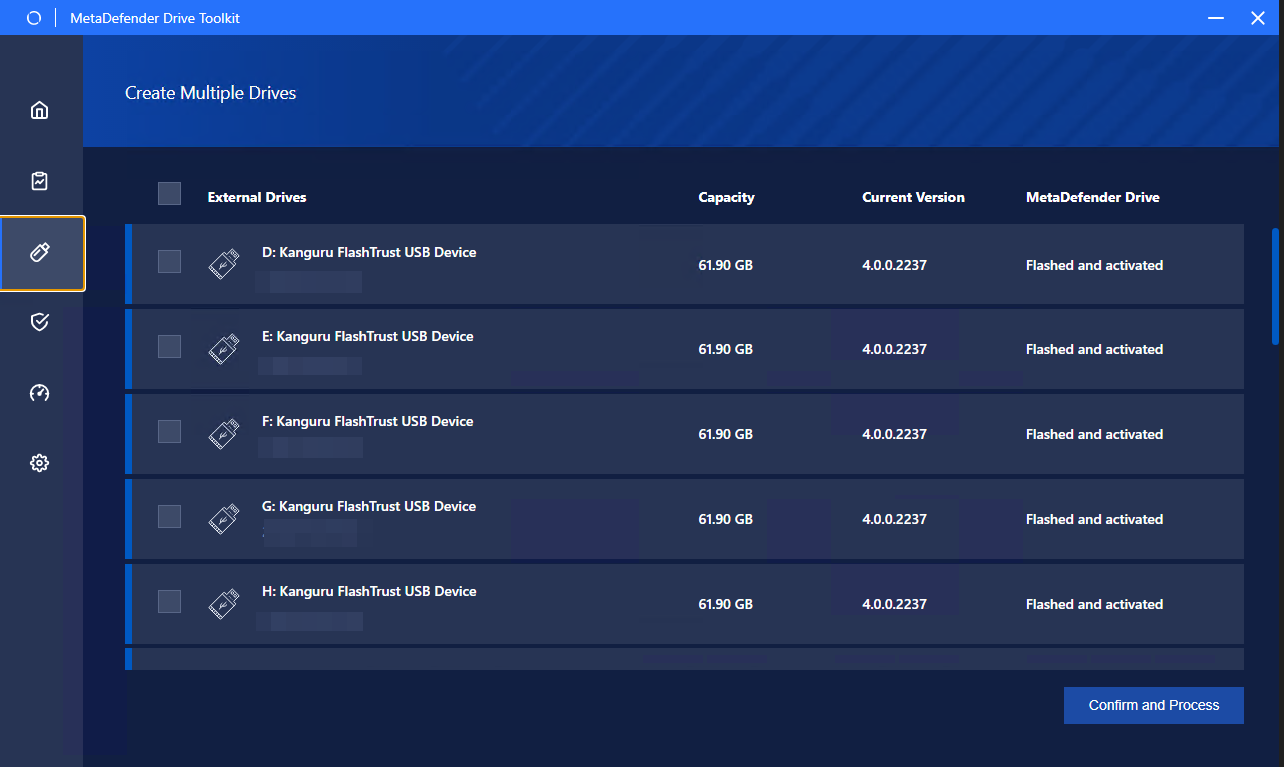
- The tool will proceed on flashing your Drive with the Drive Version shown in Dashboard. (Please see the above steps). First of all it will back up existing Settings, Configuration and Reports in Drives then flash the new image into Drives and after all it will restore the backups.
- When the Finish button is populated, you are ready to move to the next steps.
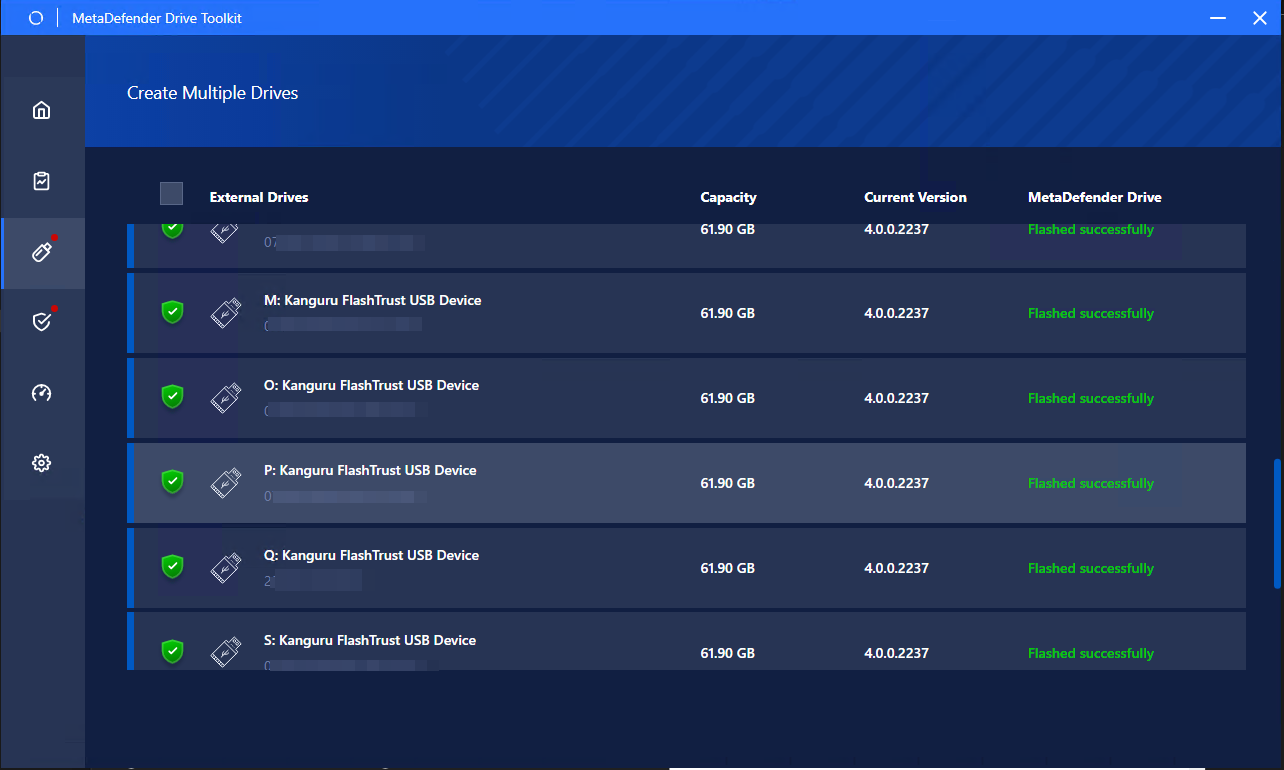
Activate Drives
This tab allows you to manually activate single or multiple MD Drive without having to boot Drives up.
- Select the Drives need to be activated, hit "Enter License"
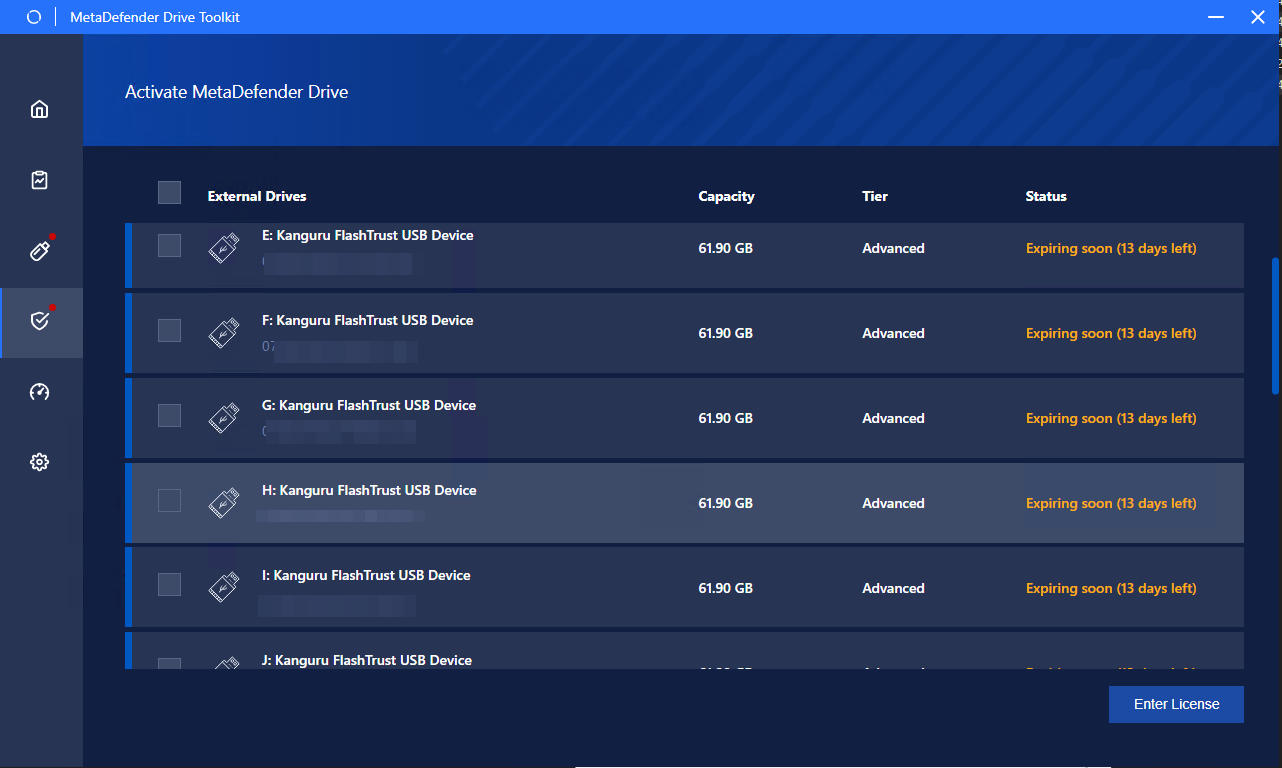
- Enter the license (it is recommended to use Copy-Paste)
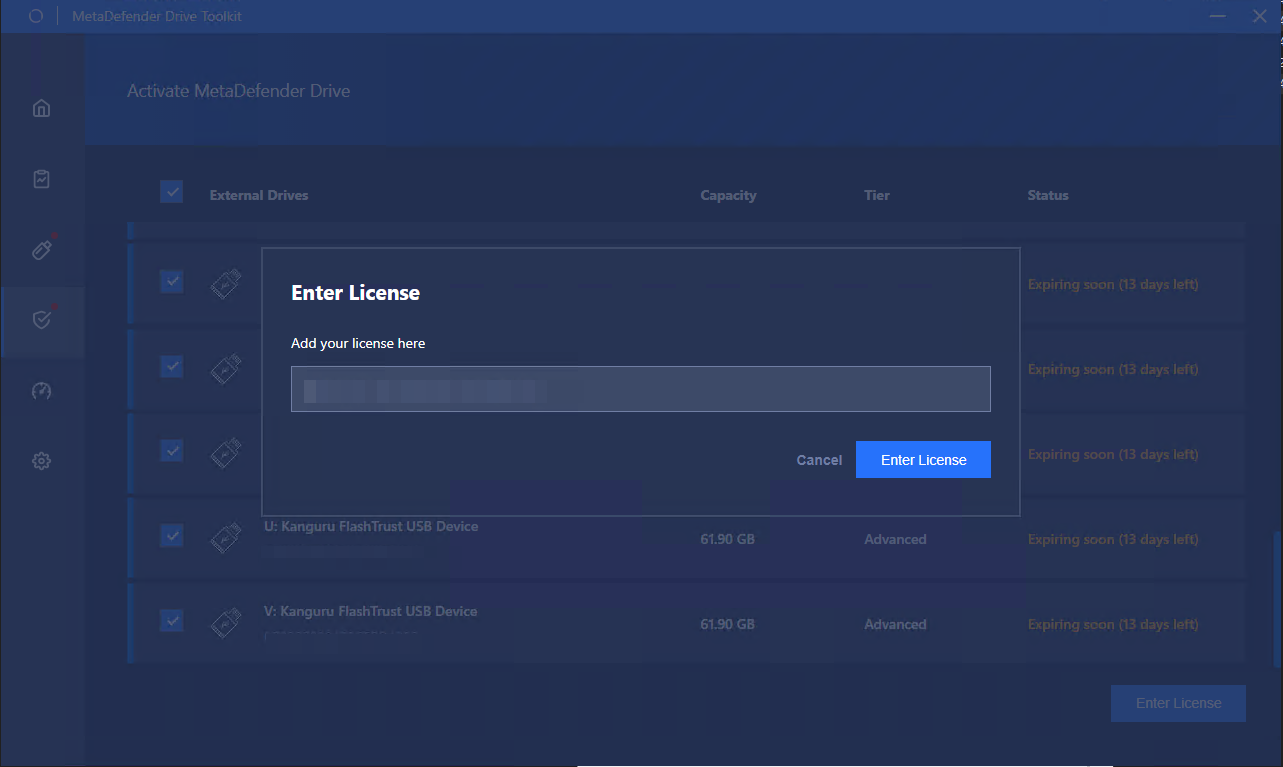
- Give it some seconds. If your system is connected to the internet and the License keys your entered are valid, your MD Drive with get activated on the first boot.
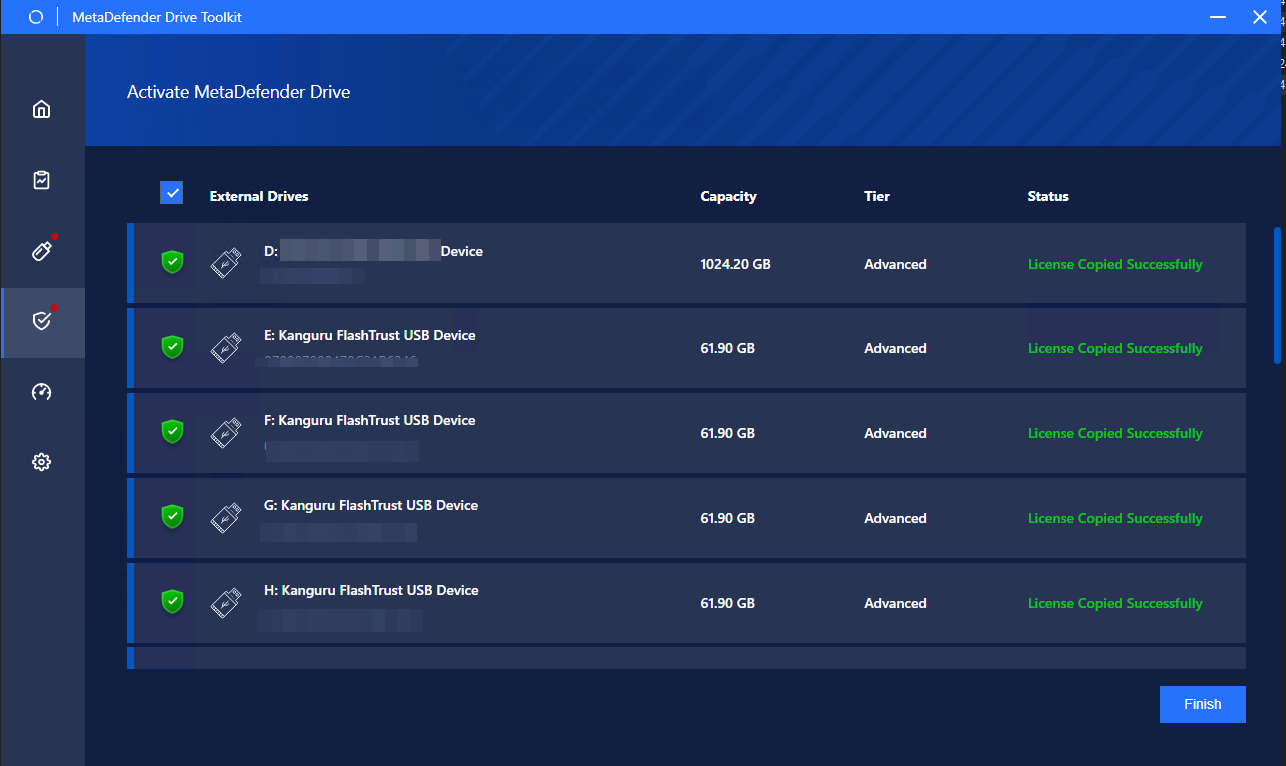
Download and Copy Engines
- Tab Engines of the Toolkit will autmatically detect the license tier of your MD Drive and fetch the appropriate engines for you. Click "Check for Updates" to update the engines.
- Engines updates will be downloaded and stored locally on your system's storage.
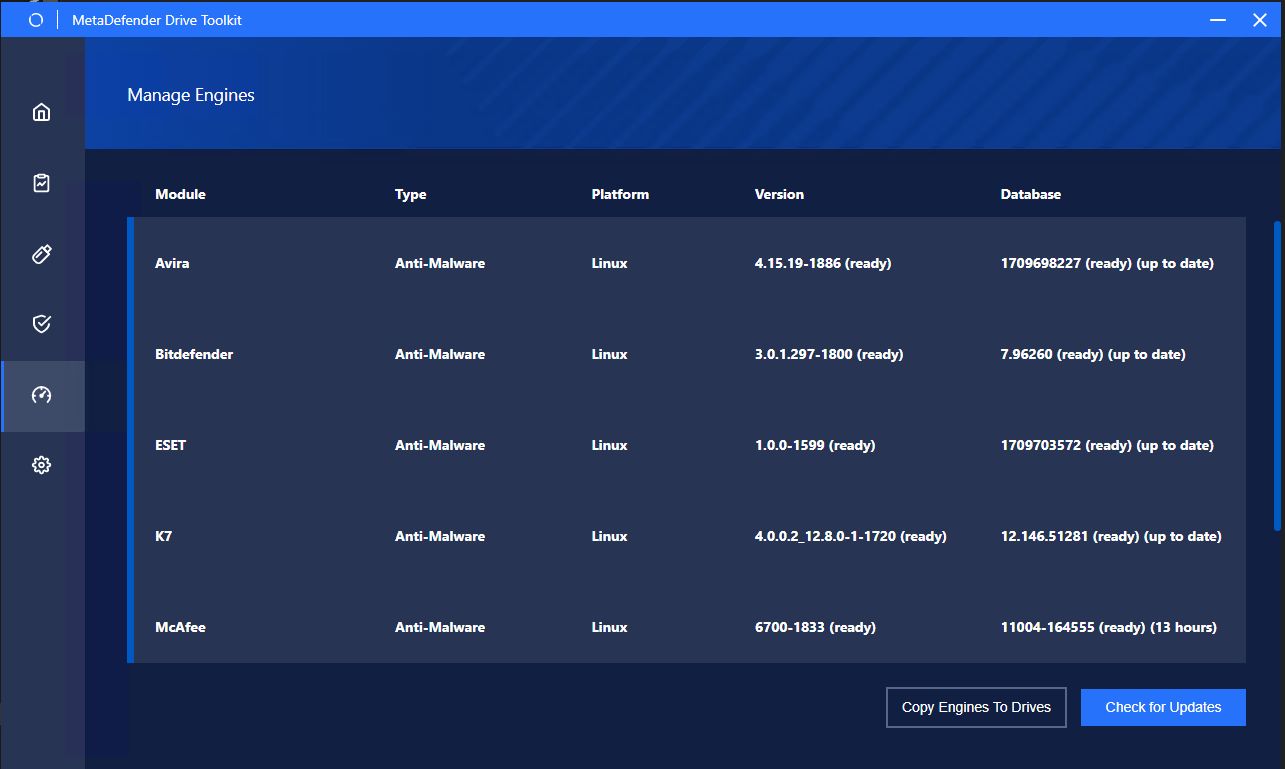
- Depends on your internet speed, this process may take a couple of minutes. It will remind if you try to copy the engines while they are not yet ready, like this:
- Until the Engines are completely downloaded, you will see all of them have the status "Ready". Now hit "Copy Engines To Drives".
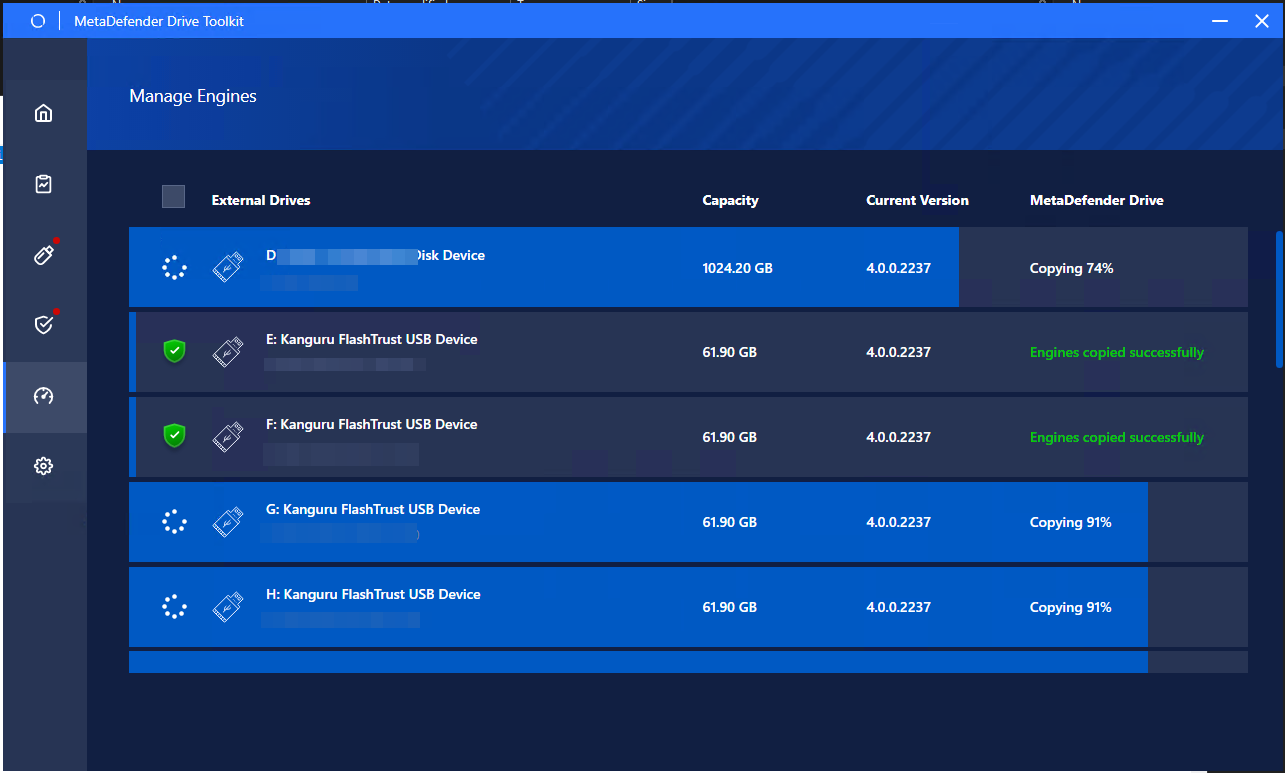
- Wait until Engines are copied to Drive completely with the status "Engines copied successfully".
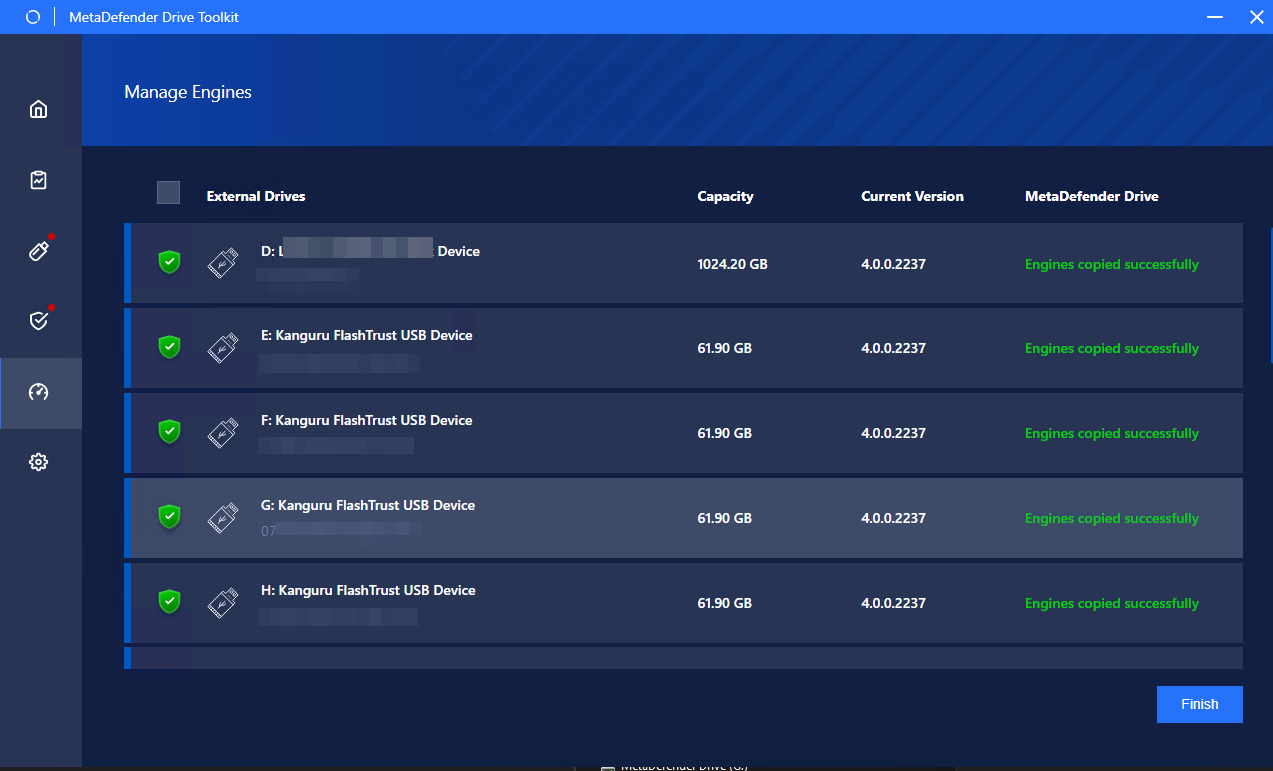
- As it is stated, engines are just COPIED successfully to your MD Drives and they will only be actually installed when your Drives boot up. And your Drive will not be ready to scan until engines are installed succesfully after the first boot.
- Insert and boot system under MetaDefender Drive.
- Engines will fail to deploy and install if the system does not meet our minimum requirement
- MetaDefender Drive should notice new offline update packages. If it does not click "Check for Local Updates" on the engine update page to initiate update manually.
- It may take several minutes install the engines and affter that, the user can continue as normal with Drive usage.
Updates
- Regularly go to "Advanced Options", "Drive Version Management" and "Tool Version Management" to check for updates.
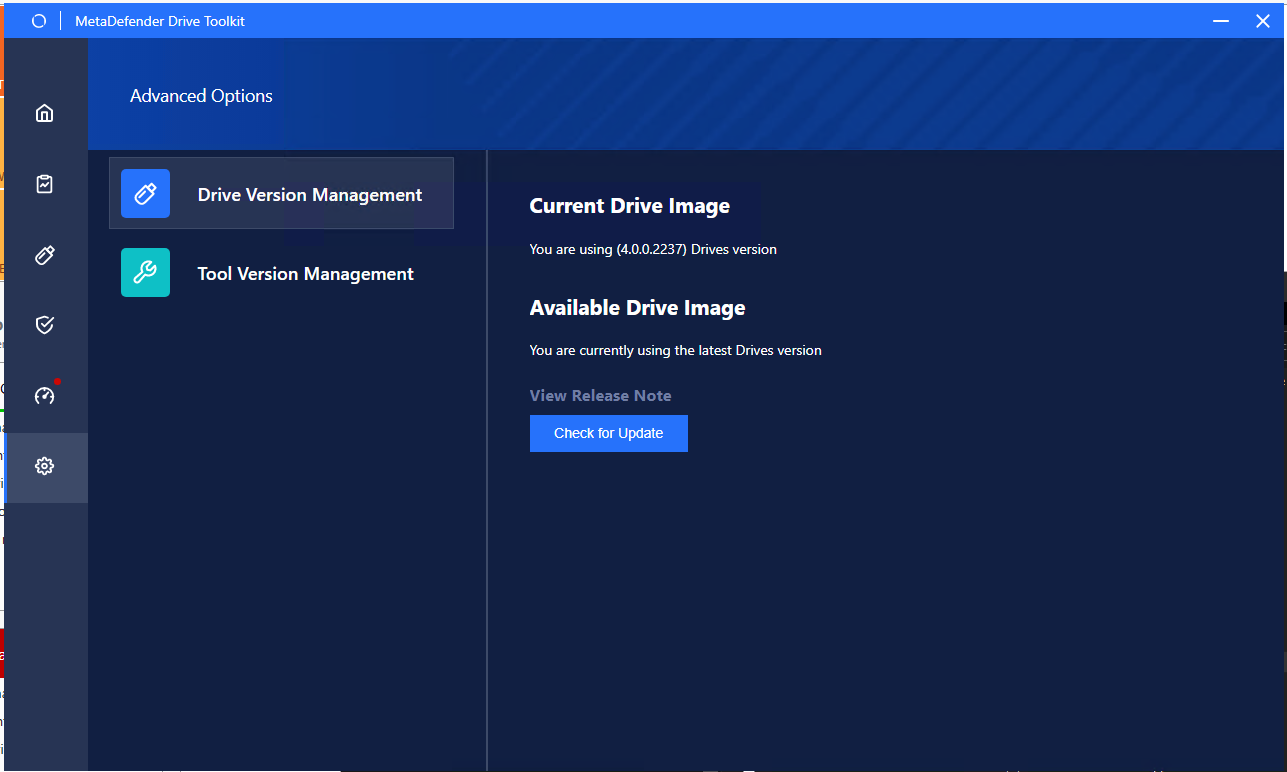
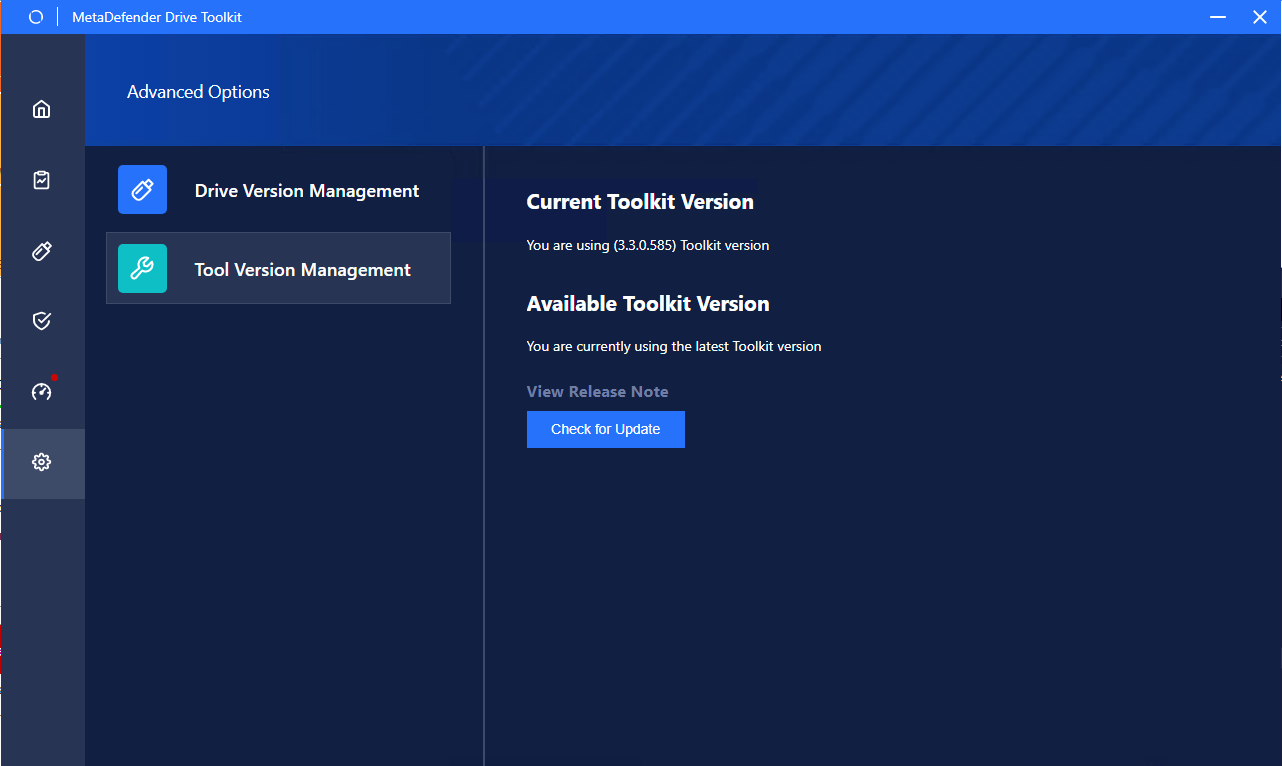
Troubleshooting
On the same path that you launch MetaDefenderDriveToolkit.exe, there's a file that names MetaDefenderDriveToolkit.log. This file includes debug information. If there is any issue with creating MetaDefender Drive, please provide OPSWAT this log in the support request.

