Results Dashboard
MetaDefender Drive will provide a summary of the scan results (shown below), and any problems found during scanning. The drop-down menu toggles between summaries of Potentially Infections, Potentially Vulnerabilities, Potential Data Leak, Country of Origin, and Differences have been found. The hash identifier is the file name of the locally persisted report file.
Potentially Infection
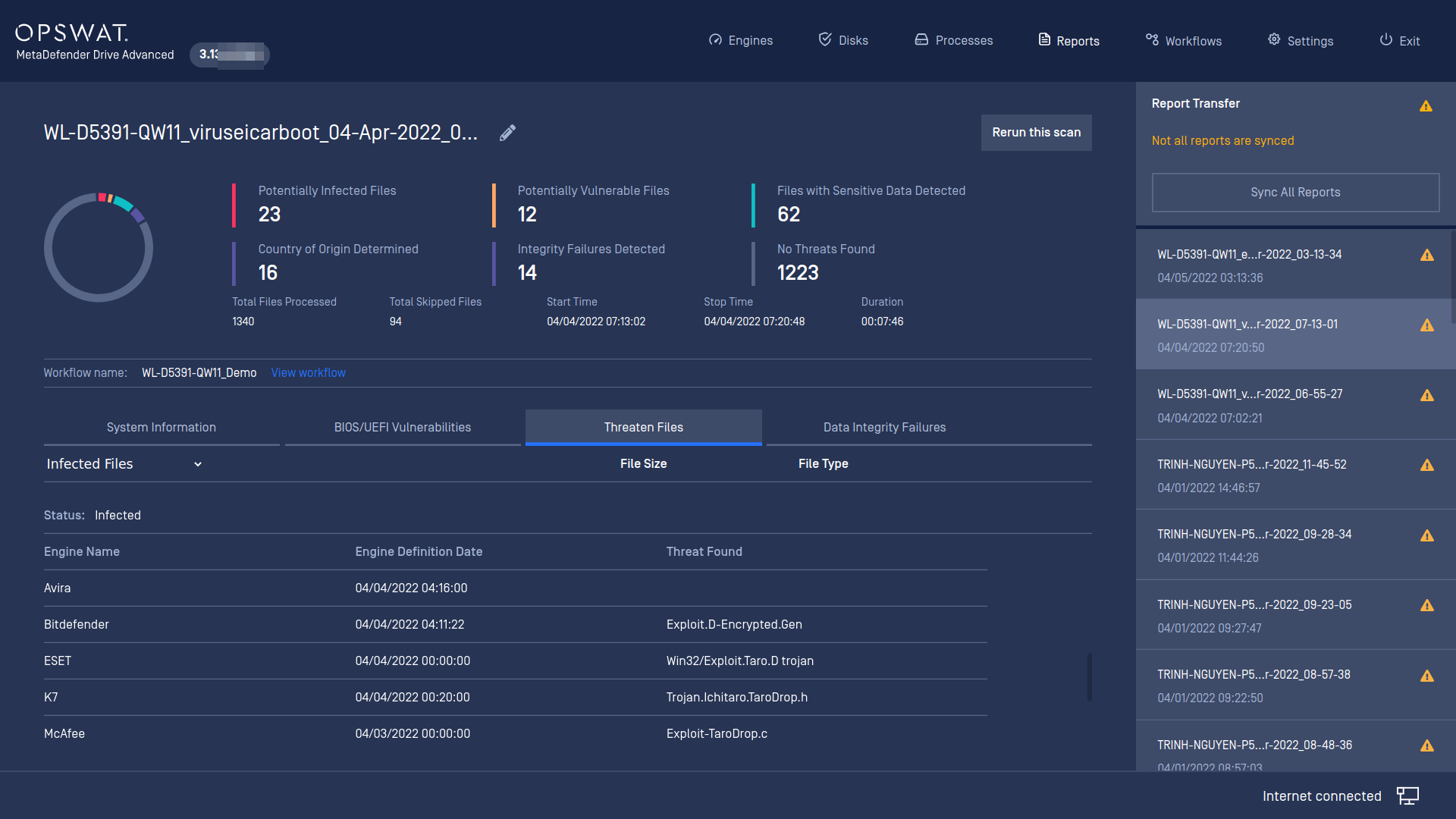
Potentially Vulnerable
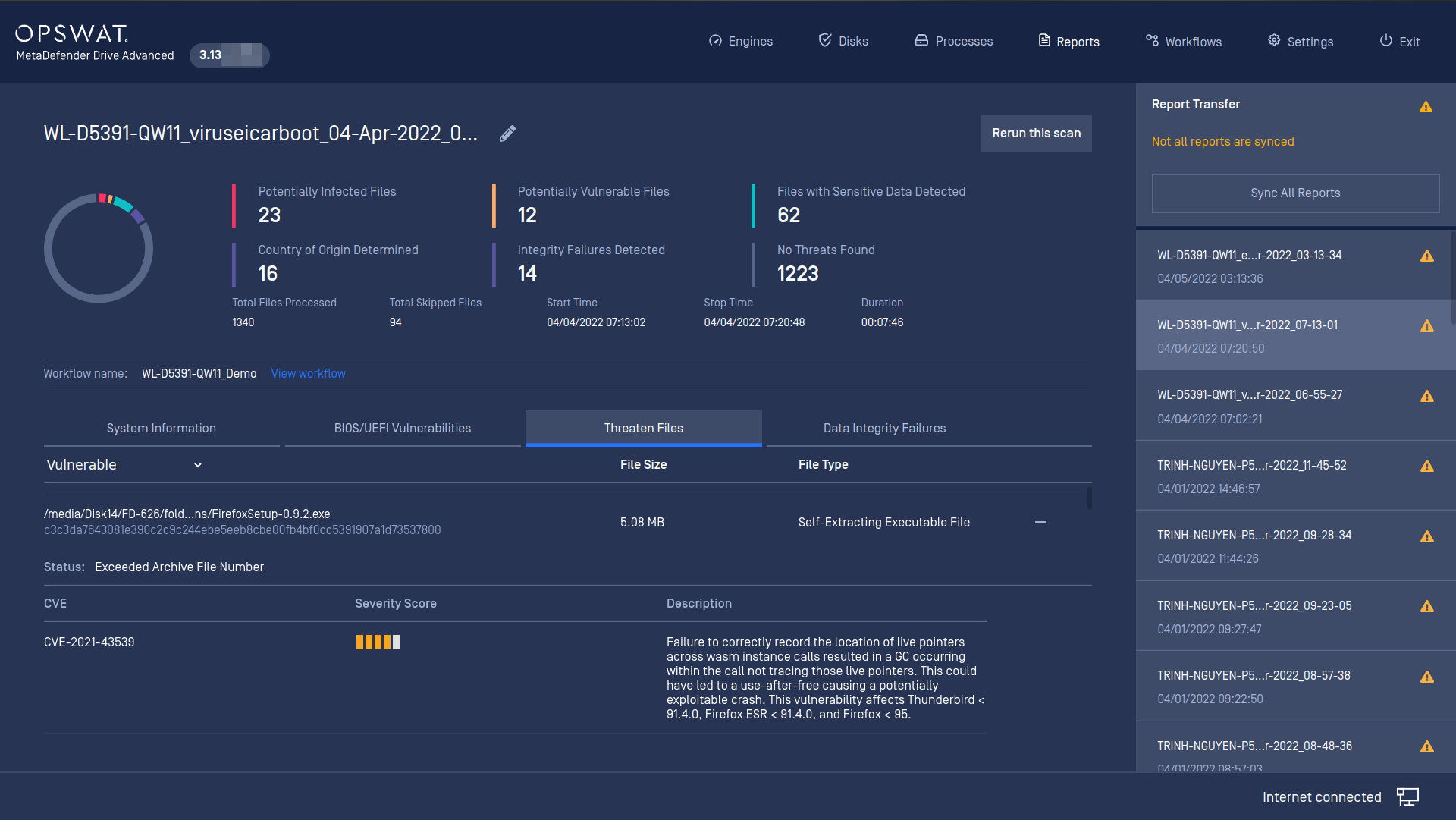
Sensitive Data
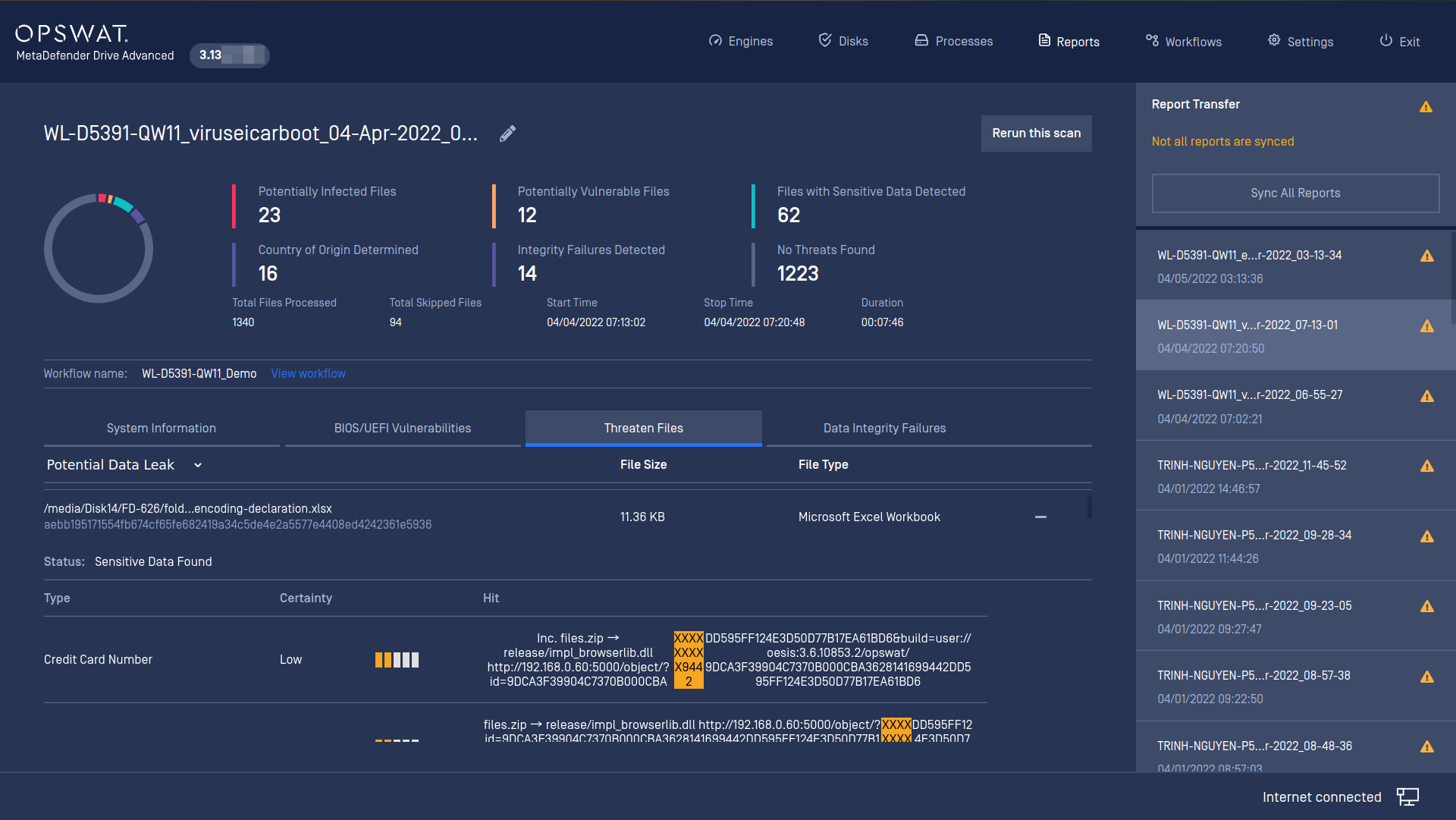
Suspicious Origin
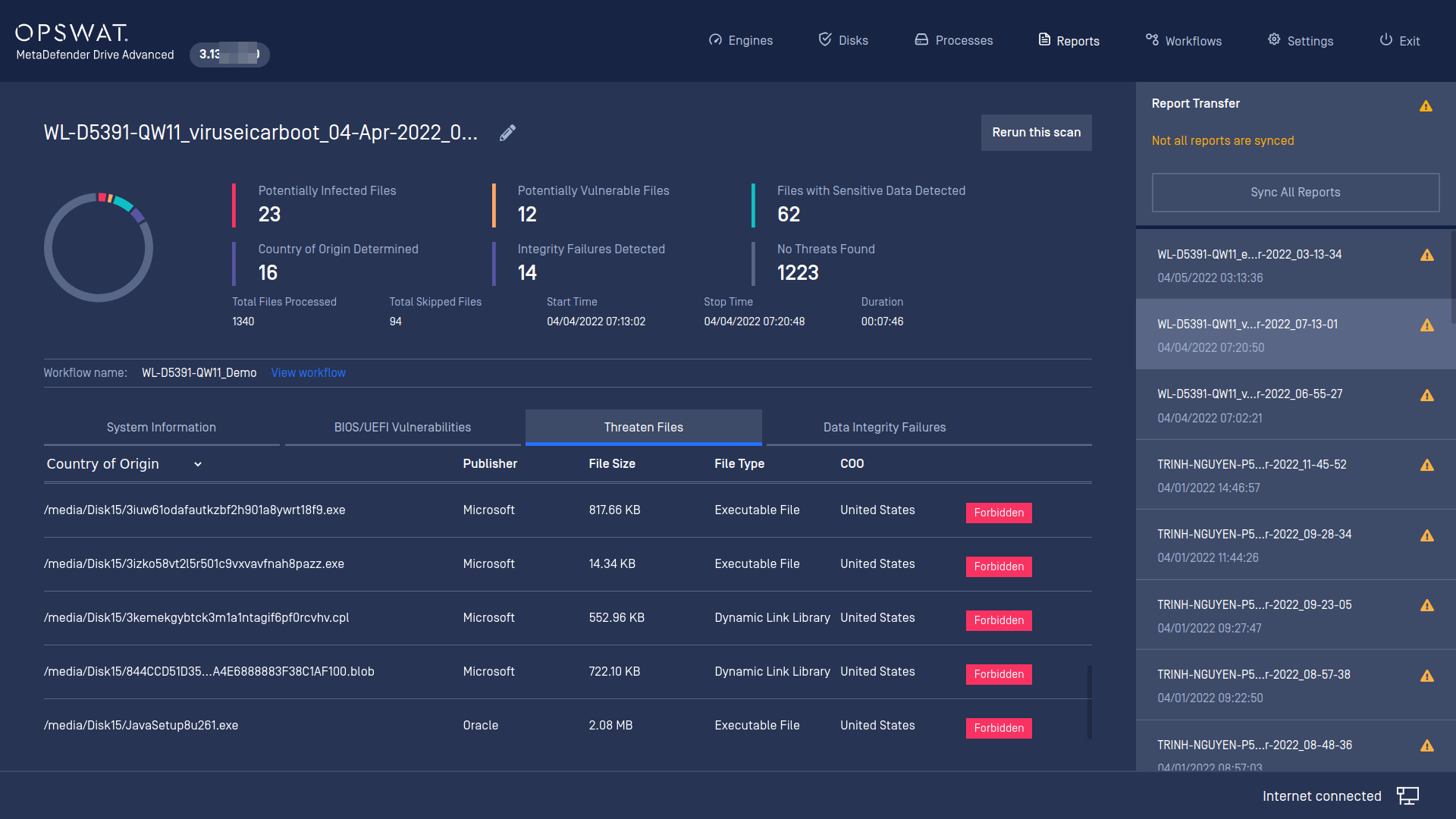
Integrity Failures
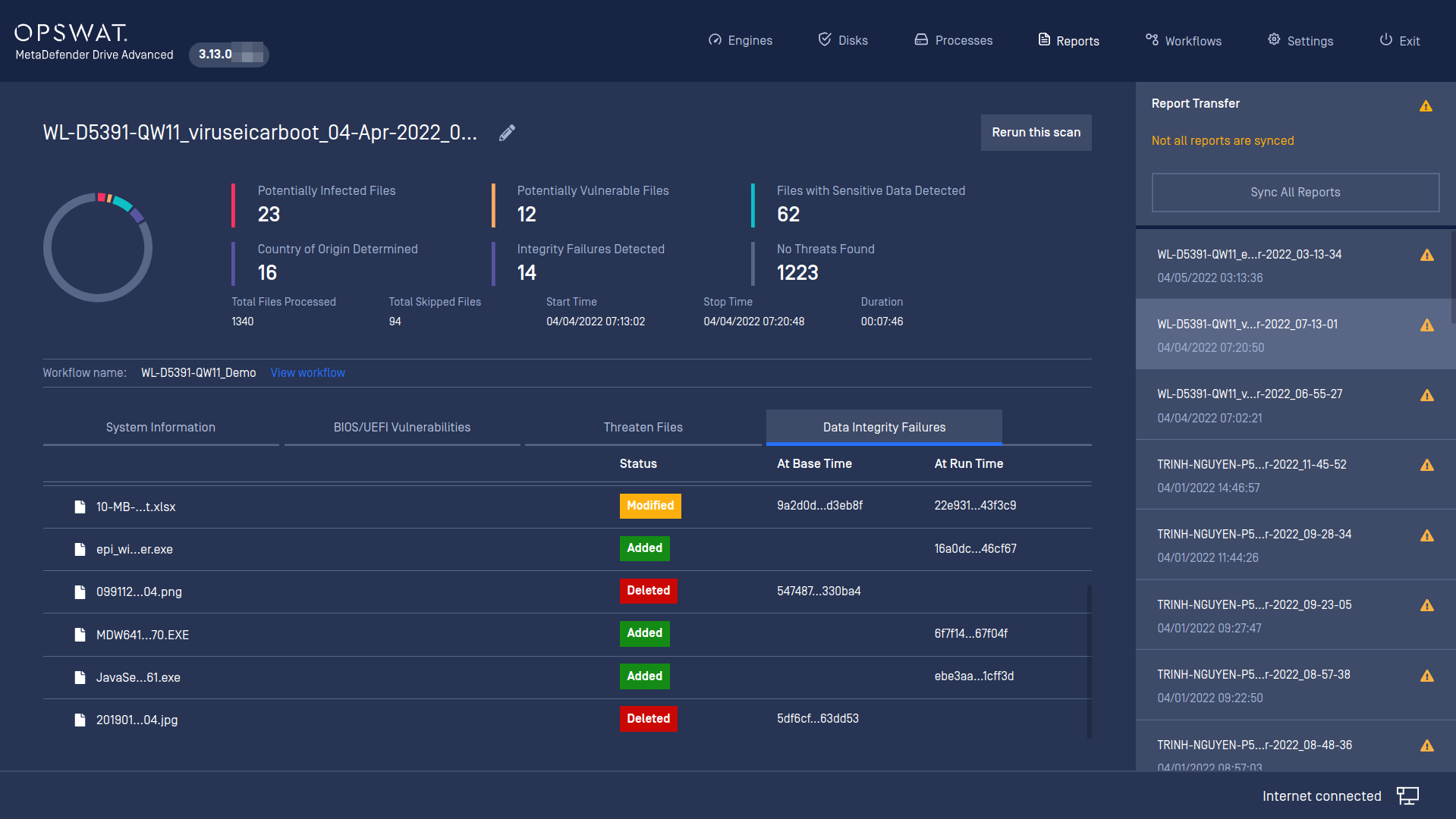
If there is a baseline set for a workflow, every time you select "Rerun__" from the Workflow page or to "Rerun this scan__" from the Reports page, Drive will compare every single files under the path that associated in the selected workflow to their baseline. The result is a detailed report of Differences that are found. See more from "Processing Workflows" article of this document.
Boot Sector Infections
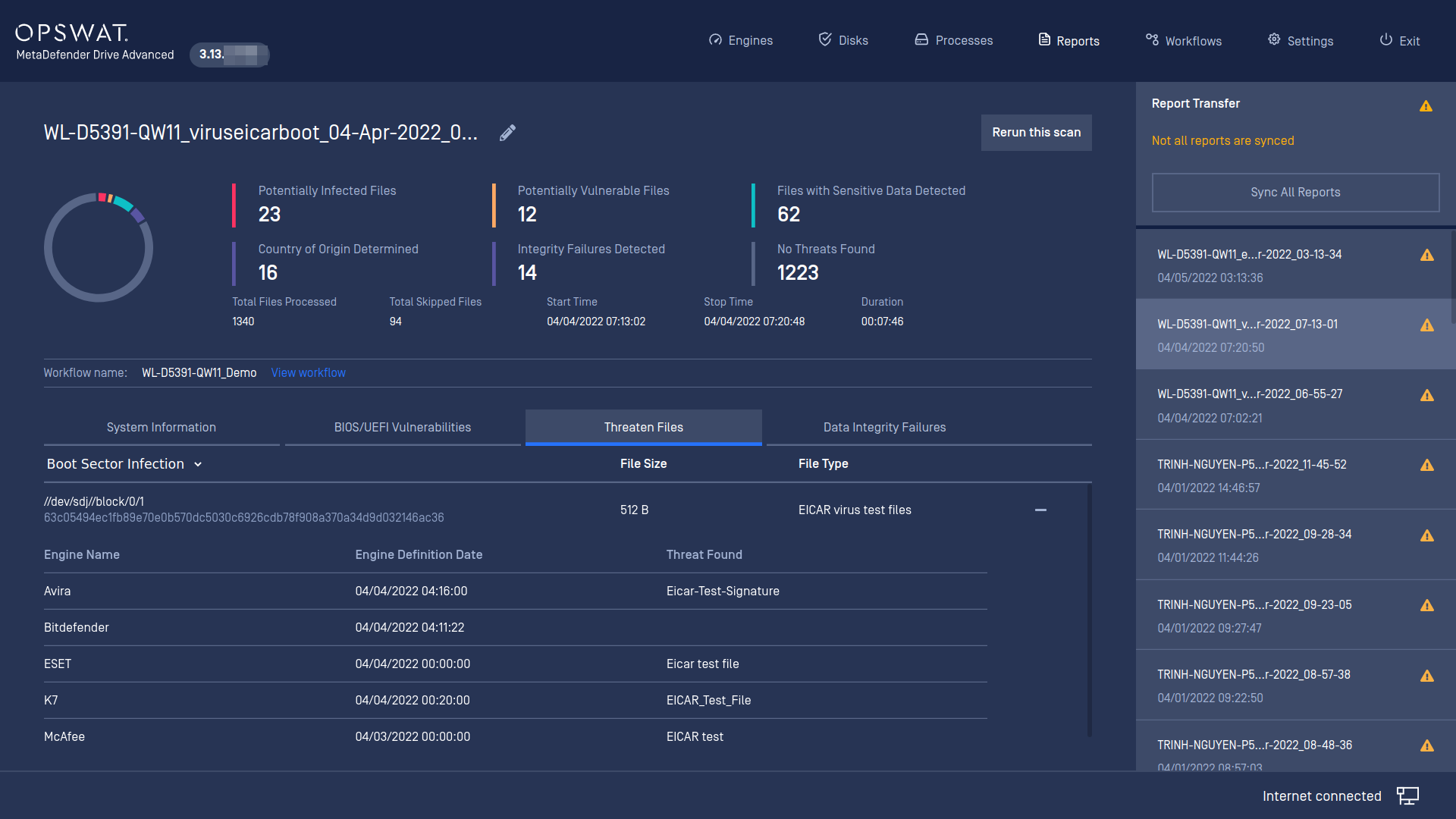
If the system disks are infected by boot sector malwares, there will be entries in this report. The user is advised to not boot the system up. They should format the disks or recover the OS along with applications and data from a full-image backup or restore point.
Firmware Vulnerabilities
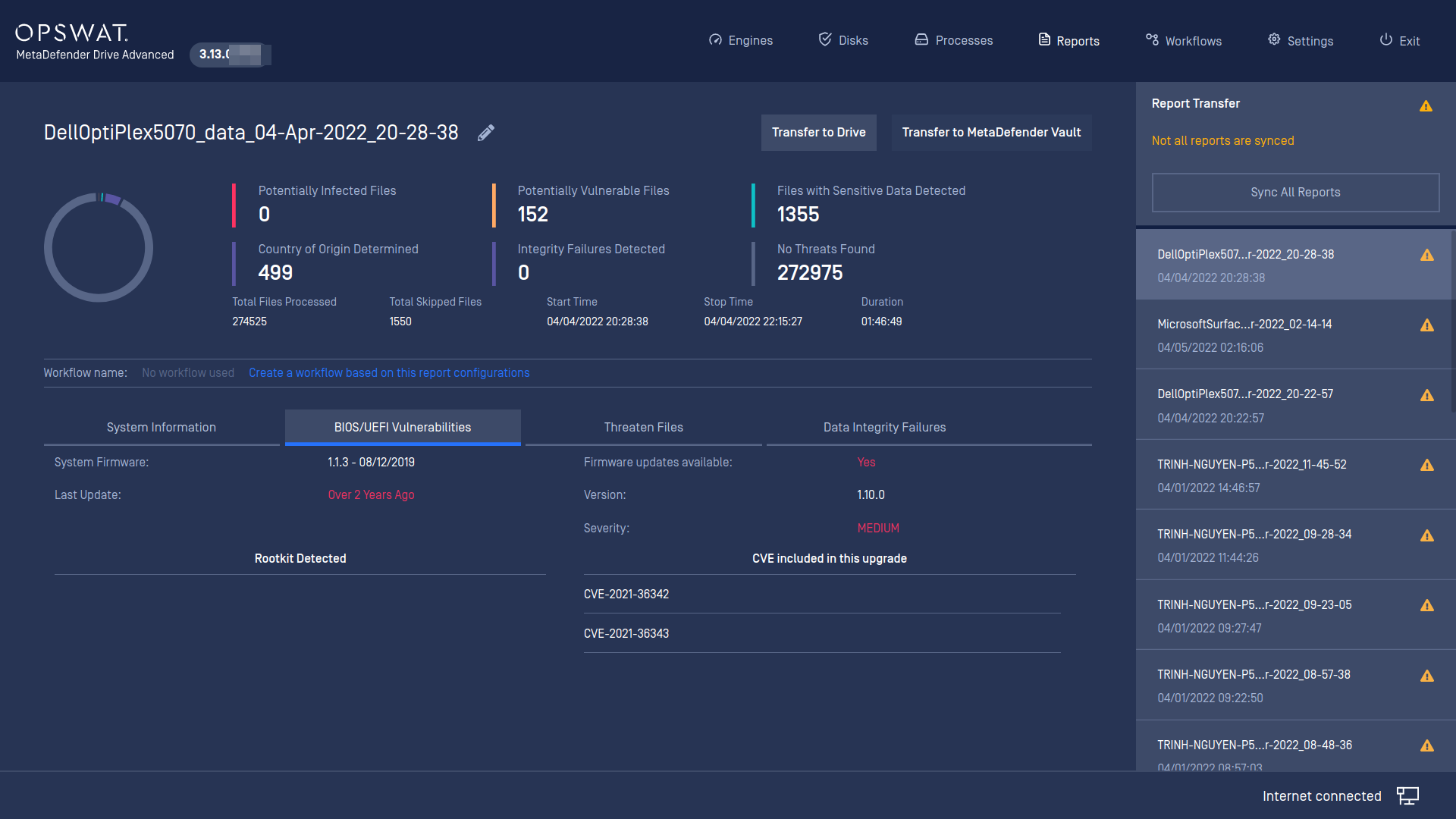
This area of scan reports will list out all of the RootKit if detected. MetaDefender Drive will notify how long the system firmware had been upgraded since the last time. It will also notify the user if there is a newer version of firmware available from the vendors, and the CVEs are included in the recommended firmware version.
We are maintaining our own database of firmware upgrades and keep it updated periodically per releases. If there is a mismatching or if there is and outdate please contact OPSWAT with as much detailed information about the system as possible.
Report Names
When the detail scan report is populated, it will be given a suggested name basing on the information that MetaDefender Drive has detected about the target system: host name, brand name, scanned disk label, selected paths. But you can always give it another name by clicking the pen.
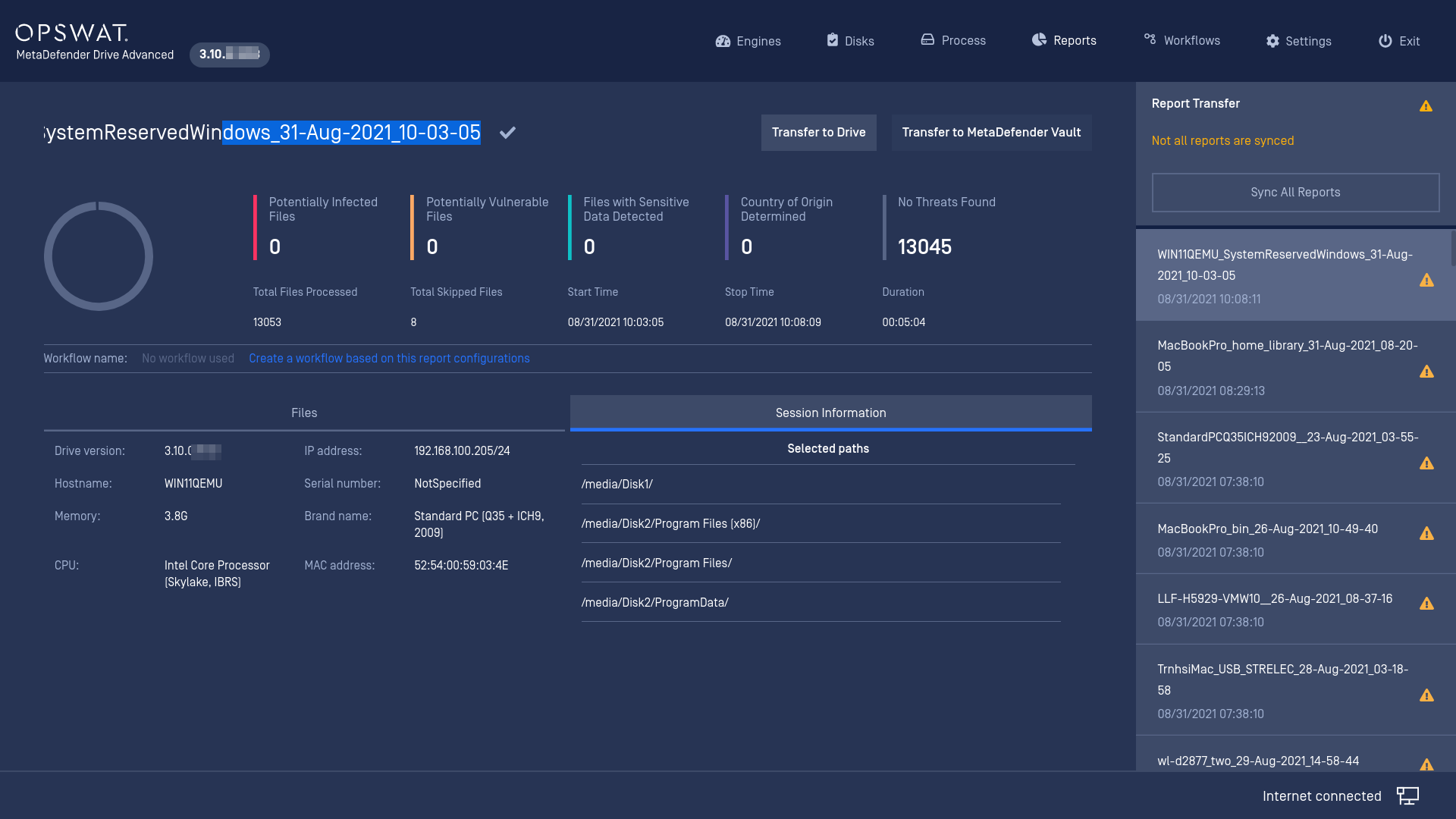
Create a workflow based on a scan configuration
You can choose to add a new workflow base on current scan parameters: setting preferences and selected paths. The saved workflow will be stored under Workflow areas. Please refer to Workflow section in this document.
The workflow name is also suggested basing on target system's host-name/brand-name, just like reports.
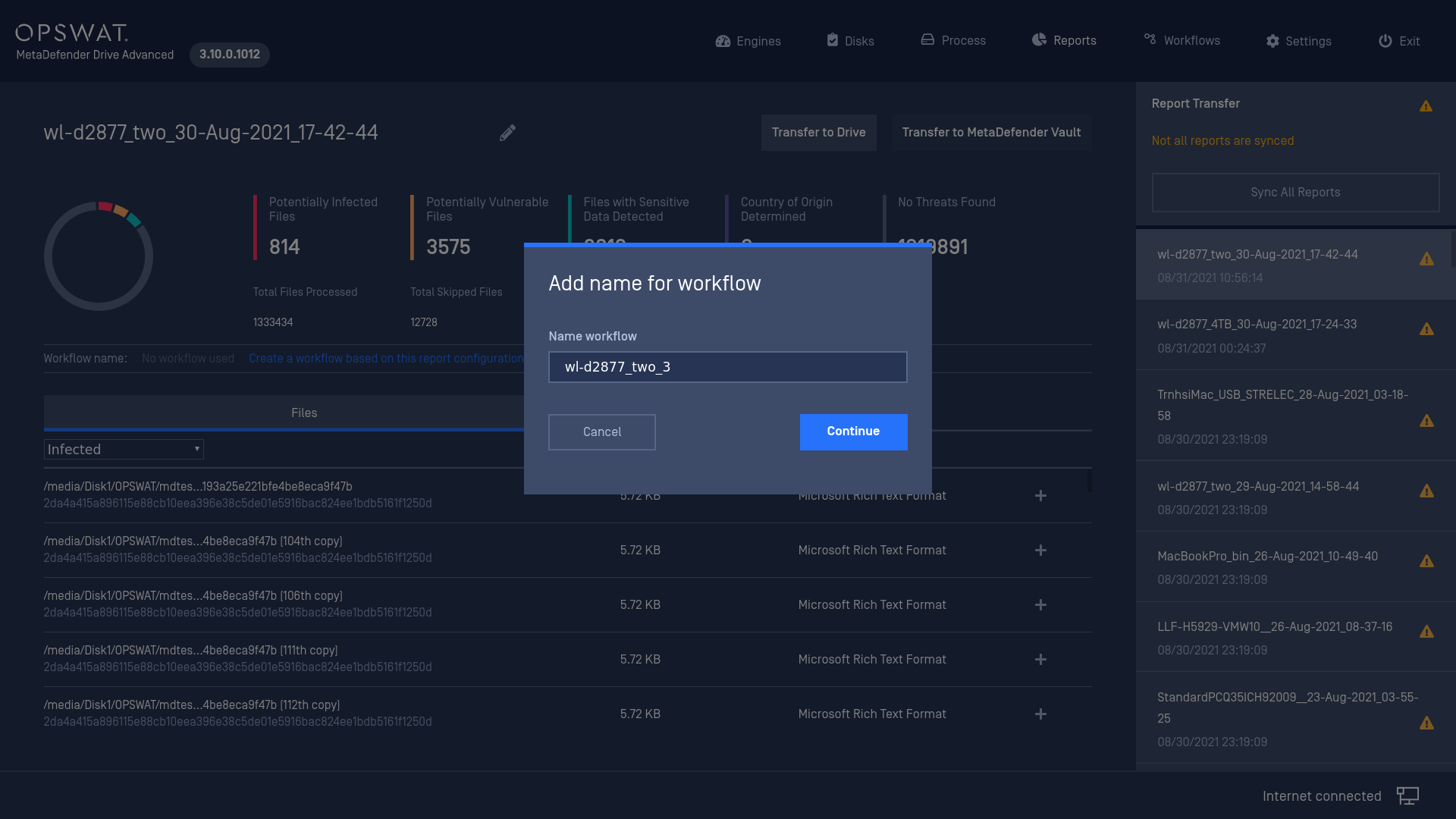
Report Files
Once processing has finished you will be instructed that a final report has been written and its location on the NTFS "MetaDefender Drive" partition under /reports.
Persisting the report to the external partition is required to make sure data is not lost once the target system is powered off and MetaDefender Drive is removed.
User can chose to save reports in different formats: JSON (default), TXT, PDF and CSV
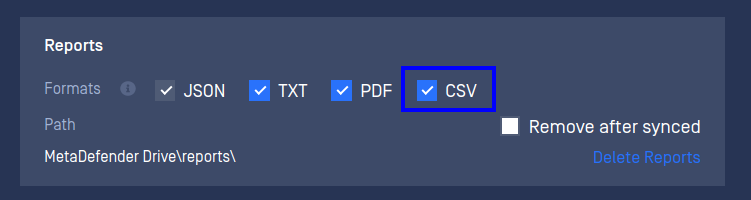
Remote Report File using Central Management
If MetaDefender Drive is configured with OPSWAT Central Management, then press Sync All Reports to send the report to OPSWAT Central Management.
In OPSWAT Central Management you can select and view all the reports associated with an individual MetaDefender Drive.

