Results Dashboard
MetaDefender Drive will provide a summary of the scan results (shown below), and any problems found during scanning. The drop-down menu toggles between summaries of Potentially Infected Files, Potentially Vulnerable Files, and Files with Data Loss Risk. The hash identifier is the file name of the locally persisted report file.
Potentially Infected Files

Potentially Vulnerable Files

Files with Sensitive Data Detected

Country of Origin Determined

Report Names
When the detail scan report is populated, it will be given a suggested name basing on the information that MetaDefender Drive has detected about the target system: hostname, brand name, scanned disk label, selected paths. But you can always give it another name by clicking the Pen.
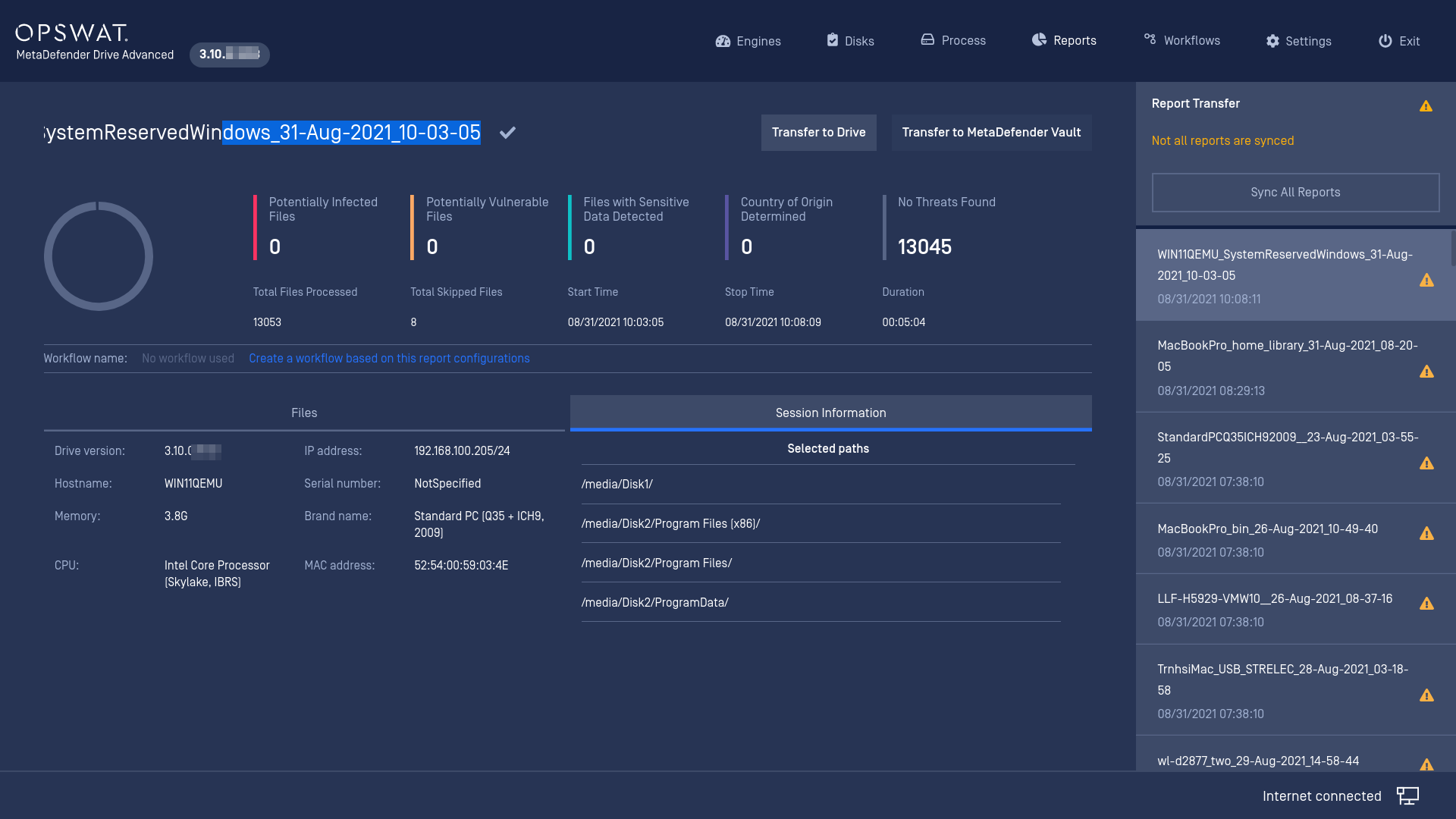
Create a workflow based on scan configuration
You can choose to add a new workflow base on current scan parameters: setting preferences and selected paths. The saved workflow will be stored under Workflow areas. Please refer to Workflow section in this document.
The workflow name is also suggested basing on target system's hostname/brandname, just like reports.
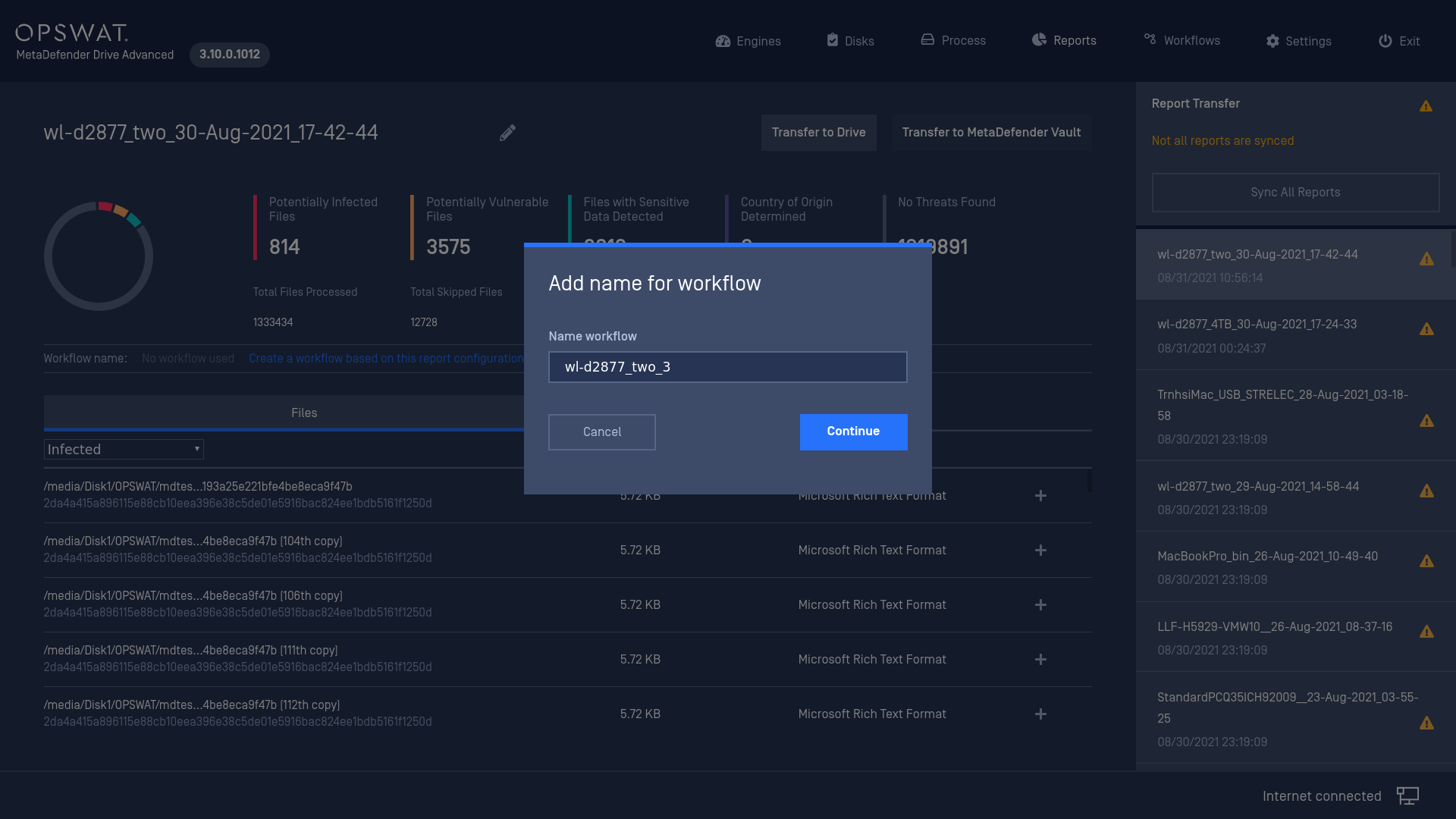
Report File
Once processing has finished you will be instructed that a final report has been written and its location on the NTFS "MetaDefender Drive" partition under /reports.
Persisting the report to the external partition is required to make sure data is not lost once the target system is powered off and MetaDefender Drive is removed.
Remote Report File using Central Management
If MetaDefender Drive is configured with OPSWAT Central Management, then press Sync All Reports to send the report to OPSWAT Central Management.
In OPSWAT Central Management you can select and view all the reports associated with an individual MetaDefender Drive.

