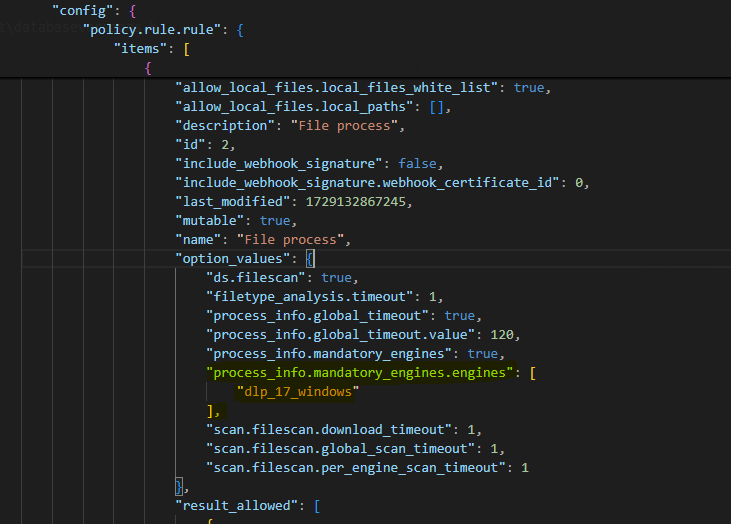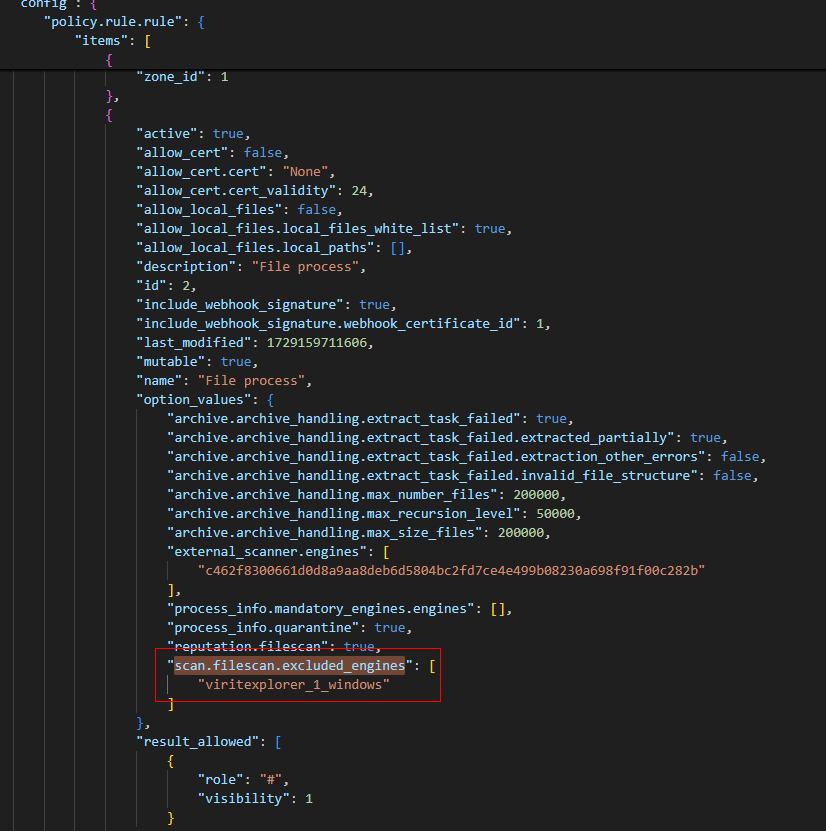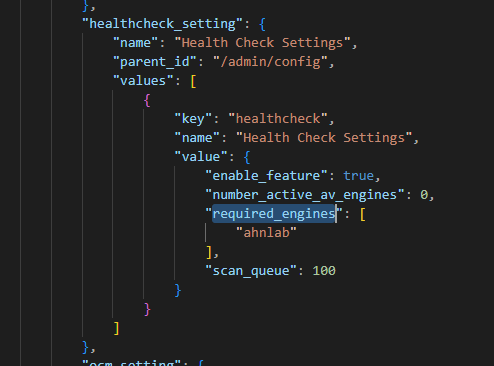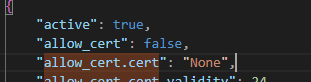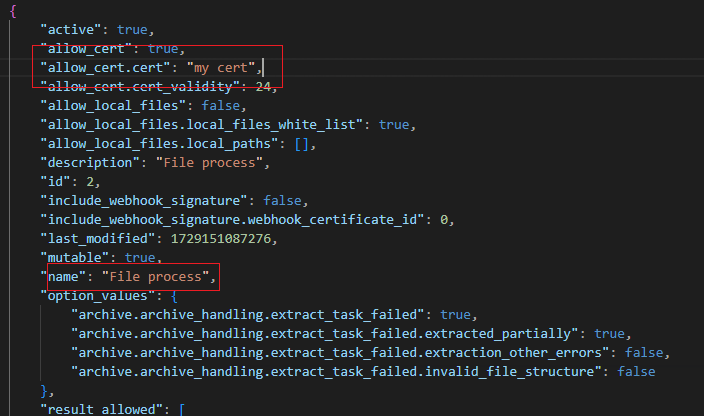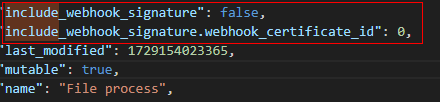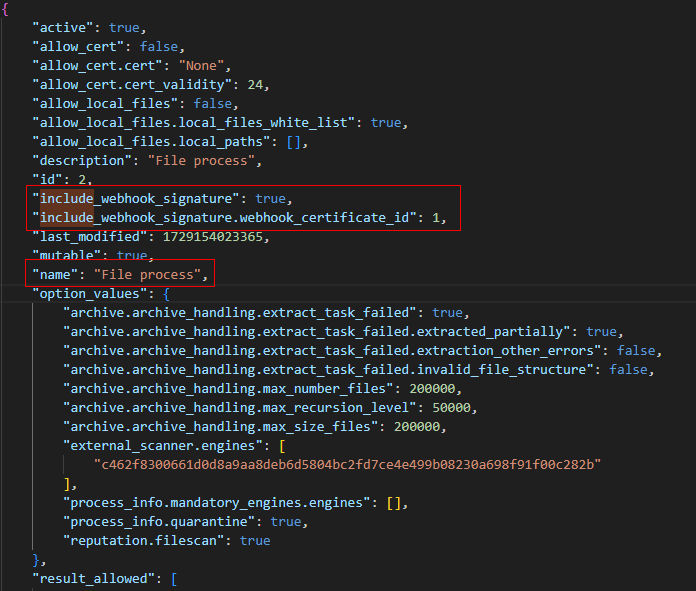MetaDefender Core current configuration can be exported or a new one can be imported under the Settings > Export/Import page.
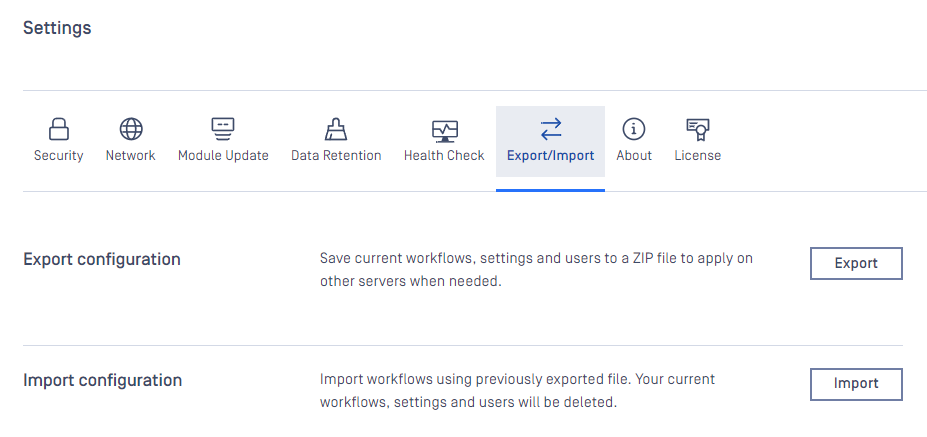
Export
Click the export button to set the password to encrypt the archive package for exported configurations. This package will contain the following configurations:
Workflow rules and workflow templates and security zones
Configuration in the Inventory menu
- Skip by Hash
- External Scanners
- Post Actions
- Password storage
Almost settings on Settings:
- General: queue size and Login banner
- Email notification: all
- Security: Password policies, Session policies, Scan from link settings
- Network: Email server, Proxy
- Module update: Update source, Engine dependency
- Data Retention: Automatic deletion
- Health Check: all
- Central Management: all
Users management settings: users, role, directories
Yara sources setting: OFF by default, user need to select YARA sources in Advanced configuration when export
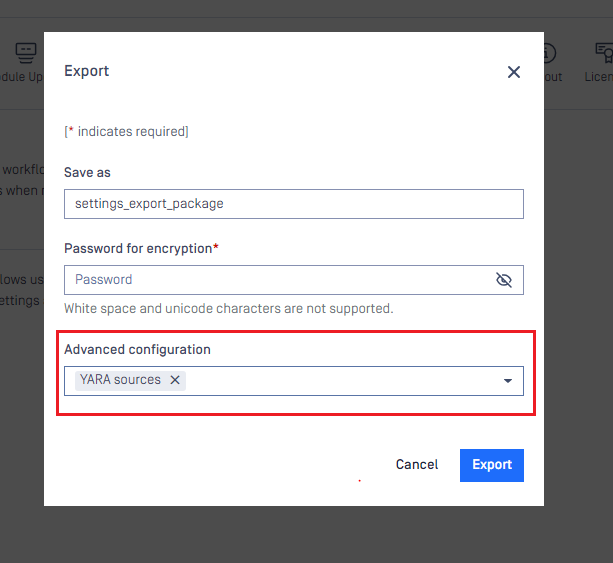
The exported archive package must be set with a password to encrypt because it might contain sensitive data including user information.
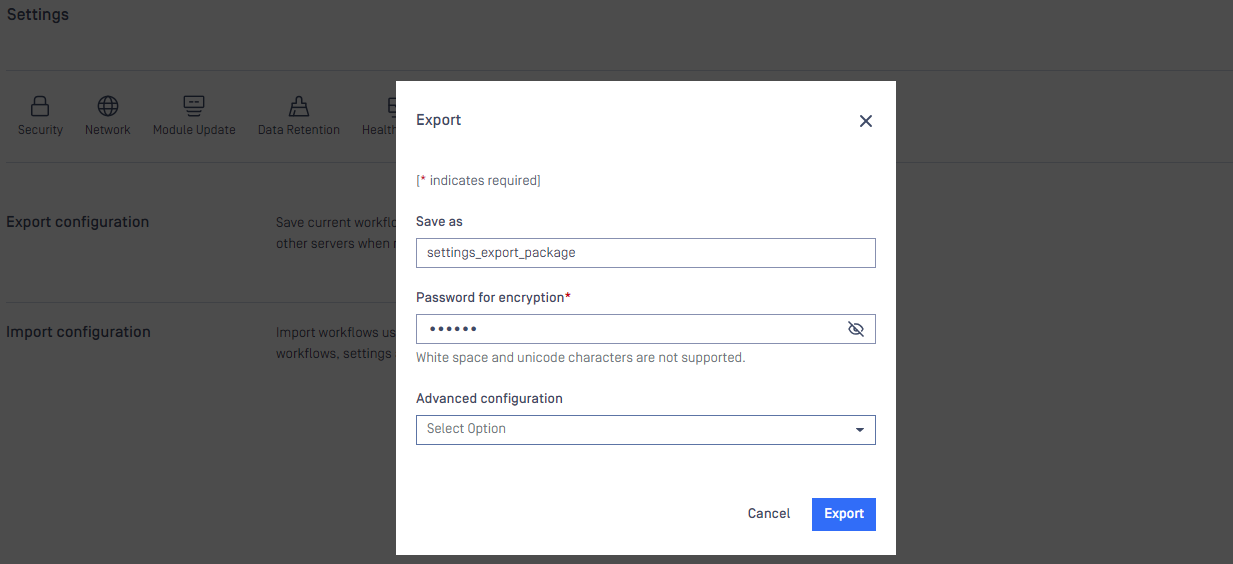
Details: POST - Export configuration (new version)API
Import
Choose the exported package and also input proper password to import.
Besides package import support, you can also import JSON config file like in MetaDefender Core v4.
JSON config file is only for MetaDefender Core workflow settings.
After the successful import, the new configurations will replace the current one.
Details: POST - Import configuration (new version)API
YARA sources will be not imported by default. User need to select Force import YARA to import it
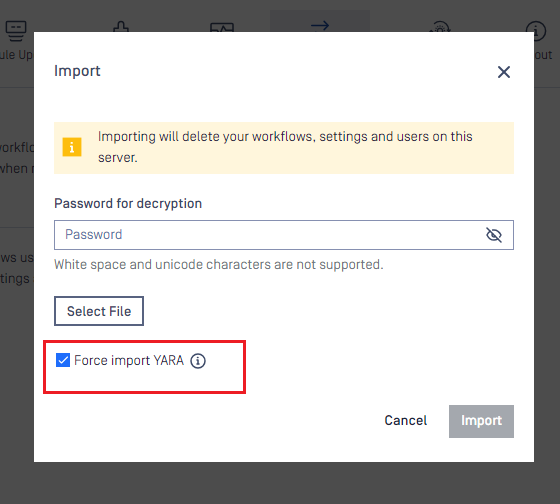
Troubleshooting
Occasionally, errors may occur during the configuration import process. This section aims to provide a clear understanding of the issue.
Mandatory engines are missing
| Name | Description |
|---|---|
| Error details | 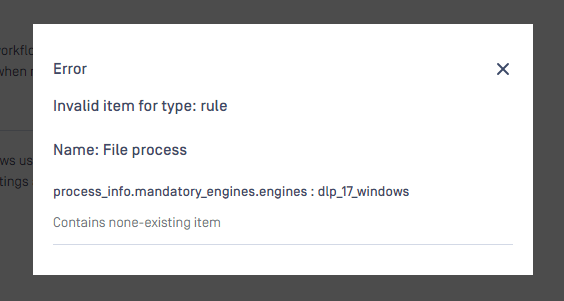 |
| Root-cause | The imported zip contains the workflow rule named File process . In this workflow rule, under tab General > Mandatory engines had choose Proactive DLP as mandatory engine but in the current MD Core, there is no such engine, so the import failed to process.
This issue also happen with all other engines: AV engines, Filetype, Archive extraction, Deep CDR, etc. Proactive DLP here is just an example. |
| Remediation | There are 2 options:
|
Excluded engines are missing
| Name | Description |
|---|---|
| Error details | 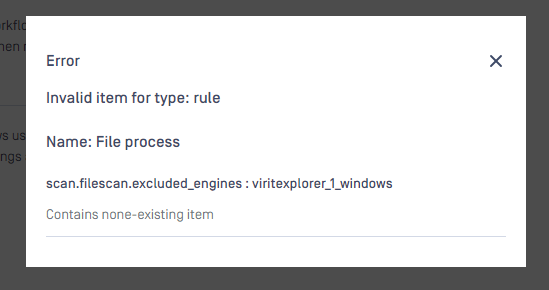 |
| Root-cause | The imported zip contains the workflow rule named File process . In this workflow rule, under tab Metascan > Excluded AV engines had choose Vir.IT eXplorer as excluded engine but in the current MD Core, there is no such engine, so the import failed to process.
This issue also happen with all other AV engines. |
| Remediation | There are 2 options:
|
The required engines in Health Check are missing
| Name | Description |
|---|---|
| Error details | 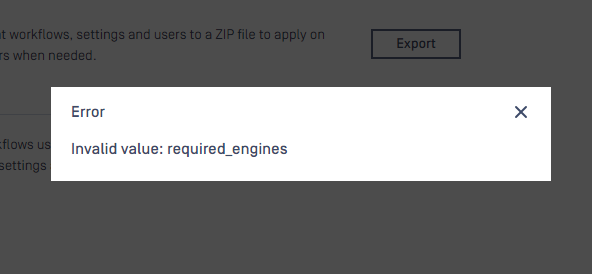 |
| Root-cause | The imported zip has Health Check setting, in this section, it contains a setting for "Required engines" For example, in the zip file, it has configured Ahnlab as required engine for Health Check, but in the current MD Core, the license does not contains this engine, or simply this MD Core does not add license yet. |
| Remediation | There are 2 options:
|
The batch cert that using in the workflow is missing
| Name | Description |
|---|---|
| Error details | 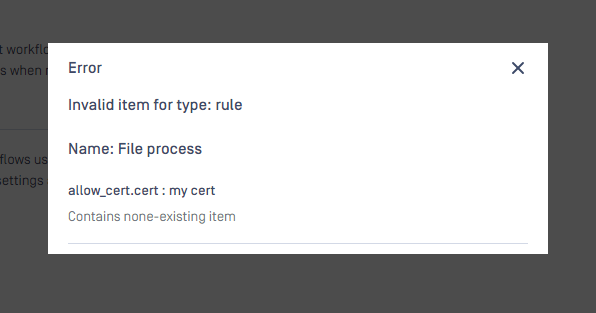 |
| Root-cause | The imported zip contains the workflow rule named File process . In this workflow rule, under tab General > Generate batch signature with certificate had choose a search named "my cert". But in the current MD Core, there no such cert name "my cert" |
| Remediation | There are 2 options:
|
The webhook signature using in the workflow is missing
| Name | Description |
|---|---|
| Error details | 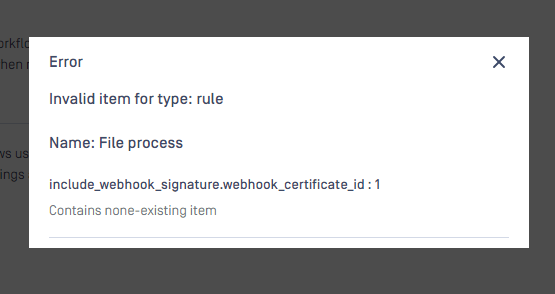 |
| Root-cause | The imported zip contains the workflow rule named File process . In this workflow rule, under tab General > Webhook had choose a signature ID: 1. But in the current MD Core, there no such signature in Inventory> Webhook signature |
| Remediation | There are 2 options:
|
Manually modify the zip file
Please get in touch with OPSWAT for support if you have any difficulty in modifying the zip file
Before do anything, please back up the current file.
Extract the zip file, it will contain 3 files inside:
- wf_config_export.json → workflow rules/template related settings.
- settings_export.json → general configuration.
- skip_list.data → data from the 'skip by hash' list.
Open the JSON file that you want to modify
After the modification, save the file. Re-zip the file again with password. We highly recommend using 7-Zip to compress the file