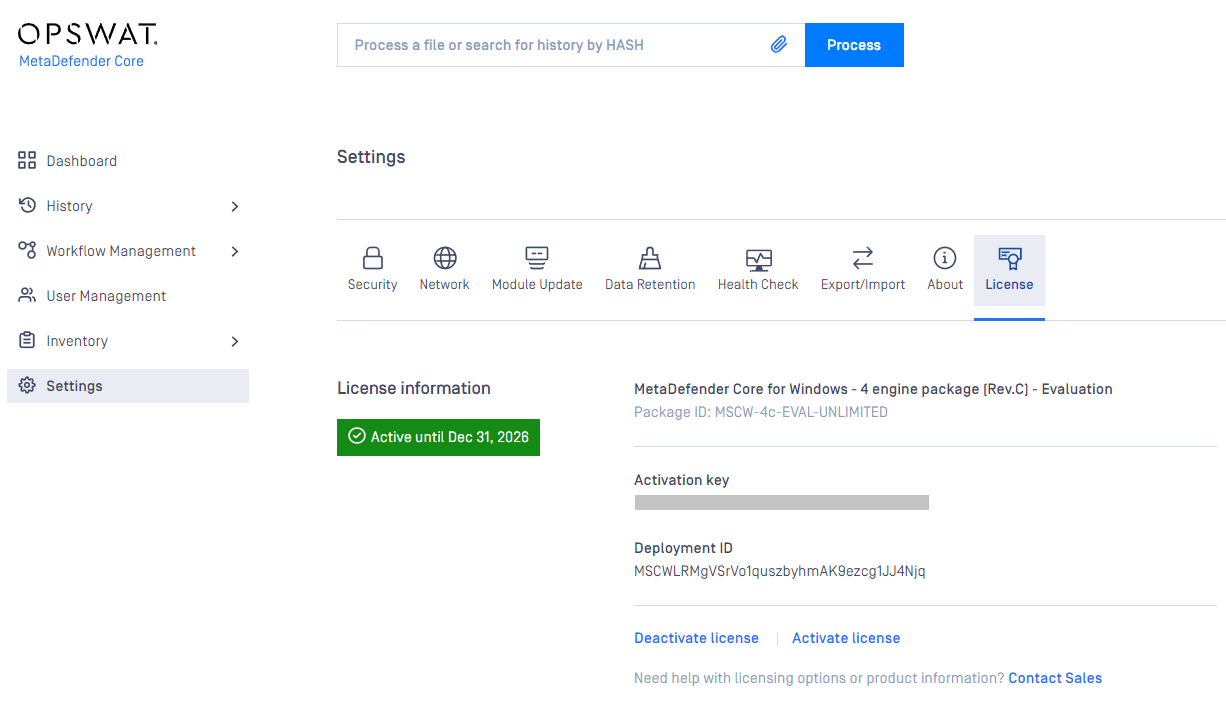##
To activate your installation go to the Settings > License menu in the Web Management Console. If you have no valid license, you will only see your installation's deployment ID. You will also see a warning in the Web Management Console header.
After successful activation, the product will start downloading the latest available scan engines and malware databases. You can follow the status of the scan engine installation on the Inventory > Modules page.
When all the licensed engines are installed, you can start using the MetaDefender Core to process files - File Processing.
Deployment ID
Each MetaDefender Core instance represented by an unique system fingerprint called Deployment ID
MetaDefender Core licensing is purely based on deployment ID activated. Therefore, everytime your MetaDefender Core is activated with a different deployment ID, then it will be captured as a different activation record accumulated into your total activation times allowed.
Deployment ID is auto generated by MetaDefender Core product upon installed, and it might be auto changed when you alter the system where MetaDefender Core relies on (e.g. network card, OS hostname).
Deployment ID is an UUID version 4 random based string. Learn more at: https://en.wikipedia.org/wiki/Universally_unique_identifier#Version_4_(random)
Deployment ID is auto generated by MetaDefender Core product upon installed, and it might be auto changed when you update the system where MetaDefender Core relies on.
Activation Modes
There are three different options for the product activation:
- Online activation: MetaDefender will connect directly to the OPSWAT licensing server online, and acquire its license based on your Activation key and its Deployment ID.
- Offline activation: Requiring you to upload a license file (.yml). That license file could be retrieved by activating your license via OPSWAT Portal. Follow the displayed instructions for details.
- Request trial key online: For evaluation purpose, you can receive an trial Activation key via email. Follow the displayed instructions for details.
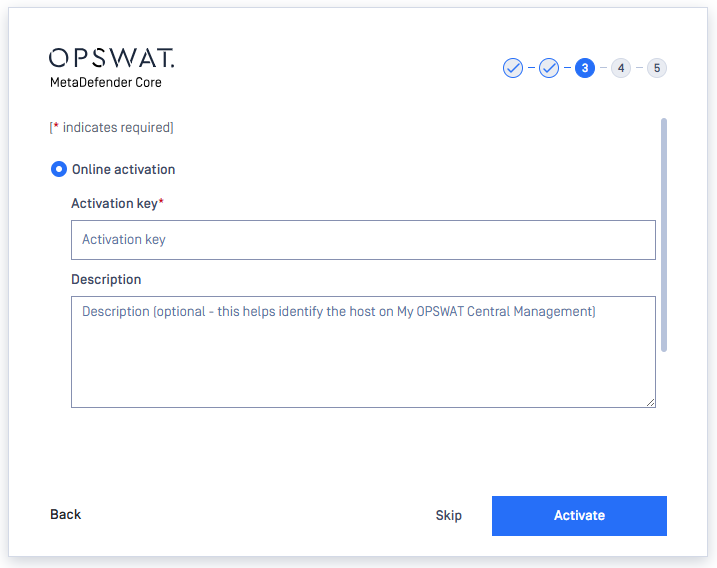
Online activation
MetaDefender will connect directly to the OPSWAT licensing server online, and acquire its license based on your Activation key and its Deployment ID.
Required to input your Activation License key, and optional for description (but we recommend this for troubleshooting and auditing purpose if needed).
If you have installed or if you wish to use the MetaDefender Core in a restricted environment, you will have to allow access to the following hosts' for license activation:
- https://activation.dl.opswat.com Note: IP address-based whitelisting on your firewall might fail after some time since OPSWAT uses CDN (Content Delivery Network) to faster delivery updates over the world, and IP address of edge servers might change over time.
Offline activation
With no internet connection on the server the Metadefender v4 instance may be activated indirectly from a different machine, that has internet connection. The Deployment ID of the Metadefender v4 instance and the the Activation key received at the time of purchasing the product will be required. Follow the steps on the screen to activate the product offline.
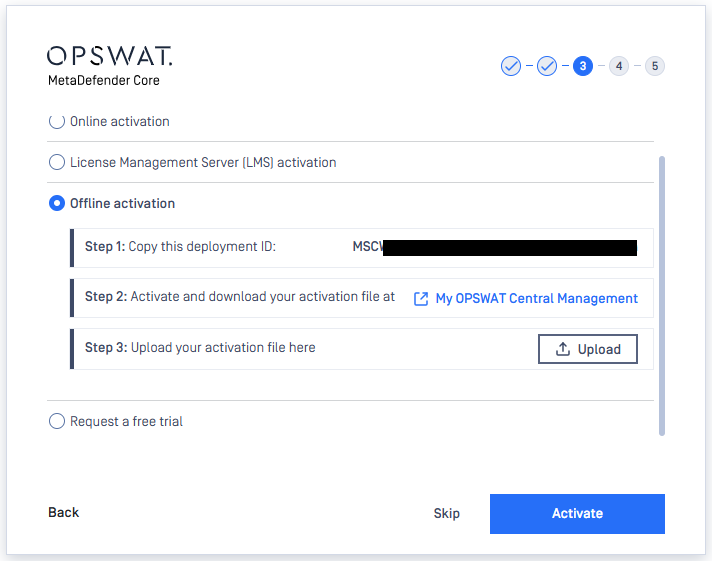
Request trial key online
An evaluation license could be acquired by contacting our sales team.
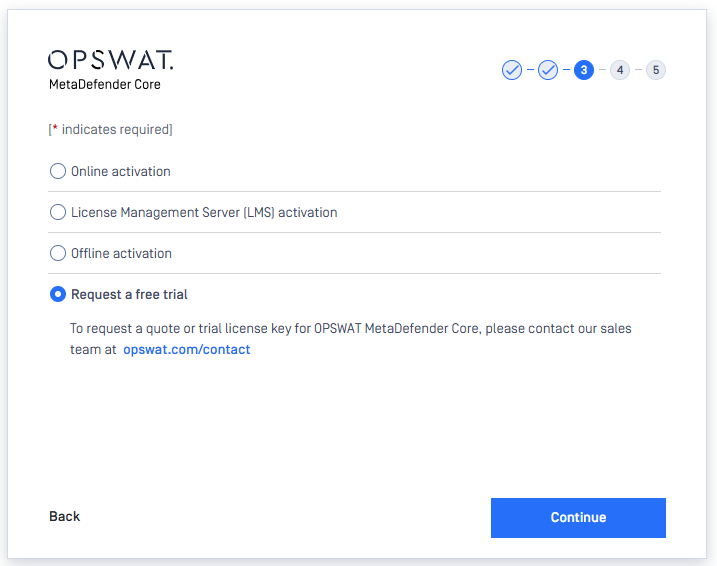
Check Your License Details
For more license details and activating your MetaDefender Core, go to Settings > License menu tab on the Web Management Console:
- Product name: product name as on your order (e.g. MetaDefender Core for Windows - 4 engine package (Rev.C) - Evaluation)
- Package ID: product identification as on your order (e.g. MSCW-4c-EVAL-UNLIMITED)
- Expiration: last day of license validity
- Activation key: key used for activating product
- Deployment ID: identification of this installation