The SSH Access Management setting is accessible under Settings > SSH Access Management.
The SSH Access Management module is designed to provide secure, time-bound, and IP-restricted SSH access to specific system components, such as the Enterprise environment. It offers fine-grained control for administrators and developers to manage SSH sessions efficiently.
- You need an SSH key pair (public and private).
- If you don’t have one, you can generate it on your machine
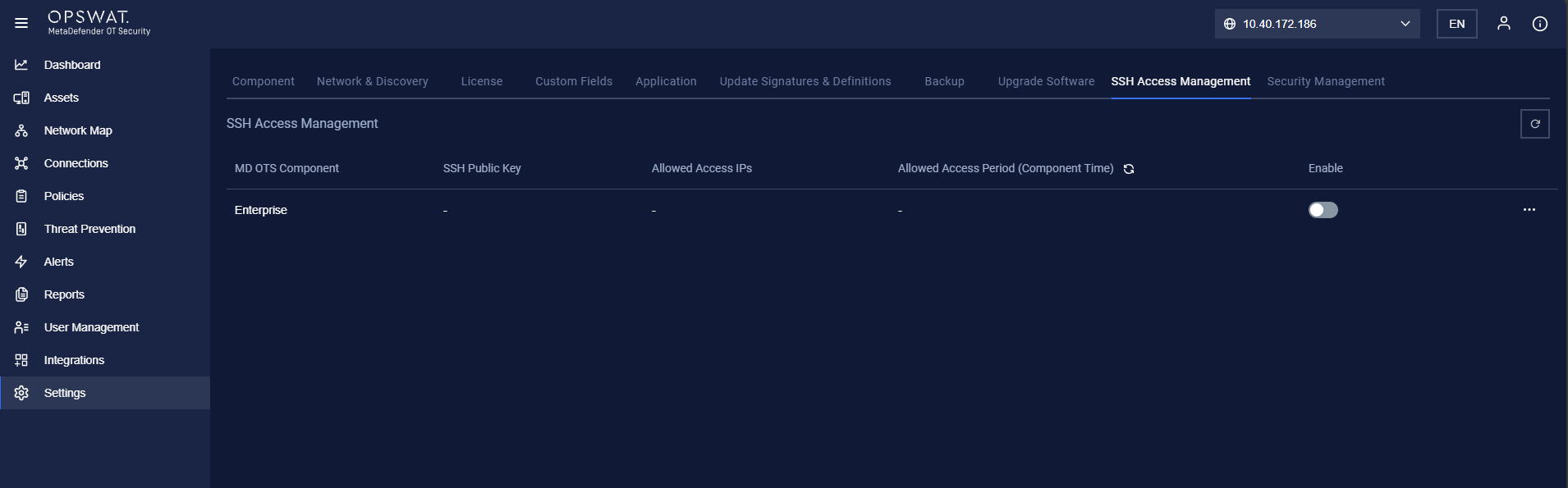
1. Component Listing
- Displays a list of system components: Enterprise Manager with SSH access configured.
- Columns include:
- MD OTS Component: Enterprise
- SSH Public Key status
- Allowed Access IPs
- Allowed Access Period (Component Time)
- Enable toggle
2. Enable/Disable SSH Access
- A toggle switch is provided per component.
- When enabled, users can configure SSH access details.
- Disabling the toggle immediately revokes SSH access for the selected component.
3. Edit SSH Session Dialog
Clicking the edit button opens a form to configure SSH session settings:
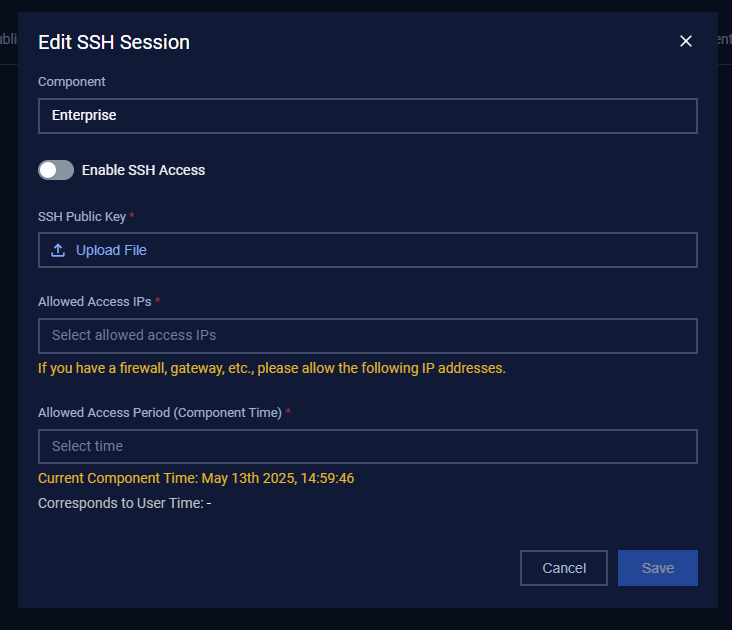
3.1. Component
- Non-editable field displaying the name of the selected component (e.g., Enterprise).
3.2. Enable SSH Access
- Toggle to allow or block SSH access configuration.
3.3. SSH Public Key (Required)
- Upload the .pub file (public key) for authentication.
- Only valid public keys will be accepted.
3.4. Allowed Access IPs (Required)
- Input or select IP addresses from which SSH access is allowed.
- Yellow advisory message: If you have a firewall, gateway, etc., please allow the following IP addresses.
3.5. Allowed Access Period (Component Time) (Required)
- Choose the allowed session period based on the component’s server time.
- Ensures time-restricted access for better security.
3.6. Current Component Time
- Displays current server time (e.g., May 13th 2025, 14:39:17).
3.7. Corresponds to User Time
- Intended to show the local time equivalent for reference (not currently populated).
3.8. Save / Cancel
- Save: Confirms and stores the configuration.
- Cancel: Discards changes and closes the dialog.

