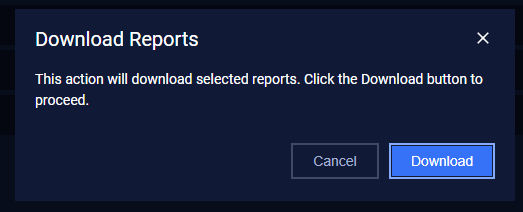1. Overview
The system provides functionality to export system settings, device data, scanned/learned information, and policies. This guide outlines the steps to generate, manage, and download these reports effectively.
2. Exporting Reports
2.1. Saving Reports
- Navigate to any page where exporting is supported.
- Click the Save Report button located at the top-right corner.

- Select the desired file format for the report.
- Supported Formats
- CSV: Suitable for data analysis in spreadsheet applications.
- PDF: Ideal for sharing and presentation purposes.
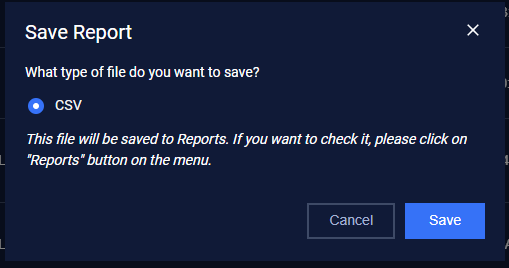
2.2. Storing Reports
- Once saved, all generated reports are automatically stored on the Reports page
3. Downloading Reports
3.1. Step to Download
- Navigate to the Reports page.
- Locate the desired report file. You can use filters or the search bar for convenience:
- Filters: Filter by file type or download date.
- Search: Search reports by their name.

- Check the box next to the file(s) you want to export.
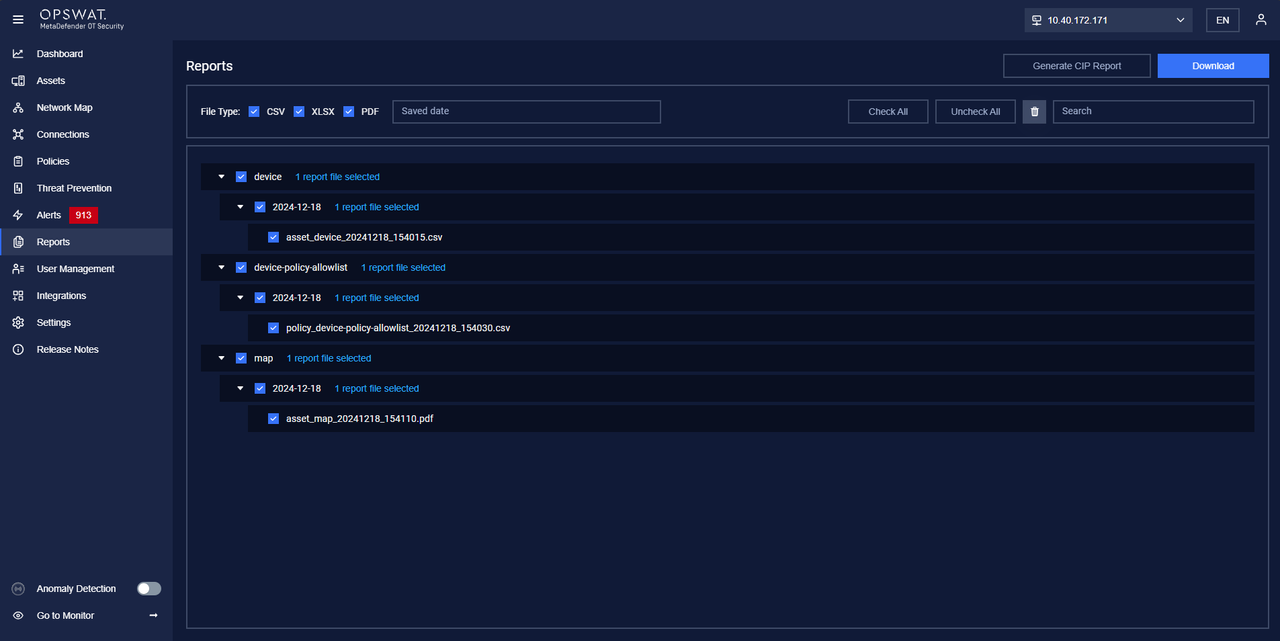
- Click the Download button to save the file(s)