About this task
Use this procedure for the login and network configuration of the Site Manager & Network Sensor - Bundle 2 in 1 on the local management console application.
Before you begin
Ensure that you have completed the installation for the Site Manager & Network Sensor - Bundle 2 in 1 on the local management console application.
Prepare display screen, keyboard, and mouse physically attached to the Site Manager & Network Sensor - Bundle 2 in 1 server to serve during the configuration process.
Procedure
After installation, the MetaDefender OT Security Site Manager & Network Sensor - Bundle 2 in 1 on the local management console application starts.
Site Manager & Network Sensor - Bundle 2 in 1 Configuration Login
1. Login with the default username/password
Steps:
- Input username and password for the admin default user
- Click Login
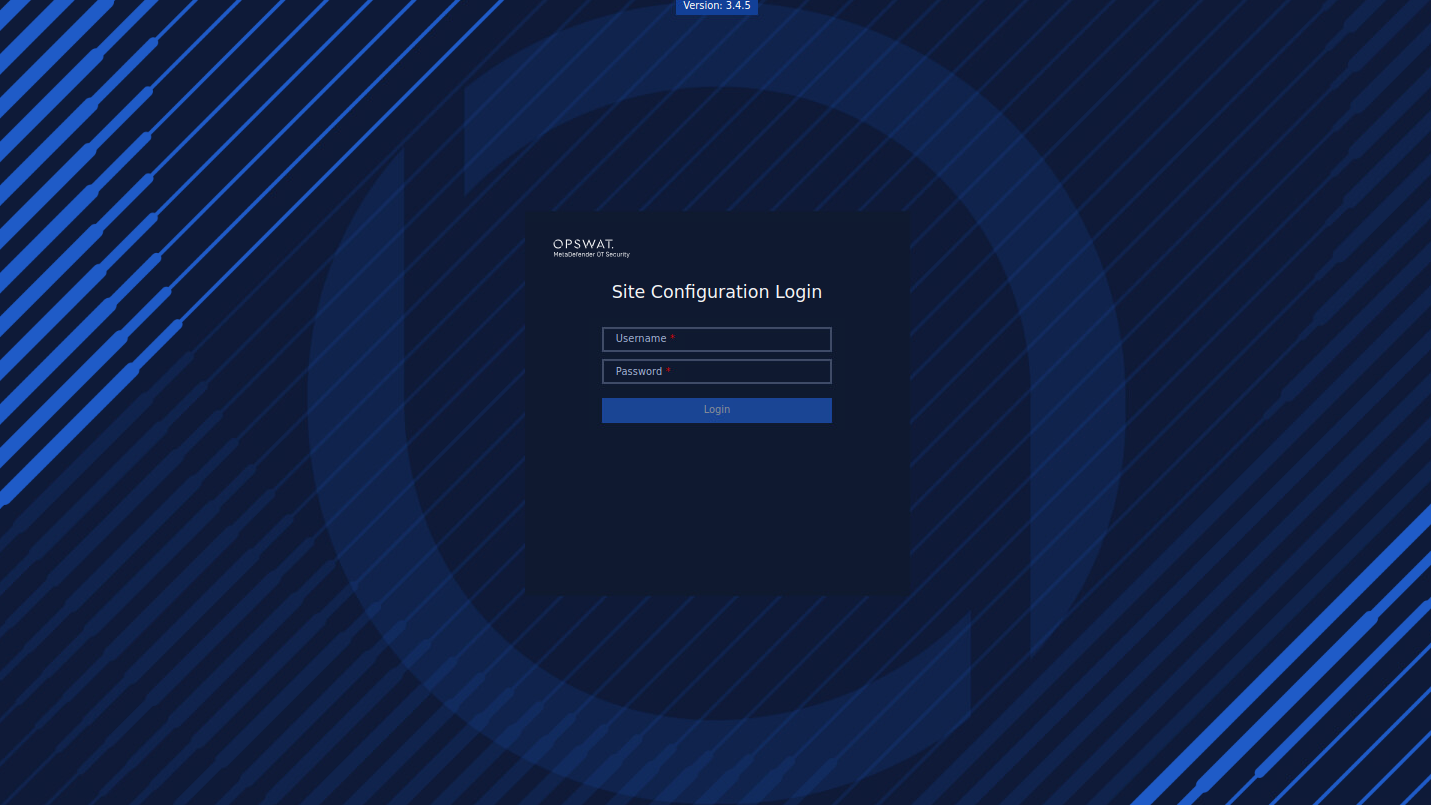
Login with the default credentials
2. Reset the password on the first login
After successfully logging in with the default username and password, it is necessary to reset the password:
- Input new password
- Input to confirm new password
- Click Submit button
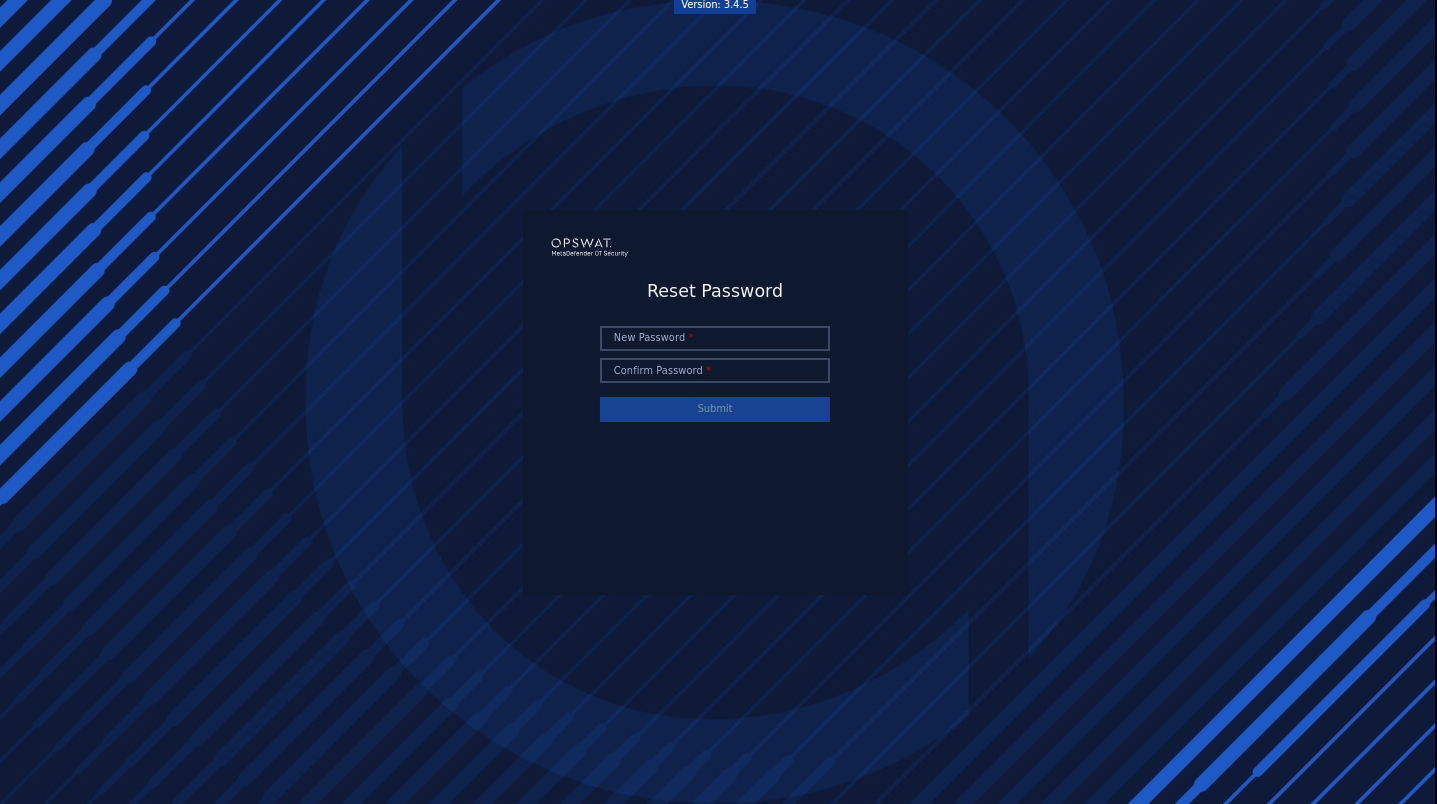
Reset password
Site Manager (Aggregator) Info
In this step, the user will name the Site Manager and choose a Mode for it.
There are 2 modes for users to choose from:
- Actual Site Manager (Aggregator) with Built-in Sensor (Bundle Site + Sensor)
- Analytic Site Manager (Aggregator) From PCAP File
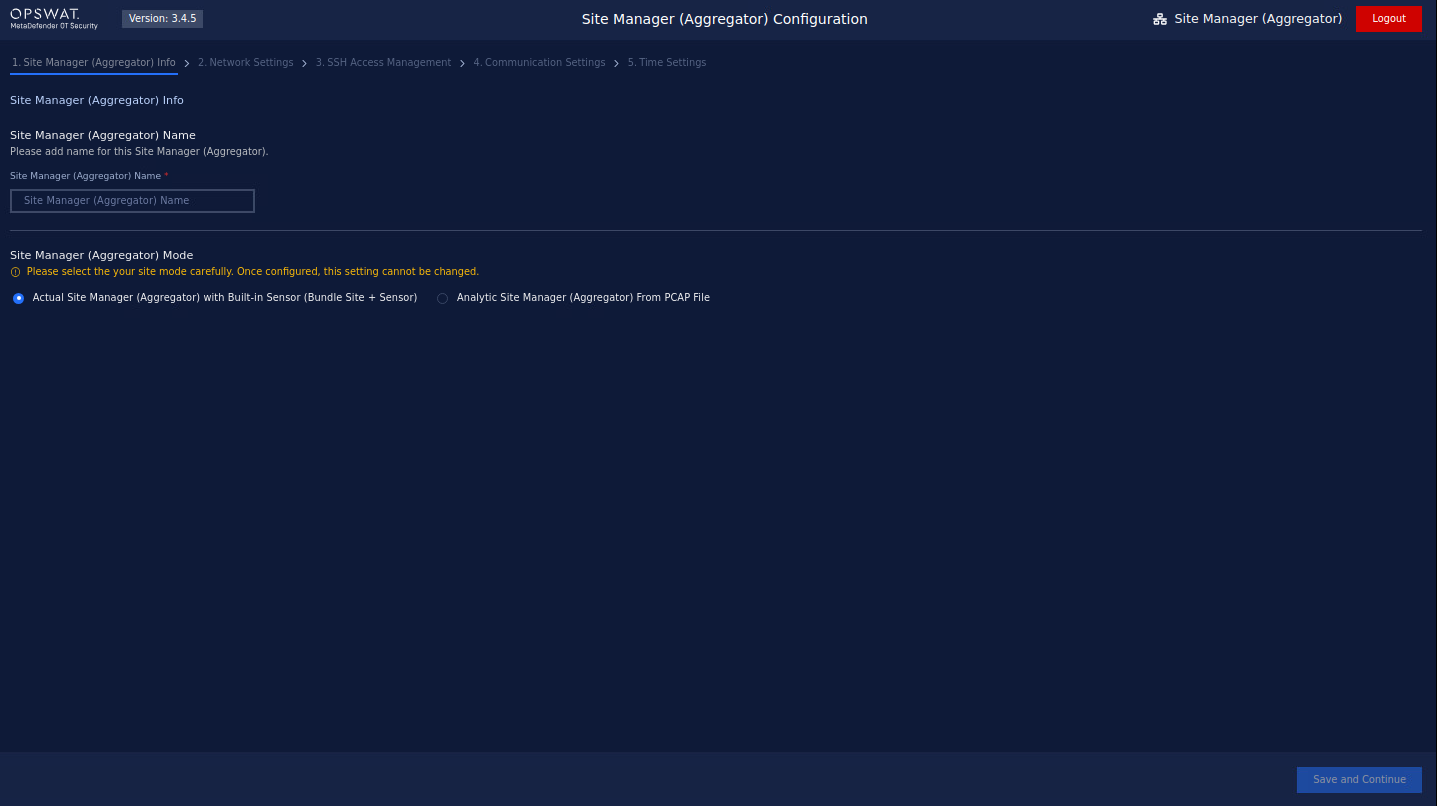
Site Manager & Network Sensor - Bundle 2 in 1 Network Settings
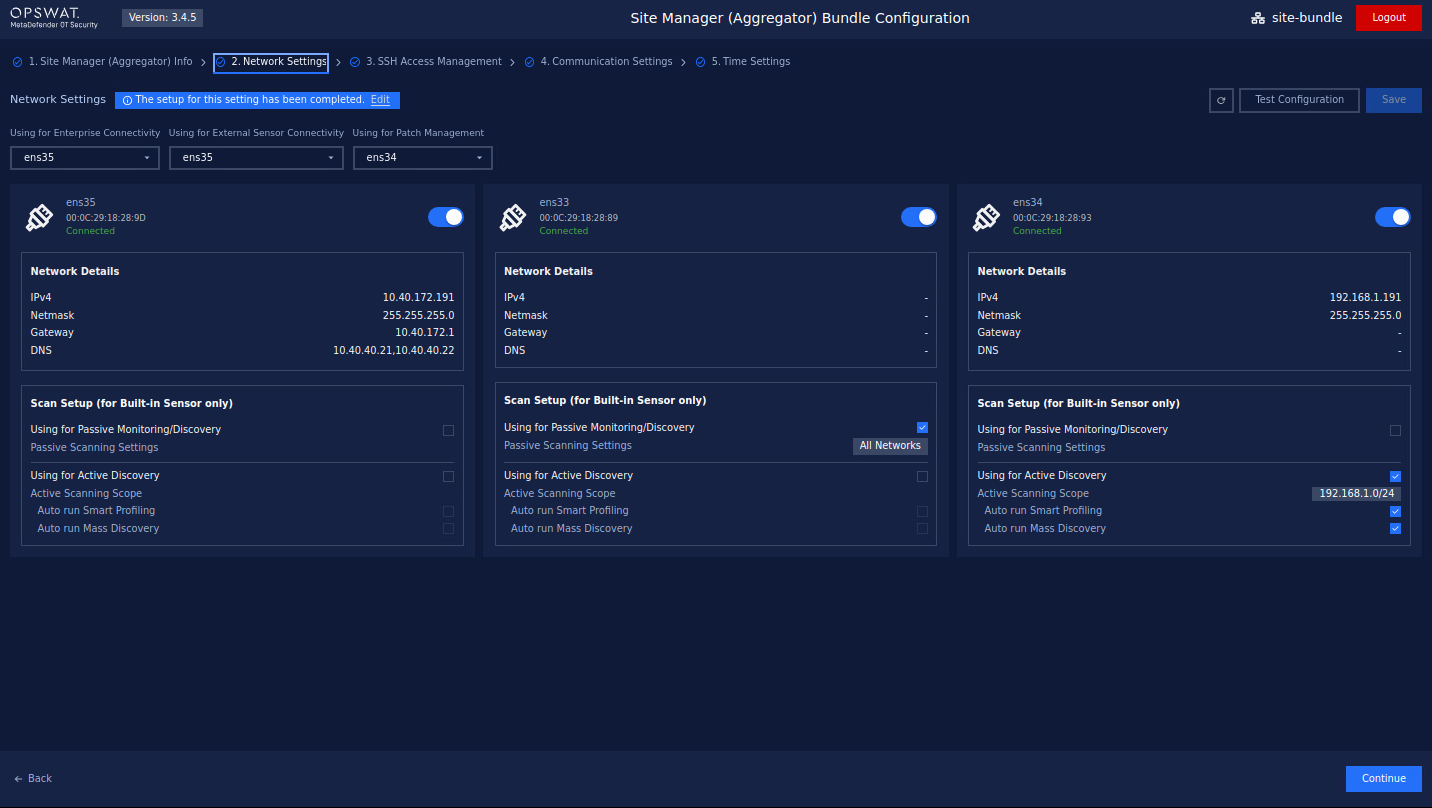
Overview Network Setting
1. Checking Network Interface
During this step, our application will detect the Network Interface Cards (NICs) that are currently plugged into your computer. This allows our application to determine which NICs are available for use with our software.
If you have multiple NICs connected to your computer (such as a Built-in NIC, USB NIC 1, and USB NIC 2), our application will display all available NICs on the screen. To help you identify which port each NIC is connected to, you can unplug the cable, and the status of the NIC will be changed to Unavailable in our application.
If our application fails to detect all of your available NICs, you can click the Recheck button in the top right corner of the screen to rescan for all NICs.
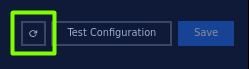
Recheck button
To use an NIC with our software, toggle the button next to its name. You can disable NICs you don't want to use.
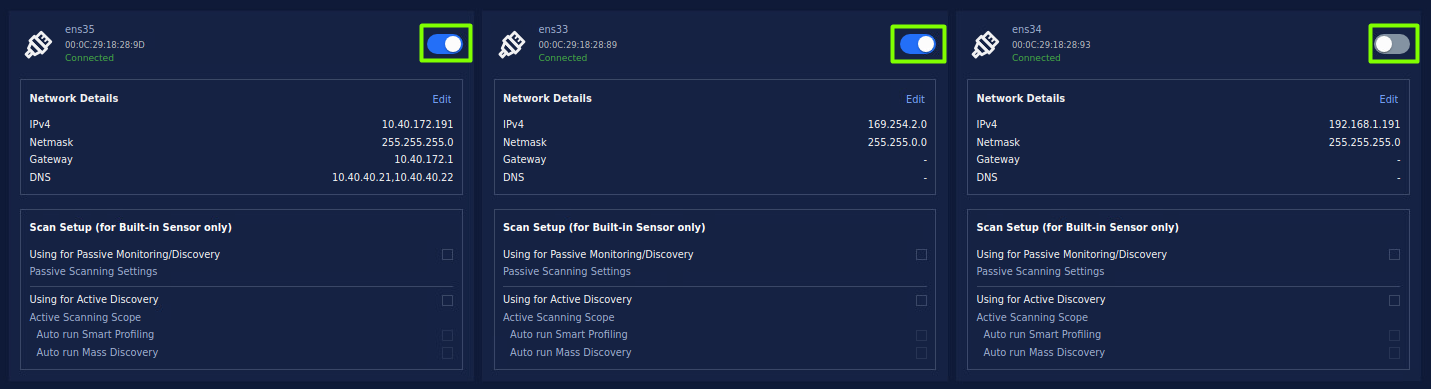
Enable/Disable Network Interface
Click on the Save button to save the changes.
2. Select NIC for Enterprise Connectivity and scanning
2.1. Select NIC for Enterprise connectivity
The purpose of this is to select a specific NIC for connecting between the Site Manager & Network Sensor - Bundle 2 in 1 and the Enterprise.
Click Select a NIC under Using for Enterprise Connectivity to choose a specific NIC from the drop-down list.
This list displays all the NICs we enabled earlier, and we only need to select one.
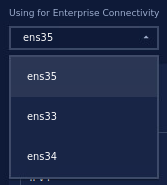
Select NIC for Enterprise Connectivity
2.2. Select NIC for Scanning
You can set up discovery settings for each NIC by selecting either Passive Discovery or Active Discovery. The system will do the scanning based on the network configuration for the NICs that you set up (for both active and passive scanning). Particularly:
- Passive discovery: This setting allows the NIC to receive packets from the Switch. This is useful for monitoring network traffic without disrupting it. Passive discovery requires the selected NIC to be connected to the SPAN (mirror) port of the switch. We recommend that users use the built-in NIC for passive scanning to have better performance.

Select NIC for Passive Discovery
- Active Discovery: This setting sends packets to probe the network and discover other devices. This is useful for identifying network topology and detecting potential issues. The NIC for Active Discovery is recommended NOT to be connected to the SPAN (mirror) port of the switch.

Select NIC for Active Discovery
3. Select NIC for External Sensor Connectivity
The purpose of this is to select a specific NIC for connecting between the Site Manager & Network Sensor - Bundle 2 in 1 and the Sensor.
Click Select a NIC under Using for Sensor External Connectivity to choose a specific NIC from the drop-down list.
This list displays all the NICs we enabled earlier, and we only need to select one.
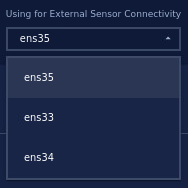
Select NIC for Sensor Connectivity
4. Select NIC for Patch Management
This aims to select a specific NIC for Integrated patching capabilities for firmware from the Siemens vendor to streamline updates and manage vulnerabilities.
Click Select a NIC under Using for Patch Management to choose a specific NIC from the drop-down list.
This list displays all the NICs we enabled earlier, and we only need to select one.
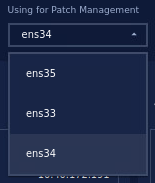
Select NIC for Patch Management
5. Configure Network Interfaces
In this step, you can access and configure a list of available network interfaces (NICs). To configure a NIC, click on the Edit button to access the configuration options of the NIC selected in the previous steps.
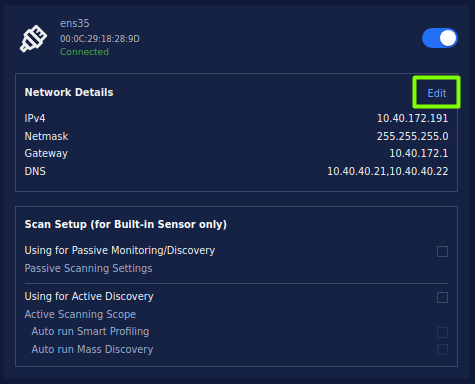
Click on the Edit button to access the configuration options
By default, the option is Auto (DHCP), In case your system has a DHCP server, just enter additional DNS.
Then click the Apply button to save the changes.
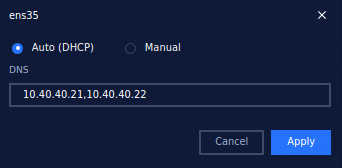
Config Auto(DHCP) for NIC
For optimal performance, it is recommended to use static IP addresses. Therefore, we should switch to Manual configuration.
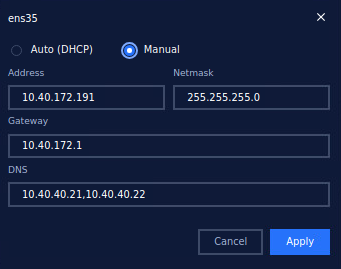
Config Manual for NIC
Please enter the required details - your address, netmask, gateway, and DNS, in the provided fields. After entering all the details, click on the Apply button to save the changes.
Finally, save your configuration, simply clicking on the Save button located at the top right corner of the screen.

Click on the Save button to save the configuration
6. Test & Complete
In this step, you will see a summary of your previous NIC configurations. Make sure to review this summary carefully to ensure that your configuration is accurate.
If necessary, you can use the Test Configuration button to verify the basic functionality of each NIC based on your configuration settings. This feature is useful to check the connectivity of each NIC and confirm that they are functioning correctly. This list displays all the NICs we enabled earlier, and we only need to select one.
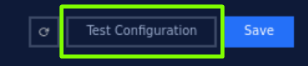
Click on the Test Configuration button to verify the configuration
After clicking on the Test Configuration button, wait for some time for the results to display. If the results show that you have passed the config step for Enterprise Manager on the local management console application, congratulations!
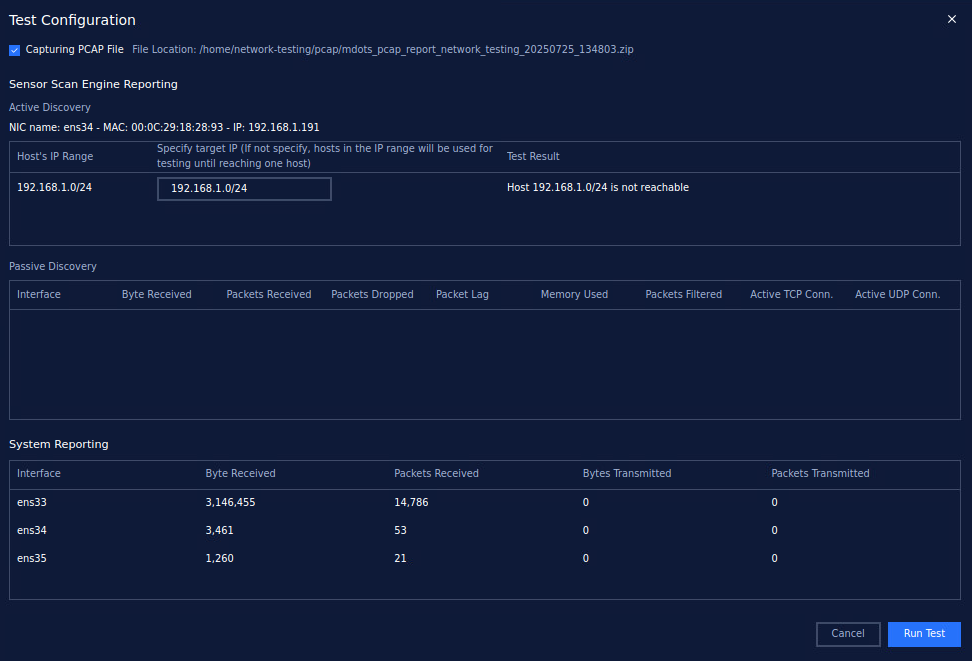
Test configuration result
SSH Access Management
At this step, we can manage SSH access rights by adding IPs to the allowed list and adding a password if needed.
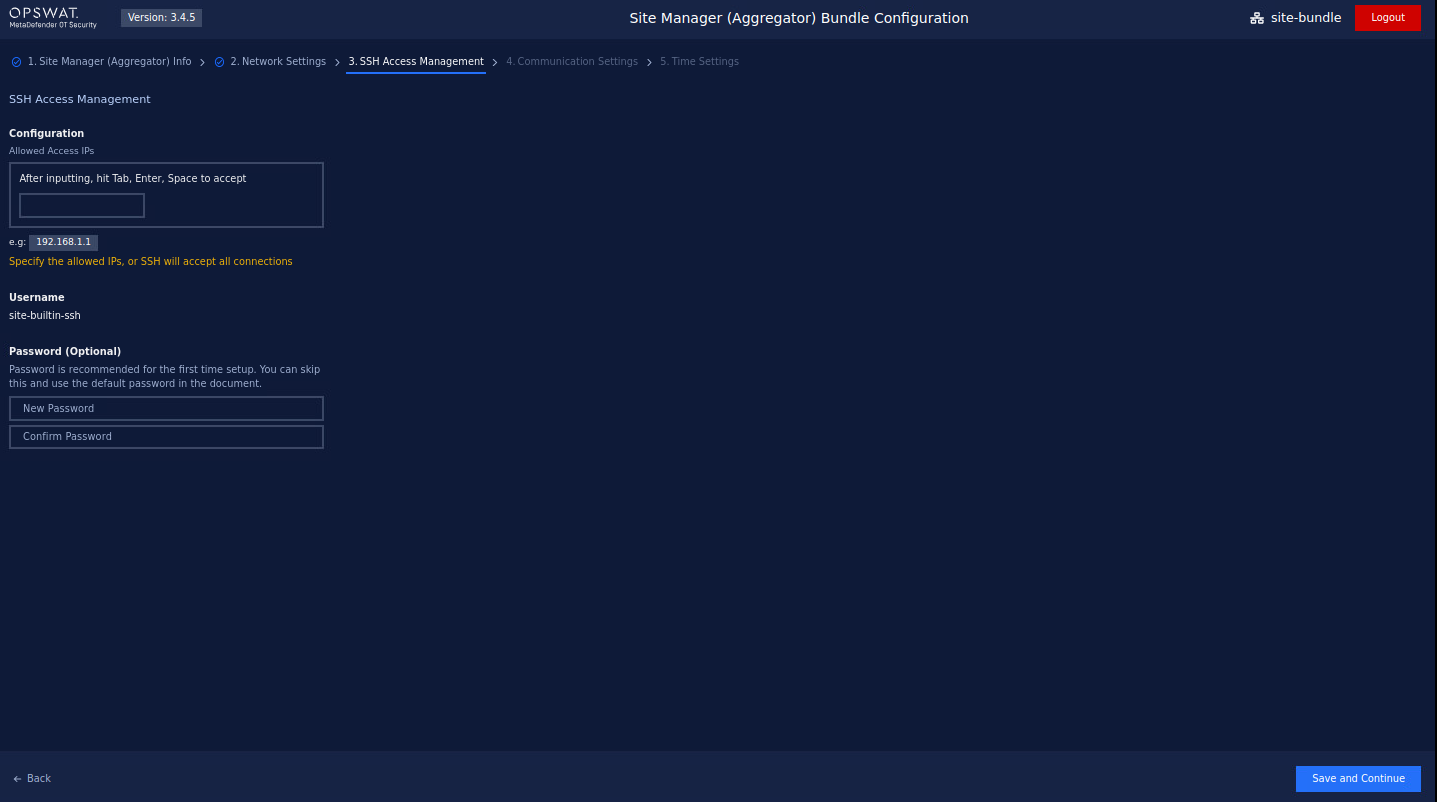
Network Connectivity - Site Manager & Network Sensor - Bundle 2 in 1 and Enterprise Manager/Network Sensor communication
Based on your organization's security rules, it's important to select the appropriate communication method for MetaDefender OT Security when setting up connectivity between the Site Manager & Network Sensor - Bundle 2 in 1 and the Enterprise Manager or Network Sensors.
Note: Make sure to select the matching communication model between all components involved: Site Manager & Network Sensor - Bundle 2 in 1, Enterprise Manager, and Network Sensors. This ensures consistent and reliable communication across the system.
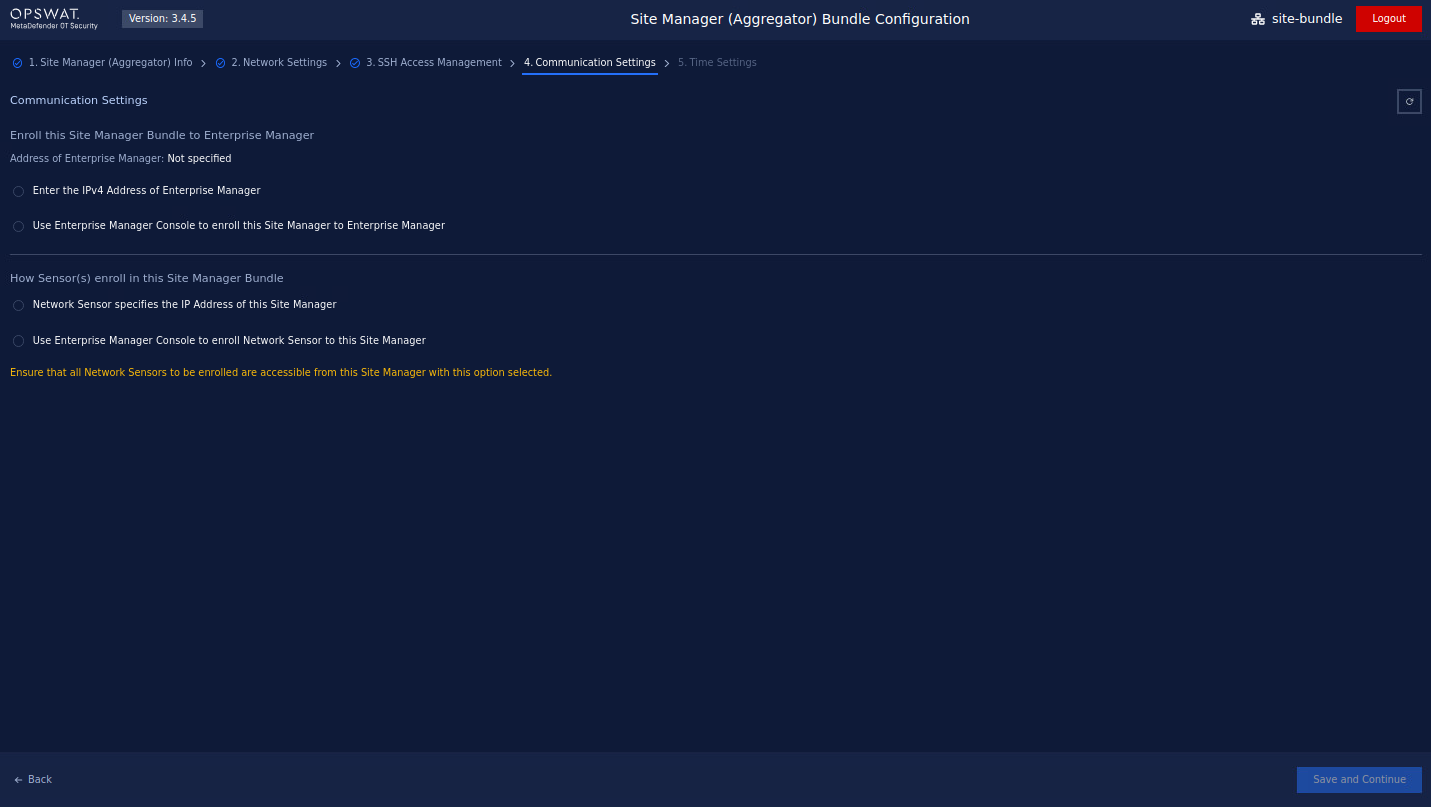
1. Site Manager & Network Sensor - Bundle 2 in 1 and Network Sensor communication
- Model #1: Network Sensor specifies the IP Address of this Site Manager
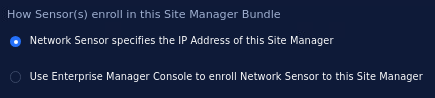
- Model #2: Use Enterprise Manager Console to enroll Network Sensor to this Site Manager
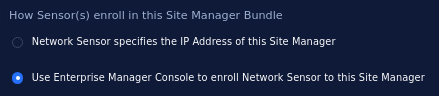
2. Site Manager & Network Sensor - Bundle 2 in 1 and Enterprise Manager communication
- Model #1: Enter the IPv4 Address of Enterprise Manager
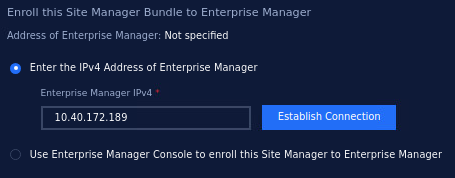
When selecting this communication method, you'll need to:
- Input the Enterprise Manager IPv4 Address: Enter the IP address of the Enterprise Manager to establish the connection.
- Establish Connection: Once you've entered the required information, click on Establish Connection. This action will save the configuration and add the Site Manager & Network Sensor - Bundle 2 in 1 to the Enterprise Manager system.
- Model #2: Use Enterprise Manager Console to enroll this Site Manager to Enterprise Manager
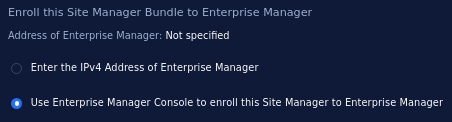
Time Settings
Configuring the system time can be done using two methods: manual time setting and synchronizing time via an NTP (Network Time Protocol) server. You can choose the most suitable option based on your system’s requirements.
1. Manual setting for Time Settings
In this method, users can manually set the system's time and select the appropriate time zone.
Steps to configure time settings manually:
Step 1 - Select option Manual
Step 2 - Click Select timezone* to open drop-down list:
- Choose your desired time zone from the list of available options. For example, you can select Asia/ Ho Chi Minh, etc.
- Once you’ve entered the correct time zone, click on the Apply button to store your changes.
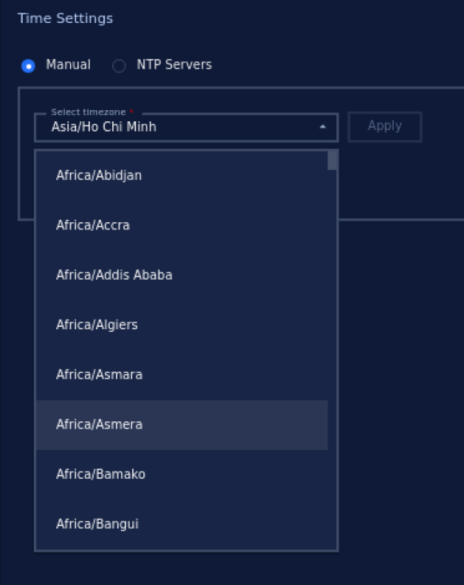
Select time zone
Step to manually set the Date and Time if it is not correct:
Step 1 - Click the Click here button to open the change system time popup:
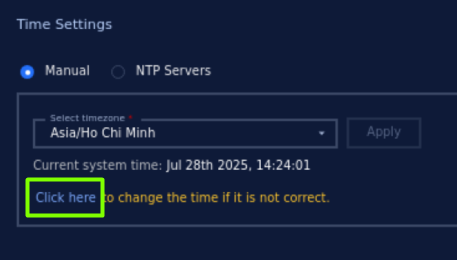
Step 2 - Click Add system time:
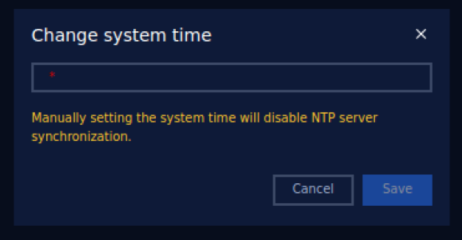
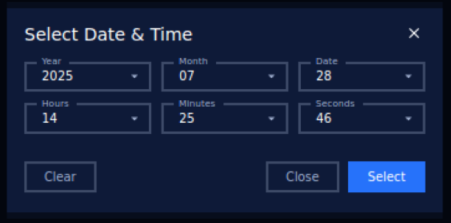
In the Date and Time fields, manually input the current date and time:
- Date Format: Typically follows YYYY-MM-DD (e.g., 2024-08-29).
- Time Format: The time format follows the pattern HH:MM:SS (e.g., 11:01:19) using the 24-hour clock format.
Step 4 - Save the settings:
Once you’ve entered the correct date, time, and time zone, click on the Save button to store your changes.
Step 5 - Verify the changes:
Ensure that the system reflects the correct date, time, and time zone on the interface.
2. NTP Servers
NTP (Network Time Protocol) is a protocol designed to synchronize the clocks of networked devices to a global standard time, usually via online servers. This method ensures that the system time is accurate and automatically updated.
Steps to configure NTP Servers
Step 1 - Select option NTP Servers
Step 2 - Click on NTP Servers to add NTP Server:
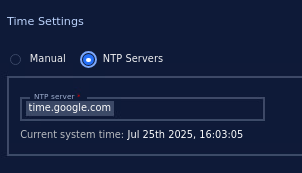
Step 3 - Input NTP Server Address:
You will be prompted to input an NTP server. Examples of commonly used NTP servers are:
- pool.ntp.org
- time.google.com
- time.windows.com
Enter the preferred NTP server URL or IP address into the NTP Server field.
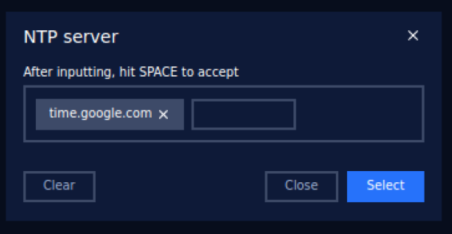
Step 4 - Apply the Settings:
After entering the NTP server information, click the Save button to store the settings. The system will now synchronize its time with the NTP server at regular intervals.
Step 5 - Verify NTP Synchronization:
Check the system time to ensure it matches the correct time after synchronization.

