What is Suricata
“Suricata is a high performance Network IDS, IPS and Network Security Monitoring engine. It is open source and owned by a community-run non-profit foundation, the Open Information Security Foundation (OISF). Suricata is developed by the OISF.”
First, users need to select a sensor from the list at the top-right corner.
The Suricata Policies tab is accessible by clicking on the icon Policies in the footer menu.
Suricata Policies is a set of rules for connections between source and destination devices.
The Suricata Policies is accessible under Policies → Suricata Policies
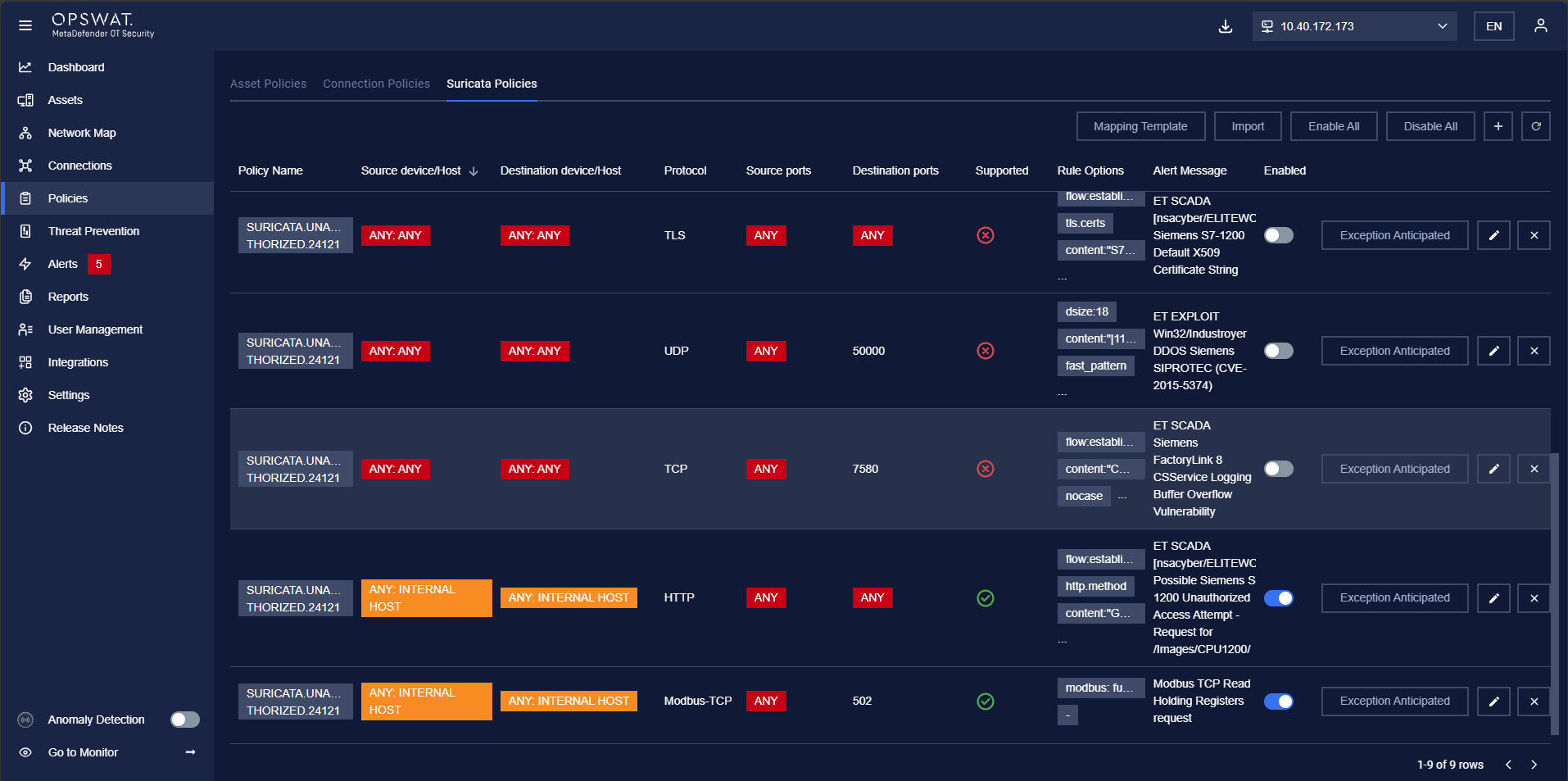
Any asset pair that is listed in the Suricata Policies will make MetaDefender OT Security trigger an alert when they have unwanted communication violate the rules option in the system.
Suricata policies are added manually or import from rule files by the user.
Note: The blocklist policy can be detected even user didn’t turn on Anomaly Detection.
When the user acknowledge anticipated the alert, the item will display in Exception Anticipated. If the user deletes this item, MD OT Security will detect and trigger an alert related to this blocklist policy again.
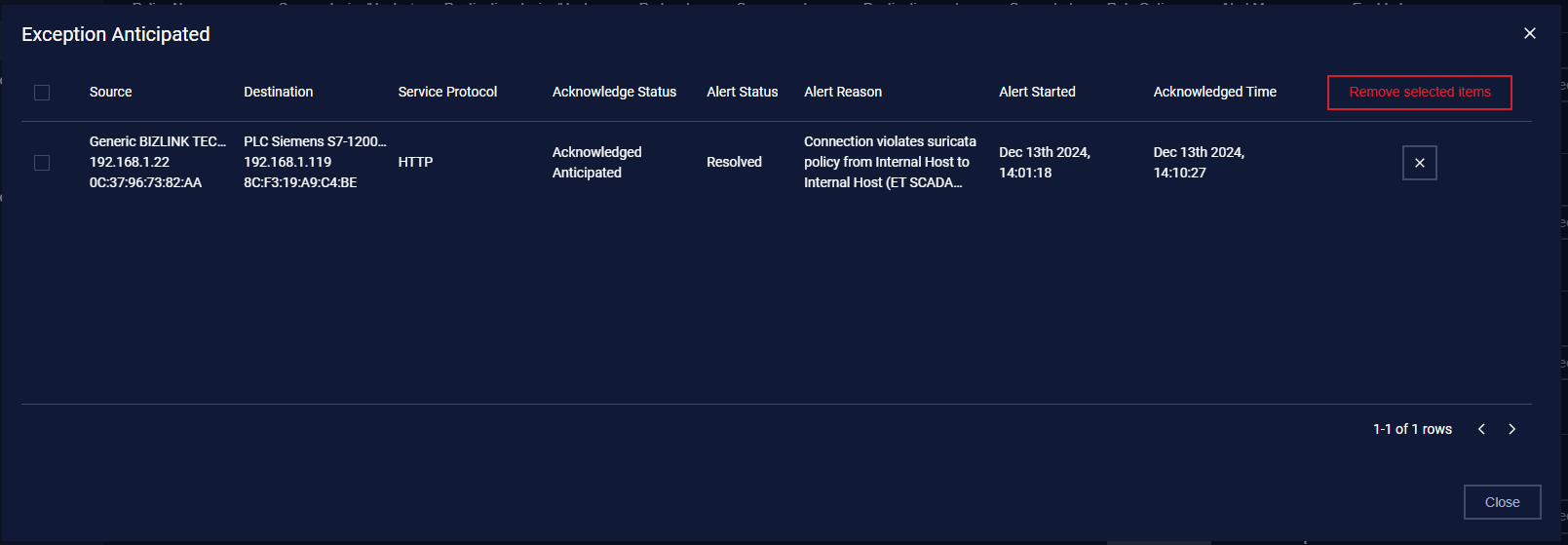
Action on Suricata Policies
1. View policy
The Suricata Policies page is paginated, each page contains 20 records, and the total number of policy records are displayed at the bottom of the list.
Policies are displayed in a list, each record contains the following information:
Source asset: field source asset can have the following values:
- Asset name in the system, detected by MetaDefender OT Security.
- Asset type/subtype, which indicates that the policy will apply to all assets of that type/subtype.
- Asset purdue model.
- Asset vendor, detected by MetaDefender OT Security.
- Custom a specific IP address.
- “Any”, which indicates that the policy will apply to all assets.
Destination asset: as same as source asset.
Note: Asset type will be displayed with a green background, and “Any” will be displayed with a red background.
- Protocol: Each record displays a single protocol that allows for the connection between 2 assets.
- Action: Alert if detection of violation of rules above with the criticality
- Criticality: level of alert action
- Alert message: message of the alert
- Rules option: Suricata rules are used to detect network traffic that matches a specific pattern
2. Create a new policy
Add manually: You can create a new policy by tapping on the button “+” on the top right of the Policy screen, a policy creation pop-up will appear.
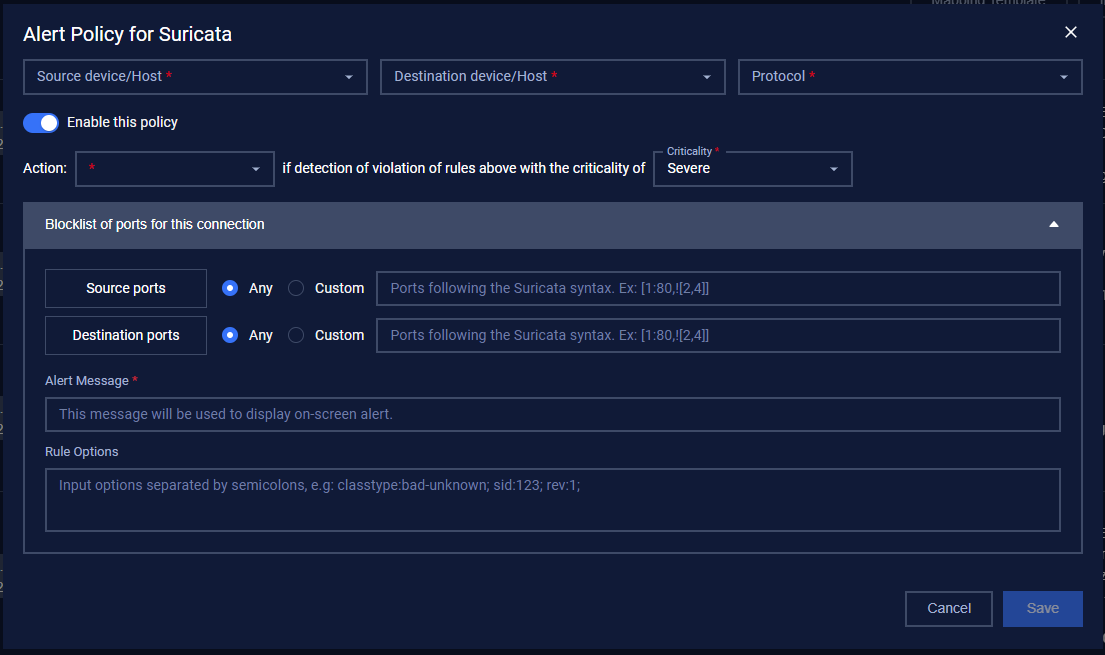
Import from rule files: You can create a new policy by clicking on the button “Import” on the top right of the Policy screen, a policy import pop-up will appear.
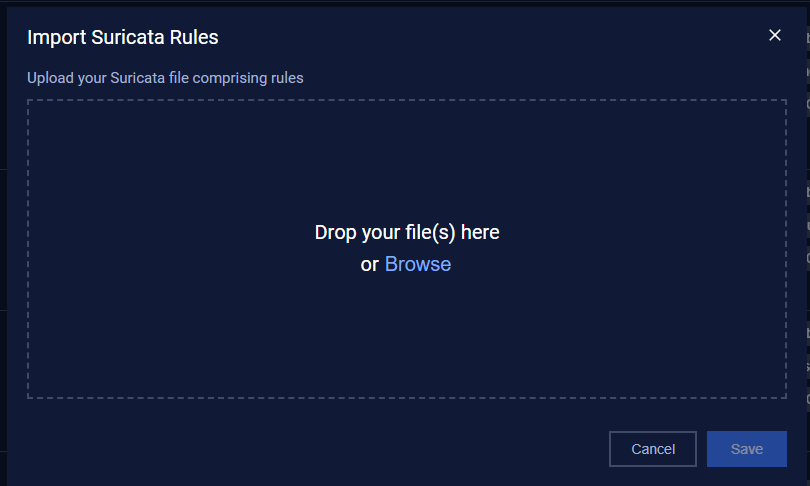
Then select file has extention *.rules, example:
Example content of file we using to import:
alert modbus any any -> any 502 (msg:"Modbus TCP Read Holding Registers request"; modbus: function 3;)| Field | Type of input | Note |
|---|---|---|
| Source device/Host |
|
|
| Destination device/Host |
|
|
| Protocol |
|
|
| Enable/Disable policy option |
|
|
| Action for suricata policy |
| |
| Criticality of Action for suricata policy |
| |
| Source Ports |
|
|
| Destination Ports |
|
|
| Alert message |
|
|
| Rules option |
|
|
3. Edit policy
You can edit a policy by tapping on the “Edit” button on the right of each policy record, a policy editing pop-up will appear.
In the pop-up editing, you can see the detailed policy. You can edit by clicking on the field to be edited and perform input operations like when creating a policy.
When finished editing, click “Save” to save the changes or “Cancel” to discard all.
4. Filter policy
Filter for the policy list is located at the top of the policy page,
You can search on one or more fields of the policy, just input value onto one or more fields.
If you want to search policy for a source asset with ip 192.168.1.120 and the protocol is Modbus, proceed to input “192.168.1.120” into the field source asset, and “Modbus” into the field protocol, and the result list will displayed
Click the “Clear” button to clear the values in the filters.
Note: You can input the asset name or IP into the source device or destination device field, we support searching assets by both name and IP.
5. Remove policy
You can remove a policy from the list by clicking the "Delete" button on each policy record.

