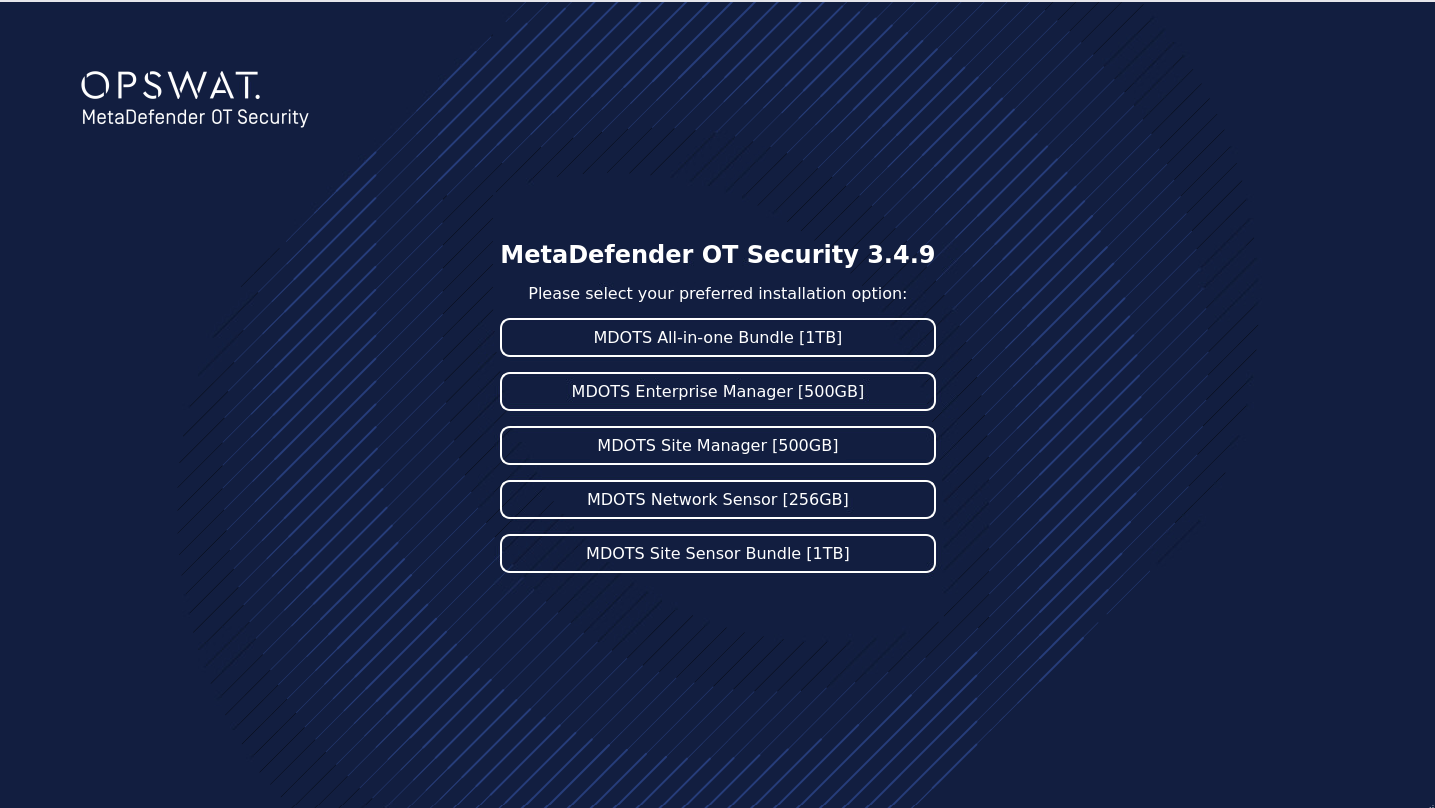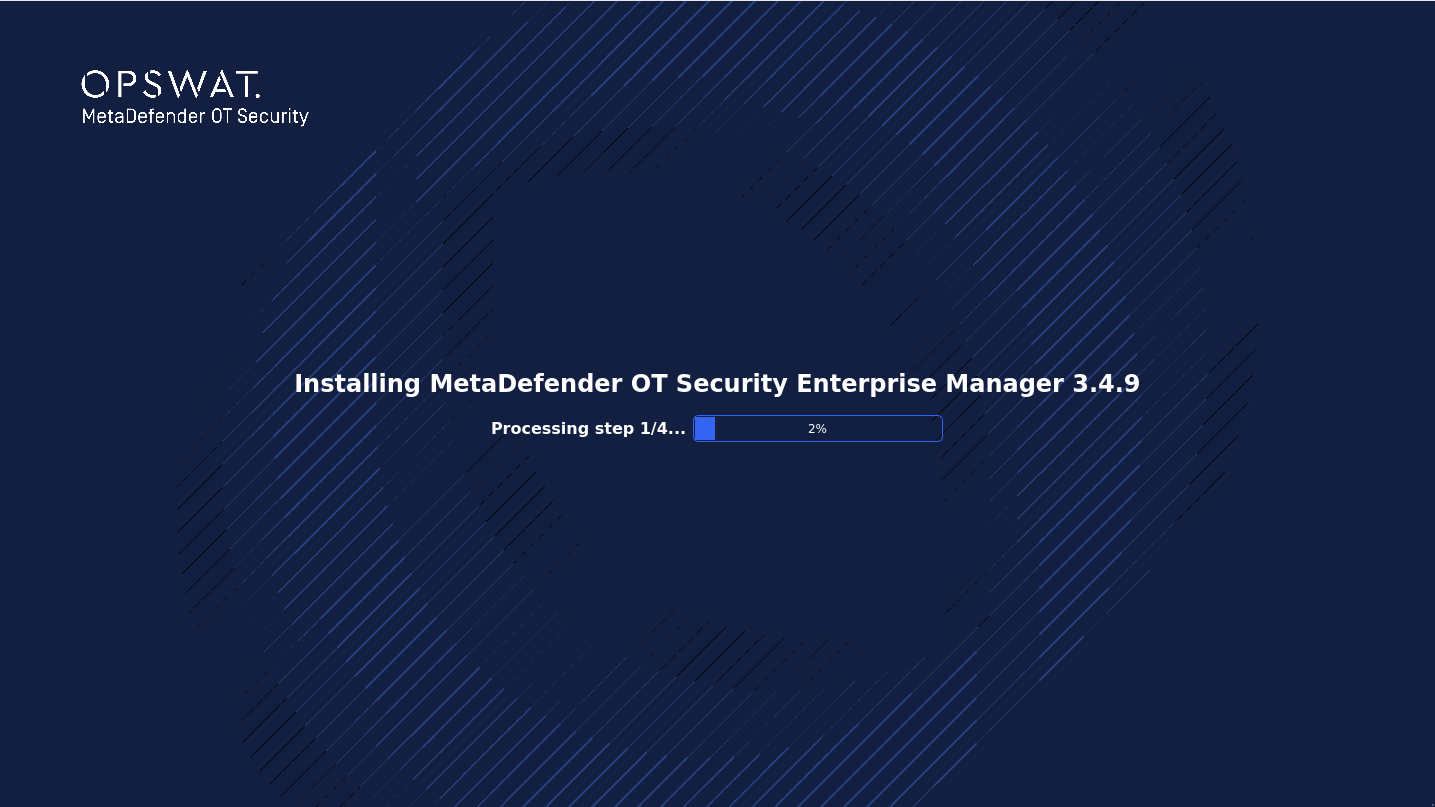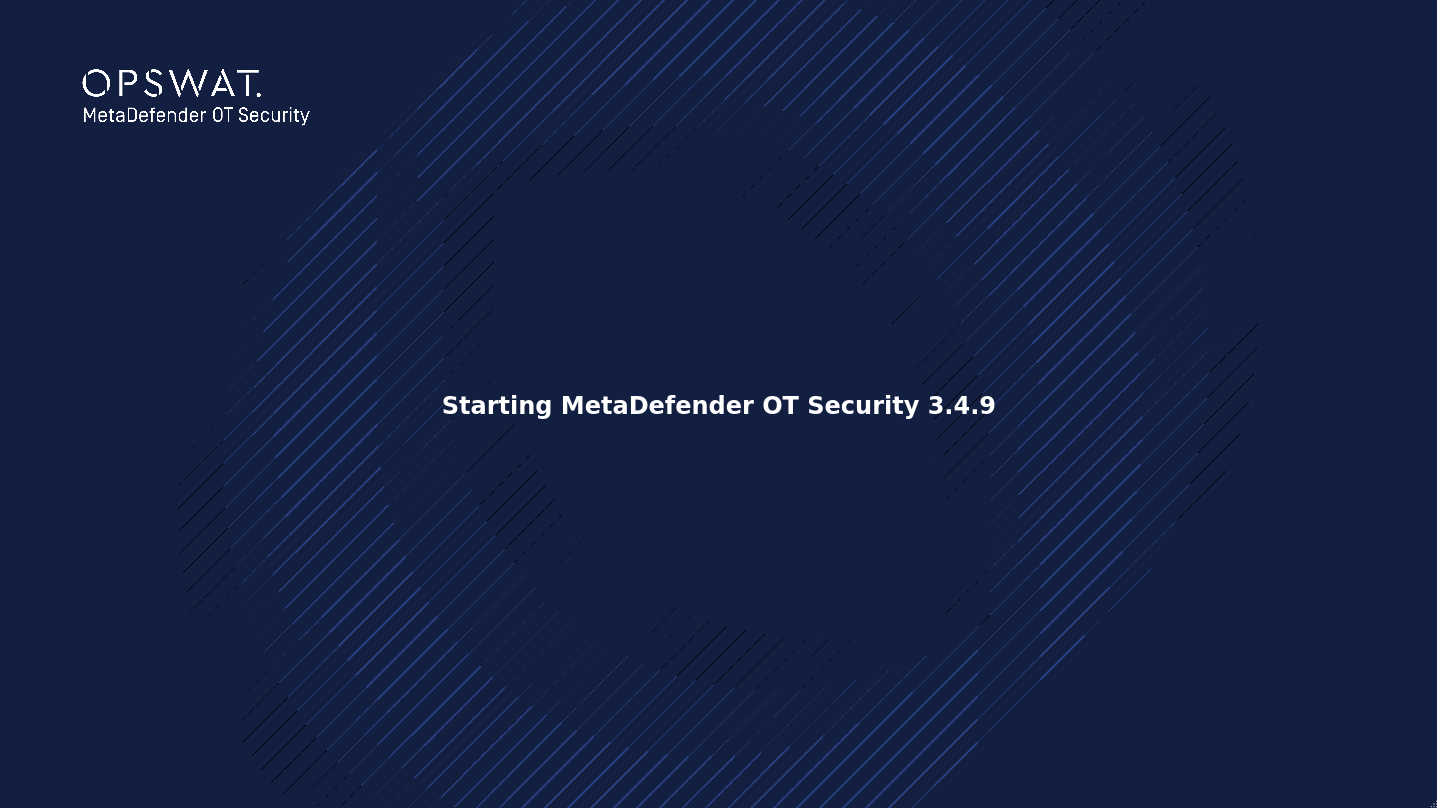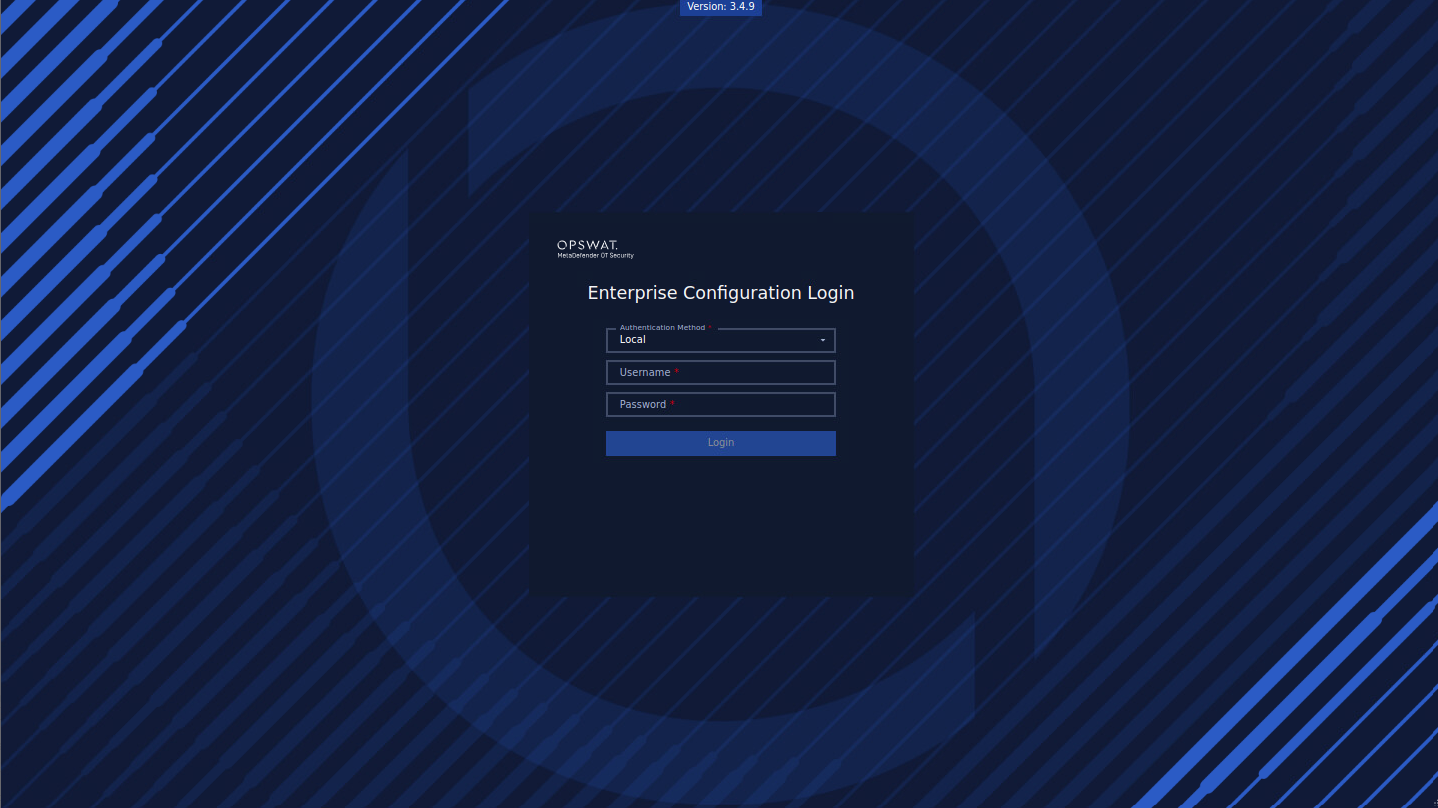Deploying the MetaDefender OT Security OVA using the Host Client connected directly to the ESXi host
About this task
Use this procedure to deploy MetaDefender OT Security Enterprise Manager OVA on vCenter using the Host Client.
Before you begin
- Obtain the latest OVA from https://my.opswat.com/home/metaDefender-ot-security
Procedure
Log in to the Host Client at https://<ESXI_HOST>/UI. In this URL, <ESXI_HOST> is the IP address or FQDN of the ESXi host where you want to deploy your virtual machine.
Right-click the ESXi host and select Create/Register VM. The Host Client displays the New Virtual Machine window.
On the Select creation type page, select Deploy a virtual machine from an OVF or OVA file.
Click Next.
On the Select OVF and VMDK files page, do the following:
- In Name for the virtual machine, type a name for the virtual machine.
- In Click to select files or drag/drop, upload the OVA file to the Host Client.
- Click Next.
On the Select storage page, select an appropriate data storage for your virtual machine and click Next.
On the Deployment options page, do the following:
- In Network mappings, select an appropriate network.
- Click Next.
On the Ready to Complete page, review the virtual machine settings and click Finish then wait until importing completed.
Select the component, then wait until the virtual machine is deployed.