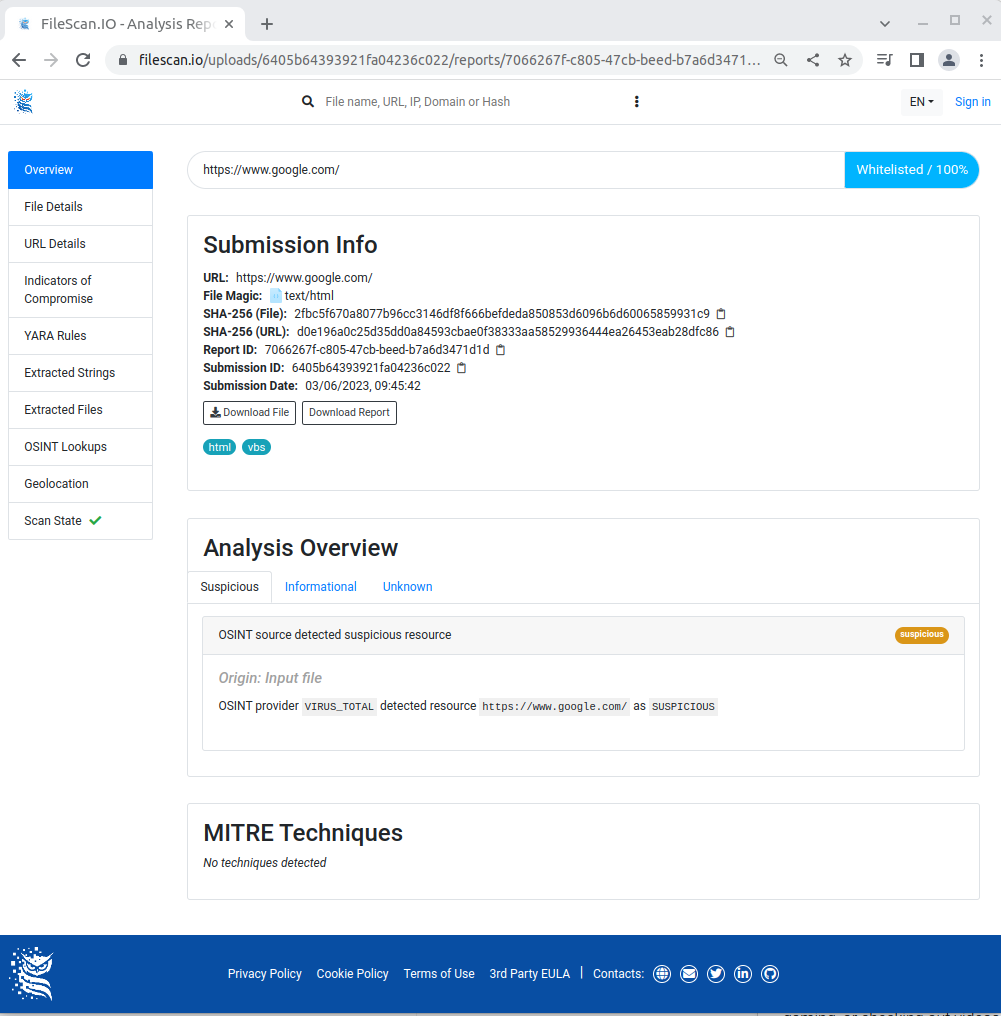Step #1- Go to filescan.io/scan page (replace the domain with your local/cloud version) and paste the target URL address to the text field and click the "Analyze" button.

Step #2 - Customize options and accept the Term of Use and Privacy Policy
Password: You could provide a password for password-protected archives. The following common password will be applied automatically if no password is provided:
- “infected”
- “malware”
- “virus”
- “password”
Do not share file: This setting prohibits other community members from accessing the file. However, the reports remain public.
Skip whitelisted: If the file is detected as "whitelisted", the file won't be scanned.
You can also add some description with #tags.
Pre-configured analysis options: It excludes the apply_fine-tune_analysis use case. If you apply this setting, then the system will apply a preconfigured profile to execute the scan.
- Rapid mode
Fine-tune key aspects of your analysis: You can choose from the following list. The selection is optional. It is not required to select at least one.
- YARA (Basic)
- YARA (All)
- File visualization
- Images OCR
- File downloads
- OSINT Lookups
- OSINT Lookups (Basic)
- OSINT Lookups (All)
- Domain resolving
- WHOIS
- IP geolocation
Personalization: You can apply this feature to save the selected configuration.
- Save preset
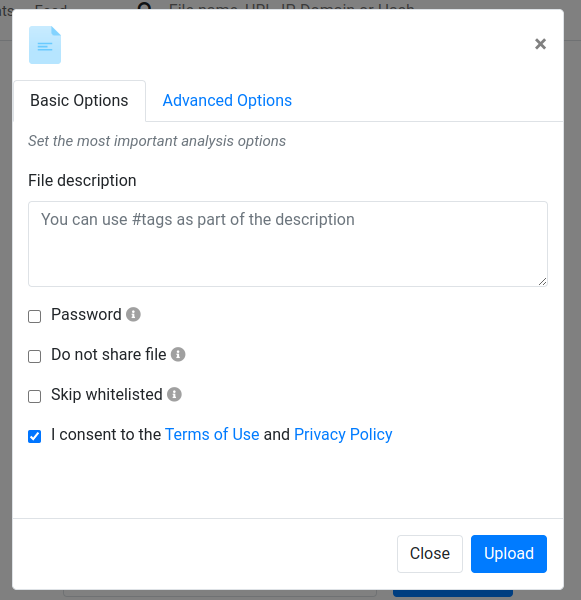
Step #3 - After clicking the Upload button, the scanning starts. The report will appear after the scanning is finished.