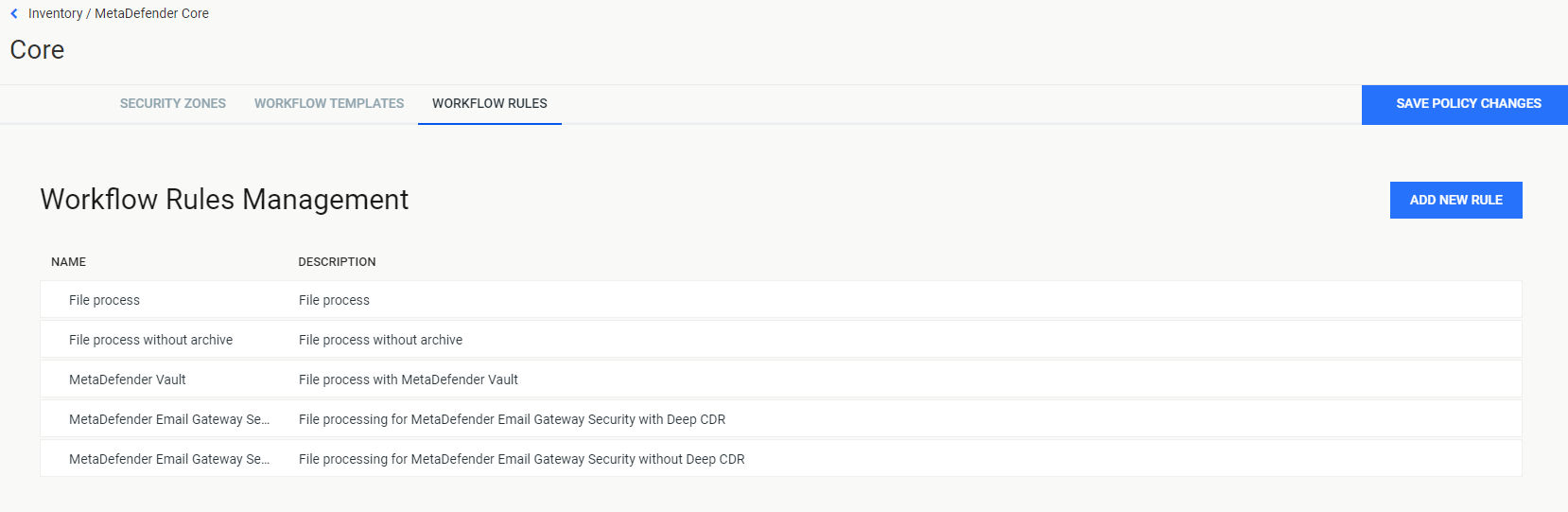The following guideline describes how to change the configuration of a MetaDefender Core instance remotely.
- Go to the MetaDefender Core management page under Inventory in the sidebar.
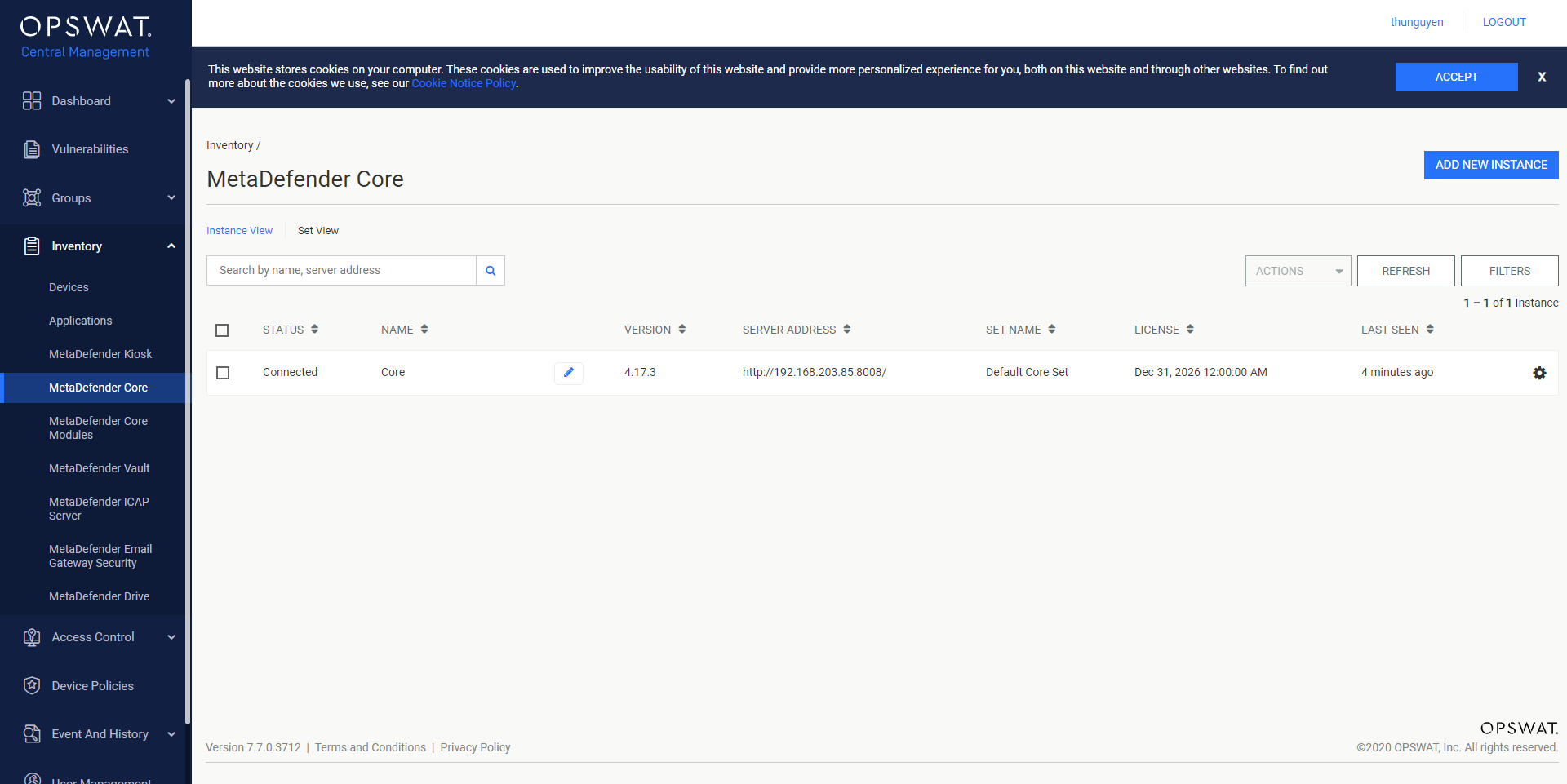
- Click the Setting button (from the gear icon) of the MetaDefender Core instance you wish to configure.
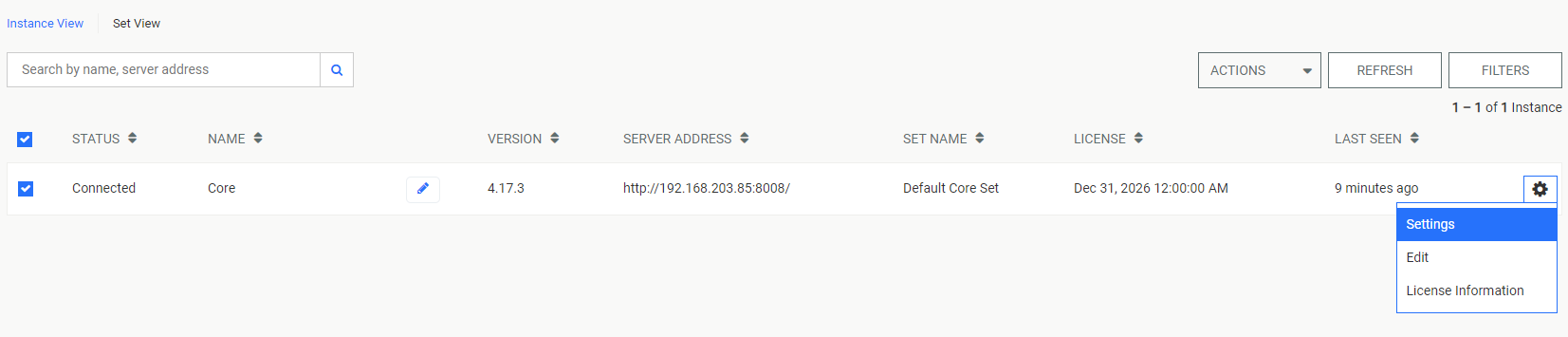
- OPSWAT Central Management will load the setting of the MetaDefender Core.
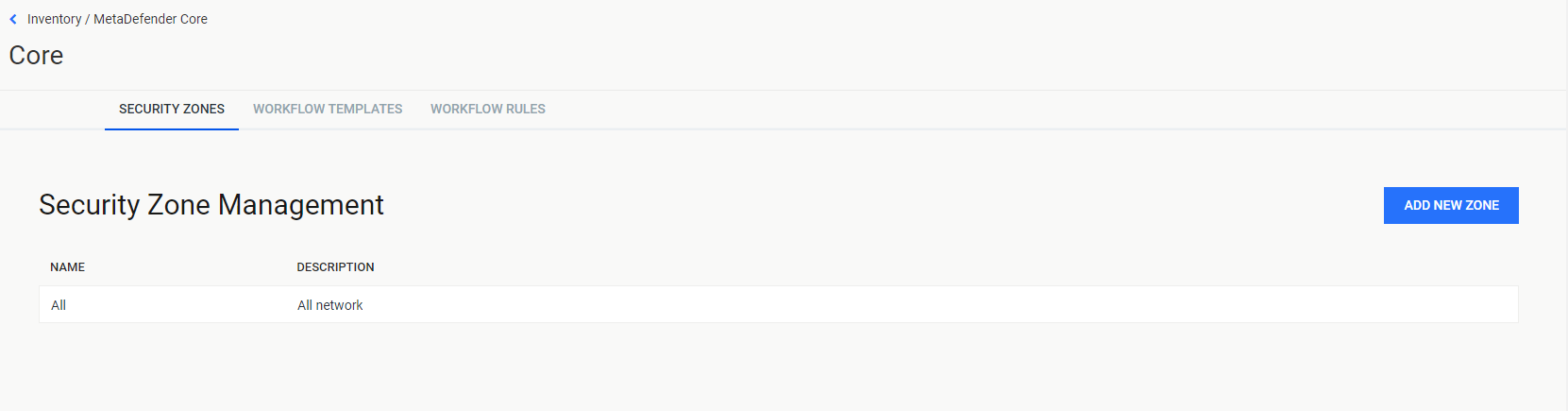
- Change any settings and click the Submit button.
Security zones
The following guideline describes how to modify the Security Zone setting for MetaDefender Core.
- The SECURITY ZONES tab:
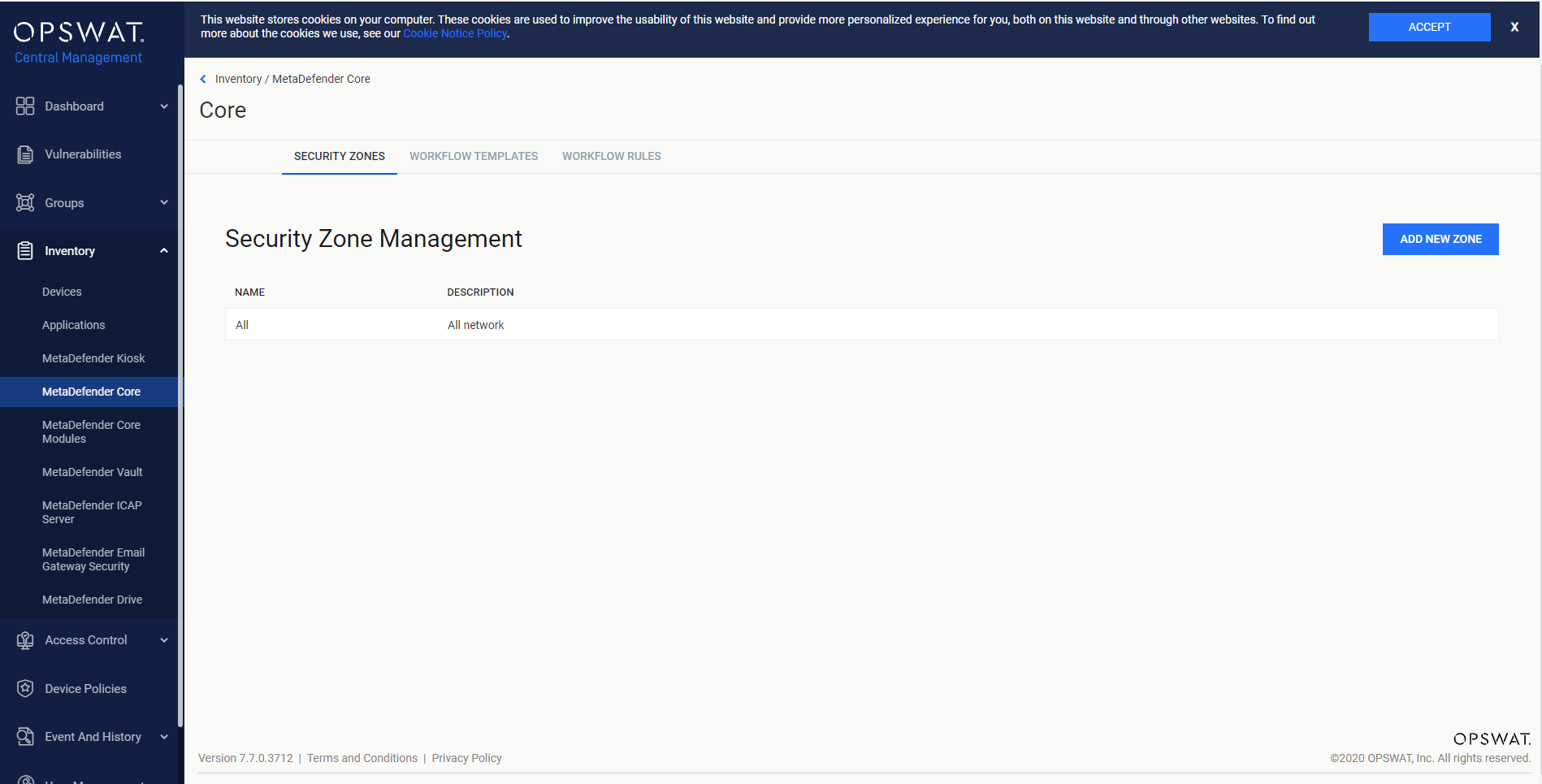
Add a new security zone
- Click the ADD NEW ZONE button in the right top panel.

- Fill the proper inputs and then click the SAVE button.
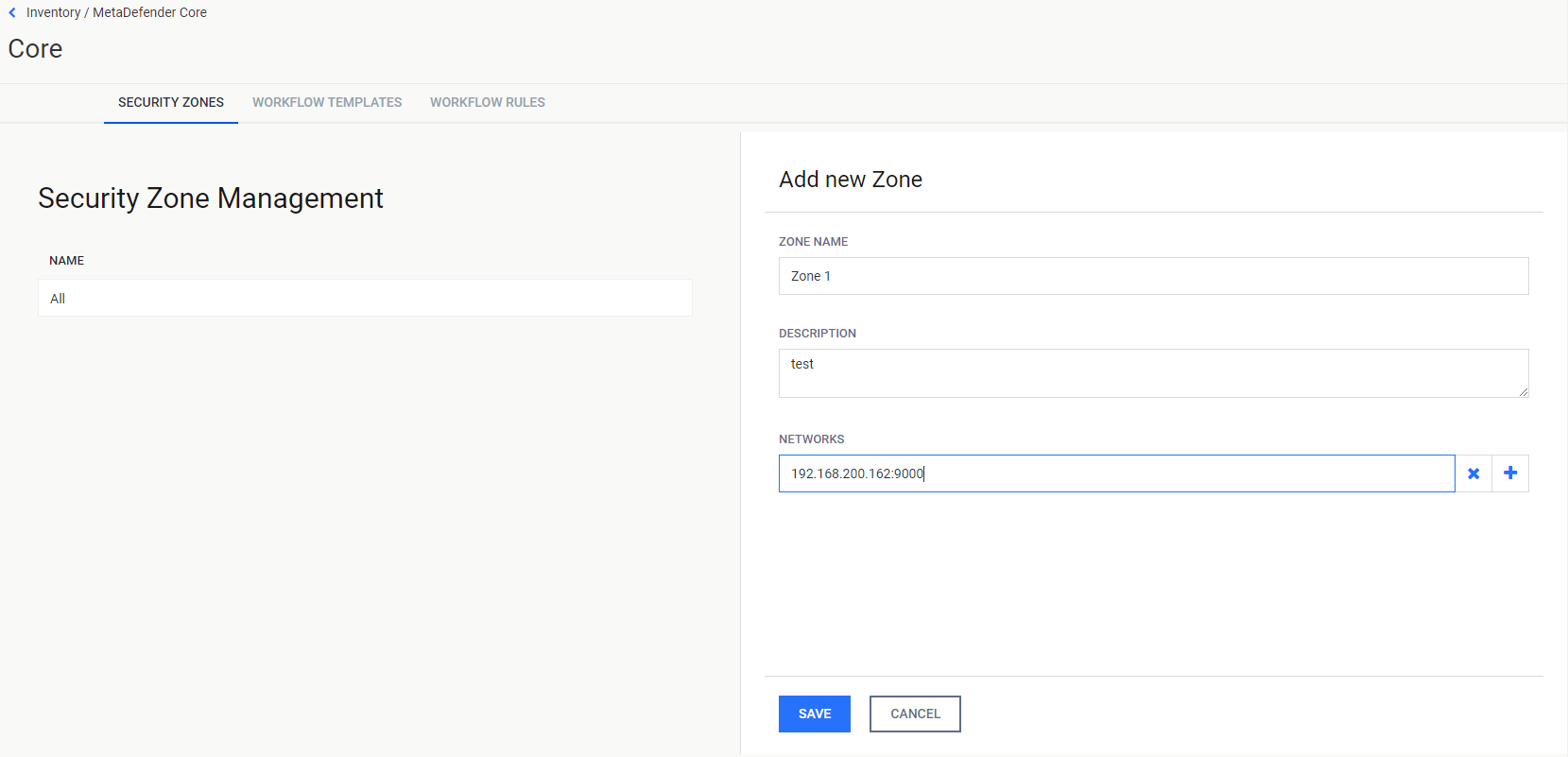
- Zone Name: The new zone's name.
- Description: The new zone's description
- Networks: The networks assigned to this security zone
- The Security Zone management page will be reloaded automatically if the result is successful.
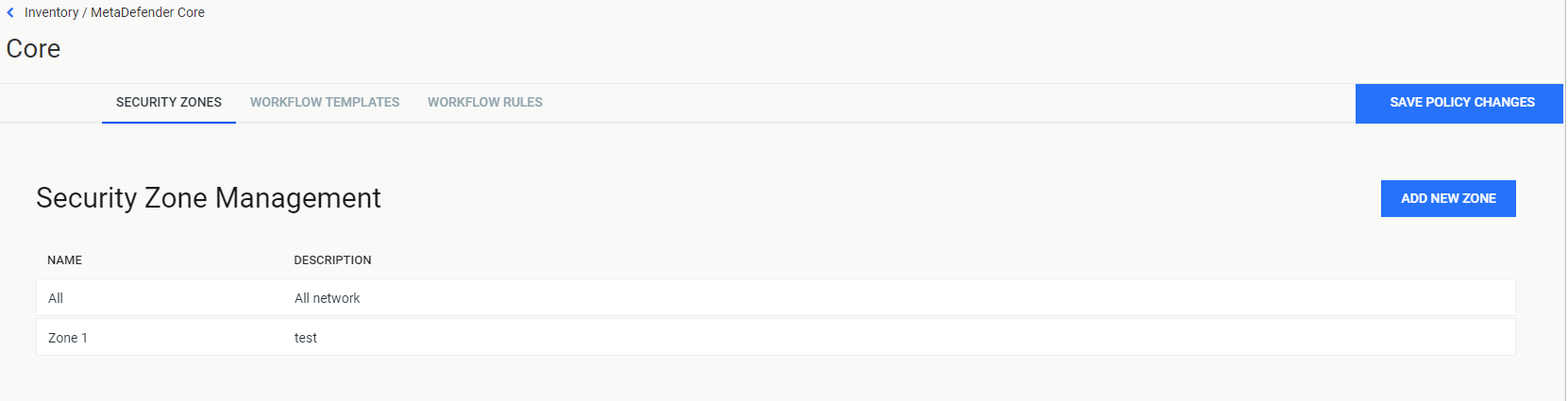
- Click button SAVE POLICY CHANGES.

- Show the message for saving the policy successfully.

Modify the existing security zones
- Click each Security Zone record or the edit icon to modify zone and click SAVE CHANGES to save.
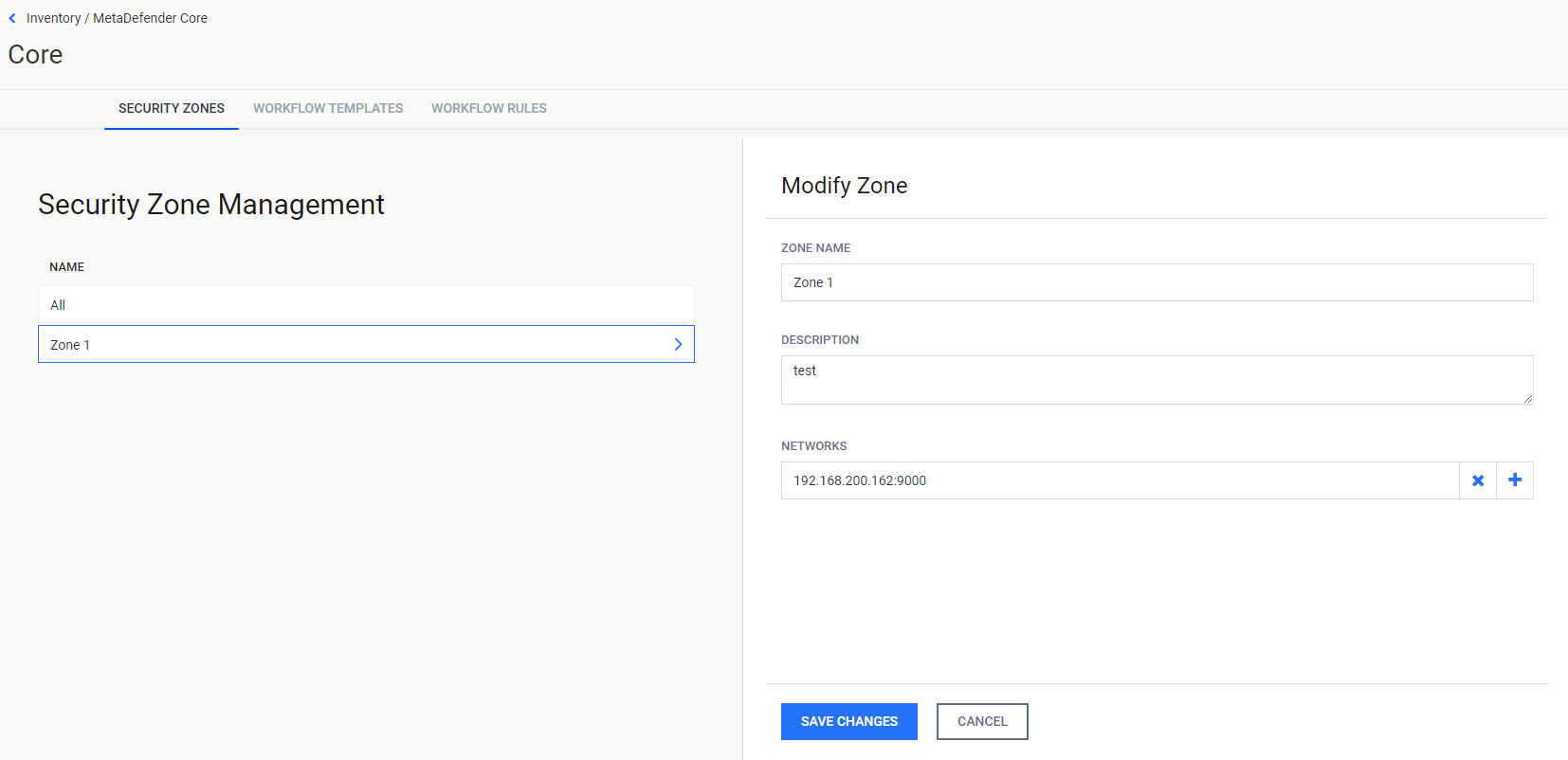
- If you wish to delete a specific Security Zone, click the delete icon in the corresponding Security Zone record and click the DELETE button.
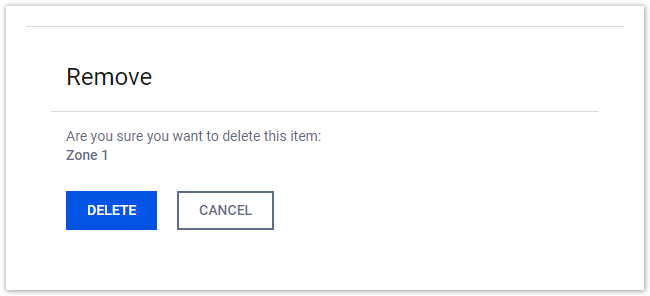
- The Security Zone management page will be reloaded automatically if the result is successful.
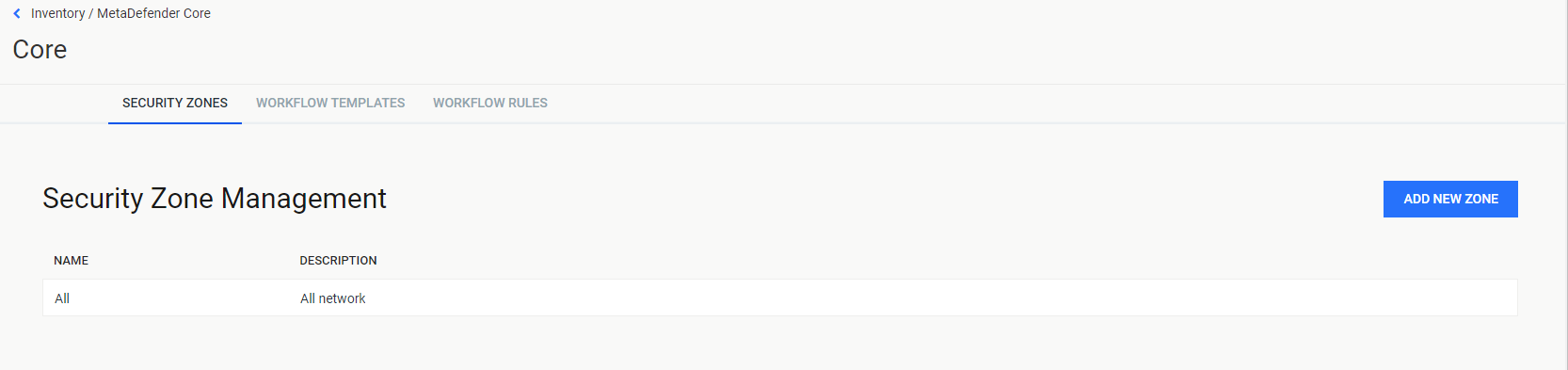
Workflow templates
The following guideline describes how to modify the Workflow Templates setting for MetaDefender Core.
- The WORKFLOW TEMPLATES tab
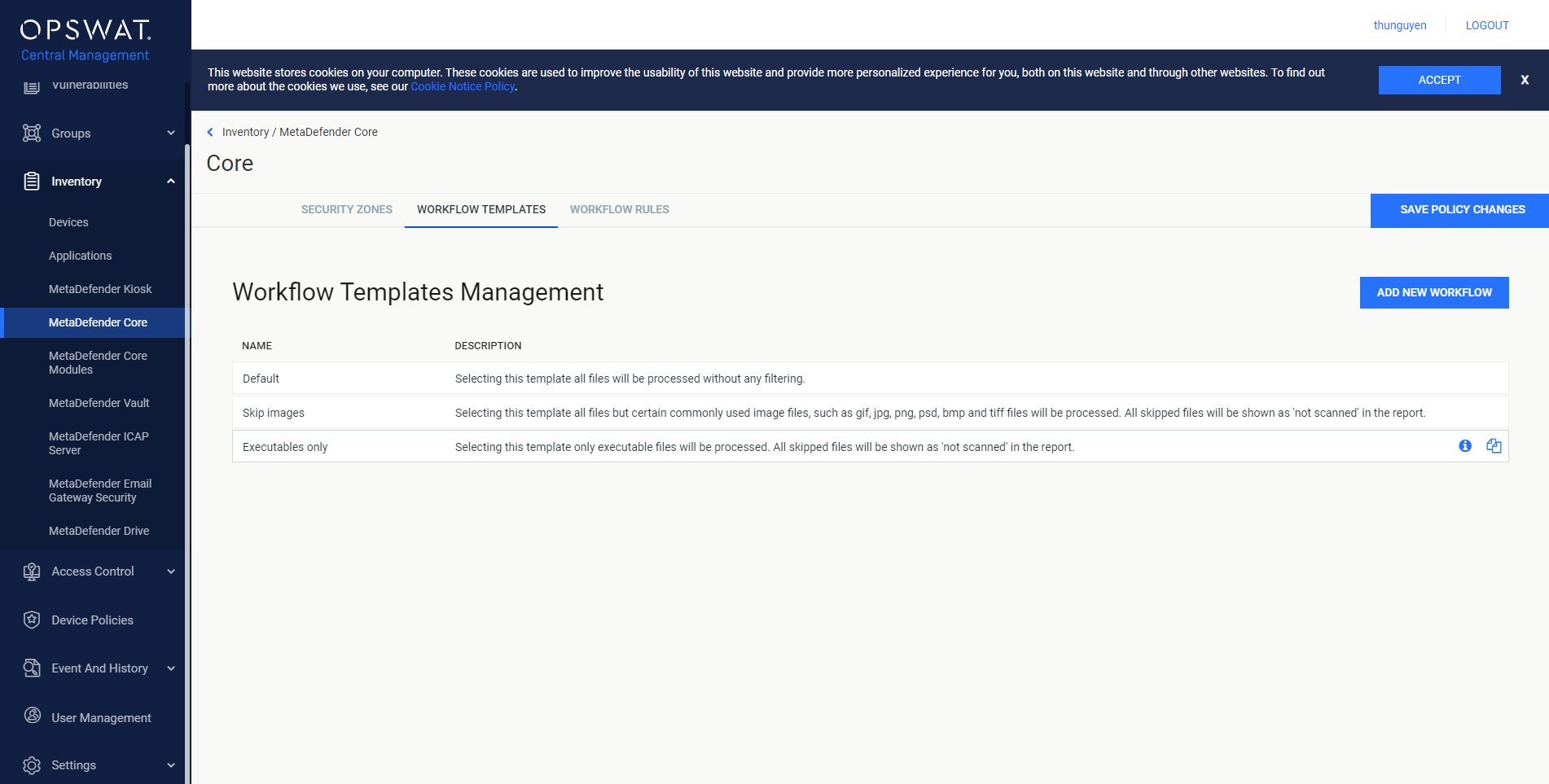
Add a new workflow
- Click ADD NEW WORKFLOW button in the right top panel.

- Fill the proper inputs and then click the SAVE button.
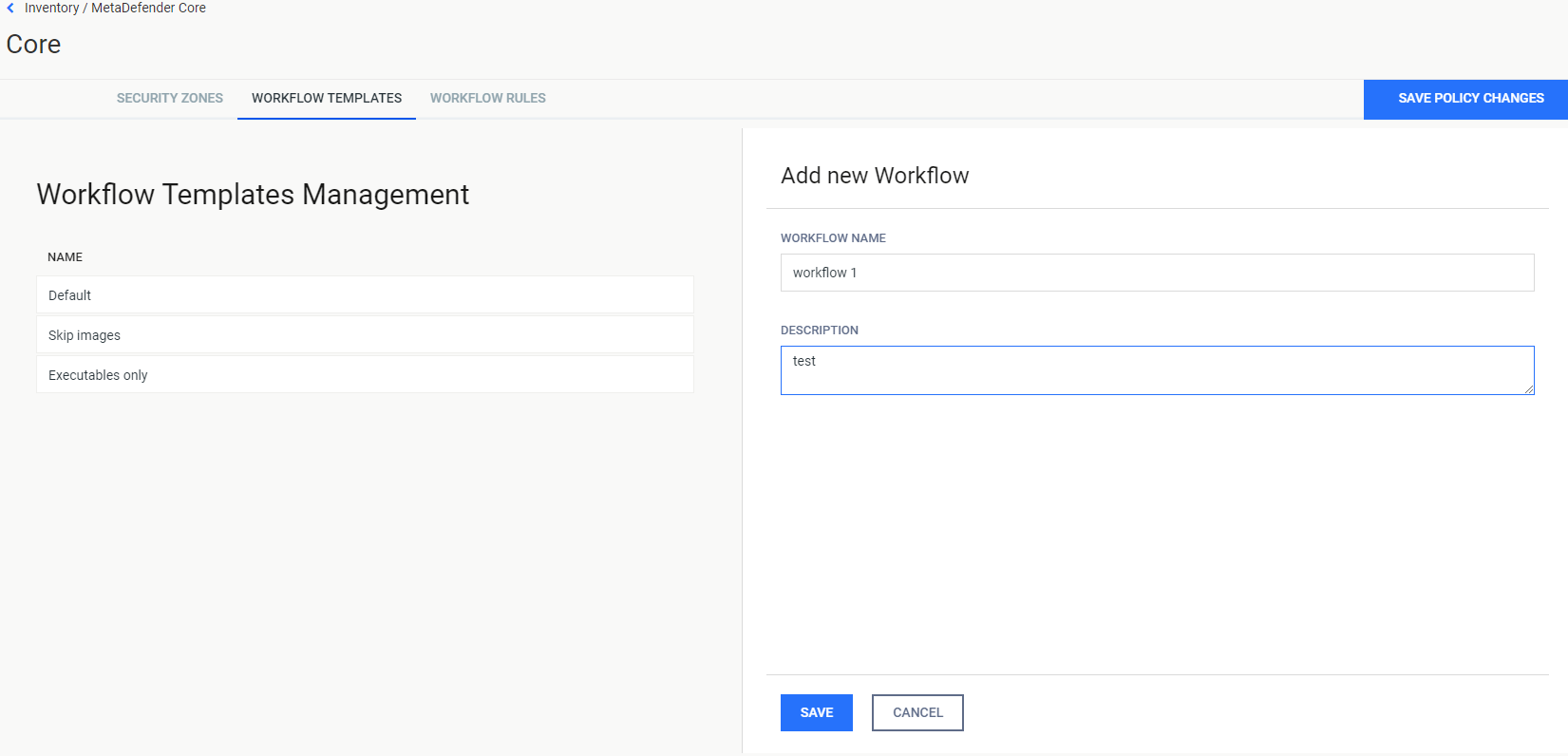
- Workflow Name: The new workflow's name
- Description: The new workflow's description.
- The Workflow Templates management page will be reloaded automatically if the result is successful.
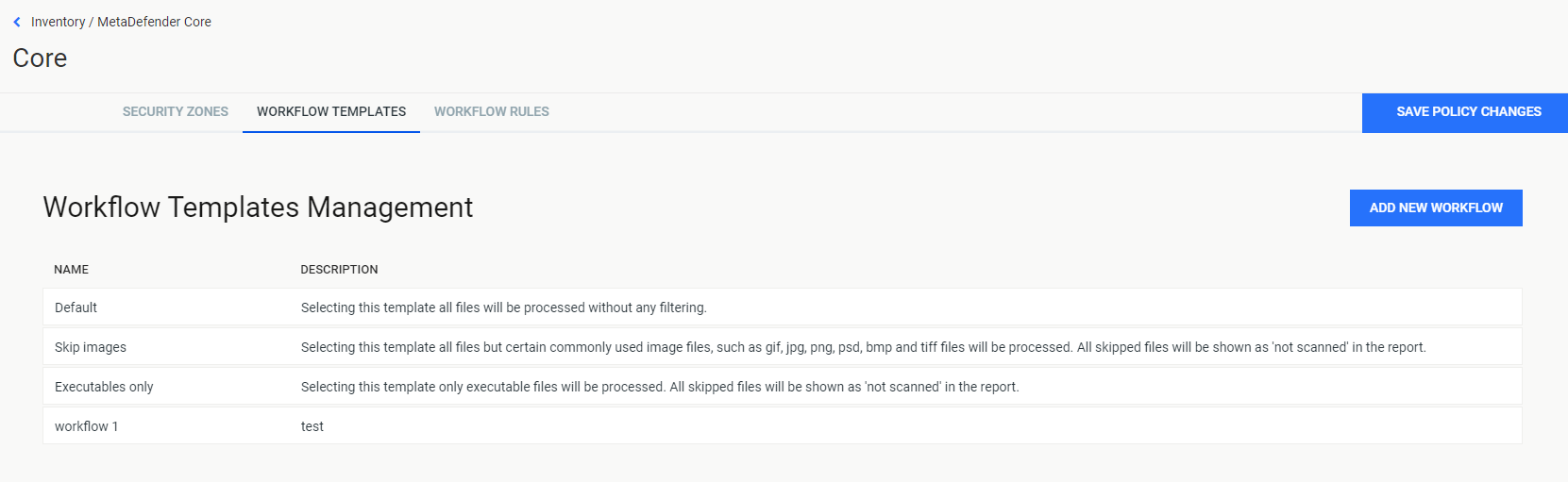
- Click button SAVE POLICY CHANGES.

- A confirmation message is displayed.

Modify the existing workflow templates
- Click each Workflow Templates record or the edit icon to modify the workflow and then click SAVE CHANGES to save.
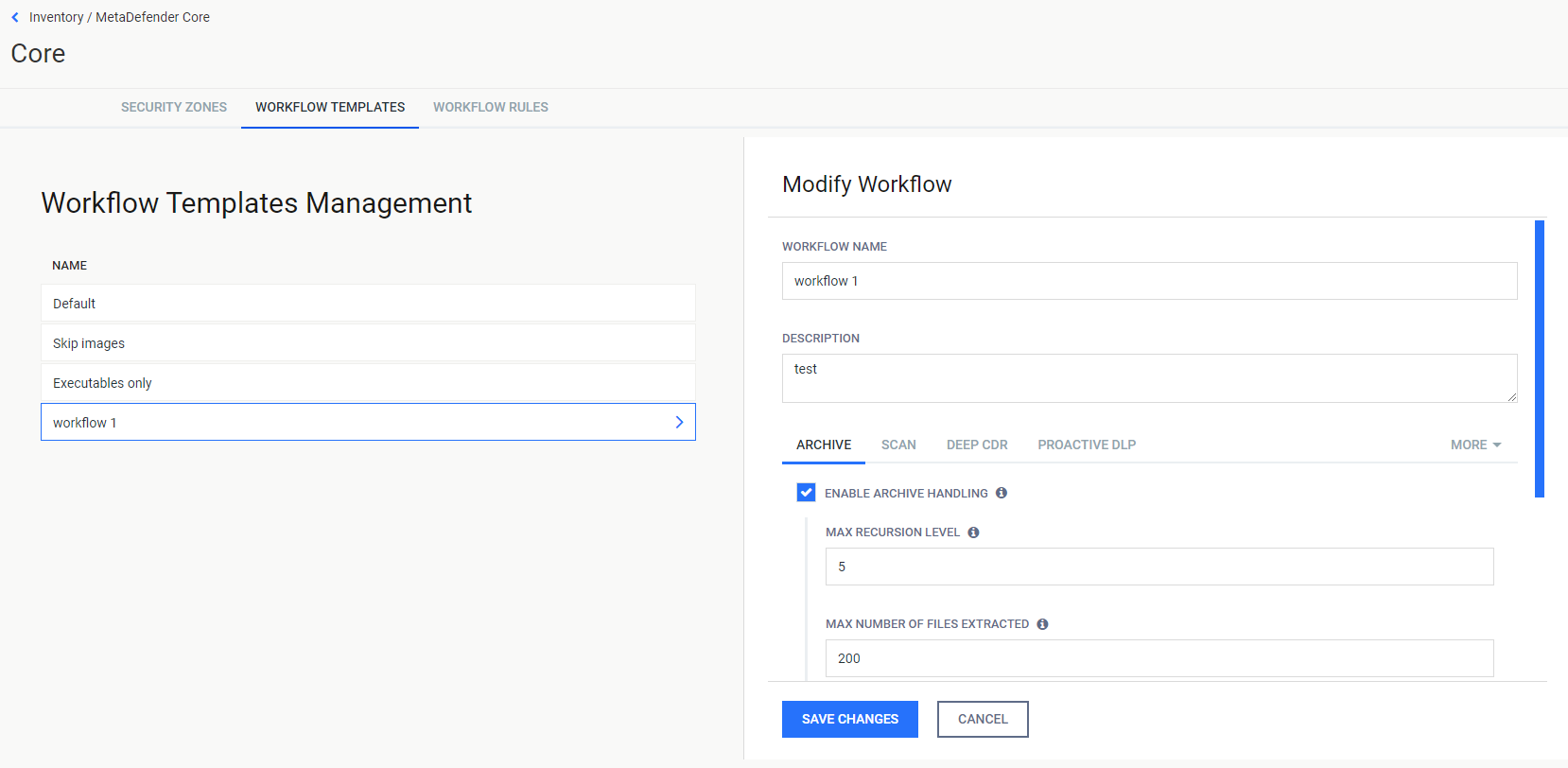
- If you wish to delete a specific workflow, click the delete icon in the corresponding Workflow Templates record and then click the DELETE button.
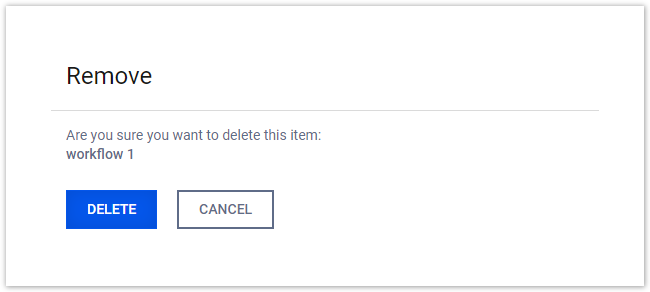
- If you wish to clone a specific workflow, click the clone icon in the corresponding Workflow Templates record, give a new name to the new workflow and then click the SAVE button.
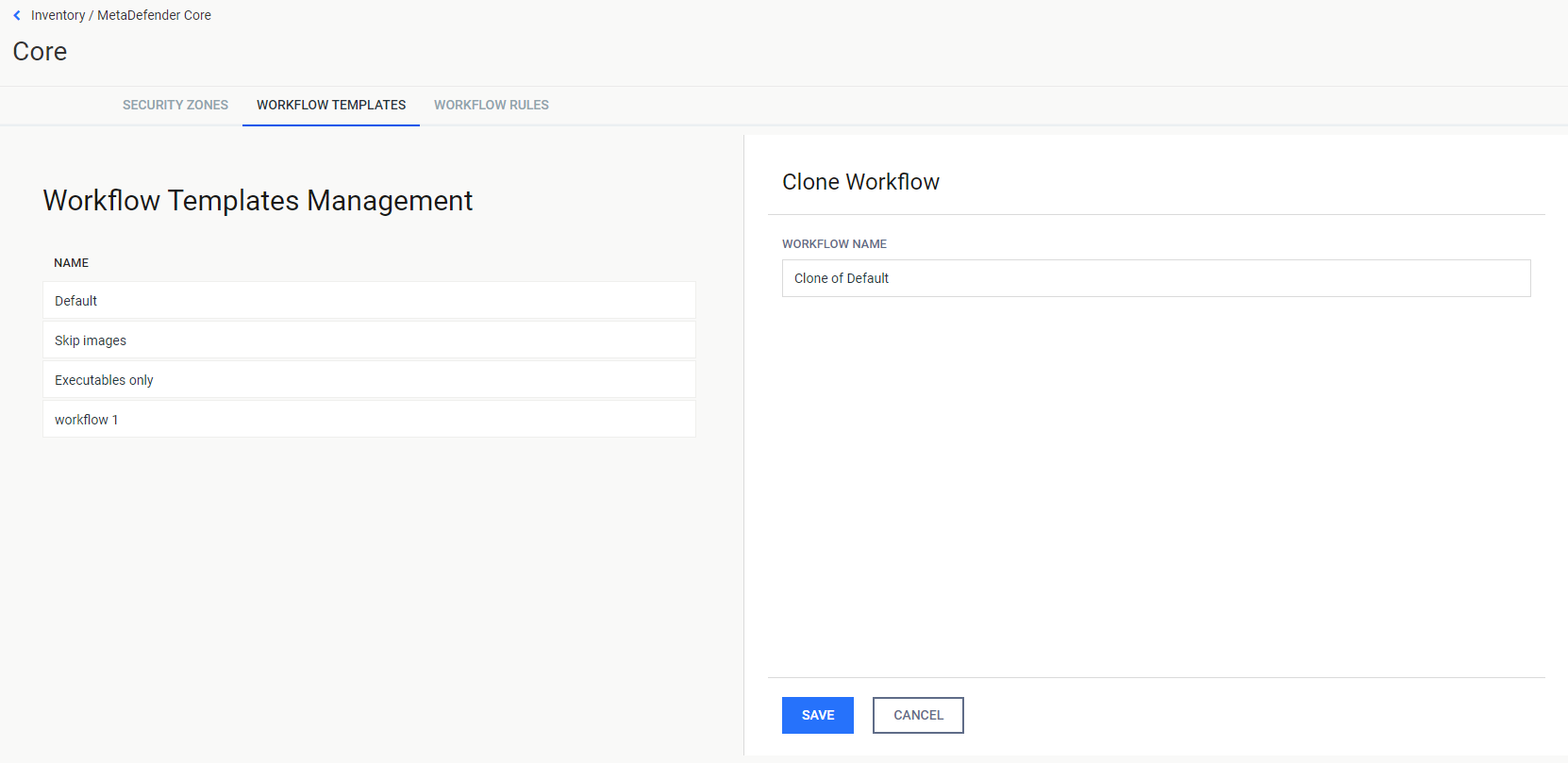
- The Workflow Templates management page will be reloaded automatically if the result is successful.
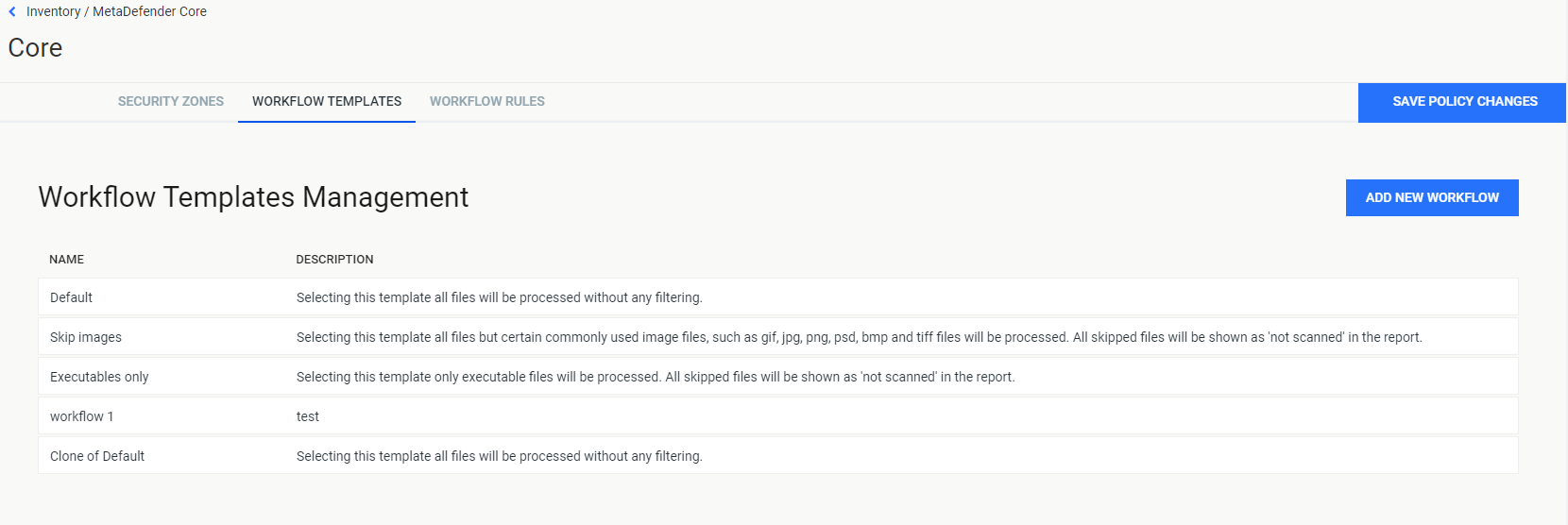
Workflow rules
The following guideline describes how to modify the Workflow Rules setting for MetaDefender Core.
- The WORKFLOW RULES tab
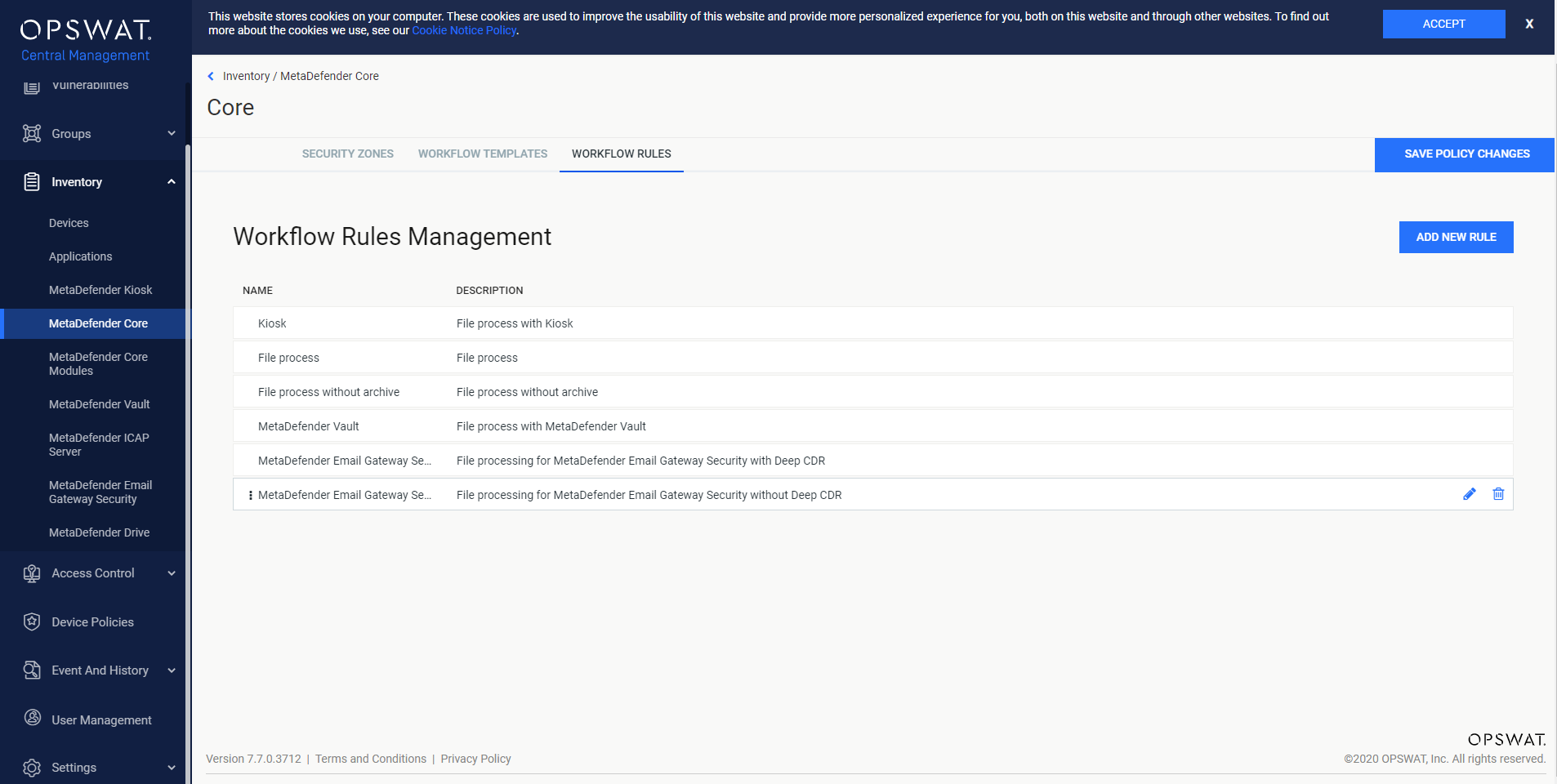
Add a new rule
- Click ADD NEW RULE button in the top right panel.

- Fill the proper inputs and then click SAVE button.
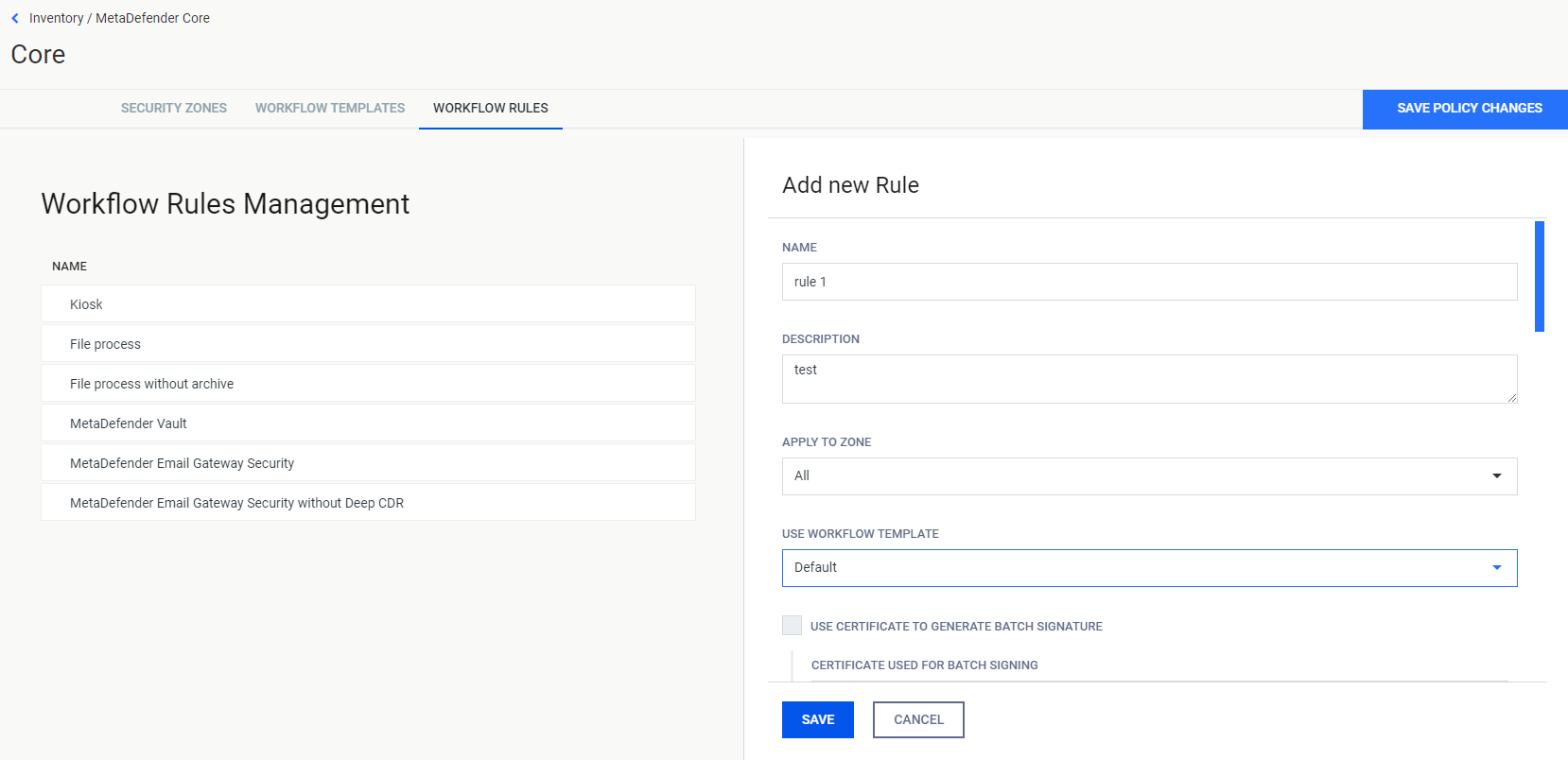
- Name: The new rule's name
- Description: The new rule's description
- Apply To Zone: The zone that the new rule should apply to
- Use Workflow Template: Make the new rule follow a preset template
- Use Certificate To Generate Batch Signature: Choose if the new rule should be digitally signed
- Certificate Used For Batch Signing: If the above option is selected, pick the certificate that should be used.
- The Core page will be reloaded automatically if the result is successful.
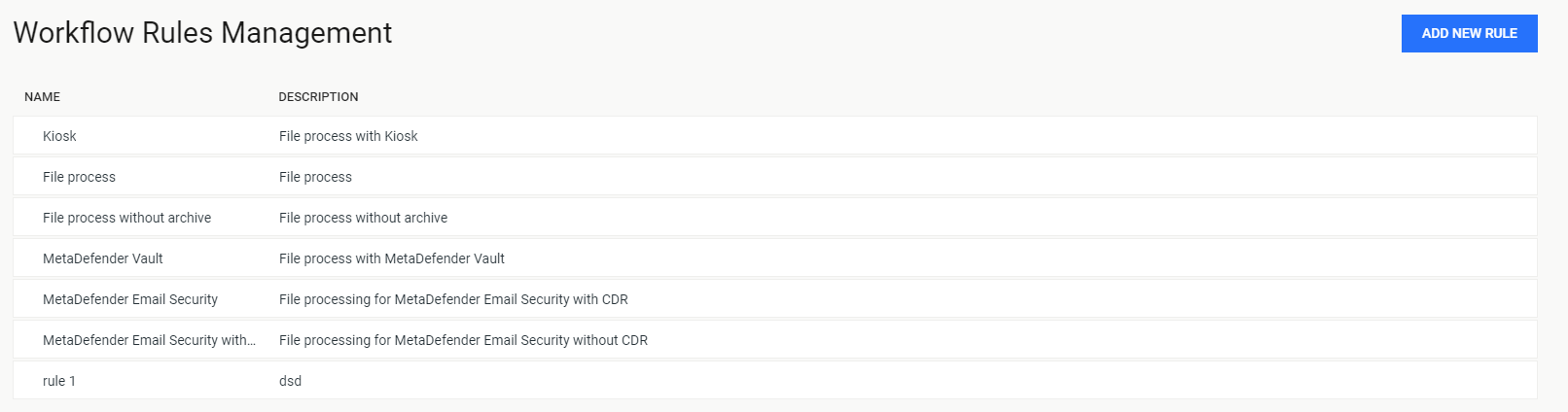
- Click the SAVE POLICY CHANGES button.

- A confirmation message is displayed.

Modify the existing rules
- Click each Workflow Rules record or the edit icon to modify zone and click SAVE CHANGES to save.
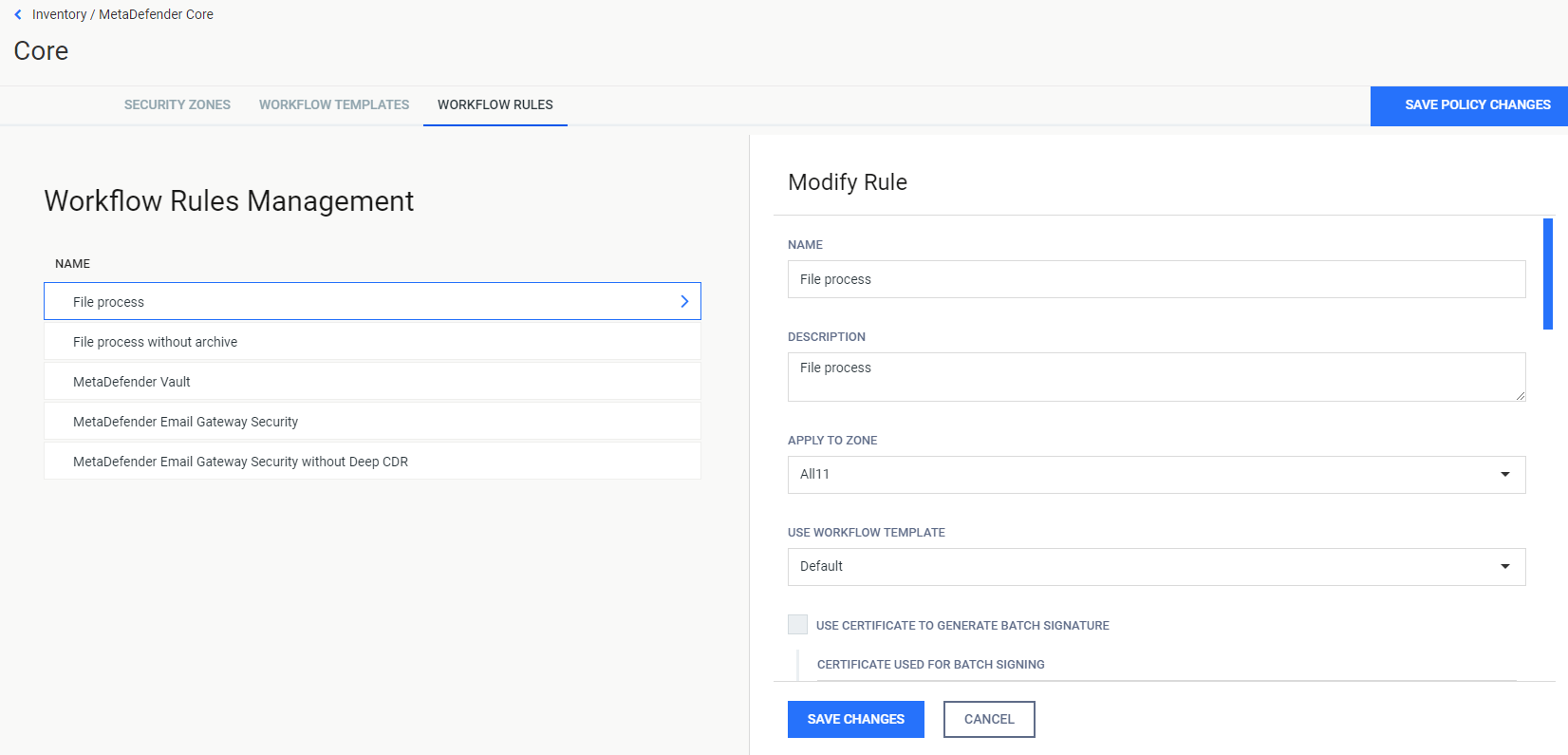
- If you wish to delete a specific rule, click the delete icon in the corresponding Workflow Rules record and then click the DELETE button.
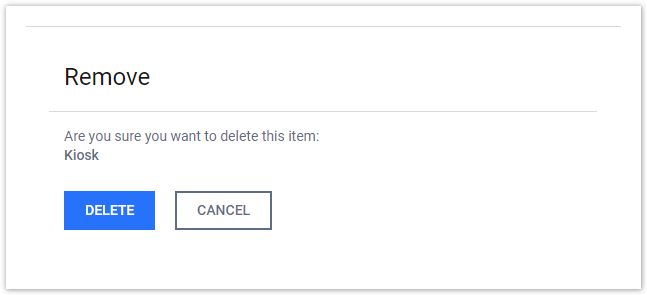
- The MetaDefender Core page will be reloaded automatically if the result is successful.