You need a security dongle inserted in the server which configuration you want to change, RED or BLUE.
Prerequisites
Before you configure any transfer parameters:
- Ensure a dongle is inserted in the server you want to modify.
- Ensure MetaDefender Security Gateway BLUE and MetaDefender Security Gateway RED network addresses are configured.
- Ensure the current license and personality are uploaded.
FTP
This should be configured in both sides BLUE and RED. Each of the sides have their own management UI.
You can define several FTP servers in MetaDefender Security Gateway UI to send files from BLUE to RED (or viceversa). To do so, just follow the instructions bellow.
Go to the management UI and insert user and password to login.
Click the File Transfer link, select the FTP label and then click on the Add FTP Share button.
Complete the following fields:
- FTP Channel: You have to choose one channel number.
This FTP Channel have to be the same in both sides, BLUE and RED.
User: Username for FTP file transfer server
Password: Password for the FTP server
Server: Name or IP address for the FTP server
Share: Folder on FTP server. The value can be a folder name or a ‘/’, depending on how you set up file sharing on the FTP server.
- MetaDefender Security Gateway BLUE: Location on the BLUE zone server that contains the data to be transferred
- MetaDefender Security Gateway RED: Location on the RED zone server that will receive the transferred data
Encryption: MetaDefender Security Gateway supports FTPS File Transfers. Use the dropdown list to select FTP for unencrypted file transfer, FTPS (explicit) for FTPS encrypted file transfer using explicit mode and FTPS (implicit) for encrypted file transfer using implicit mode. When implicit mode is selected, Port will automatically change from 21 to 990.
Port: Deafult values for FTP protocol is 21 and 990 for FTPS implicit mode. User can manually change the Port.
Description (optional): Description of the FTP transfer.
Enabled: File transfer will be enabled if this checkbox is ticked.
Delete Files on Share after transfer: If this checkbox in ticked, files will be erased from the Share folder once the file transfer have been completed. This option will be present only in the sending side.
Preserve file timestamp: If this checkbox is ticked, files will preserve the timestamp once the transfer is completed.
Connection can be tested to check the configuration pressing Test button.
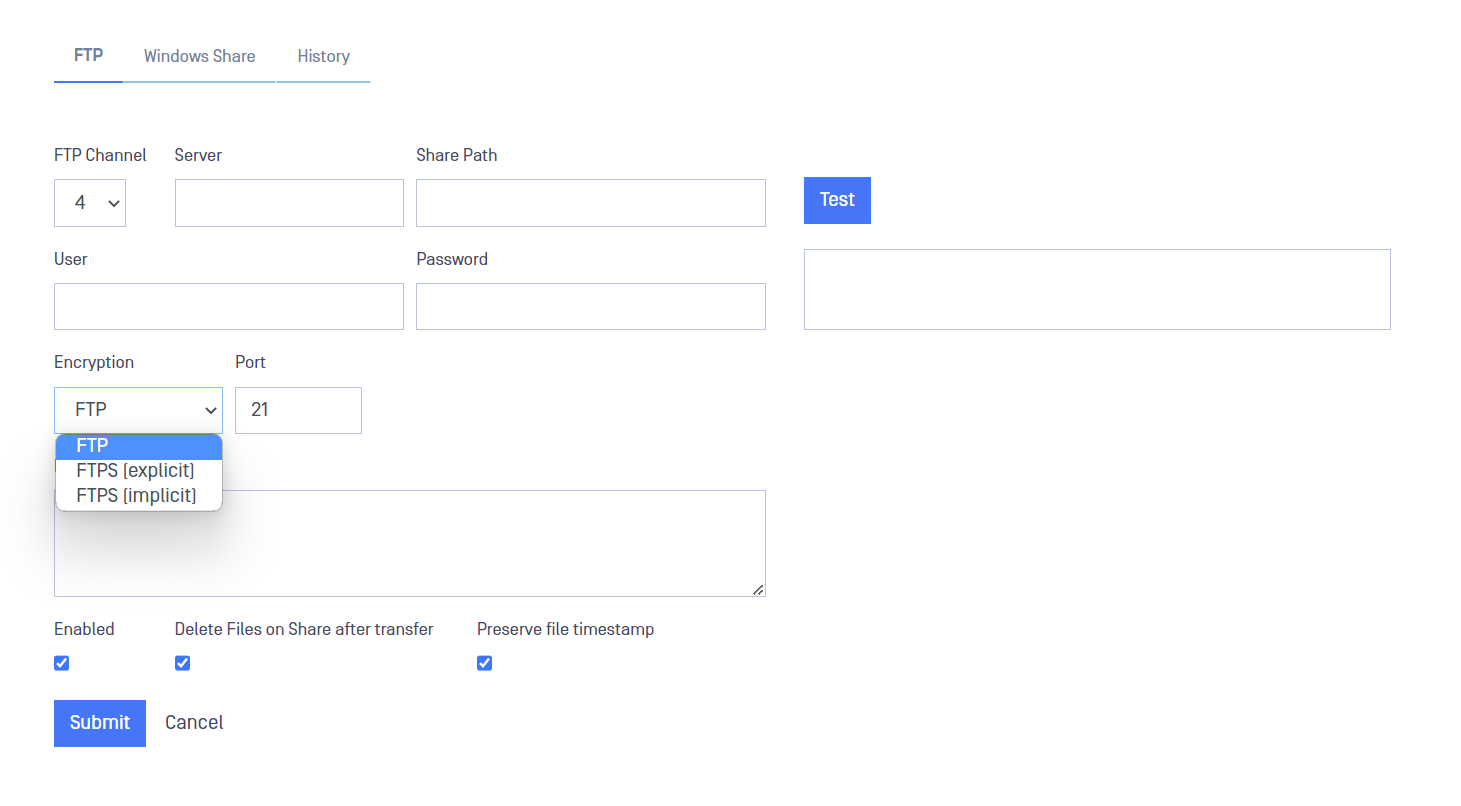
After filling in the fields, click on the Submit button to save configuration.
SFTP
This should be configured in both sides BLUE and RED. Each of the sides have their own management UI.
You can define several SFTP servers in MetaDefender Security Gateway UI to send files from BLUE to RED (or viceversa). To do so, just follow the instructions bellow.
Go to the management UI and insert user and password to login.
Click the File Transfer link, select the SFTP label and then click on the Add SFTP Share button.

Complete the following fields:
- SFTP Channel: You have to choose one channel number.
This SFTP Channel have to be the same in both sides, BLUE and RED.
User: Username for SFTP file transfer server.
Auth: Select between password or Private Key, Encrypted Private Key or NetWall Generated Keys depending on what is the preferred authentication method.
Password: insert here the password depending on the authentication method selected.
Private Key: insert here the Private Key depending on the authentication method selected.
Server: Name or IP address for the SFTP server.
Port: Default port for SFTP file transfer is 22 but it can be changed by the user.
Share Path: Folder on SFTP server. The value can be a folder name or a ‘/’, depending on how you set up file sharing on the SFTP server.
- MetaDefender Security Gateway BLUE: Location on the BLUE zone server that contains the data to be transferred.
- MetaDefender Security Gateway RED: Location on the RED zone server that will receive the transferred data.
Polling Time (sec): How often to poll the file share for new files (default: 10 secs, allowed values from 10 to 3600).
Description (optional): Description of the SFTP transfer.
Enabled: File transfer will be enabled if this checkbox is ticked.
Delete Files on Share after transfer: If this checkbox in ticked, files will be erased from the Share folder once the file transfer have been completed. This option will be present only in the sending side.
Preserve file timestamp: If this checkbox is ticked, files will preserve the timestamp once the transfer is completed.
Connection can be tested to check the configuration pressing Test button.
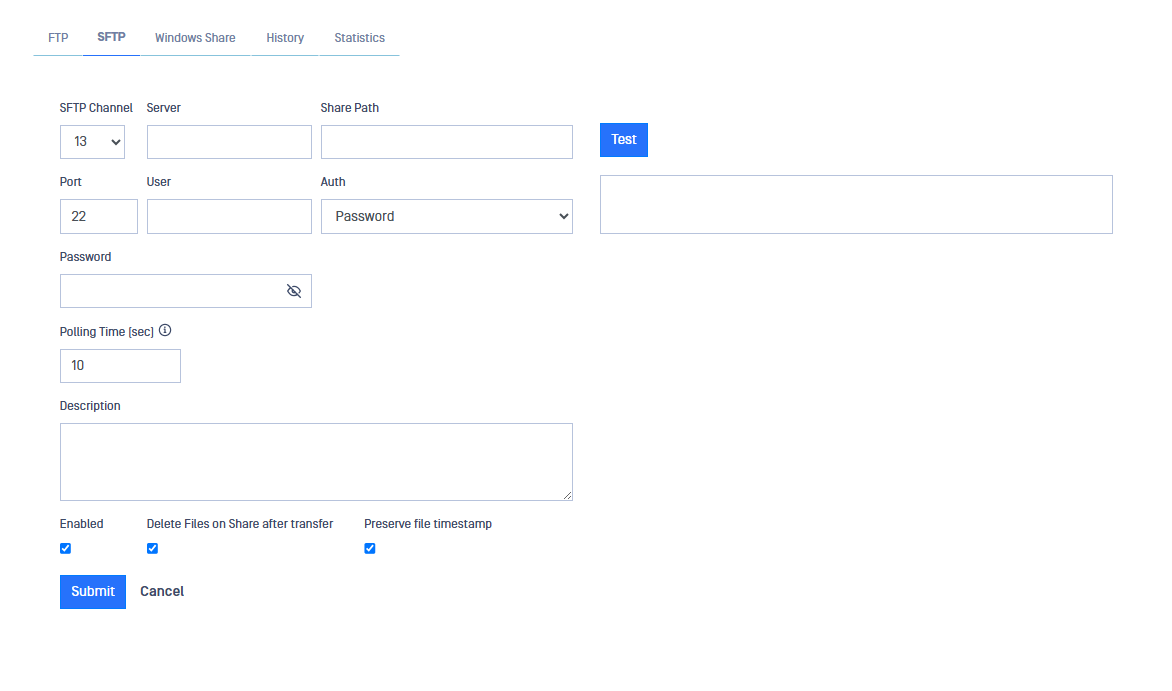
After filling in the fields, click on the Submit button to save configuration.
Windows File Share
This should be configured in both sides BLUE and RED. Each of the sides have their own management UI.
Go to the management UI and insert user and password to login.
Click the File Transfer select the Windows Share label and then click on the Edit button.
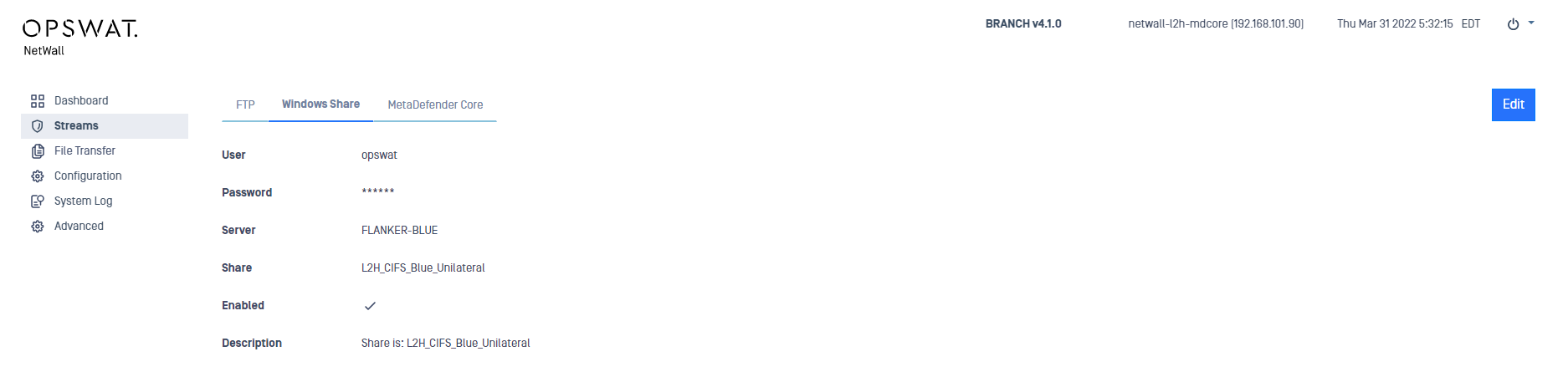
Complete the following:
- User: Username for the Windows File Sharing server.
OPSWAT MetaDefender Security Gateway does not support cloud-based credentials
Password/Re-enter: Password for the Windows server.
Server: Name or IP address for the Windows server.
Share: Folder on Windows File Sharing. This value must be a folder name.
- MetaDefender Security Gateway BLUE: Location on the BLUE zone server that contains the data to be transferred
- MetaDefender Security Gateway RED: Location on the RED zone server that will receive the transferred data
Description (optional): Description of the Windows Share transfer.
Enabled: File transfer will be enabled if this checkbox is ticked.
Connection can be tested to check the configuration pressing Test button.
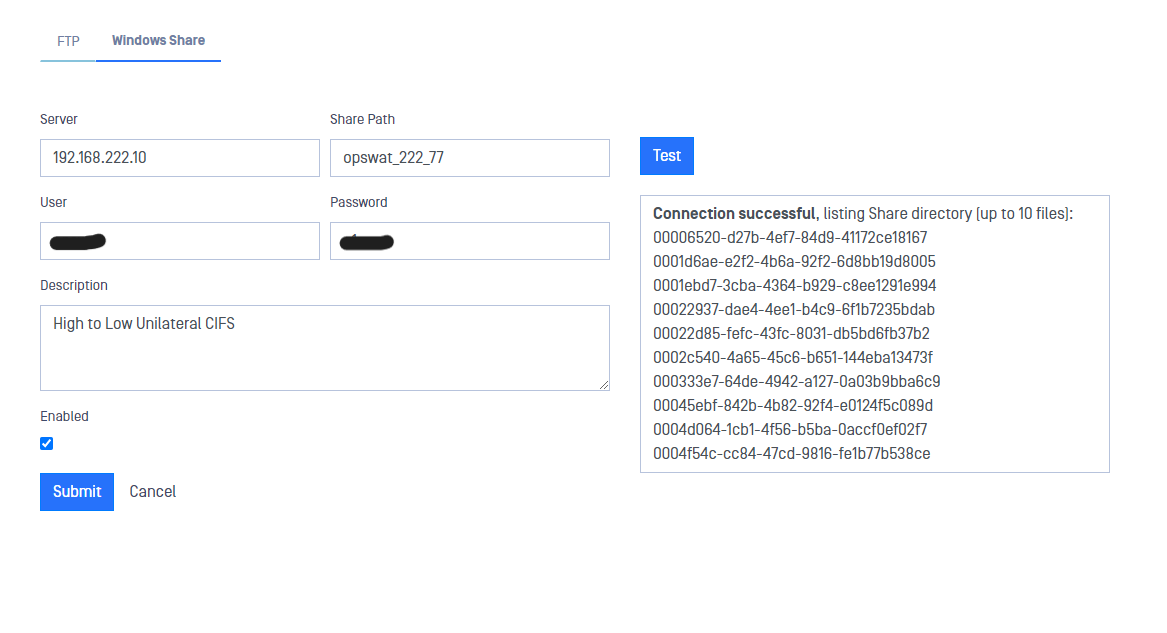
After filling in the fields, click on the Submit button to save configuration.
Mixed File Transfers
MetaDefender Security Gateway allows the user to configure mixed file transfers. For instance a user can configure a CIFS file share on the BLUE side and a FTP share on the RED side so MetaDefender Optical Diode BLUE will take the files from the Windows Share on the BLUE side, transfer them to MetaDefender Optical Diode RED and from there files can be send to the FTP server configured on the RED side. To do that:
- Configure your preferred file transfer protocol for the BLUE side and configure it as previously indicated.
- Configure your preferred file transfer protocol for the RED side and configure it as previously indicated.
Channel number still needs to be the same in both sides, BLUE and RED
- Initiate your file transfer from the BLUE side and check the files have been received in the RED side.
Historical Data
MetaDefender Security Gateway will keep record of the files transferred from BLUE to RED. To consult the Historical data just click on the History tab within File Transfer section.
Please, notice that File Transfer Historical Data is not stored in backups. Check auto$ for more information about that feature

Once the data is loaded it can be filtered in several ways.
- Undelivered: Only shows undelivered transfers. File haven't been received by RED side.
- Time filters: Daily, weekly and monthly filters can be applied. A date range can also be defined.
- Search box can be used to search for specific files by typing text.
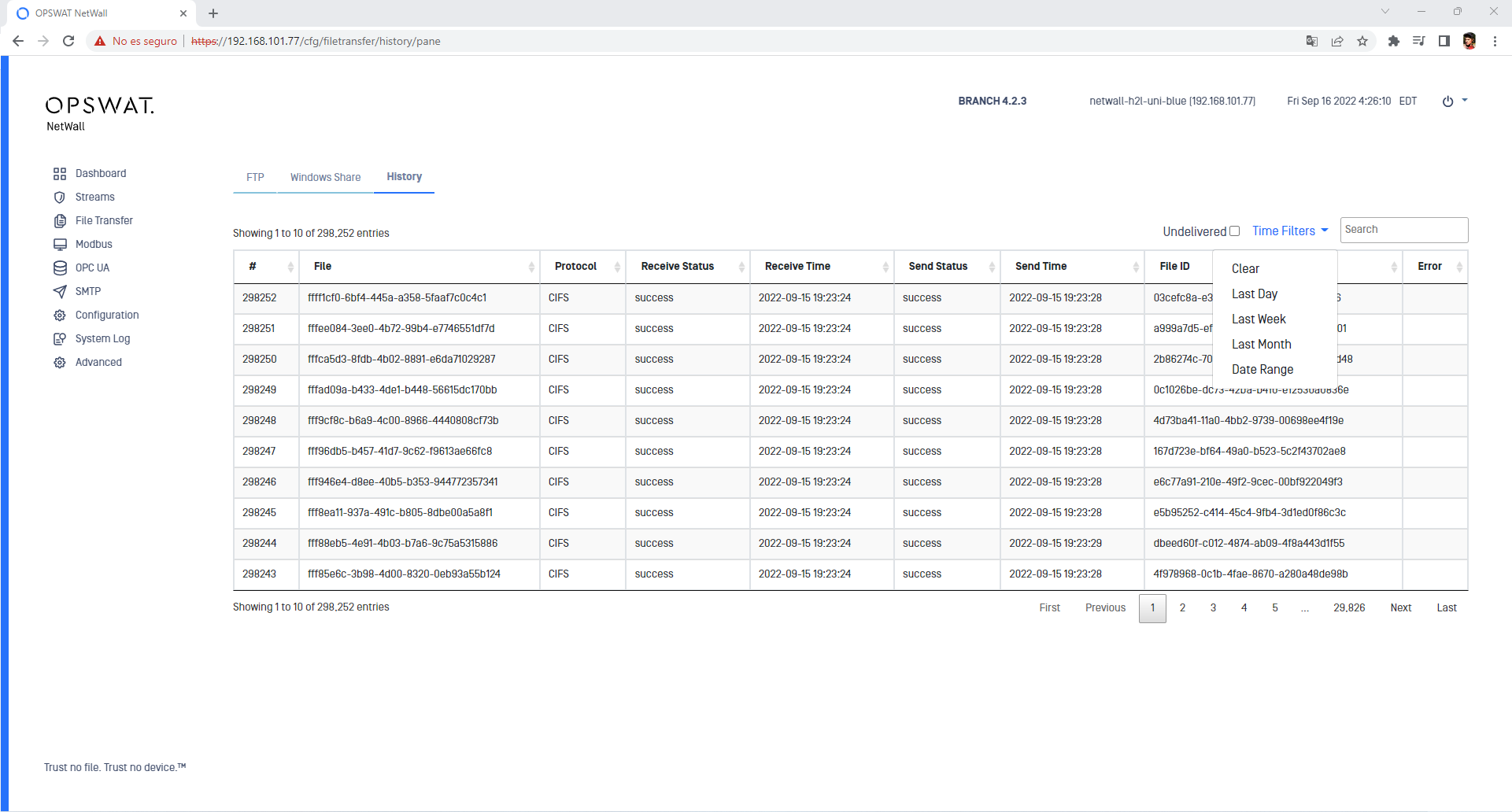
Please, notice that this information can be checked in both sides BLUE and RED.
Erasing Historical Data
Historical Data can be flushed using MetaDefender Security Gateway CLI. The command flush_file_history will remove historical data from the database and the WEBUI. It also will remove the current file transfer queue. After doing so the system will reboot.
To use MetaDefender Security Gateway CLI a monitor and a keyboard should be connected to each server, BLUE and RED. After introducing valid credentials (user/password), type the following commands:
NetWall> management
NetWall (mgmt)> flush_file_history
The system will request a double confirmation before removing the files and rebooting.

