This article applies to all MetaDefender Kiosk V4 releases deployed on Windows systems.
Online Activation
- To do this, go to your MetaDefender Kiosk Management Console>Settings>License tab, enter your license and then click Activate License as highlighted in the screenshot below.
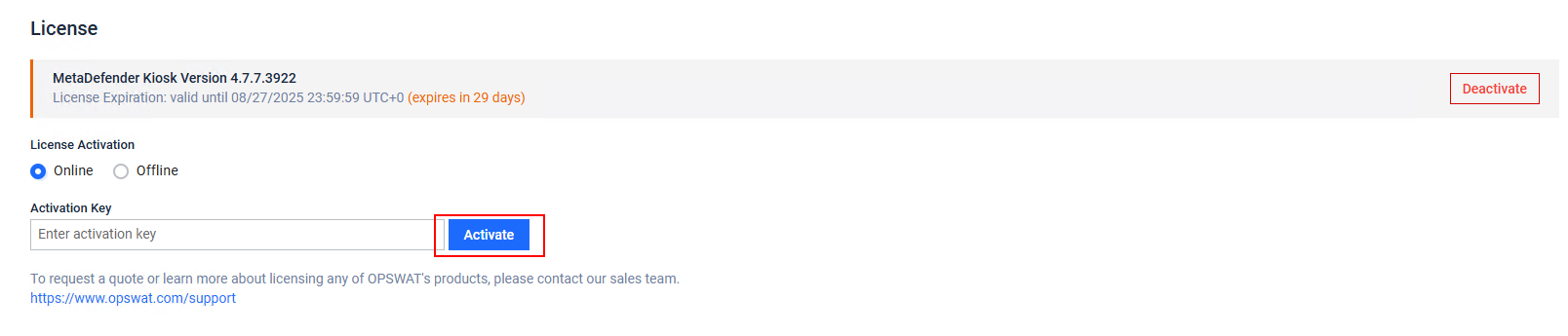
- If the activation is successful, there will be a green bar appear in the top left of your screen as seen below
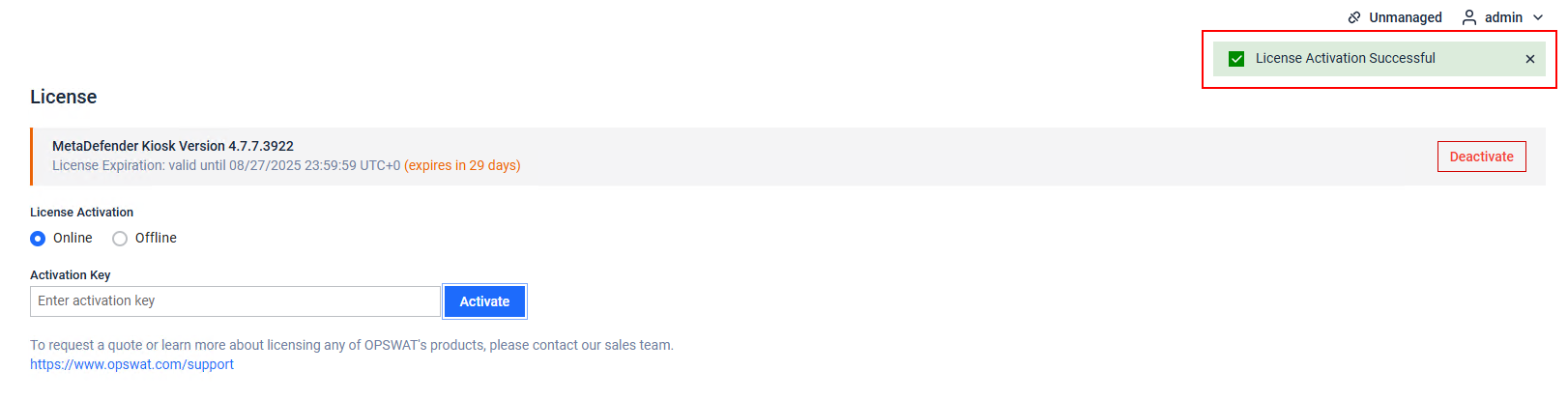
Offline Activation
- Go to your MetaDefender Kiosk Management Console>Settings>License tab.
- Click on Offline radio button
- Copy the Deployment ID as highlighted in the screenshot below
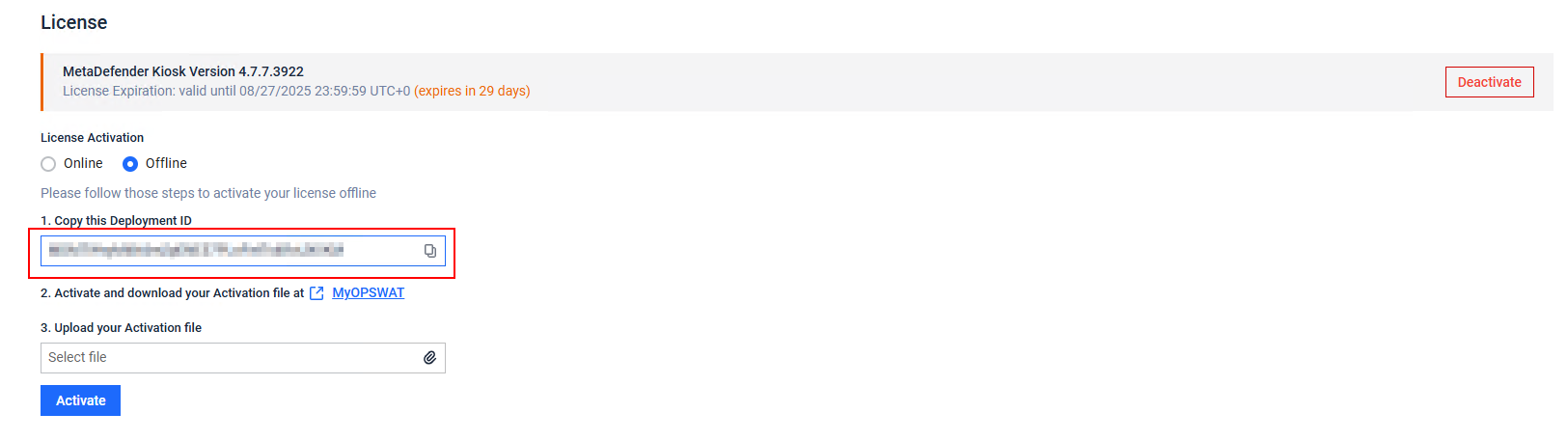
- Navigate to My OPSWAT Portal and go to License Management and click on Activate License on the top right of the page
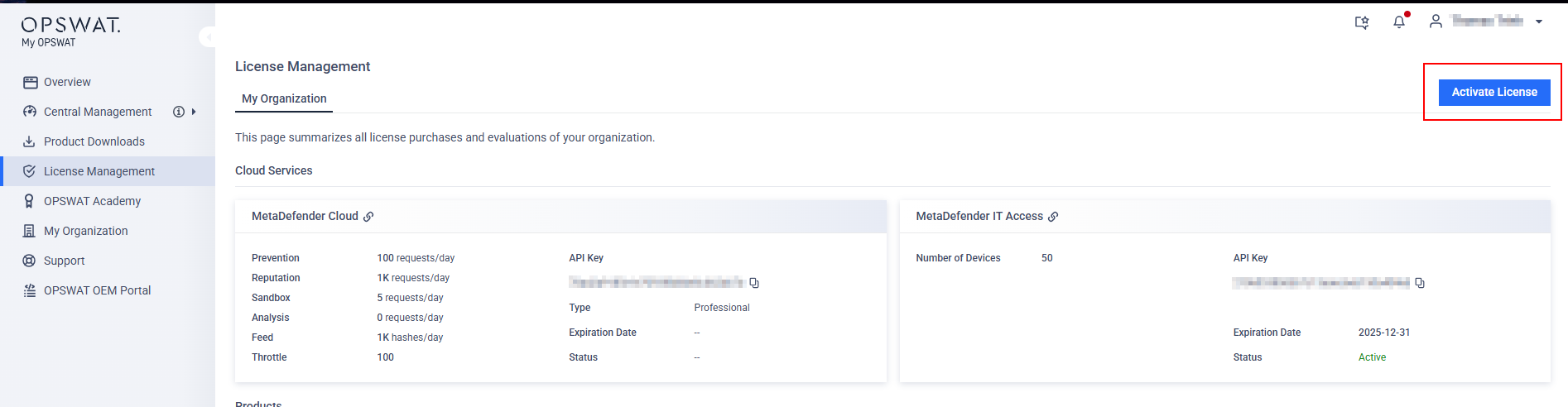
- Fill out all necessary information, including your Activation Key, Deployment ID and selection of the Product you want to activate.
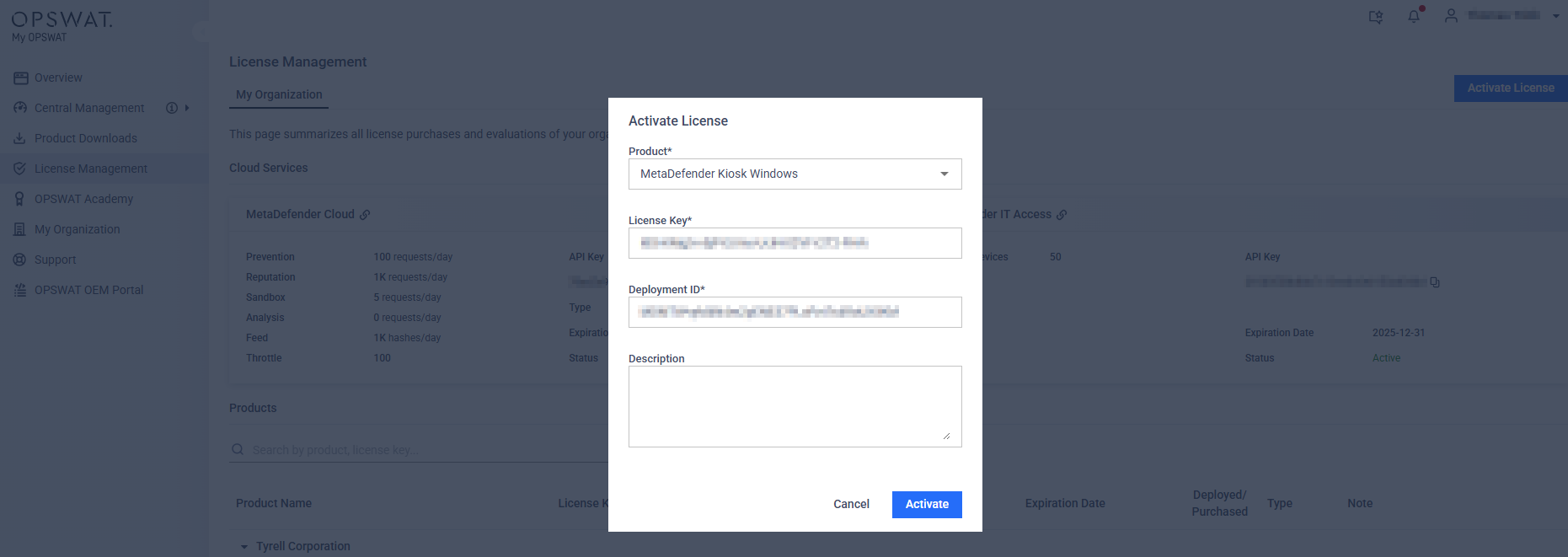
- Click Activate, then download it to a secure location.
- Return to the MetaDefender Kiosk Management Console> Settings>License tab to upload your activation file (.yml file).
- Finally, click Activate to activate your offline deployment of MetaDefender Core.
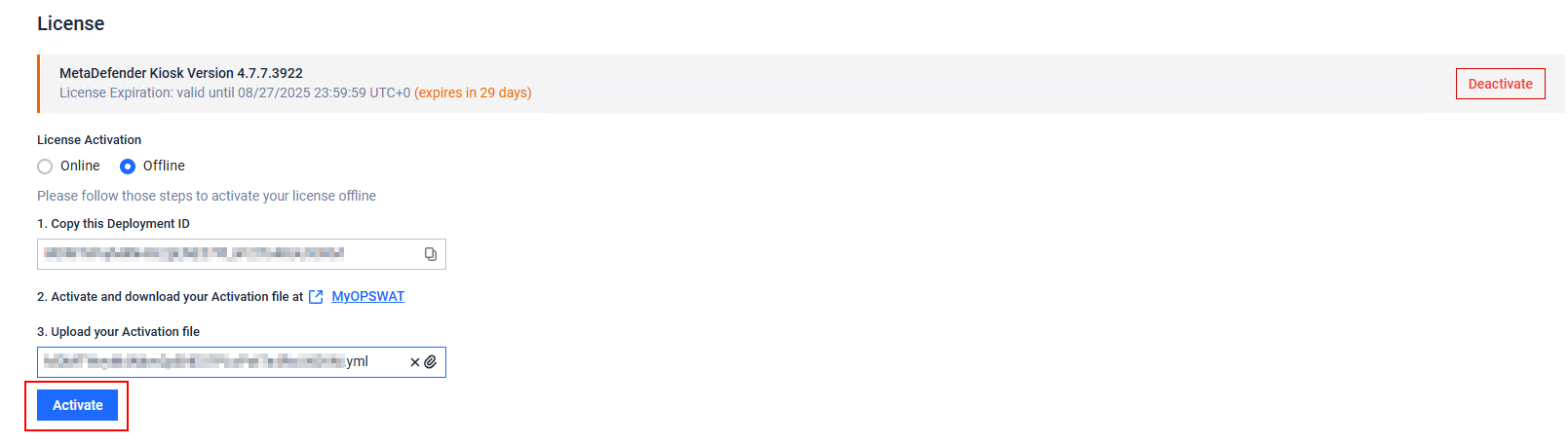
If you have any queries regarding the MetaDefender Kiosk’s License Activation, please proceed to create a support case or chat with our support engineer.

